HP G60-100 - Notebook PC driver and firmware
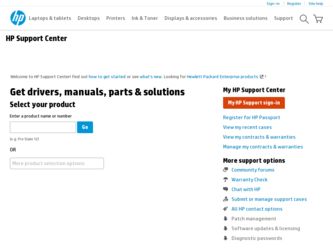
Related HP G60-100 Manual Pages
Download the free PDF manual for HP G60-100 and other HP manuals at ManualOwl.com
Compaq Presario CQ60 Notebook PC and HP G60 Notebook PC - Maintenance and Service Guide - Page 115
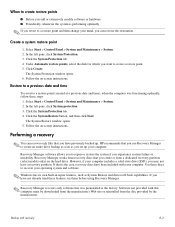
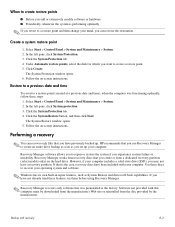
... button, and then click Next.
The System Restore window opens. 5. Follow the on-screen instructions.
Performing a recovery
✎ You can recover only files that you have previously backed up. HP recommends that you use Recovery Manager to create an entire drive backup as soon as you set up your computer.
Recovery Manager software allows you to repair or restore the system...
HP G60 Notebook PC & Compaq Presario CQ60 Notebook PC - Maintenance and Service Guide - Page 115
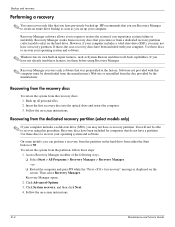
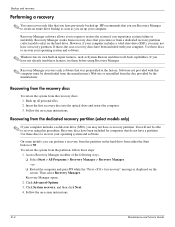
Backup and recovery
Performing a recovery
✎ You can recover only files that you have previously backed up. HP recommends that you use Recovery Manager to create an entire drive backup as soon as you set up your computer.
Recovery Manager software allows you to repair or restore the system if you experience system failure or instability. Recovery Manager works from recovery discs that...
Security - Window Vista and Windows 7 - Page 5
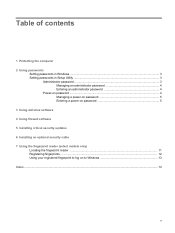
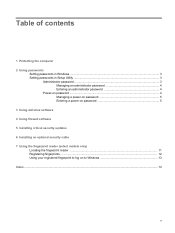
...the computer 2 Using passwords
Setting passwords in Windows ...3 Setting passwords in Setup Utility ...3
Administrator password ...3 Managing an administrator password 4 Entering an administrator password 4
Power-on password ...4 Managing a power-on password 5 Entering a power-on password 5
3 Using antivirus software 4 Using firewall software 5 Installing critical security updates 6 Installing...
Security - Window Vista and Windows 7 - Page 14
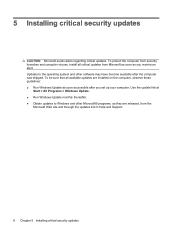
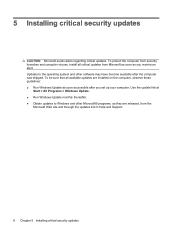
... and other software may have become available after the computer was shipped. To be sure that all available updates are installed on the computer, observe these guidelines: ● Run Windows Update as soon as possible after you set up your computer. Use the update link at
Start > All Programs > Windows Update. ● Run Windows Update monthly thereafter. ● Obtain updates to Windows and...
Security - Window Vista and Windows 7 - Page 20
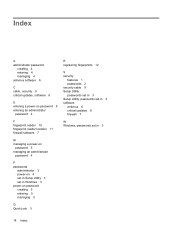
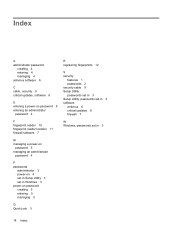
... an administrator
password 4
P passwords
administrator 3 power-on 4 set in Setup Utility 3 set in Windows 3 power-on password creating 5 entering 5 managing 5
Q QuickLock 3
R registering fingerprints 12
S security
features 1 passwords 2 security cable 9 Setup Utility passwords set in 3 Setup Utility, passwords set in 3 software antivirus 6 critical updates 8 firewall 7
W Windows, passwords set in...
Software Update, Backup and Recovery - Windows Vista - Page 3
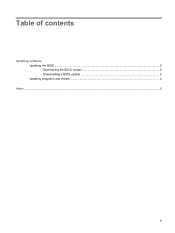
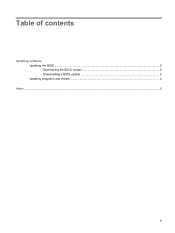
Table of contents
Updating software Updating the BIOS ...2 Determining the BIOS version 2 Downloading a BIOS update 2 Updating programs and drivers ...4
Index ...5
iii
Software Update, Backup and Recovery - Windows Vista - Page 5
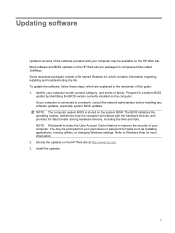
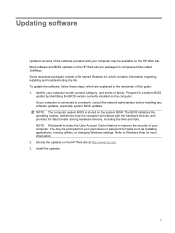
... devices, including the time and date. NOTE: Windows® includes the User Account Control feature to improve the security of your computer. You may be prompted for your permission or password for tasks such as installing applications, running utilities, or changing Windows settings. Refer to Windows Help for more information. 2. Access the updates on the HP Web site at http://www.hp...
Software Update, Backup and Recovery - Windows Vista - Page 6
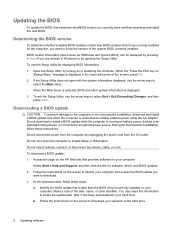
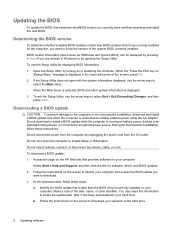
... the HP Web site that provides software for your computer:
Select Start > Help and Support, and then click the link for software, driver, and BIOS updates. 2. Follow the instructions on the screen to identify your computer and access the BIOS update you
want to download. 3. At the download area, follow these steps:
a. Identify the BIOS update that is later than the BIOS version currently installed...
Software Update, Backup and Recovery - Windows Vista - Page 7
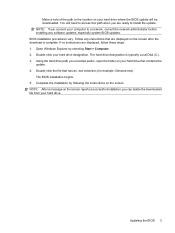
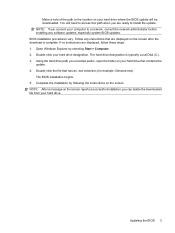
... system BIOS updates. BIOS installation procedures vary. Follow any instructions that are displayed on the screen after the download is complete. If no instructions are displayed, follow these steps: 1. Open Windows Explorer by selecting Start > Computer. 2. Double-click your hard drive designation. The hard drive designation is typically Local Disk (C:). 3. Using the hard drive path you recorded...
Software Update, Backup and Recovery - Windows Vista - Page 8
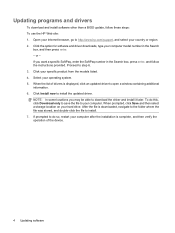
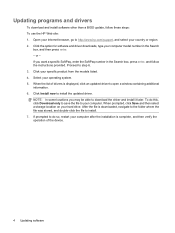
... list of drivers is displayed, click an updated driver to open a window containing additional information. 6. Click Install now to install the updated driver. NOTE: In some locations you may be able to download the driver and install it later. To do this, click Download only to save the file to your computer. When prompted, click Save and then select a storage location on your hard drive. After...
Wireless (Select Models Only) - Windows Vista - Page 24


... your permission or password for tasks such as installing software, running utilities, or changing Windows settings. Refer to Help and Support for more information. 1. Select Start > Computer > System properties. 2. In the left pane, click Device Manager. 3. Identify the WLAN device from the Network adapters list. The listing for a WLAN device may include
the term wireless, wireless LAN, WLAN, or...
Wireless (Select Models Only) - Windows Vista - Page 26
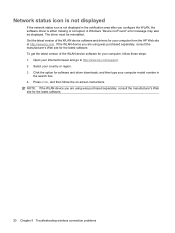
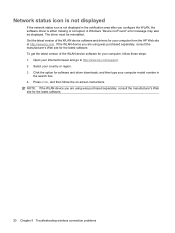
... get the latest version of the WLAN device software for your computer, follow these steps: 1. Open your Internet browser and go to http://www.hp.com/support. 2. Select your country or region. 3. Click the option for software and driver downloads, and then type your computer model number in
the search box. 4. Press enter, and then follow the on-screen instructions. NOTE: If...
Drives - Windows Vista - Page 18
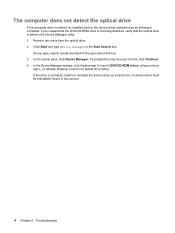
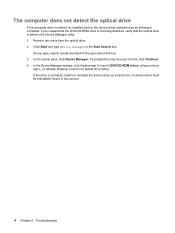
... 3. In the results pane, click Device Manager. If prompted by User Account Control, click Continue. 4. In the Device Manager window, click the plus sign (+) next to DVD/CD-ROM drives, unless a minus
sign (-) is already showing. Look for an optical drive listing. If the drive is not listed, install (or reinstall) the device driver as instructed in "A device driver must be reinstalled" found in this...
Drives - Windows Vista - Page 21
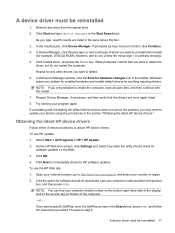
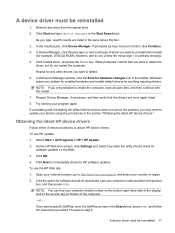
... screen, click Settings and select how often the utility should check for
software updates on the Web. 3. Click OK. 4. Click Next to immediately check for HP software updates. To use the HP Web site: 1. Open your Internet browser, go to http://www.hp.com/support, and select your country or region. 2. Click the option for software and driver downloads, type your computer model number...
Drives - Windows Vista - Page 22
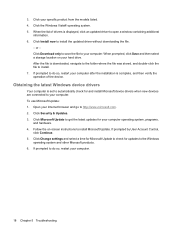
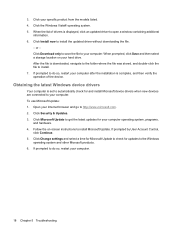
... then select a storage location on your hard drive. After the file is downloaded, navigate to the folder where the file was stored, and double-click the file to install. 7. If prompted to do so, restart your computer after the installation is complete, and then verify the operation of the device.
Obtaining the latest Windows device drivers
Your computer is set to automatically...
Drives - Windows Vista - Page 23
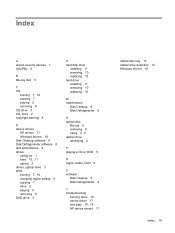
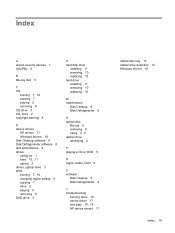
... 3 CD, drive 2 copyright warning 6
D device drivers
HP drivers 17 Windows drivers 18 Disk Cleanup software 9 Disk Defragmenter software 9 disk performance 9 drives caring for 1 hard 10, 11 optical 2 drives, optical drive 3 DVD burning 7, 16 changing region setting 6 copying 7 drive 2 playing 5 removing 8 DVD drive 3
H hard disk drive
installing 11 removing 10 replacing 10 hard drive installing 11...
Pointing Devices and Keyboard - Windows Vista - Page 8
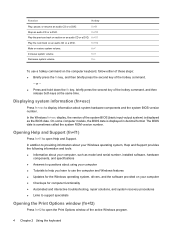
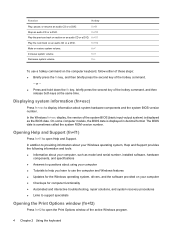
..., Help and Support provides the following information and tools: ● Information about your computer, such as model and serial number, installed software, hardware
components, and specifications ● Answers to questions about using your computer ● Tutorials to help you learn to use the computer and Windows features ● Updates for the Windows operating system, drivers, and the...
Multimedia - Windows Vista - Page 9
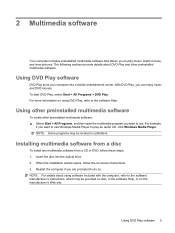
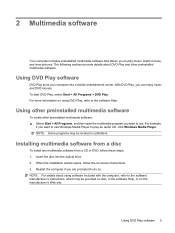
... want to use Windows Media Player to play an audio CD, click Windows Media Player. NOTE: Some programs may be located in subfolders.
Installing multimedia software from a disc
To install any multimedia software from a CD or DVD, follow these steps: 1. Insert the disc into the optical drive. 2. When the installation wizard opens, follow the on-screen instructions. 3. Restart the computer if you are...
Multimedia - Windows Vista - Page 10
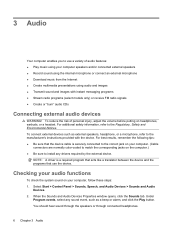
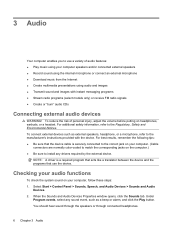
...the external device.
NOTE: A driver is a required program that acts like a translator between the device and the programs that use the device.
Checking your audio functions
To check the system sound on your computer, follow these steps: 1. Select Start > Control Panel > Sounds, Speech, and Audio Devices > Sounds and Audio
Devices. 2. When the Sounds and Audio Devices Properties window opens, click...
Multimedia - Windows Vista - Page 30
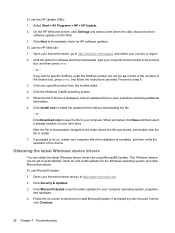
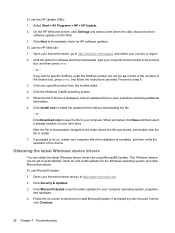
.... 5. When the list of drivers is displayed, click an updated driver to open a window containing additional information. 6. Click Install now to install the updated driver without downloading the file. - or - Click Download only to save the file to your computer. When prompted, click Save and then select a storage location on your hard drive. After the file is downloaded, navigate to the folder...

