HP G6000 - Notebook PC driver and firmware
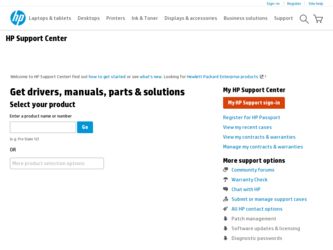
Related HP G6000 Manual Pages
Download the free PDF manual for HP G6000 and other HP manuals at ManualOwl.com
Security - Windows Vista - Page 5
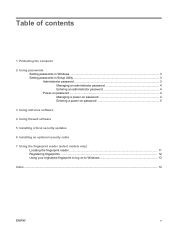
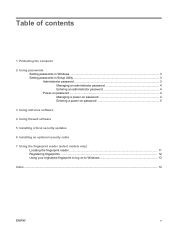
... Setting passwords in Windows ...3 Setting passwords in Setup Utility ...3 Administrator password ...3 Managing an administrator password 4 Entering an administrator password 4 Power-on password ...4 Managing a power-on password 4 Entering a power-on password 5
3 Using antivirus software
4 Using firewall software
5 Installing critical security updates
6 Installing an optional security cable...
Security - Windows Vista - Page 14
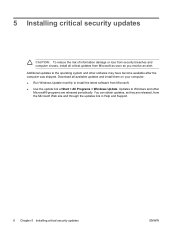
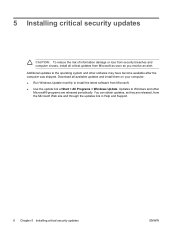
... receive an alert. Additional updates to the operating system and other software may have become available after the computer was shipped. Download all available updates and install them on your computer: ● Run Windows Update monthly to install the latest software from Microsoft. ● Use the update link at Start > All Programs > Windows Update. Updates to Windows and other Microsoft®...
Security - Windows Vista - Page 20
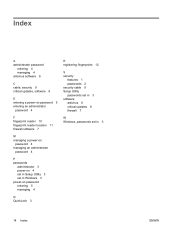
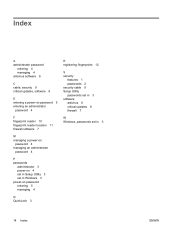
... 4 antivirus software 6
C cable, security 9 critical updates, software 8
E entering a power-on password 5 entering an administrator
password 4
F fingerprint reader 10 fingerprint reader location 11 firewall software 7
M managing a power-on
password 4 managing an administrator
password 4
P passwords
administrator 3 power-on 4 set in Setup Utility 3 set in Windows 3 power-on password entering...
Backup and Recovery - Windows Vista - Page 11
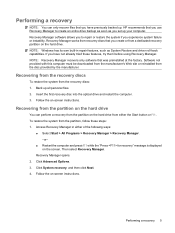
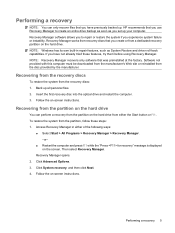
.... Software not provided with this computer must be downloaded from the manufacturer's Web site or reinstalled from the disc provided by the manufacturer.
Recovering from the recovery discs
To restore the system from the recovery discs: 1. Back up all personal files. 2. Insert the first recovery disc into the optical drive and restart the computer. 3. Follow the on-screen instructions.
Recovering...
Software Update, Backup, and Recovery - Windows Vista - Page 5
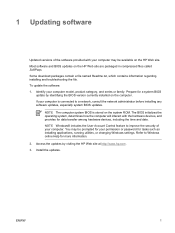
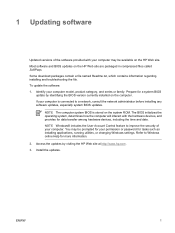
... among hardware devices, including the time and date. NOTE Windows® includes the User Account Control feature to improve the security of your computer. You may be prompted for your permission or password for tasks such as installing applications, running utilities, or changing Windows settings. Refer to Windows online Help for more information. 2. Access the updates by visiting the HP Web...
Software Update, Backup, and Recovery - Windows Vista - Page 6
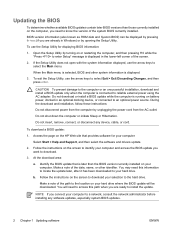
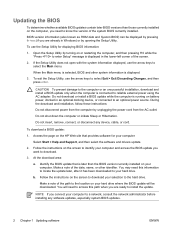
... BIOS update:
1. Access the page on the HP Web site that provides software for your computer:
Select Start > Help and Support, and then select the software and drivers update.
2. Follow the instructions on the screen to identify your computer and access the BIOS update you want to download.
3. At the download area:
a. Identify the BIOS update that is later than the BIOS version currently installed...
Software Update, Backup, and Recovery - Windows Vista - Page 7


... > Computer.
2. Double-click your hard drive designation. The hard drive designation is typically Local Disk (C:).
3. Using the hard drive path you recorded earlier, open the folder on your hard drive that contains the update.
4. Double-click the file that has an .exe extension (for example, filename.exe).
The BIOS installation begins.
5. Complete the installation by following the instructions on...
Software Update, Backup, and Recovery - Windows Vista - Page 8
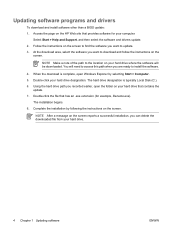
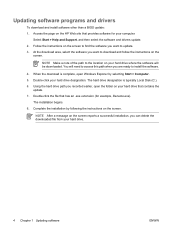
Updating software programs and drivers
To download and install software other than a BIOS update: 1. Access the page on the HP Web site that provides software for your computer:
Select Start > Help and Support, and then select the software and drivers update. 2. Follow the instructions on the screen to find the software you want to update. 3. At the download area, select the software you want to ...
Software Update, Backup, and Recovery - Windows Vista - Page 13
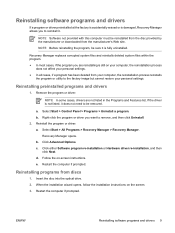
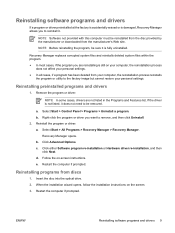
... > All Programs > Recovery Manager > Recovery Manager.
Recovery Manager opens. b. Click Advanced Options. c. Click either Software program re-installation or Hardware driver re-installation, and then
click Next. d. Follow the on-screen instructions. e. Restart the computer if prompted.
Reinstalling programs from discs
1. Insert the disc into the optical drive. 2. When the installation wizard opens...
Software Update, Backup, and Recovery - Windows Vista - Page 14
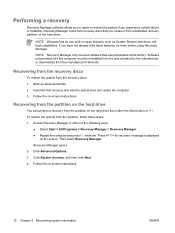
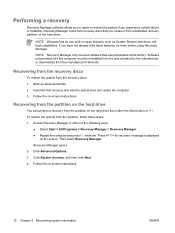
.... Software not provided with this computer must be reinstalled from the disc provided by the manufacturer or downloaded from the manufacturer's Web site.
Recovering from the recovery discs
To restore the system from the recovery discs: 1. Back up all personal files. 2. Insert the first recovery disc into the optical drive and restart the computer. 3. Follow the on-screen instructions.
Recovering...
Software Updates - Windows Vista - Page 5
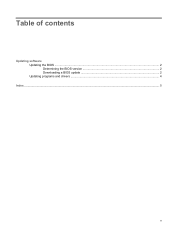
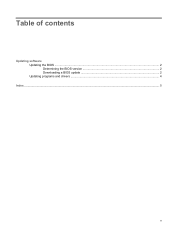
Table of contents
Updating software Updating the BIOS ...2 Determining the BIOS version 2 Downloading a BIOS update 2 Updating programs and drivers ...4
Index ...5
v
Software Updates - Windows Vista - Page 7


... devices, including the time and date. NOTE: Windows® includes the User Account Control feature to improve the security of your computer. You may be prompted for your permission or password for tasks such as installing applications, running utilities, or changing Windows settings. Refer to Windows Help for more information. 2. Access the updates on the HP Web site at http://www.hp...
Software Updates - Windows Vista - Page 8
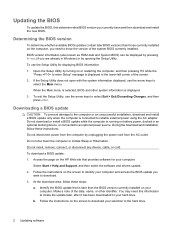
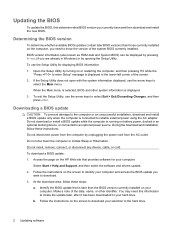
... HP Web site that provides software for your computer:
Select Start > Help and Support, and then select the software and drivers update. 2. Follow the instructions on the screen to identify your computer and access the BIOS update you
want to download. 3. At the download area, follow these steps:
a. Identify the BIOS update that is later than the BIOS version currently installed on your computer...
Software Updates - Windows Vista - Page 9
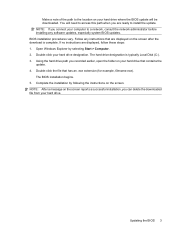
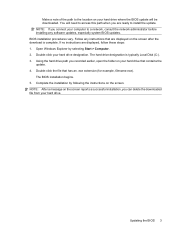
... location on your hard drive where the BIOS update will be downloaded. You will need to access this path when you are ready to install the update. NOTE: If you connect your computer to a network, consult the network administrator before installing any software updates, especially system BIOS updates. BIOS installation procedures vary. Follow any instructions that are displayed on the screen after...
Software Updates - Windows Vista - Page 10
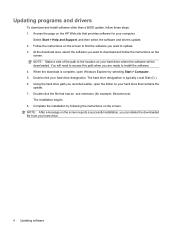
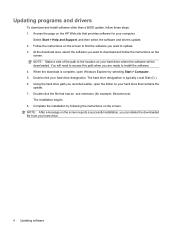
... programs and drivers
To download and install software other than a BIOS update, follow these steps: 1. Access the page on the HP Web site that provides software for your computer:
Select Start > Help and Support, and then select the software and drivers update. 2. Follow the instructions on the screen to find the software you want to update. 3. At the download area, select the software you want...
External Media Cards - Windows Vista - Page 8
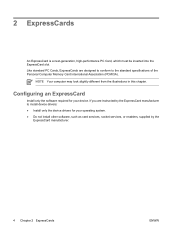
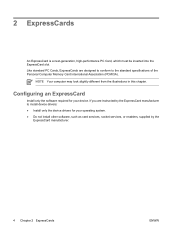
...specifications of the Personal Computer Memory Card International Association (PCMCIA).
NOTE Your computer may look slightly different from the illustrations in this chapter.
Configuring an ExpressCard
Install only the software required for your device. If you are instructed by the ExpressCard manufacturer to install device drivers: ● Install only the device drivers for your operating system...
TouchPad and Keyboard - Windows Vista - Page 8
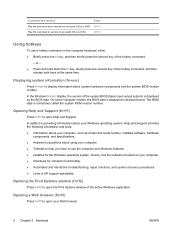
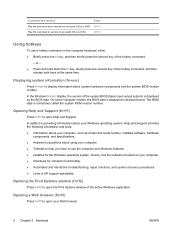
... is displayed in decimal format. The BIOS date is sometimes called the system ROM version number.
Opening Help and Support (fn+f1)
Press fn+f1 to open Help and Support.
In addition to providing information about your Windows operating system, Help and Support provides the following information and tools: ● Information about your computer, such as model and serial number, installed software...
Pointing Devices and Keyboard - Windows Vista - Page 10
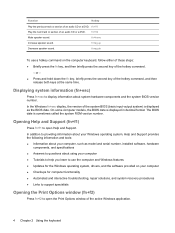
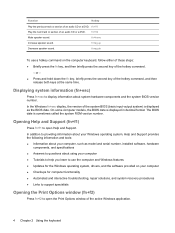
... is displayed in decimal format. The BIOS date is sometimes called the system ROM version number.
Opening Help and Support (fn+f1)
Press fn+f1 to open Help and Support.
In addition to providing information about your Windows operating system, Help and Support provides the following information and tools: ● Information about your computer, such as model and serial number, installed software...
HP G6000 Notebook PC and Compaq Presario F700 Notebook PC - Maintenance and Service Guide - Page 114
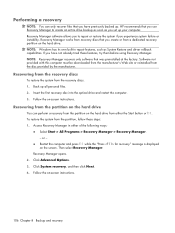
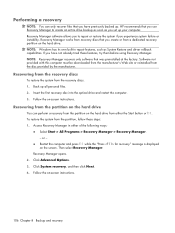
.... Software not provided with this computer must be downloaded from the manufacturer's Web site or reinstalled from the disc provided by the manufacturer.
Recovering from the recovery discs
To restore the system from the recovery discs: 1. Back up all personal files. 2. Insert the first recovery disc into the optical drive and restart the computer. 3. Follow the on-screen instructions.
Recovering...
Compaq Presario F500 and G6000 Notebook PC - Maintenance and Service Guide - Page 102
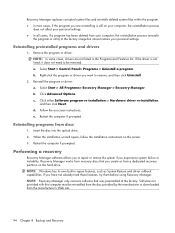
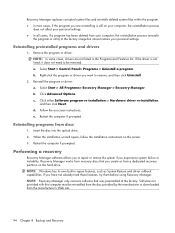
..., and then click Next. d. Follow the on-screen instructions. e. Restart the computer if prompted.
Reinstalling programs from discs
1. Insert the disc into the optical drive. 2. When the installation wizard opens, follow the installation instructions on the screen. 3. Restart the computer if prompted.
Performing a recovery
Recovery Manager software allows you to repair or restore the system if you...

