HP G7000 - Notebook PC driver and firmware
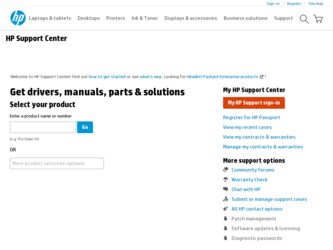
Related HP G7000 Manual Pages
Download the free PDF manual for HP G7000 and other HP manuals at ManualOwl.com
End User License Agreement - Page 1


... the HP Product.
RIGHTS IN THE SOFTWARE
the right to distribute the Software
PRODUCT ARE OFFERED ONLY Product. You may load the Software
ON THE CONDITION THAT YOU Product into Your Computer's
AGREE TO ALL TERMS AND
temporary memory (RAM) for
CONDITIONS OF THIS EULA. BY purposes of using the Software
INSTALLING, COPYING,
Product.
DOWNLOADING, OR
b. Storage. You may copy the
OTHERWISE...
End User License Agreement - Page 2


entirely by the terms and conditions of such license.
f. Recovery Solution. Any software recovery solution provided with/for your HP Product, whether in the form of a hard disk drive-based solution, an external media-based recovery solution (e.g. floppy disk, CD or DVD) or an equivalent solution delivered in any other form, may only be used for restoring the hard...
Security - Windows Vista - Page 5
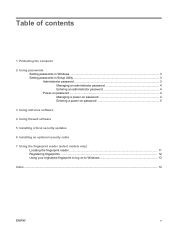
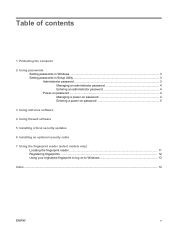
... Setting passwords in Windows ...3 Setting passwords in Setup Utility ...3 Administrator password ...3 Managing an administrator password 4 Entering an administrator password 4 Power-on password ...4 Managing a power-on password 4 Entering a power-on password 5
3 Using antivirus software
4 Using firewall software
5 Installing critical security updates
6 Installing an optional security cable...
Security - Windows Vista - Page 7
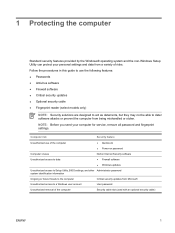
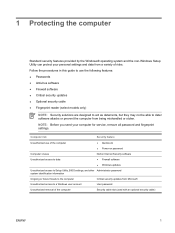
... computer for service, remove all password and fingerprint settings.
Computer risk
Security feature
Unauthorized use of the computer
● QuickLock ● Power-on password
Computer viruses Unauthorized access to data
Norton Internet Security software ● Firewall software ● Windows updates
Unauthorized access to Setup Utility, BIOS settings, and other Administrator password...
Security - Windows Vista - Page 12


... 60 days by purchasing extended update service. Instructions for using and updating Norton Internet Security software and for purchasing extended update service are provided within the program. To view and access Norton Internet Security, select Start > All Programs. For more information about computer viruses, type viruses in the Search field in Help and Support.
6 Chapter 3 Using antivirus...
Security - Windows Vista - Page 14
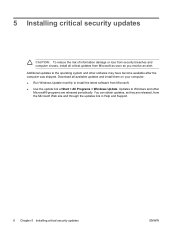
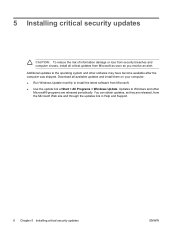
... receive an alert. Additional updates to the operating system and other software may have become available after the computer was shipped. Download all available updates and install them on your computer: ● Run Windows Update monthly to install the latest software from Microsoft. ● Use the update link at Start > All Programs > Windows Update. Updates to Windows and other Microsoft®...
Security - Windows Vista - Page 20
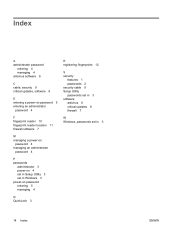
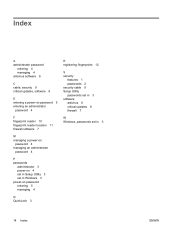
... 4 antivirus software 6
C cable, security 9 critical updates, software 8
E entering a power-on password 5 entering an administrator
password 4
F fingerprint reader 10 fingerprint reader location 11 firewall software 7
M managing a power-on
password 4 managing an administrator
password 4
P passwords
administrator 3 power-on 4 set in Setup Utility 3 set in Windows 3 power-on password entering...
Backup and Recovery - Windows Vista - Page 7
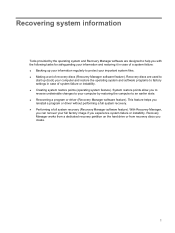
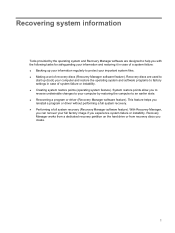
... the operating system and software programs to factory settings in case of system failure or instability. ● Creating system restore points (operating system feature). System restore points allow you to reverse undesirable changes to your computer by restoring the computer to an earlier state. ● Recovering a program or driver (Recovery Manager software feature). This feature helps...
Backup and Recovery - Windows Vista - Page 11
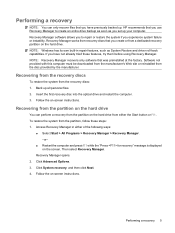
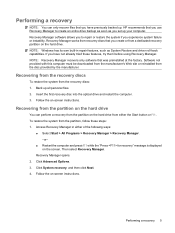
.... Software not provided with this computer must be downloaded from the manufacturer's Web site or reinstalled from the disc provided by the manufacturer.
Recovering from the recovery discs
To restore the system from the recovery discs: 1. Back up all personal files. 2. Insert the first recovery disc into the optical drive and restart the computer. 3. Follow the on-screen instructions.
Recovering...
Software Updates - Windows Vista - Page 5
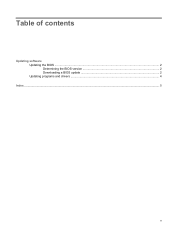
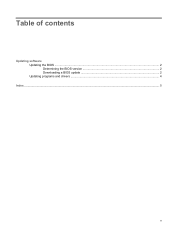
Table of contents
Updating software Updating the BIOS ...2 Determining the BIOS version 2 Downloading a BIOS update 2 Updating programs and drivers ...4
Index ...5
v
Software Updates - Windows Vista - Page 7


... devices, including the time and date. NOTE: Windows® includes the User Account Control feature to improve the security of your computer. You may be prompted for your permission or password for tasks such as installing applications, running utilities, or changing Windows settings. Refer to Windows Help for more information. 2. Access the updates on the HP Web site at http://www.hp...
Software Updates - Windows Vista - Page 8
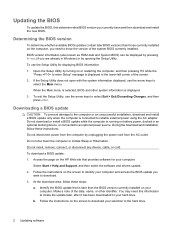
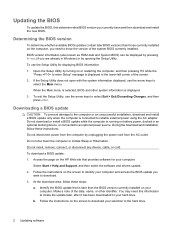
... HP Web site that provides software for your computer:
Select Start > Help and Support, and then select the software and drivers update. 2. Follow the instructions on the screen to identify your computer and access the BIOS update you
want to download. 3. At the download area, follow these steps:
a. Identify the BIOS update that is later than the BIOS version currently installed on your computer...
Software Updates - Windows Vista - Page 9
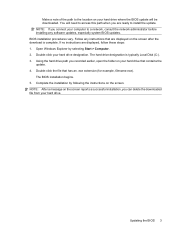
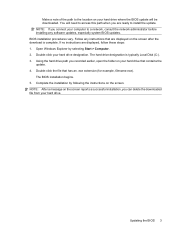
... location on your hard drive where the BIOS update will be downloaded. You will need to access this path when you are ready to install the update. NOTE: If you connect your computer to a network, consult the network administrator before installing any software updates, especially system BIOS updates. BIOS installation procedures vary. Follow any instructions that are displayed on the screen after...
Software Updates - Windows Vista - Page 10
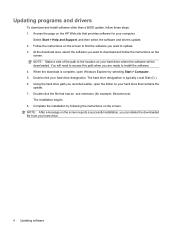
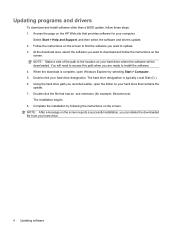
... programs and drivers
To download and install software other than a BIOS update, follow these steps: 1. Access the page on the HP Web site that provides software for your computer:
Select Start > Help and Support, and then select the software and drivers update. 2. Follow the instructions on the screen to find the software you want to update. 3. At the download area, select the software you want...
External Devices - Windows Vista - Page 8
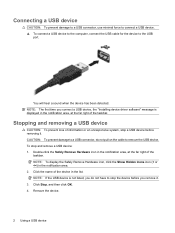
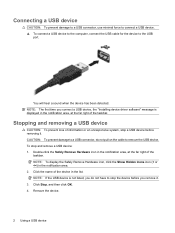
...
CAUTION: To prevent damage to a USB connector, use minimal force to connect a USB device. ▲ To connect a USB device to the computer, connect the USB cable for the device to the USB
port.
You will hear a sound when the device has been detected. NOTE: The first time you connect a USB device, the "Installing device driver software" message is displayed in the notification area, at the far...
Pointing Devices and Keyboard - Windows Vista - Page 10
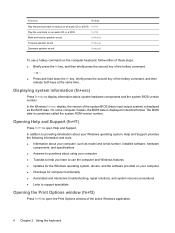
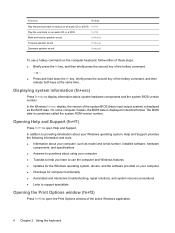
... is displayed in decimal format. The BIOS date is sometimes called the system ROM version number.
Opening Help and Support (fn+f1)
Press fn+f1 to open Help and Support.
In addition to providing information about your Windows operating system, Help and Support provides the following information and tools: ● Information about your computer, such as model and serial number, installed software...
Wireless (Select Models Only) - Windows Vista - Page 14
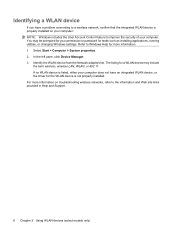
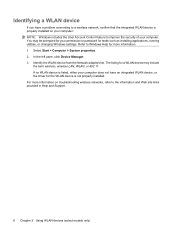
... your permission or password for tasks such as installing applications, running utilities, or changing Windows settings. Refer to Windows Help for more information. 1. Select Start > Computer > System properties. 2. In the left pane, click Device Manager. 3. Identify the WLAN device from the Network adapters list. The listing for a WLAN device may include
the term wireless, wireless LAN, WLAN, or...
HP G7000 Notebook PC and Compaq Presario C700 Notebook PC - Maintenance and Service Guide - Page 121
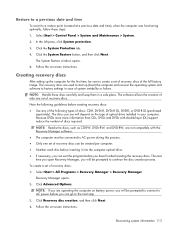
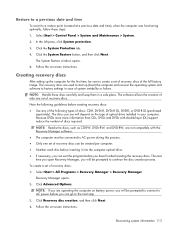
... of optical drive installed in your computer. Because DVDs store more information than CDs, DVDs and DVDs with double-layer (DL) support reduce the number of discs required.
NOTE: Read-write discs, such as CD-RW, DVD+RW, and DVD-RW, are not compatible with the Recovery Manager software. ● The computer must be connected to AC power during...
HP G7000 Notebook PC and Compaq Presario C700 Notebook PC - Maintenance and Service Guide - Page 122
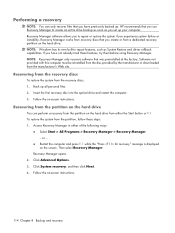
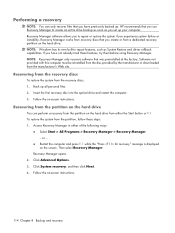
.... Software not provided with this computer must be reinstalled from the disc provided by the manufacturer or downloaded from the manufacturer's Web site.
Recovering from the recovery discs
To restore the system from the recovery discs: 1. Back up all personal files. 2. Insert the first recovery disc into the optical drive and restart the computer. 3. Follow the on-screen instructions.
Recovering...
Multimedia - Windows Vista - Page 17
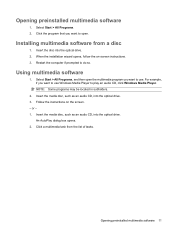
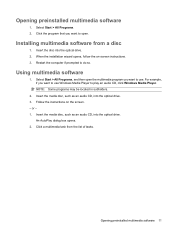
... disc into the optical drive. 2. When the installation wizard opens, follow the on-screen instructions. 3. Restart the computer if prompted to do so.
Using multimedia software
1. Select Start > All Programs, and then open the multimedia program you want to use. For example, if you want to use Windows Media Player to play an audio CD, click Windows Media Player. NOTE: Some...

