HP G72-100 - Notebook PC driver and firmware
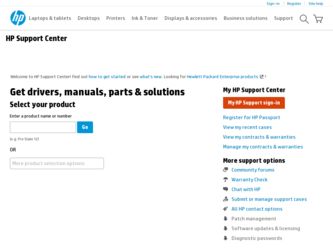
Related HP G72-100 Manual Pages
Download the free PDF manual for HP G72-100 and other HP manuals at ManualOwl.com
End User License Agreement - Page 1


... the HP Product.
RIGHTS IN THE SOFTWARE
the right to distribute the Software
PRODUCT ARE OFFERED ONLY Product. You may load the Software
ON THE CONDITION THAT YOU Product into Your Computer's
AGREE TO ALL TERMS AND
temporary memory (RAM) for
CONDITIONS OF THIS EULA. BY purposes of using the Software
INSTALLING, COPYING,
Product.
DOWNLOADING, OR
b. Storage. You may copy the
OTHERWISE...
End User License Agreement - Page 2


entirely by the terms and conditions of such license.
f. Recovery Solution. Any software recovery solution provided with/for your HP Product, whether in the form of a hard disk drive-based solution, an external media-based recovery solution (e.g. floppy disk, CD or DVD) or an equivalent solution delivered in any other form, may only be used for restoring the hard...
HP G72 Notebook PC - Maintenance and Service Guide - Page 107
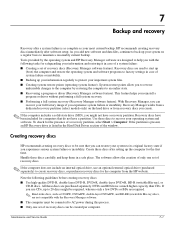
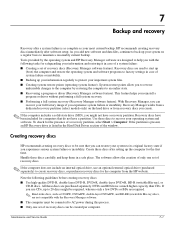
... do not have a partition. Use these discs to recover your operating system and software. To check for the presence of a recovery partition, select Start > Computer. If the partition is present, an HP Recovery drive is listed in the Hard Disk Drives section of the window.
Creating recovery discs
HP recommends creating recovery discs to be sure that you can restore your system to...
HP G72 Notebook PC - Maintenance and Service Guide - Page 110
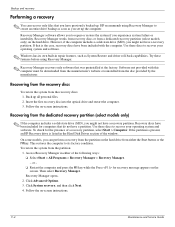
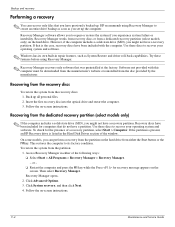
...), you might not have a recovery partition. Recovery discs have been included for computers that do not have a partition. Use these discs to recover your operating system and software. To check for the presence of a recovery partition, select Start > Computer. If the partition is present, an HP Recovery drive is listed in the Hard Disk Drives section of the window.
On some models, you...
Notebook PC User Guide - Windows 7 - Page 9
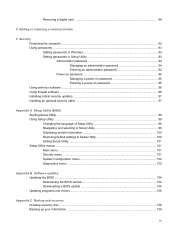
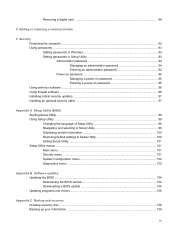
... computer ...92 Using passwords ...93 Setting passwords in Windows 93 Setting passwords in Setup Utility 93 Administrator password 94 Managing an administrator password 94 Entering an administrator password 94 Power-on password 95 Managing a power-on password 95 Entering a power-on password 95 Using antivirus software ...96 Using firewall software ...96 Installing critical security updates...
Notebook PC User Guide - Windows 7 - Page 24


... one or more network drivers are installed, but no wireless connections are available (or all wireless network devices are turned off by the wireless action key [f12] or HP Wireless Assistant).
Using the wireless controls
You can control the wireless devices in your computer using these features:
● The wireless action key (f12) ● HP Wireless Assistant software ● Operating system...
Notebook PC User Guide - Windows 7 - Page 30
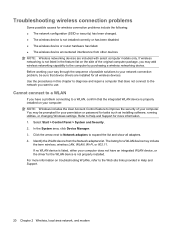
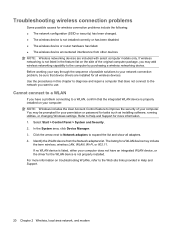
... improve the security of your computer. You may be prompted for your permission or password for tasks such as installing software, running utilities, or changing Windows settings. Refer to Help and Support for more information. 1. Select Start > Control Panel > System and Security. 2. In the System area, click Device Manager. 3. Click the arrow next to Network adapters to expand the list and...
Notebook PC User Guide - Windows 7 - Page 31
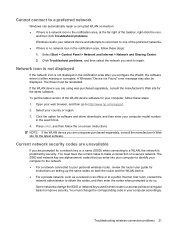
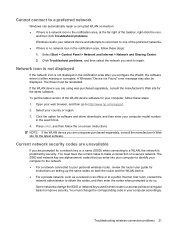
.... A Windows "Device not Found" error message may also be displayed. The driver must be reinstalled. If the WLAN device you are using was purchased separately, consult the manufacturer's Web site for the latest software. To get the latest version of the WLAN device software for your computer, follow these steps: 1. Open your web browser, and then go to http://www.hp.com/support...
Notebook PC User Guide - Windows 7 - Page 50
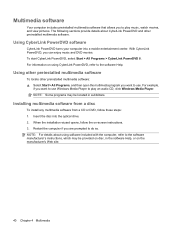
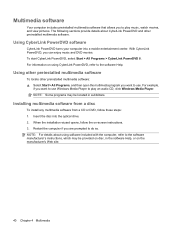
... want to use Windows Media Player to play an audio CD, click Windows Media Player. NOTE: Some programs may be located in subfolders.
Installing multimedia software from a disc
To install any multimedia software from a CD or DVD, follow these steps: 1. Insert the disc into the optical drive. 2. When the installation wizard opens, follow the on-screen instructions. 3. Restart the computer if you are...
Notebook PC User Guide - Windows 7 - Page 60
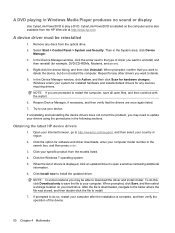
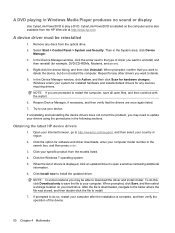
... in Windows Media Player produces no sound or display
Use CyberLink PowerDVD to play a DVD. CyberLink PowerDVD is installed on the computer and is also available from the HP Web site at http://www.hp.com.
A device driver must be reinstalled
1. Remove any discs from the optical drive. 2. Select Start > Control Panel > System and Security. Then in the System area, click Device
Manager...
Notebook PC User Guide - Windows 7 - Page 61


Obtaining the latest Windows device drivers
You can obtain the latest Windows device drivers by using Windows Update. This feature can be set to automatically check for and install updates for the Windows operating system and other Microsoft products. To use Windows Update: 1. Click Start > All Programs > Windows Update.
NOTE: If you have not previously set up Windows Update, you will be prompted ...
Notebook PC User Guide - Windows 7 - Page 87
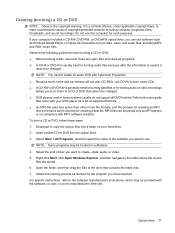
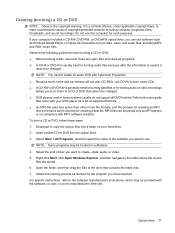
... laws, to make unauthorized copies of copyright-protected material, including computer programs, films, broadcasts, and sound recordings. Do not use this computer for such purposes. If your computer includes a CD-RW, DVD-RW, or DVD±RW optical drive, you can use software such as Windows Media Player or CyberLink Power2Go to burn data, video, and audio files, including MP3 and...
Notebook PC User Guide - Windows 7 - Page 107
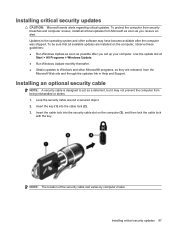
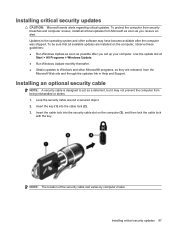
... and other software may have become available after the computer was shipped. To be sure that all available updates are installed on the computer, observe these guidelines: ● Run Windows Update as soon as possible after you set up your computer. Use the update link at
Start > All Programs > Windows Update. ● Run Windows Update monthly thereafter. ● Obtain updates to Windows and...
Notebook PC User Guide - Windows 7 - Page 113
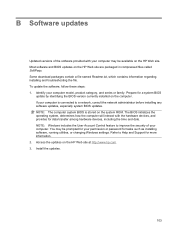
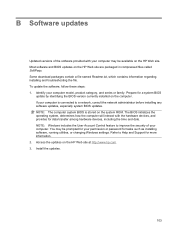
... devices, including the time and date. NOTE: Windows includes the User Account Control feature to improve the security of your computer. You may be prompted for your permission or password for tasks such as installing software, running utilities, or changing Windows settings. Refer to Help and Support for more information. 2. Access the updates on the HP Web site at http://www.hp.com. 3. Install...
Notebook PC User Guide - Windows 7 - Page 114
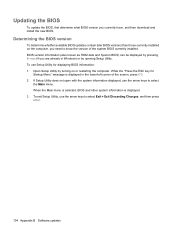
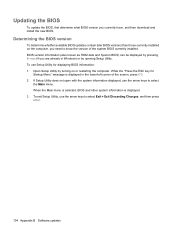
..., and then download and install the new BIOS.
Determining the BIOS version
To determine whether available BIOS updates contain later BIOS versions than those currently installed on the computer, you need to know the version of the system BIOS currently installed. BIOS version information (also known as ROM date and System BIOS) can be displayed by pressing fn+esc (if you are already in Windows) or...
Notebook PC User Guide - Windows 7 - Page 115
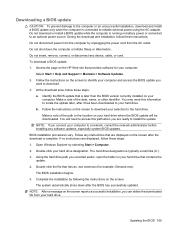
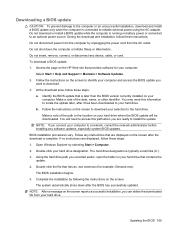
... system BIOS updates. BIOS installation procedures vary. Follow any instructions that are displayed on the screen after the download is complete. If no instructions are displayed, follow these steps: 1. Open Windows Explorer by selecting Start > Computer. 2. Double-click your hard drive designation. The hard drive designation is typically Local Disk (C:). 3. Using the hard drive path you recorded...
Notebook PC User Guide - Windows 7 - Page 116
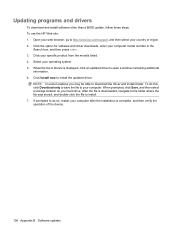
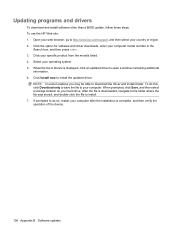
...support, and then select your country or region. 2. Click the option for software and driver downloads, enter your computer model number in the
Search box, and then press enter. 3. Click your specific product from the models listed. 4. Select your operating system. 5. When the list of drivers is displayed, click an updated driver to open a window containing additional
information. 6. Click Install...
Notebook PC User Guide - Windows 7 - Page 122
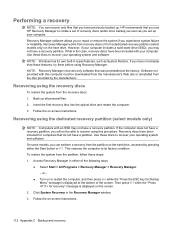
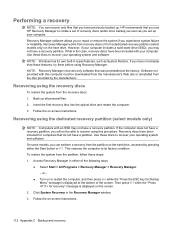
Performing a recovery
NOTE: You can recover only files that you have previously backed up. HP recommends that you use HP Recovery Manager to create a set of recovery discs (entire drive backup) as soon as you set up your computer. Recovery Manager software allows you to repair or restore the system if you experience system failure or instability. Recovery Manager works from recovery discs or from...
Notebook PC User Guide - Windows 7 - Page 124
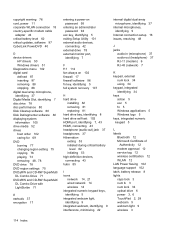
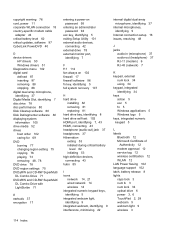
... modem cable
adapter 24 critical battery level 62 critical updates, software 97 CyberLink PowerDVD 40
D device drivers
HP drivers 50 Windows drivers 51 Diagnostics menu 102 digital card defined 87 inserting 87 removing 88 stopping 88 digital dual array microphone, identifying 37 Digital Media Slot, identifying 7 disc drive 78 disc performance 80 Disk Cleanup software 80 Disk Defragmenter software...
Notebook PC User Guide - Windows 7 - Page 126
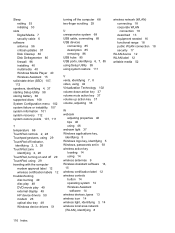
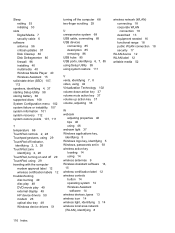
Sleep exiting 53 initiating 53
slots Digital Media 7 security cable 6
software antivirus 96 critical updates 97 Disk Cleanup 80 Disk Defragmenter 80 firewall 96 installing 40 multimedia 40 Windows Media Player 40 Wireless Assistant 15
solid-state drive (SSD) 107, 112
speakers, identifying 4, 37 starting Setup Utility 98 storing battery 66 supported discs 108 System Configuration menu 102 system ...

