HP G72-a00 - Notebook PC driver and firmware
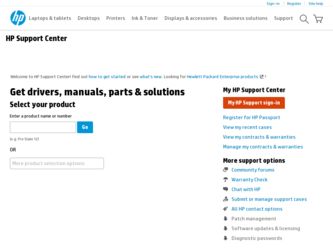
Related HP G72-a00 Manual Pages
Download the free PDF manual for HP G72-a00 and other HP manuals at ManualOwl.com
HP G72 Notebook PC - Maintenance and Service Guide - Page 113


... computer.
CAUTION: In the event of a hard drive failure, you cannot use the computer to access the Disaster Recovery utility. Therefore, HP recommends downloading the Disaster Recovery utility SoftPaq, and then extract it to a USB flash drive as soon as possible after software setup. For details, see "Downloading and extracting the Disaster Recovery utility" later in this section.
ENWW
Windows...
HP G72 Notebook PC - Maintenance and Service Guide - Page 117
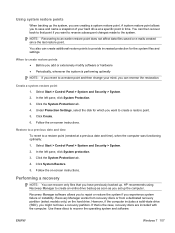
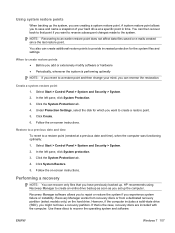
... the System Protection tab.
4. Click System Restore.
5. Follow the on-screen instructions.
Performing a recovery
NOTE: You can recover only files that you have previously backed up. HP recommends using Recovery Manager to create an entire drive backup as soon as you set up the computer.
Recovery Manager software allows you to repair or restore the system if you experience system...
HP G72 Notebook PC - Maintenance and Service Guide - Page 118
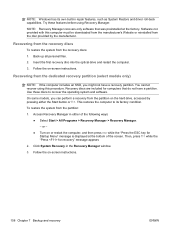
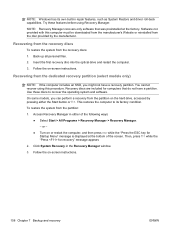
.... Software not provided with this computer must be downloaded from the manufacturer's Website or reinstalled from the disc provided by the manufacturer.
Recovering from the recovery discs
To restore the system from the recovery discs:
1. Back up all personal files.
2. Insert the first recovery disc into the optical drive and restart the computer.
3. Follow the on-screen instructions.
Recovering...
HP G72 Notebook PC - Maintenance and Service Guide - Page 119
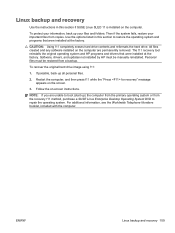
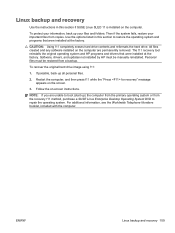
... the factory. Software, drivers, and updates not installed by HP must be manually reinstalled. Personal files must be restored from a backup.
To recover the original hard drive image using f11:
1. If possible, back up all personal files.
2. Restart the computer, and then press f11 while the "Press for recovery" message appears on the screen.
3. Follow the on-screen instructions.
NOTE: If...
Notebook PC User Guide - Windows 7 - Page 9
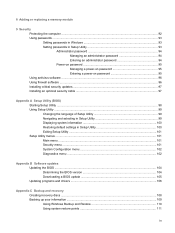
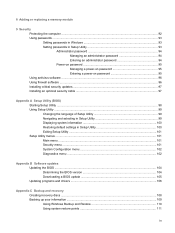
... computer ...92 Using passwords ...93 Setting passwords in Windows 93 Setting passwords in Setup Utility 93 Administrator password 94 Managing an administrator password 94 Entering an administrator password 94 Power-on password 95 Managing a power-on password 95 Entering a power-on password 95 Using antivirus software ...96 Using firewall software ...96 Installing critical security updates...
Notebook PC User Guide - Windows 7 - Page 24
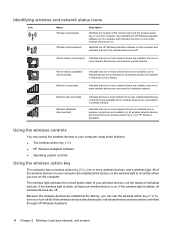
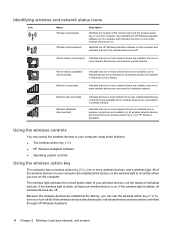
... one or more network drivers are installed, but no wireless connections are available (or all wireless network devices are turned off by the wireless action key [f12] or HP Wireless Assistant).
Using the wireless controls
You can control the wireless devices in your computer using these features:
● The wireless action key (f12) ● HP Wireless Assistant software ● Operating system...
Notebook PC User Guide - Windows 7 - Page 30
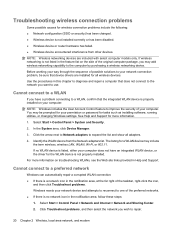
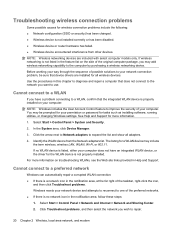
... to improve the security of your computer. You may be prompted for your permission or password for tasks such as installing software, running utilities, or changing Windows settings. See Help and Support for more information.
1. Select Start > Control Panel > System and Security.
2. In the System area, click Device Manager.
3. Click the arrow next to Network adapters to expand the list and...
Notebook PC User Guide - Windows 7 - Page 31
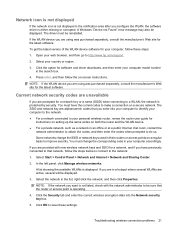
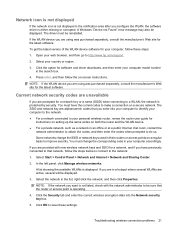
.... A Windows "Device not Found" error message may also be displayed. The driver must be reinstalled.
If the WLAN device you are using was purchased separately, consult the manufacturer's Web site for the latest software.
To get the latest version of the WLAN device software for your computer, follow these steps:
1. Open your web browser, and then go to http://www.hp.com/support...
Notebook PC User Guide - Windows 7 - Page 49
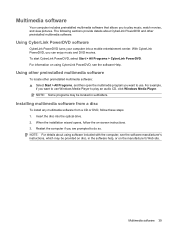
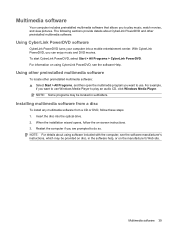
... want to use Windows Media Player to play an audio CD, click Windows Media Player. NOTE: Some programs may be located in subfolders.
Installing multimedia software from a disc
To install any multimedia software from a CD or DVD, follow these steps: 1. Insert the disc into the optical drive. 2. When the installation wizard opens, follow the on-screen instructions. 3. Restart the computer if you are...
Notebook PC User Guide - Windows 7 - Page 50
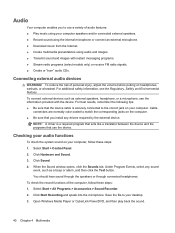
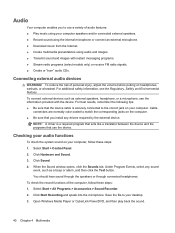
... that you install any drivers required by the external device.
NOTE: A driver is a required program that acts like a translator between the device and the programs that use the device.
Checking your audio functions
To check the system sound on your computer, follow these steps: 1. Select Start > Control Panel. 2. Click Hardware and Sound. 3. Click Sound. 4. When the Sound window opens, click...
Notebook PC User Guide - Windows 7 - Page 83
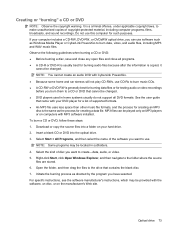
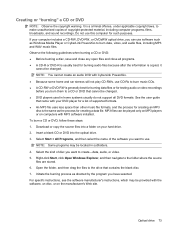
... laws, to make unauthorized copies of copyright-protected material, including computer programs, films, broadcasts, and sound recordings. Do not use this computer for such purposes. If your computer includes a CD-RW, DVD-RW, or DVD±RW optical drive, you can use software such as Windows Media Player or CyberLink Power2Go to burn data, video, and audio files, including MP3 and...
Notebook PC User Guide - Windows 7 - Page 87
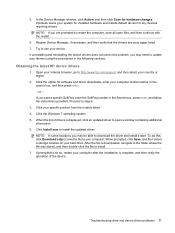
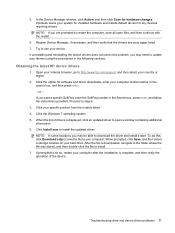
... list of drivers is displayed, click an updated driver to open a window containing additional
information. 6. Click Install now to install the updated driver.
NOTE: In some locations you may be able to download the driver and install it later. To do this, click Download only to save the file to your computer. When prompted, click Save, and then select a storage location on your hard drive. After...
Notebook PC User Guide - Windows 7 - Page 88
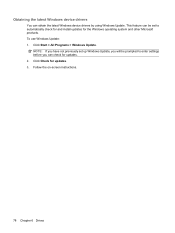
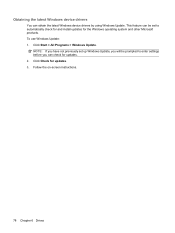
Obtaining the latest Windows device drivers
You can obtain the latest Windows device drivers by using Windows Update. This feature can be set to automatically check for and install updates for the Windows operating system and other Microsoft products. To use Windows Update: 1. Click Start > All Programs > Windows Update.
NOTE: If you have not previously set up Windows Update, you will be prompted ...
Notebook PC User Guide - Windows 7 - Page 113
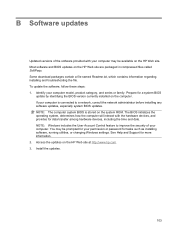
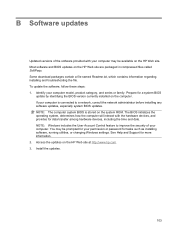
... devices, including the time and date. NOTE: Windows includes the User Account Control feature to improve the security of your computer. You may be prompted for your permission or password for tasks such as installing software, running utilities, or changing Windows settings. See Help and Support for more information. 2. Access the updates on the HP Web site at http://www.hp.com. 3. Install...
Notebook PC User Guide - Windows 7 - Page 114
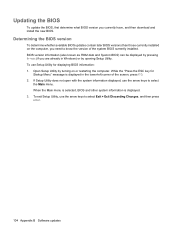
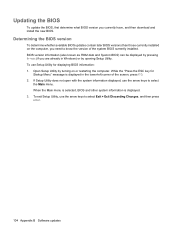
..., and then download and install the new BIOS.
Determining the BIOS version
To determine whether available BIOS updates contain later BIOS versions than those currently installed on the computer, you need to know the version of the system BIOS currently installed. BIOS version information (also known as ROM date and System BIOS) can be displayed by pressing fn+esc (if you are already in Windows) or...
Notebook PC User Guide - Windows 7 - Page 115
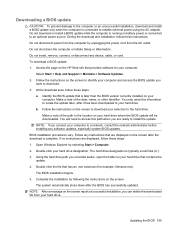
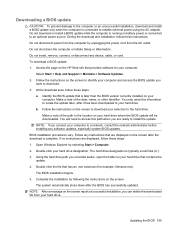
... system BIOS updates. BIOS installation procedures vary. Follow any instructions that are displayed on the screen after the download is complete. If no instructions are displayed, follow these steps: 1. Open Windows Explorer by selecting Start > Computer. 2. Double-click your hard drive designation. The hard drive designation is typically Local Disk (C:). 3. Using the hard drive path you recorded...
Notebook PC User Guide - Windows 7 - Page 116
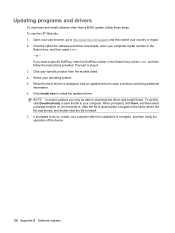
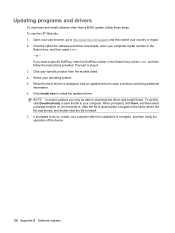
... list of drivers is displayed, click an updated driver to open a window containing additional information. 6. Click Install now to install the updated driver. NOTE: In some locations you may be able to download the driver and install it later. To do this, click Download only to save the file to your computer. When prompted, click Save, and then select a storage location on your hard drive. After...
Notebook PC User Guide - Windows 7 - Page 122


Performing a recovery
NOTE: You can recover only files that you have previously backed up. HP recommends that you use HP Recovery Manager to create a set of recovery discs (entire drive backup) as soon as you set up your computer. Recovery Manager software allows you to repair or restore the system if you experience system failure or instability. Recovery Manager works from recovery discs or from...
Notebook PC User Guide - Windows 7 - Page 124
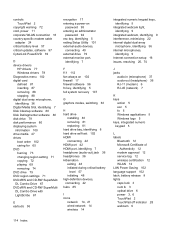
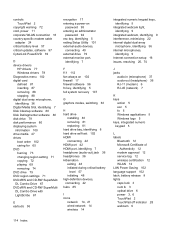
...-specific modem cable
adapter 24 critical battery level 57 critical updates, software 97 CyberLink PowerDVD 39
D device drivers
HP drivers 77 Windows drivers 78 Diagnostics menu 102 digital card defined 87 inserting 87 removing 88 stopping 88 digital dual array microphone, identifying 36 Digital Media Slot, identifying 7 Disk Cleanup software 80 Disk Defragmenter software 80 disk drive 79 disk...
Notebook PC User Guide - Windows 7 - Page 126
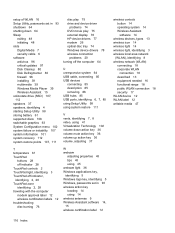
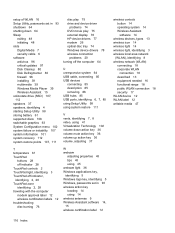
...disc play 75 drive and device driver
problems 74 DVD movie play 75 external display 76 HP device drivers 77 modem 26 optical disc tray 74 Windows device drivers 78 wireless connection
problems 20 turning off the computer 64
U unresponsive system 64 USB cable, connecting 85 USB devices
connecting 85 description 85 removing 86 USB hubs 85 USB ports, identifying 6, 7, 85 using Setup Utility 99 using...

