HP LaserJet Pro M1214nfh - Multifunction Printer driver and firmware
Drivers and firmware downloads for this Hewlett-Packard item

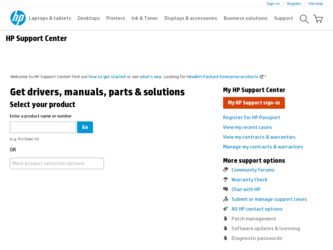
Related HP LaserJet Pro M1214nfh Manual Pages
Download the free PDF manual for HP LaserJet Pro M1214nfh and other HP manuals at ManualOwl.com
HP LaserJet M1210 MFP - Getting Started Guide - Page 8
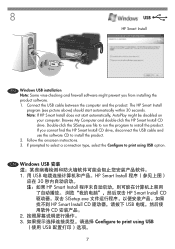
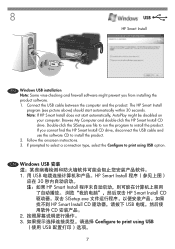
...cannot find the HP Smart Install CD drive, disconnect the USB cable and use the software CD to install the product. 2. Follow the onscreen instructions. 3. If prompted to select a connection type, select the Configure to print using USB option.
CN Windows USB 1. 用 USB HP Smart Install 30 HP Smart Install HP Smart Install CD SISetup.exe HP Smart Install CD USB CD 2 3 Configure...
HP LaserJet M1210 MFP - Getting Started Guide - Page 11
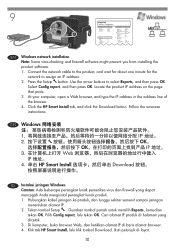
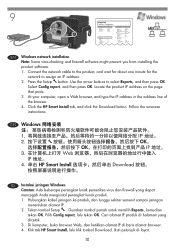
... report, and then press OK. Locate the product IP address on the page that prints. 3. At your computer, open a Web browser, and type the IP address in the address line of the browser. 4. Click the HP Smart Install tab, and click the Download button. Follow the onscreen instructions.
CN Windows 1 IP 地址。 2 OK OK IP 地址...
HP LaserJet M1210 MFP - Getting Started Guide - Page 14
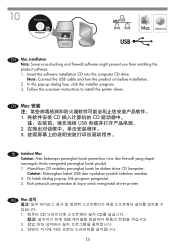
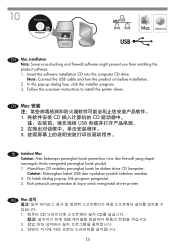
... firewall software might prevent you from installing the product software. 1. Insert the software installation CD into the computer CD drive. Note: Connect the USB cable and turn the product on before installation. 2. In the pop-up dialog box, click the installer program. 3. Follow the onscreen instructions to install the printer driver.
CN Mac 1 CD CD USB 2 3
ID Instalasi Mac Catatan...
User Guide - Page 7


... views ...6 Front view ...6 Back view ...8 Serial number and model number location 10 Control-panel layout 11
2 Control panel menus (M1210 Series only 13 Control-panel menus ...14
3 Software for Windows 23 Supported operating systems for Windows 24 Printer driver ...24 Priority for print settings ...24 Change printer-driver settings for Windows 25 Change the settings for all print jobs until...
User Guide - Page 18
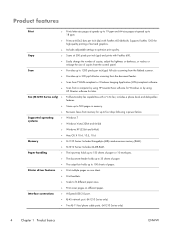
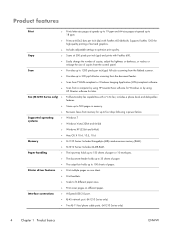
... software.
● Scan from a computer by using HP LaserJet Scan software for Windows or by using HP Director software for Mac.
Fax (M1210 Series only) ● Full-functionality fax capabilities with a V.34 fax; includes a phone book and delayed-fax features.
● Stores up to 500 pages in memory.
● Recovers faxes from memory for up to four days following a power failure.
Supported...
User Guide - Page 38
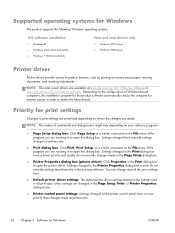
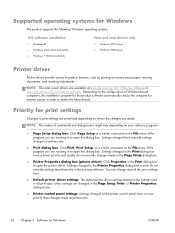
... of Windows-based computers, the installation program for the product software automatically checks the computer for Internet access in order to obtain the latest drivers.
Priority for print settings
Changes to print settings are prioritized depending on where the changes are made:
NOTE: The names of commands and dialog boxes might vary depending on your software program.
● Page Setup dialog...
User Guide - Page 39
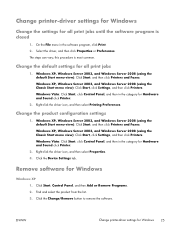
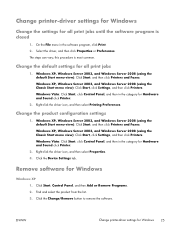
...and Faxes. Windows XP, Windows Server 2003, and Windows Server 2008 (using the Classic Start menu view): Click Start, click Settings, and then click Printers. Windows Vista: Click Start, click Control Panel, and then in the category for Hardware and Sound click Printer.
2. Right-click the driver icon, and then select Properties. 3. Click the Device Settings tab.
Remove software for Windows
Windows...
User Guide - Page 40
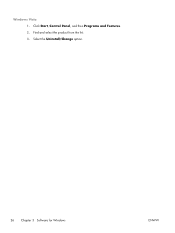
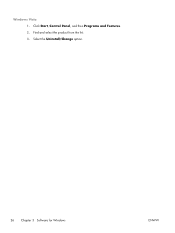
Windows Vista 1. Click Start, Control Panel, and then Programs and Features. 2. Find and select the product from the list. 3. Select the Uninstall/Change option.
26 Chapter 3 Software for Windows
ENWW
User Guide - Page 45
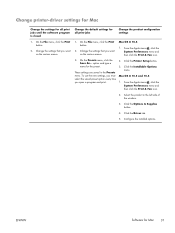
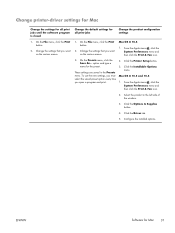
... print.
2. Click the Printer Setup button.
3. Click the Installable Options menu.
Mac OS X 10.5 and 10.6
1. From the Apple menu , click the System Preferences menu and then click the Print & Fax icon.
2. Select the product in the left side of the window.
3. Click the Options & Supplies button.
4. Click the Driver tab.
5. Configure the installed options.
ENWW
Software for Mac
31
User Guide - Page 51
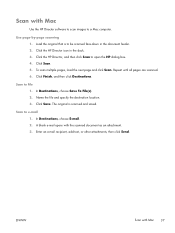
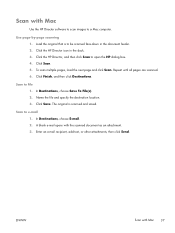
Scan with Mac
Use the HP Director software to scan images to a Mac computer.
Use page-by-page scanning 1. Load the original that is to be scanned face-down in the document feeder. 2. Click the HP Director icon in the dock. 3. Click the HP Director, and then click Scan to open the HP dialog box. 4. Click Scan. 5. To scan multiple pages, load the next page and click Scan. Repeat...
User Guide - Page 55
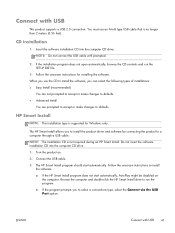
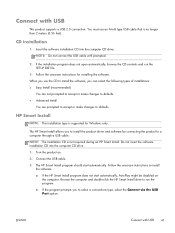
... installation type is supported for Windows only.
The HP Smart Install allows you to install the product driver and software by connecting the product to a computer through a USB cable. NOTE: The installation CD is not required during an HP Smart Install. Do not insert the software installation CD into the computer CD drive. 1. Turn the product on. 2. Connect the USB cable. 3. The HP Smart Install...
User Guide - Page 120
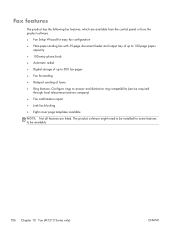
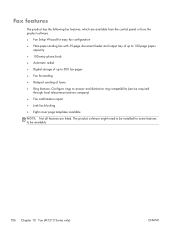
... are available from the control panel or from the product software.
● Fax Setup Wizard for easy fax configuration
● Plain-paper analog fax with 35-page document feeder and output tray of up to 100-page paper capacity
● 100-entry phone book
● Automatic redial
● Digital storage of up to 500 fax pages
● Fax forwarding
● Delayed...
User Guide - Page 146
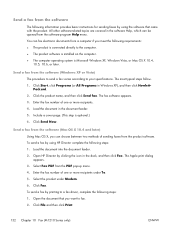
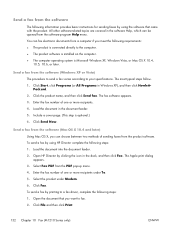
... requirements: ● The product is connected directly to the computer. ● The product software is installed on the computer. ● The computer operating system is Microsoft Windows XP, Windows Vista, or Mac OS X 10.4,
10.5, 10.6, or later.
Send a fax from the software (Windows XP or Vista) The procedure to send a fax varies according to your specifications. The most typical steps follow...
User Guide - Page 173
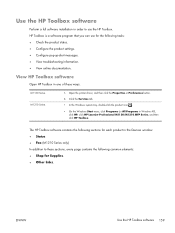
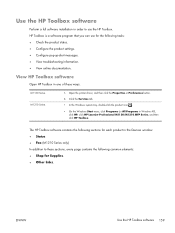
...
1. Open the printer driver, and then click the Properties or Preferences button.
2. Click the Services tab.
● In the Windows system tray, double-click the product icon .
● On the Windows Start menu, click Programs (or All Programs in Windows XP), click HP, click HP LaserJet Professional M1130/M1210 MFP Series, and then click HP Toolbox.
The HP Toolbox software contains the...
User Guide - Page 179
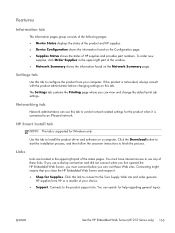
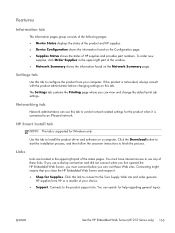
... can use this tab to control network-related settings for the product when it is connected to an IP-based network.
HP Smart Install tab
NOTE: This tab is supported for Windows only.
Use this tab to install the product driver and software on a computer. Click the Download button to start the installation process, and then follow the onscreen instructions to finish the process.
Links...
User Guide - Page 210
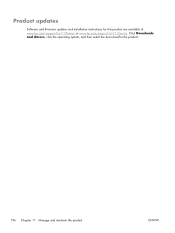
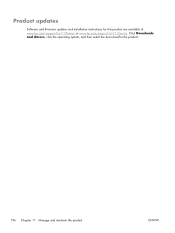
Product updates
Software and firmware updates and installation instructions for this product are available at www.hp.com/support/ljm1130series or www.hp.com/support/ljm1210series. Click Downloads and drivers, click the operating system, and then select the download for the product.
196 Chapter 11 Manage and maintain the product
ENWW
User Guide - Page 243
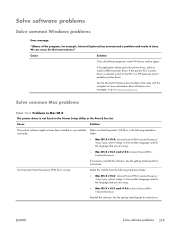
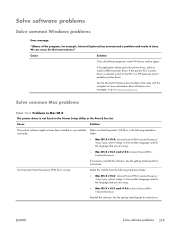
... about Windows error messages, or go to www.microsoft.com.
Solve common Mac problems
Table 12-3 Problems in Mac OS X
The printer driver is not listed in the Printer Setup Utility or the Print & Fax list.
Cause
Solution
The product software might not have been installed or was installed incorrectly.
Make sure that the product .GZ file is in the following hard-drive...
User Guide - Page 244
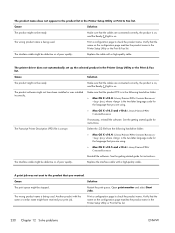
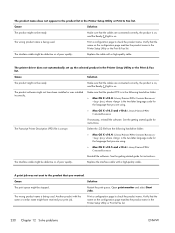
...-quality cable.
The printer driver does not automatically set up the selected product in the Printer Setup Utility or the Print & Fax list.
Cause
Solution
The product might not be ready.
Make sure that the cables are connected correctly, the product is on, and the Ready light is on.
The product software might not have been installed or was installed incorrectly...
User Guide - Page 252
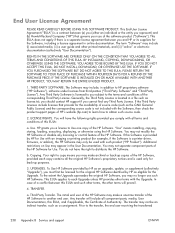
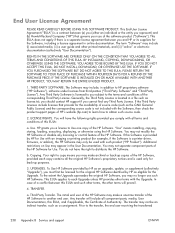
...of the HP Software. "Use" means installing, copying, storing, loading, executing, displaying, or otherwise using the HP Software. You may not modify the HP Software or disable any licensing or control feature of the HP Software. If this Software is provided by HP for Use with an imaging or printing product (for example, if the Software is a printer driver, firmware, or add-on), the HP Software may...
User Guide - Page 254
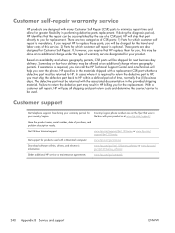
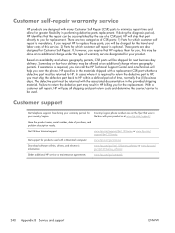
... or at www.hp.com/support/.
Have the product name, serial number, date of purchase, and problem description ready.
Get 24-hour Internet support
www.hp.com/support/ljm1130series or www.hp.com/ support/ljm1210series
Get support for products used with a Macintosh computer
www.hp.com/go/macosx
Download software utilities, drivers, and electronic information
www.hp.com/go/ljm1130series_software...
