HP M415 - 5.36MP Digital Camera driver and firmware
Drivers and firmware downloads for this Hewlett-Packard item

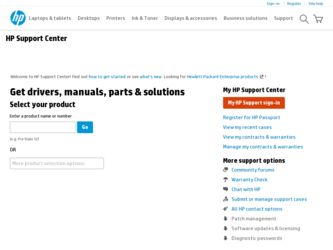
Related HP M415 Manual Pages
Download the free PDF manual for HP M415 and other HP manuals at ManualOwl.com
HP Photosmart M415 Digital Camera with HP Instant Share - Page 5
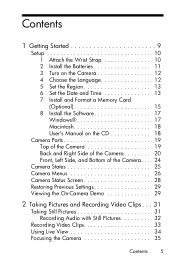
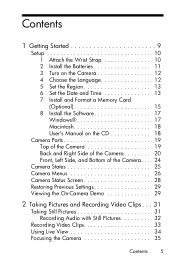
Contents
1 Getting Started 9
Setup 10 1 Attach the Wrist Strap 10 2 Install the Batteries 11 3 Turn on the Camera 12 4 Choose the Language 12 5 Set the Region 13 6 Set the Date and Time 13 7 Install and Format a Memory Card (Optional 15 8 Install the Software 17 Windows 17 Macintosh 18 User's Manual on the CD 18
Camera Parts 19 Top of the Camera 19 Back and Right...
HP Photosmart M415 Digital Camera with HP Instant Share - Page 7
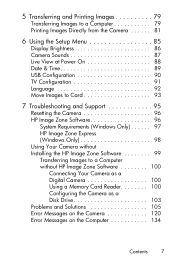
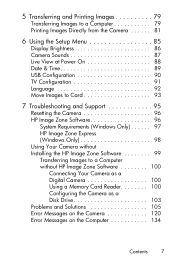
... the Setup Menu 85
Display Brightness 86 Camera Sounds 87 Live View at Power On 88 Date & Time 89 USB Configuration 90 TV Configuration 91 Language 92 Move Images to Card 93
7 Troubleshooting and Support 95
Resetting the Camera 96 HP Image Zone Software 96
System Requirements (Windows Only 97 HP Image Zone Express (Windows Only 98 Using Your Camera without Installing the HP Image...
HP Photosmart M415 Digital Camera with HP Instant Share - Page 17
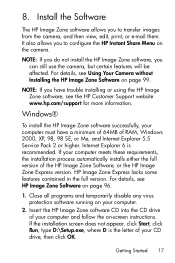
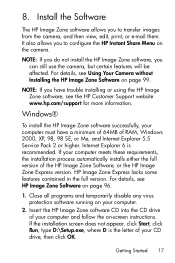
...Using Your Camera without Installing the HP Image Zone Software on page 99.
NOTE: If you have trouble installing or using the HP Image Zone software, see the HP Customer Support website www.hp.com/support for more information.
Windows®
To install the HP Image Zone software successfully, your computer must have a minimum of 64MB of RAM, Windows 2000, XP, 98, 98 SE, or Me, and Internet Explorer...
HP Photosmart M415 Digital Camera with HP Instant Share - Page 18
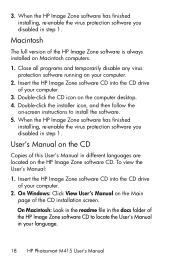
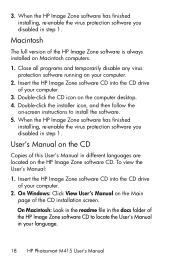
... the HP Image Zone software CD into the CD drive of your computer.
3. Double-click the CD icon on the computer desktop. 4. Double-click the installer icon, and then follow the
on-screen instructions to install the software. 5. When the HP Image Zone software has finished
installing, re-enable the virus protection software you disabled in step 1.
User's Manual on the CD
Copies of this User's Manual...
HP Photosmart M415 Digital Camera with HP Instant Share - Page 19
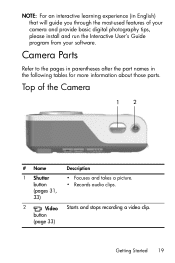
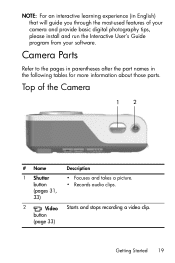
... install and run the Interactive User's Guide program from your software.
Camera Parts
Refer to the pages in parentheses after the part names in the following tables for more information about those parts.
Top of the Camera
1
2
# Name
1 Shutter button (pages 31, 33)
2
Video
button
(page 33)
Description • Focuses and takes a picture. • Records audio clips...
HP Photosmart M415 Digital Camera with HP Instant Share - Page 71
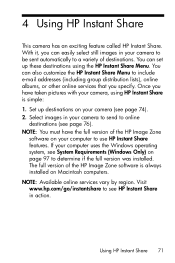
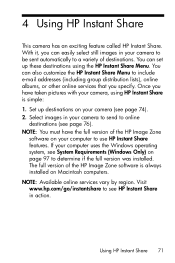
... full version of the HP Image Zone
software on your computer to use HP Instant Share features. If your computer uses the Windows operating system, see System Requirements (Windows Only) on page 97 to determine if the full version was installed. The full version of the HP Image Zone software is always installed on Macintosh computers. NOTE: Available online services vary by region. Visit www.hp.com...
HP Photosmart M415 Digital Camera with HP Instant Share - Page 74
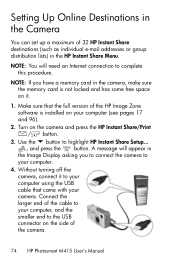
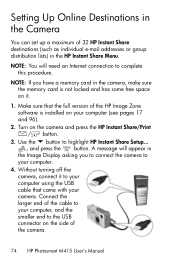
... addresses or group distribution lists) in the HP Instant Share Menu.
NOTE: You will need an Internet connection to complete this procedure.
NOTE: If you have a memory card in the camera, make sure the memory card is not locked and has some free space on it.
1. Make sure that the full version of the HP Image Zone software is installed on your computer...
HP Photosmart M415 Digital Camera with HP Instant Share - Page 79
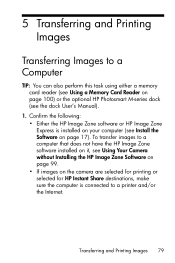
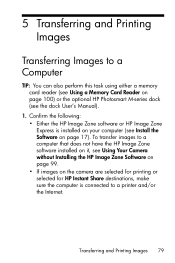
... a Memory Card Reader on page 100) or the optional HP Photosmart M-series dock (see the dock User's Manual).
1. Confirm the following: • Either the HP Image Zone software or HP Image Zone Express is installed on your computer (see Install the Software on page 17). To transfer images to a computer that does not have the HP Image Zone software installed on it, see Using Your Camera without...
HP Photosmart M415 Digital Camera with HP Instant Share - Page 80
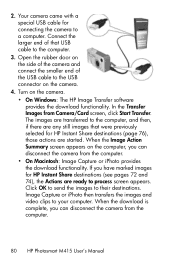
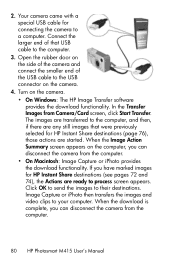
... USB cable for connecting the camera to a computer. Connect the larger end of that USB cable to the computer.
3. Open the rubber door on the side of the camera and connect the smaller end of the USB cable to the USB connector on the camera.
4. Turn on the camera. • On Windows: The HP Image Transfer software provides the download functionality. In the Transfer Images from Camera/Card screen...
HP Photosmart M415 Digital Camera with HP Instant Share - Page 90
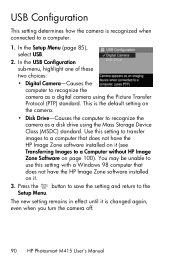
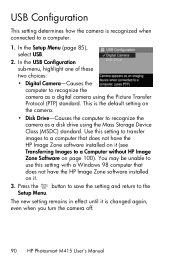
... page 100). You may be unable to use this setting with a Windows 98 computer that does not have the HP Image Zone software installed on it.
3. Press the button to save the setting and return to the Setup Menu.
The new setting remains in effect until it is changed again, even when you turn the camera off.
90 HP Photosmart M415 User's Manual
HP Photosmart M415 Digital Camera with HP Instant Share - Page 95
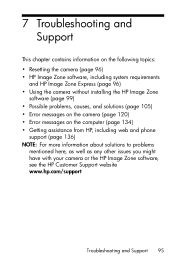
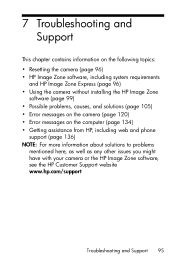
... Zone Express (page 96) • Using the camera without installing the HP Image Zone
software (page 99) • Possible problems, causes, and solutions (page 105) • Error messages on the camera (page 120) • Error messages on the computer (page 134) • Getting assistance from HP, including web and phone
support (page 136) NOTE: For more information about solutions to problems...
HP Photosmart M415 Digital Camera with HP Instant Share - Page 96
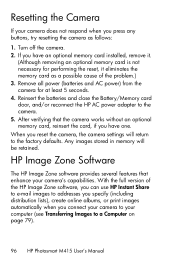
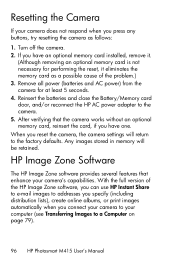
... card, if you have one. When you reset the camera, the camera settings will return to the factory defaults. Any images stored in memory will be retained.
HP Image Zone Software
The HP Image Zone software provides several features that enhance your camera's capabilities. With the full version of the HP Image Zone software, you can use HP Instant Share to e-mail images to addresses...
HP Photosmart M415 Digital Camera with HP Instant Share - Page 97
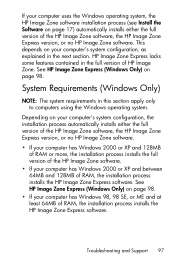
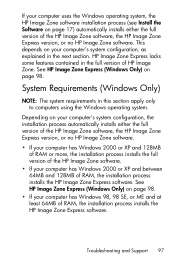
... full version of the HP Image Zone software, the HP Image Zone Express version, or no HP Image Zone software.
• If your computer has Windows 2000 or XP and 128MB of RAM or more, the installation process installs the full version of the HP Image Zone software.
• If your computer has Windows 2000 or XP and between 64MB and 128MB of RAM, the installation process installs the HP Image...
HP Photosmart M415 Digital Camera with HP Instant Share - Page 98
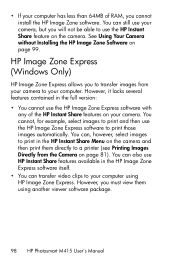
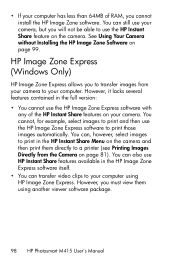
... the HP Instant Share feature on the camera. See Using Your Camera without Installing the HP Image Zone Software on page 99.
HP Image Zone Express (Windows Only)
HP Image Zone Express allows you to transfer images from your camera to your computer. However, it lacks several features contained in the full version: • You cannot use the HP Image Zone Express software with...
HP Photosmart M415 Digital Camera with HP Instant Share - Page 99
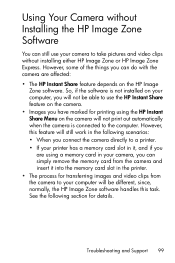
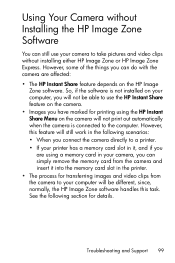
... a memory card in your camera, you can simply remove the memory card from the camera and insert it into the memory card slot in the printer. • The process for transferring images and video clips from the camera to your computer will be different, since, normally, the HP Image Zone software handles this task. See the following section for details.
Troubleshooting and Support 99
HP Photosmart M415 Digital Camera with HP Instant Share - Page 100
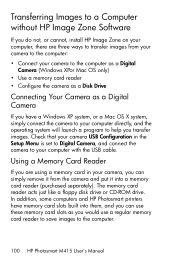
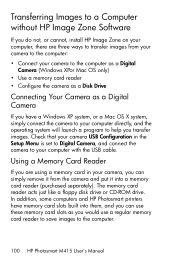
...in the Setup Menu is set to Digital Camera, and connect the camera to your computer with the USB cable.
Using a Memory Card Reader
If you are using a memory card in your camera, you can simply remove it from the camera and put it into a memory card reader (purchased separately). The memory card reader acts just like a floppy disk drive or CD-ROM drive. In addition, some computers and HP Photosmart...
HP Photosmart M415 Digital Camera with HP Instant Share - Page 136
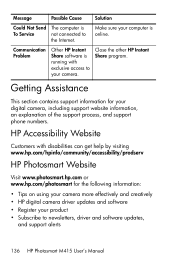
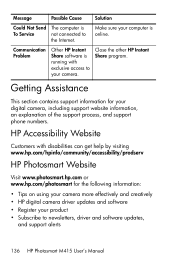
.../accessibility/prodserv
HP Photosmart Website
Visit www.photosmart.hp.com or www.hp.com/photosmart for the following information:
• Tips on using your camera more effectively and creatively • HP digital camera driver updates and software • Register your product • Subscribe to newsletters, driver and software updates,
and support alerts
136 HP Photosmart M415 User's Manual
HP Photosmart M415 Digital Camera with HP Instant Share - Page 137
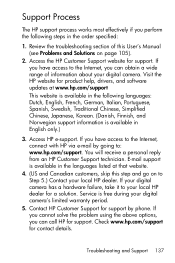
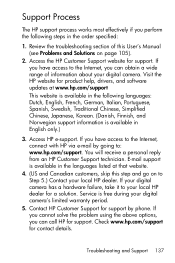
... the troubleshooting section of this User's Manual (see Problems and Solutions on page 105).
2. Access the HP Customer Support website for support. If you have access to the Internet, you can obtain a wide range of information about your digital camera. Visit the HP website for product help, drivers, and software updates at www.hp.com/support This website is available in the following...
HP Photosmart M415 Digital Camera with HP Instant Share - Page 173
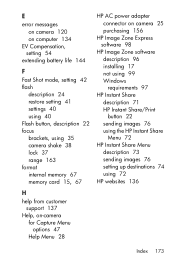
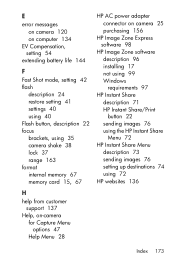
... Shot mode, setting 42 flash
description 24 restore setting 41 settings 40 using 40 Flash button, description 22 focus brackets, using 35 camera shake 38 lock 37 range 163 format internal memory 67 memory card 15, 67
HP AC power adapter connector on camera 25 purchasing 156
HP Image Zone Express software 98
HP Image Zone software description 96 installing 17 not using 99 Windows requirements 97...
HP Photosmart M415 Digital Camera with HP Instant Share - Page 178
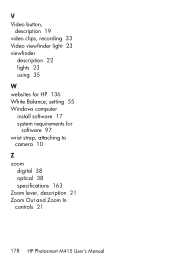
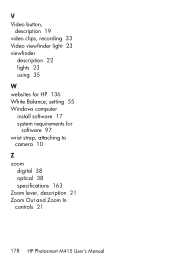
... video clips, recording 33 Video viewfinder light 23 viewfinder
description 22 lights 23 using 35
W websites for HP 136 White Balance, setting 55 Windows computer
install software 17 system requirements for
software 97 wrist strap, attaching to
camera 10
Z zoom
digital 38 optical 38 specifications 163 Zoom lever, description 21 Zoom Out and Zoom In controls 21
178 HP Photosmart M415 User's Manual
