HP M417 - Photosmart 5.2MP Digital Camera driver and firmware
Drivers and firmware downloads for this Hewlett-Packard item

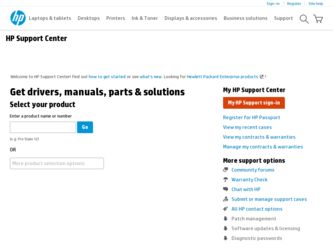
Related HP M417 Manual Pages
Download the free PDF manual for HP M417 and other HP manuals at ManualOwl.com
HP Photosmart M417/M517 Digital Camera with HP Instant Share - Quick Start Guide - Page 15
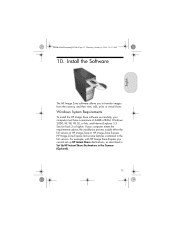
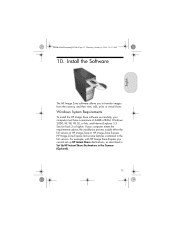
... camera, and then view, edit, print, or e-mail them.
Windows System Requirements
To install the HP Image Zone software successfully, your computer must have a minimum of 64MB of RAM, Windows 2000, XP, 98, 98 SE, or Me, and Internet Explorer 5.5 Service Pack 2 or higher. If your computer meets the requirements above, the installation process installs either the full version of HP Image Zone or HP...
HP Photosmart M417/M517 Digital Camera with HP Instant Share - Quick Start Guide - Page 16
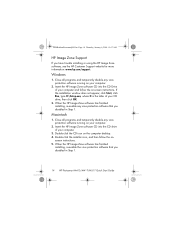
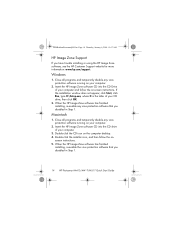
..., see the HP Customer Support website for more information: www.hp.com/support.
Windows
1. Close all programs and temporarily disable any virus protection software running on your computer.
2. Insert the HP Image Zone software CD into the CD Drive of your computer and follow the on-screen instructions. If the installation window does not appear, click Start, click Run, type D:\Setup.exe, where...
HP Photosmart M417/M517 Digital Camera with HP Instant Share - Quick Start Guide - Page 20
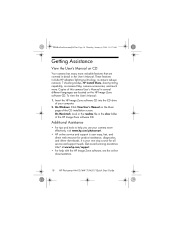
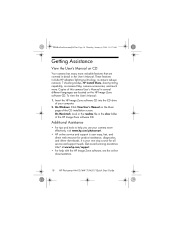
... drive
of your computer. 2. On Windows: Click View User's Manual on the Main
page of the CD installation screen. On Macintosh: Look in the readme file in the docs folder of the HP Image Zone software CD.
Additional Assistance
• For tips and tools to help you use your camera more effectively, visit www.hp.com/photosmart.
• HP online service and support...
HP Photosmart M417/M517 Digital Camera with HP Instant Share - User's Manual - Page 5
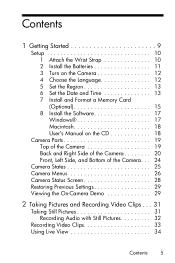
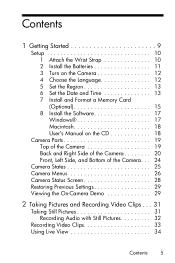
Contents
1 Getting Started 9
Setup 10 1 Attach the Wrist Strap 10 2 Install the Batteries 11 3 Turn on the Camera 12 4 Choose the Language 12 5 Set the Region 13 6 Set the Date and Time 13 7 Install and Format a Memory Card (Optional 15 8 Install the Software 17 Windows 17 Macintosh 18 User's Manual on the CD 18
Camera Parts 19 Top of the Camera 19 Back and Right...
HP Photosmart M417/M517 Digital Camera with HP Instant Share - User's Manual - Page 7
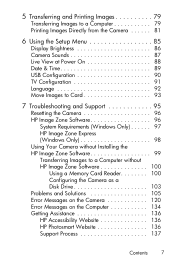
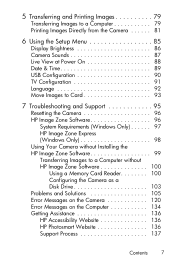
... Camera without Installing the HP Image Zone Software 99 Transferring Images to a Computer without HP Image Zone Software 100
Using a Memory Card Reader 100 Configuring the Camera as a Disk Drive 103 Problems and Solutions 105 Error Messages on the Camera 120 Error Messages on the Computer 134 Getting Assistance 136 HP Accessibility Website 136 HP Photosmart Website 136 Support Process...
HP Photosmart M417/M517 Digital Camera with HP Instant Share - User's Manual - Page 17
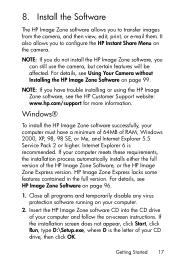
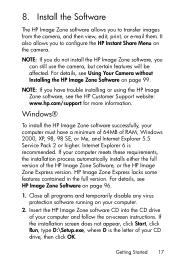
... affected. For details, see Using Your Camera without Installing the HP Image Zone Software on page 99.
NOTE: If you have trouble installing or using the HP Image Zone software, see the HP Customer Support website: www.hp.com/support for more information.
Windows®
To install the HP Image Zone software successfully, your computer must have a minimum of 64MB of RAM, Windows 2000, XP, 98, 98 SE...
HP Photosmart M417/M517 Digital Camera with HP Instant Share - User's Manual - Page 18
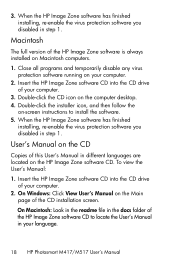
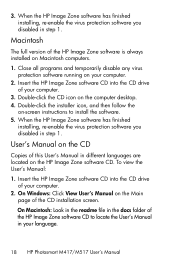
...instructions to install the software. 5. When the HP Image Zone software has finished
installing, re-enable the virus protection software you disabled in step 1.
User's Manual on the CD
Copies of this User's Manual in different languages are located on the HP Image Zone software CD. To view the User's Manual:
1. Insert the HP Image Zone software CD into the CD drive of your computer.
2. On Windows...
HP Photosmart M417/M517 Digital Camera with HP Instant Share - User's Manual - Page 71
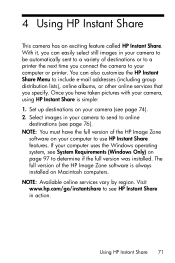
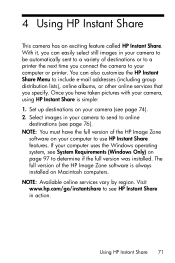
... full version of the HP Image Zone
software on your computer to use HP Instant Share features. If your computer uses the Windows operating system, see System Requirements (Windows Only) on page 97 to determine if the full version was installed. The full version of the HP Image Zone software is always installed on Macintosh computers. NOTE: Available online services vary by region. Visit www.hp.com...
HP Photosmart M417/M517 Digital Camera with HP Instant Share - User's Manual - Page 74
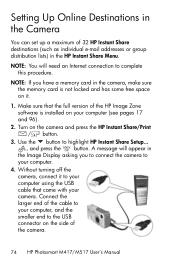
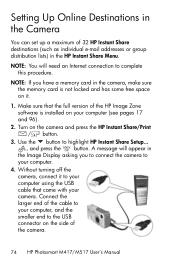
.... A message will appear in
the Image Display asking you to connect the camera to your computer. 4. Without turning off the camera, connect it to your computer using the USB cable that came with your camera. Connect the larger end of the cable to your computer, and the smaller end to the USB connector on the side of the camera.
74 HP Photosmart M417/M517 User's Manual
HP Photosmart M417/M517 Digital Camera with HP Instant Share - User's Manual - Page 79
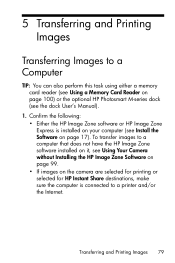
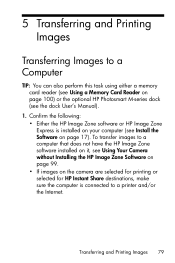
... a Memory Card Reader on page 100) or the optional HP Photosmart M-series dock (see the dock User's Manual).
1. Confirm the following: • Either the HP Image Zone software or HP Image Zone Express is installed on your computer (see Install the Software on page 17). To transfer images to a computer that does not have the HP Image Zone software installed on it, see Using Your Camera without...
HP Photosmart M417/M517 Digital Camera with HP Instant Share - User's Manual - Page 80
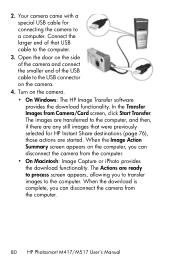
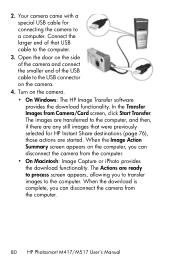
...a special USB cable for connecting the camera to a computer. Connect the larger end of that USB cable to the computer.
3. Open the door on the side of the camera and connect the smaller end of the USB cable to the USB connector on the camera.
4. Turn on the camera. • On Windows: The HP Image Transfer software provides the download functionality. In the Transfer Images from Camera/Card screen...
HP Photosmart M417/M517 Digital Camera with HP Instant Share - User's Manual - Page 90
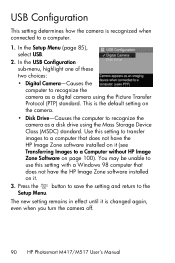
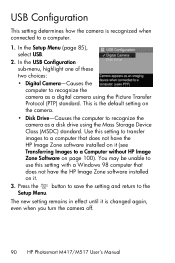
... page 100). You may be unable to use this setting with a Windows 98 computer that does not have the HP Image Zone software installed on it.
3. Press the button to save the setting and return to the Setup Menu.
The new setting remains in effect until it is changed again, even when you turn the camera off.
90 HP Photosmart M417/M517 User's Manual
HP Photosmart M417/M517 Digital Camera with HP Instant Share - User's Manual - Page 95
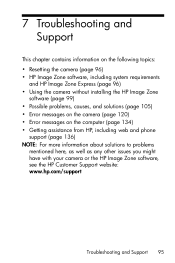
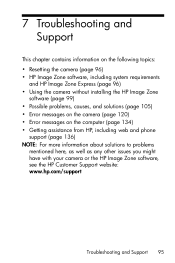
... Zone Express (page 96) • Using the camera without installing the HP Image Zone
software (page 99) • Possible problems, causes, and solutions (page 105) • Error messages on the camera (page 120) • Error messages on the computer (page 134) • Getting assistance from HP, including web and phone
support (page 136) NOTE: For more information about solutions to problems...
HP Photosmart M417/M517 Digital Camera with HP Instant Share - User's Manual - Page 97
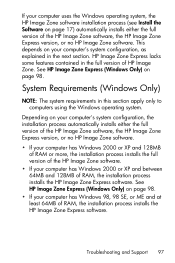
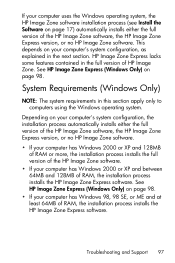
... full version of the HP Image Zone software, the HP Image Zone Express version, or no HP Image Zone software.
• If your computer has Windows 2000 or XP and 128MB of RAM or more, the installation process installs the full version of the HP Image Zone software.
• If your computer has Windows 2000 or XP and between 64MB and 128MB of RAM, the installation process installs the HP Image...
HP Photosmart M417/M517 Digital Camera with HP Instant Share - User's Manual - Page 98
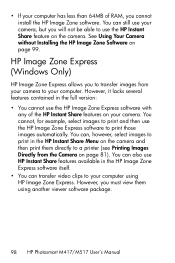
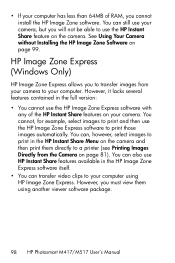
... them directly to a printer (see Printing Images Directly from the Camera on page 81). You can also use HP Instant Share features available in the HP Image Zone Express software itself. • You can transfer video clips to your computer using HP Image Zone Express. However, you must view them using another viewer software package.
98 HP Photosmart M417/M517 User's Manual
HP Photosmart M417/M517 Digital Camera with HP Instant Share - User's Manual - Page 100
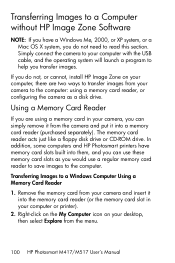
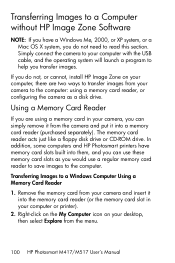
... to your computer with the USB cable, and the operating system will launch a program to help you transfer images.
If you do not, or cannot, install HP Image Zone on your computer, there are two ways to transfer images from your camera to the computer: using a memory card reader, or configuring the camera as a disk drive.
Using a Memory Card Reader
If you are using a memory card in your camera, you...
HP Photosmart M417/M517 Digital Camera with HP Instant Share - User's Manual - Page 136
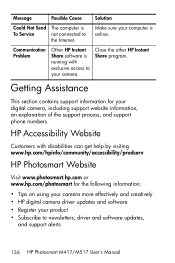
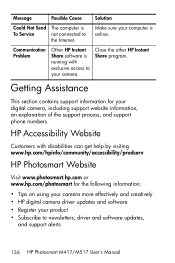
.../prodserv
HP Photosmart Website
Visit www.photosmart.hp.com or www.hp.com/photosmart for the following information:
• Tips on using your camera more effectively and creatively • HP digital camera driver updates and software • Register your product • Subscribe to newsletters, driver and software updates,
and support alerts
136 HP Photosmart M417/M517 User's Manual
HP Photosmart M417/M517 Digital Camera with HP Instant Share - User's Manual - Page 137
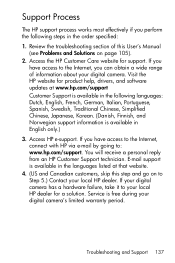
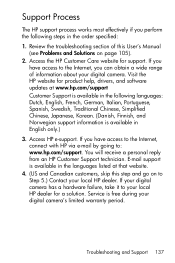
... troubleshooting section of this User's Manual (see Problems and Solutions on page 105).
2. Access the HP Customer Care website for support. If you have access to the Internet, you can obtain a wide range of information about your digital camera. Visit the HP website for product help, drivers, and software updates at www.hp.com/support Customer Support is available in the following languages...
HP Photosmart M417/M517 Digital Camera with HP Instant Share - User's Manual - Page 173
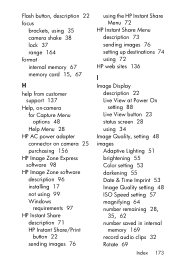
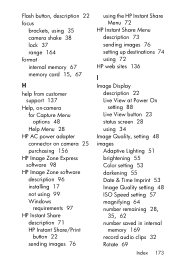
... 37 range 164 format internal memory 67 memory card 15, 67
H
help from customer support 137
Help, on-camera for Capture Menu options 48 Help Menu 28
HP AC power adapter connector on camera 25 purchasing 156
HP Image Zone Express software 98
HP Image Zone software description 96 installing 17 not using 99 Windows requirements 97
HP Instant Share description 71 HP Instant Share/Print button...
HP Photosmart M417/M517 Digital Camera with HP Instant Share - User's Manual - Page 177
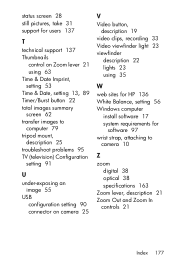
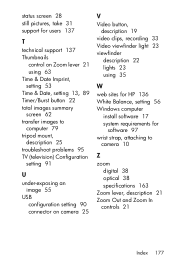
... problems 95 TV (television) Configuration setting 91
U
under-exposing an image 55
USB configuration setting 90 connector on camera 25
V Video button,
description 19 video clips, recording 33 Video viewfinder light 23 viewfinder
description 22 lights 23 using 35
W web sites for HP 136 White Balance, setting 56 Windows computer
install software 17 system requirements for
software 97 wrist...
