HP Media Center 863n driver and firmware
Drivers and firmware downloads for this Hewlett-Packard item

Related HP Media Center 863n Manual Pages
Download the free PDF manual for HP Media Center 863n and other HP manuals at ManualOwl.com
HP Media Center Desktop PCs - (English) Hardware User Guide - Page 7
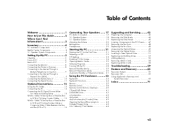
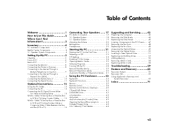
... the Optical Drive ...50 Installing a New Optical Drive ...51 Replacing and Adding Drives ...52 Adding Memory ...56 Removing Add-In Cards ...58 Replacing Add-In Cards ...58
Starting My PC ...21
Starting the PC for the First Time ...21 Selecting an ISP ...22 HP Desktop ...23 Enabling TV Out Image ...24 Opening Media Center ...25 Software Programs ...26 Turning Off the PC ...28 Manual Standby...
HP Media Center Desktop PCs - (English) Hardware User Guide - Page 9


...them with a click of the remote control. The built-in TV capabilities include a Television Program Guide which gets updated over the Internet. And whether you are recording TV programs or sharing a digital photo album, you can do all your entertaining using the powerful remote control. You will find yourself quickly at ease and in full control using the HP Media Center PC. PC features and contents...
HP Media Center Desktop PCs - (English) Hardware User Guide - Page 11
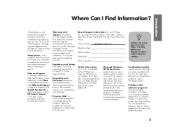
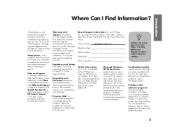
... into your Web browser address box, and then press Enter on the keyboard. Microsoft Windows XP Media Center program lets you use a remote control to watch or record TV programs, view video, play music and movies, and view slide shows with music. Microsoft and HP provide printed books in the computer box about the program. The Media Center program also includes Help...
HP Media Center Desktop PCs - (English) Hardware User Guide - Page 25
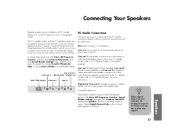
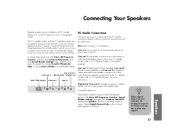
... 2.1 speaker system and the 5.1 speaker system are powered by the sound card that has a suite of software applications from Creative. Creative PlayCenter 3 is an integrated player for multiple media formats you can use to create various audio formats. Sound Blaster Audigy allows you to set up and audition various audio devices. To access these programs, click Start, All Programs...
HP Media Center Desktop PCs - (English) Hardware User Guide - Page 29


... steps, you are ready to turn on the computer.
Starting PC
1 Press the Power button on the monitor. 2 Press the On button on the front of the PC. 3 Follow the onscreen instructions for the initial
Microsoft Windows setup.
4 When you see the Register with HP screen, enter your
information, completing all of the required boxes. Then...
HP Media Center Desktop PCs - (English) Hardware User Guide - Page 34
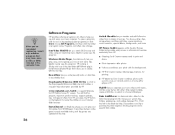
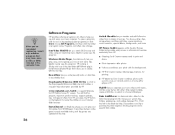
... an interactive menu. Media Center uses this program. Windows Media Player, from Microsoft, lets you play, save, and organize your music and audio files. Media Center uses this program. HP includes a 30-day trial use of the InterVideo MP3 XPack plug-in for Windows Media Player that allows you to create MP3 format files. RecordNow lets you write (record) audio or data files to...
HP Media Center Desktop PCs - (English) Hardware User Guide - Page 36
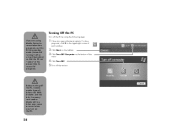
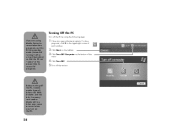
... upper-right corner of each window.
2 Click Start on the taskbar. 3 Click Turn Off Computer at the bottom of the
menu.
4 Click Turn Off. 5 Turn off the monitor.
Before turning off the PC, remove media from all drives: CD, DVD, diskette, and the 6-In-1 memory card reader. Media left in a drive may cause an error when you turn on the...
HP Media Center Desktop PCs - (English) Hardware User Guide - Page 41


...window for the software program being used. F3 opens a search window. Other function key operations may depend on the software program you are using.
C
Arrow keys are controls...CD or DVD player, connect you to the Internet, or provide quick access to ...specific functions. See "Keyboard Functions" for descriptions of these buttons.
E
Hardware
E B
esc
+ user hp...
HP Media Center Desktop PCs - (English) Hardware User Guide - Page 53
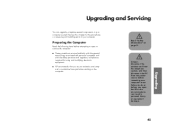
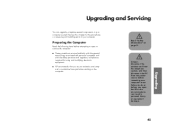
Upgrading and Servicing
You can upgrade or replace several components in your computer yourself. Review this chapter for the procedures on accessing and installing parts of your computer.
Preparing the Computer
Read the following items before attempting to open or service the computer:
■
Read "Safety Information" on page iii.
w
These procedures assume familiarity with the general ...
HP Media Center Desktop PCs - (English) Hardware User Guide - Page 59
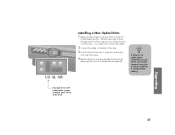
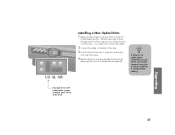
Installing a New Optical Drive
1 Make sure the jumper on the new drive is in the CS
(Cable Select) position. Slide the new optical drive through the front of the computer. Don't slide the drive in all the way - you need room to attach the cables.
2 Connect the cables to the back of the drive. 3 Push the drive all the way in, align the screw...
HP Media Center Desktop PCs - (English) Hardware User Guide - Page 63
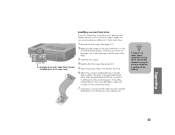
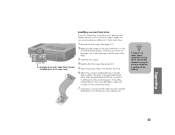
Installing a second hard drive
If your PC model does not have a 6-In-1 memory card reader, the bottom slot of the drive cage is empty and can accommodate an additional 3.5-inch hard drive.
1 Remove the drive cage. (See page 52.) 2 Make sure the jumper on the new hard drive is in the
CS (Cable Select) position. Slide the new drive into the empty...
HP Media Center Desktop PCs - (English) Hardware User Guide - Page 64
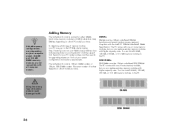
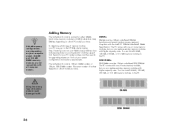
... PC uses, go to the HP Web site by typing http://www.hp.com into your Web browser address box and pressing Enter on your keyboard. Click the support link. Search for your PC model number, and then search for upgrading memory to find out your system configuration and memory requirements. The motherboard contains 168-pin DIMM sockets...
HP Media Center Desktop PCs - (English) Hardware User Guide - Page 68
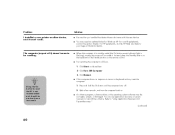
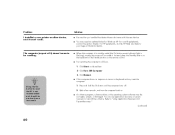
Problem I installed a new printer or other device, and it won't work.
Solution
■ ■
Be sure that you installed the device drivers that came with the new device. You may need an updated driver for Windows XP. For non-HP peripherals, contact the vendor directly. For HP peripherals, visit the HP Web site. Refer to your Support Guide for details.
The computer (or part of it) doesn...
HP Media Center Desktop PCs - (English) Hardware User Guide - Page 76
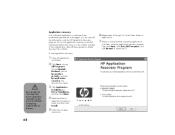
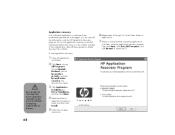
..., choose hp pavilion pc tools, and click hp application recovery. The recovery box opens.
Do not skip the last step! You must restart the computer when you are finished recovering applications or drivers.
w
3 Click Application
Installation or Driver Installation, and then click Next. application program to install, and then click Install. instructions.
4 Select the driver or
5 Follow...
HP Media Center Desktop PCs - (English) Software User Guide - Page 6


...:
■ HP Media Center PC is set up correctly. For setup information, refer to the setup poster and to the HP Media Center PC Hardware User's Guide.
■ Remote control has two AA alkaline batteries installed.
■ Remote sensor is properly plugged into a USB connector on your PC and is placed where you can point the remote control at it.
■ Remote sensor control cable is securely...
HP Media Center Desktop PCs - (English) Software User Guide - Page 29
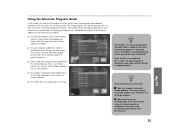
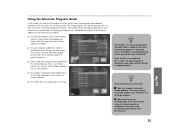
...of days displayed depends on your television service provider. By selecting a program title, a detailed description of the program appears at the bottom of the window.
■ You can have Media Center automatically connect to the Internet and update your Guide. Not all Internet Service Providers support this feature.
■ You can manually update the Guide in the Media Center Settings window at...
HP Media Center Desktop PCs - (English) Software User Guide - Page 54
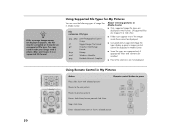
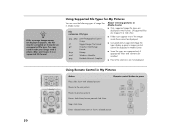
...appear even if the images inside them cannot be displayed.
■ Corrupted and unsupported image file types display a generic image icon but cannot be displayed in Media Center.
■ Some file types are supported only if appropriate filters and software are installed.
■ Picture file extensions are not displayed.
Using Remote Control in My Pictures
Action Plays slide show with selected...
HP Media Center Desktop PCs - (English) Support Guide 47D6-5990-4463 - Page 5
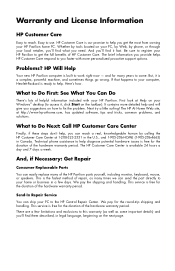
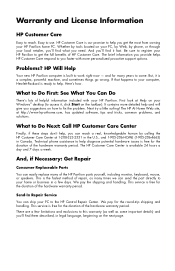
..., has updated software, tips and tricks, common problems, and solutions.
What to Do Next: Call HP Customer Care Center
Finally, if these steps don't help, you can reach a real, knowledgeable human by calling the HP Customer Care Center at 1-208-323-2551 in the U.S., and 1-905-206-HOME (1-905-206-4663) in Canada. Technical phone assistance to...
HP Media Center Desktop PCs - (English) Support Guide 47D6-5990-4463 - Page 6
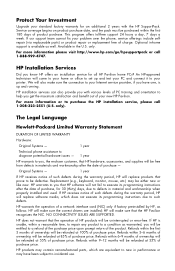
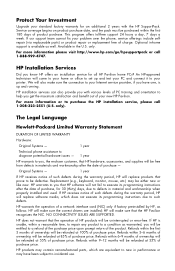
... the warranty period, HP will replace software media, which does not execute its programming instructions due to such defects.
HP warrants the operation of a network interface card (NIC) only if factory preinstalled by HP, as follows: HP will make sure the correct drivers are installed; HP will make sure that the HP Pavilion recognizes the NIC. NO CONNECTIVITY ISSUES ARE SUPPORTED.
HP does not...
HP Media Center Desktop PCs - (English) Support Guide 47D6-5990-4463 - Page 8
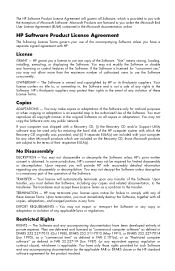
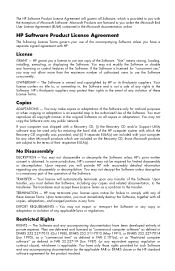
... must reproduce all copyright notices in the original Software on all copies or adaptations. You may not copy the Software onto any public network.
If your computer was shipped with a Recovery CD, (i) the Recovery CD and/or Support Utility software may be used only for restoring the hard disk of the HP computer system with which the Recovery CD originally was provided, and (ii) if...
