HP Mini 110-1050NR driver and firmware
Drivers and firmware downloads for this Hewlett-Packard item

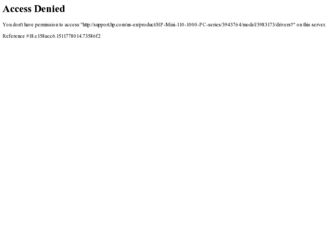
Related HP Mini 110-1050NR Manual Pages
Download the free PDF manual for HP Mini 110-1050NR and other HP manuals at ManualOwl.com
Mini User Guide - Windows XP - Page 8


... (fn+f11 57
9 Drives Identifying installed drives ...58 Handling drives ...58 Using external drives ...59 Using optional external devices 59
10 Memory modules
11 Updating software Updating the BIOS ...65 Determining the BIOS version 65 Downloading a BIOS update 65 Updating programs and drivers ...67
12 Setup Utility Starting the Setup Utility ...68 Using the Setup Utility ...68 Changing the...
Mini User Guide - Windows XP - Page 46
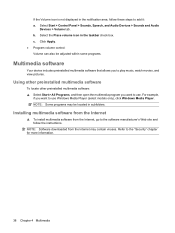
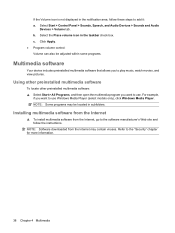
...,
if you want to use Windows Media Player (select models only), click Windows Media Player. NOTE: Some programs may be located in subfolders.
Installing multimedia software from the Internet
▲ To install multimedia software from the Internet, go to the software manufacturer's Web site and follow the instructions.
NOTE: Software downloaded from the Internet may contain viruses. Refer to...
Mini User Guide - Windows XP - Page 73
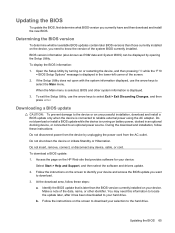
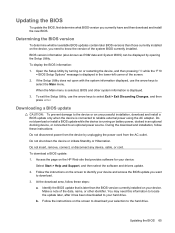
...the page on the HP Web site that provides software for your device:
Select Start > Help and Support, and then select the software and drivers update. 2. Follow the instructions on the screen to identify your device and access the BIOS update you want
to download. 3. At the download area, follow these steps:
a. Identify the BIOS update that is later than the BIOS version currently installed on your...
Mini User Guide - Windows XP - Page 74


... installing any software updates, especially system BIOS updates. BIOS installation procedures vary. Follow any instructions that are displayed on the screen after the download is complete. If no instructions are displayed, follow these steps: 1. Open Windows Explorer by selecting Start > My Computer. 2. Double-click your hard drive designation. The hard drive designation is typically Local Disk...
Mini User Guide - Windows XP - Page 75
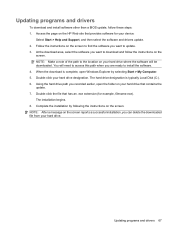
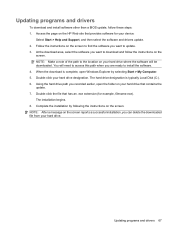
... this path when you are ready to install the software. 4. When the download is complete, open Windows Explorer by selecting Start > My Computer. 5. Double-click your hard drive designation. The hard drive designation is typically Local Disk (C:). 6. Using the hard drive path you recorded earlier, open the folder on your hard drive that contains the update. 7. Double-click the file that has...
HP Notebook Hard Drives & Solid State Drives Identifying, Preventing, Diagnosing and Recovering from Drive Failures Care and Mai - Page 1


... Recovering from Drive Failures 2 Introduction ...2 Symptoms of Hard Drive (HDD) Performance Issues 2 Hard Drive / Solid State Drive Troubleshooting Flowchart 4 Hard Drive & Solid State Drive Diagnostics 5 Advanced Diagnostics - Unified Extensible Firmware Interface (UEFI 5 HP 3D Drive Guard ...5 Firmware & Product Updates ...6 Intel Matrix Storage Technology driver 6 Installing SATA drivers...
HP Notebook Hard Drives & Solid State Drives Identifying, Preventing, Diagnosing and Recovering from Drive Failures Care and Mai - Page 4


... Diagnostics?
YES
Does the drive fail the Diagnostic test?
NO
Extensive/Long Diagnostic Test will run
YES
Does the drive fail the
Diagnostic test?
NO
Verify Intel Matrix Storage and 3D Drive Guard drivers are installed on
image and latest firmware for product model installed
Drive does not need to be Replaced (look to OS,
Software, or other hardware problems...
HP Notebook Hard Drives & Solid State Drives Identifying, Preventing, Diagnosing and Recovering from Drive Failures Care and Mai - Page 5


... of damage. Download the latest HP 3D Drive Guard driver under the Solutions section from the "Download Drivers & Software" website for your product and OS: http://www8.hp.com/us/en/support-drivers.html
Note: The 3D Drive Guard is not needed for SSD drives, but it does not harm or in any way damage an SSD if installed.
Firmware & Product Updates
It is important...
Service Guide - Page 28
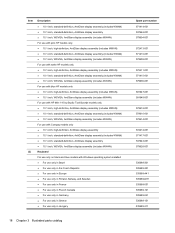
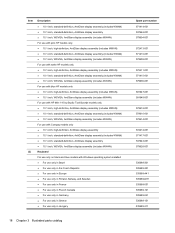
... ● 10.1-inch, standard-definition, AntiGlare display assembly (includes WWAN) ● 10.1-inch, WSVGA, AntiGlare display assembly (includes WWAN) For use with blue HP models only ● 10.1-inch, high-definition, AntiGlare display assembly (includes WWAN) ● 10.1-inch, WSVGA, AntiGlare display assembly (includes WWAN) For use with HP Mini 110 by Studio Tord Boontje models only ●...
Service Guide - Page 40
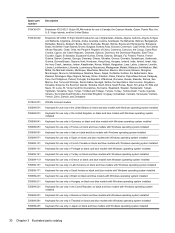
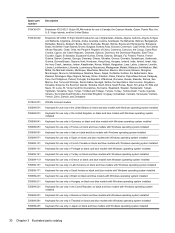
...
535689-001 Keyboard for use only in the United States on black and blue models with Windows operating system installed
535689-031
Keyboard for use only in the United Kingdom on black and blue models with Windows operating system installed
535689-041 Keyboard for use only in Germany on black and blue models with...
Service Guide - Page 41
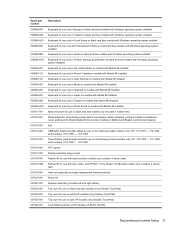
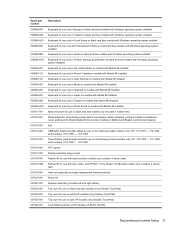
... with Mobile Mi installed
537611-001 Base enclosure for use on black and blue models only (includes 4 rubber feet)
537612-001
Plastics/actuator Kit (includes power switch and wireless switch actuators, memory module compartment cover, and bezel for Digital Media Slot (consumer models) or Media Card Reader (commercial models))
537613-001 Fan
537614-001
USB/audio board (includes cable) for...
Service Guide - Page 58
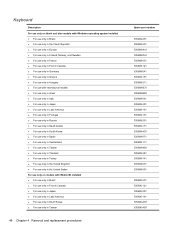
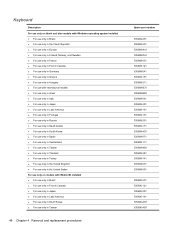
Keyboard
Description
For use only on black and blue models with Windows operating system installed ● For use only in Brazil ● For use only in the Czech Republic ●...For use only in the United Kingdom ● For use only in the United States For use only on models with Mobile Mi installed ● For use only in Brazil ● For use only in French Canada ● For use only in ...
Service Guide - Page 120
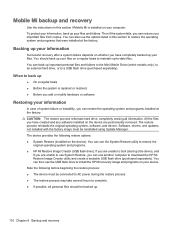
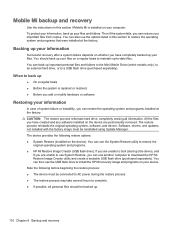
... Restore, you can use another computer to download the HP Mi Restore Image Creator utility and create a bootable USB flash drive (purchased separately). You can then use the USB flash drive to install the HP Mi recovery image and programs on your device. Note the following before beginning the restore process: ● The device must be connected to AC power during the restore process. ●...
Service Guide - Page 121
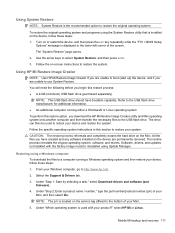
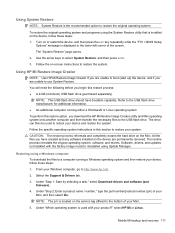
... these steps: 1. From your Windows computer, go to http://www.hp.com. 2. Select the Support & Drivers tab. 3. Under "Step 1: Start by selecting a task," select Download drivers and software (and firmware) . 4. Under "Step 2: Enter a product name / number," type the part number/product number (p/n) of your Mini, and then select Go.
NOTE: The p/n is located on the service tag affixed to the bottom...
Service Guide - Page 122
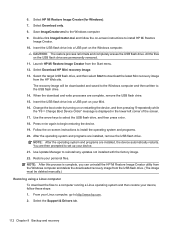
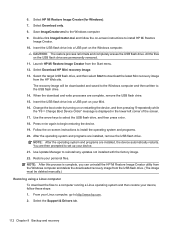
... set up your device. 21. Use Update Manager to reinstall any updates not installed with the factory image. 22. Restore your personal files. NOTE: After this process is complete, you can uninstall the HP Mi Restore Image Creator utility from the Windows computer and delete the downloaded recovery image from the USB flash drive. (The image must be deleted manually.)
Restoring using a Linux computer...
Service Guide - Page 123
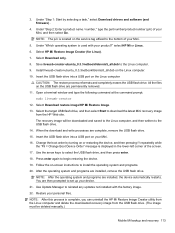
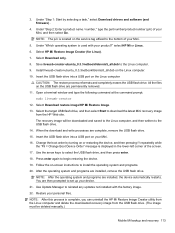
... set up your device. 21. Use Update Manager to reinstall any updates not installed with the factory image. 22. Restore your personal files. NOTE: After this process is complete, you can uninstall the HP Mi Restore Image Creator utility from the Linux computer and delete the downloaded recovery image from the USB flash drive. (The image must be deleted manually.)
Mobile Mi backup and recovery...
Service Guide - Page 124
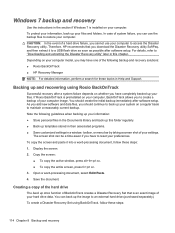
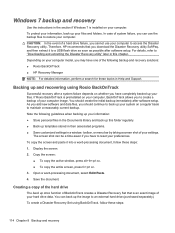
.... CAUTION: In the event of a hard drive failure, you cannot use your computer to access the Disaster Recovery utility. Therefore, HP recommends that you download the Disaster Recovery utility SoftPaq, and then extract it to a USB flash drive as soon as possible after software setup. For details, refer to "Downloading and extracting the Disaster Recovery utility" later in this chapter. Depending on...
Service Guide - Page 130
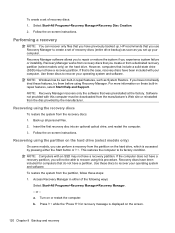
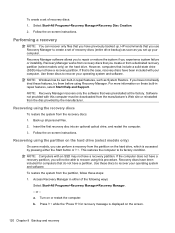
...discs: 1. Select Start>All Programs>Recovery Manager>Recovery Disc Creation. 2. Follow the on-screen instructions.
Performing a recovery
NOTE: You can recover only files that you have previously backed up. HP recommends that you use Recovery Manager to create a set of recovery discs (entire drive backup) as soon as you set up your computer.
Recovery Manager software allows you to repair or restore...
Service Guide - Page 132
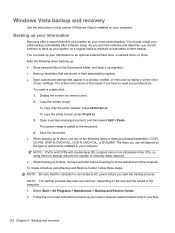
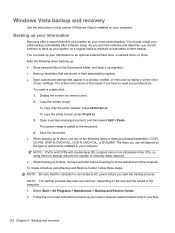
Windows Vista backup and recovery
Use the instructions in this section if Windows Vista is installed on your computer.
Backing up your information
Recovery after a system failure is as complete as your most current backup. You should create your initial backup immediately after software setup. As you add new software and data files, you should continue to back up your system...
Service Guide - Page 136
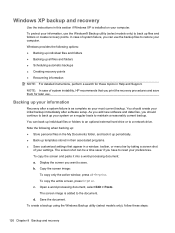
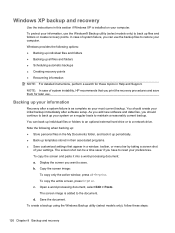
... the backup files to restore your computer. Windows provides the following options: ● Backing up individual files and folders ● Backing up all files and folders ● Scheduling automatic backups ● Creating recovery points ● Recovering information NOTE: For detailed instructions, perform a search for these topics in Help and Support.
NOTE: In case of system instability...
