HP Mini 110-3000 - PC driver and firmware
Drivers and firmware downloads for this Hewlett-Packard item

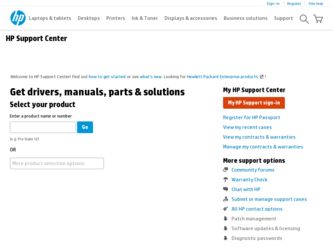
Related HP Mini 110-3000 Manual Pages
Download the free PDF manual for HP Mini 110-3000 and other HP manuals at ManualOwl.com
End User License Agreement - Page 1


... the HP Product.
RIGHTS IN THE SOFTWARE
the right to distribute the Software
PRODUCT ARE OFFERED ONLY Product. You may load the Software
ON THE CONDITION THAT YOU Product into Your Computer's
AGREE TO ALL TERMS AND
temporary memory (RAM) for
CONDITIONS OF THIS EULA. BY purposes of using the Software
INSTALLING, COPYING,
Product.
DOWNLOADING, OR
b. Storage. You may copy the
OTHERWISE...
End User License Agreement - Page 2


entirely by the terms and conditions of such license.
f. Recovery Solution. Any software recovery solution provided with/for your HP Product, whether in the form of a hard disk drive-based solution, an external media-based recovery solution (e.g. floppy disk, CD or DVD) or an equivalent solution delivered in any other form, may only be used for restoring the hard...
Resolving Start Up and No Boot Problems Checklist - Page 2
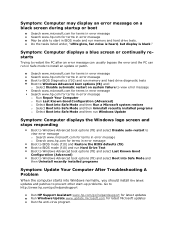
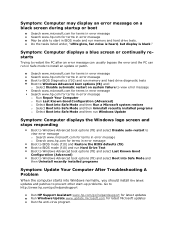
... to restart the PC after an error message can usually bypass the error and the PC can run in Safe mode to install an update or patch.
Search www.microsoft.com for terms in error message Search www.hp.com for terms in error message Boot to BIOS Diagnostics (f10) and run memory and hard drive diagnostic tests Boot to Windows Advanced boot...
Getting Started - Windows 7 - Page 2
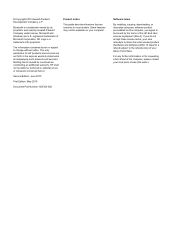
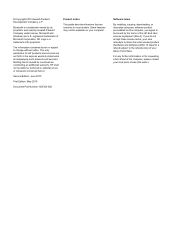
... additional warranty. HP shall not be liable for technical or editorial errors or omissions contained herein.
Second Edition: June 2010
First Edition: May 2010
Document Part Number: 605302-002
Product notice
This guide describes features that are common to most models. Some features may not be available on your computer.
Software terms
By installing, copying, downloading, or otherwise...
Getting Started - Windows 7 - Page 6
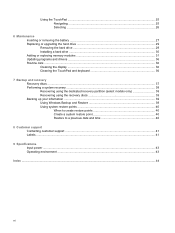
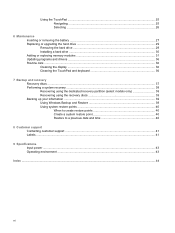
...27 Replacing or upgrading the hard drive 29 Removing the hard drive ...29 Installing a hard drive ...30 Adding or replacing memory modules 31 Updating programs and drivers ...36 Routine care ...36 Cleaning the display ...36 Cleaning the TouchPad and keyboard 36
7 Backup and recovery Recovery discs ...37 Performing a system recovery ...38 Recovering using the dedicated recovery partition (select...
Getting Started - Windows 7 - Page 7
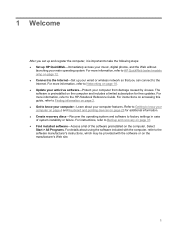
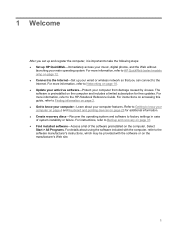
... the HP Notebook Reference Guide. For instructions on accessing this guide, refer to Finding information on page 2. ● Get to know your computer-Learn about your computer features. Refer to Getting to know your computer on page 4 and Keyboard and pointing devices on page 23 for additional information. ● Create recovery discs-Recover the operating system and software to factory settings...
Getting Started - Windows 7 - Page 8
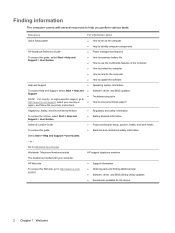
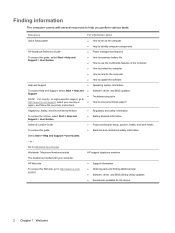
...://www.hp.com/ergo.
Worldwide Telephone Numbers booklet
HP support telephone numbers
This booklet is provided with your computer.
HP Web site
To access this Web site, go to http://www.hp.com/ support.
● Support information ● Ordering parts and finding additional help ● Software, driver, and BIOS (Setup Utility) updates ● Accessories available for the device
2 Chapter...
Getting Started - Windows 7 - Page 42
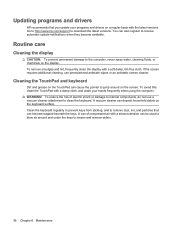
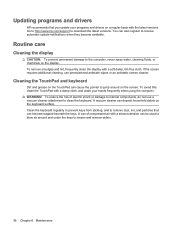
... programs and drivers
HP recommends that you update your programs and drivers on a regular basis with the latest versions. Go to http://www.hp.com/support to download the latest versions. You can also register to receive automatic update notifications when they become available.
Routine care
Cleaning the display
CAUTION: To prevent permanent damage to the computer, never spray water, cleaning...
Getting Started Mini - Windows XP - Page 2
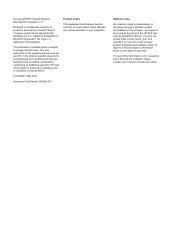
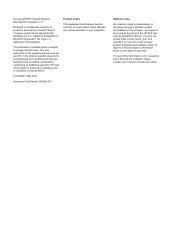
... constituting an additional warranty. HP shall not be liable for technical or editorial errors or omissions contained herein.
First Edition: May 2010
Document Part Number: 605306-001
Product notice
This guide describes features that are common to most models. Some features may not be available on your computer.
Software terms
By installing, copying, downloading, or otherwise using any...
Getting Started Mini - Windows XP - Page 6
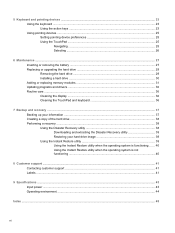
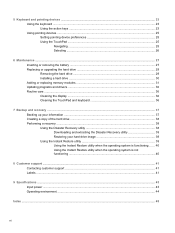
... pointing devices ...25 Setting pointing device preferences 25 Using the TouchPad ...25 Navigating ...25 Selecting ...26
6 Maintenance ...27 Inserting or removing the battery ...27 Replacing or upgrading the hard drive 29 Removing the hard drive ...29 Installing a hard drive ...30 Adding or replacing memory modules 31 Updating programs and drivers ...36 Routine care ...36 Cleaning the display...
Getting Started Mini - Windows XP - Page 45
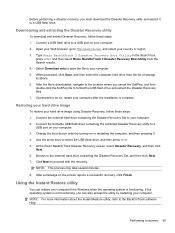
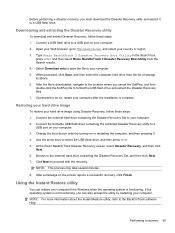
... after the installation is complete.
Restoring your hard drive image
To restore your hard drive image using Disaster Recovery, follow these steps: 1. Connect the external hard drive containing the Disaster Recovery Set to your computer. 2. Connect the bootable USB flash drive containing the extracted Disaster Recovery utility to a
USB port on your computer. 3. Change the boot device order by...
HP Mini 110 and Compaq Mini CQ10 - Maintenance and Service Guide - Page 96
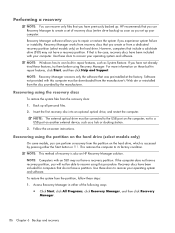
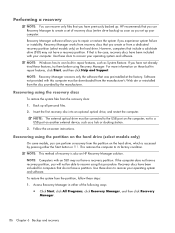
... all personal files. 2. Insert the first recovery disc into an optional optical drive, and restart the computer.
NOTE: The external optical drive must be connected to the USB port on the computer, not to a USB port on another external device, such as a hub or docking station.
3. Follow the on-screen instructions.
Recovering using the partition on the hard drive (select models only)
On some models...
HP Notebook Reference Guide - Windows 7 - Page 8
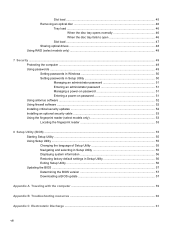
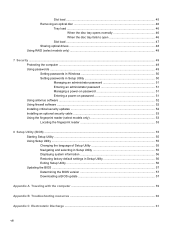
...
Slot load ...47 Sharing optical drives ...48 Using RAID (select models only) ...48
7 Security ...49 Protecting the computer ...49 Using passwords ...49 Setting passwords in Windows 50 Setting passwords in Setup Utility 50 Managing an administrator password 51 Entering an administrator password 51 Managing a power-on password 51 Entering a power-on password 51 Using antivirus software ...52...
HP Notebook Reference Guide - Windows 7 - Page 40
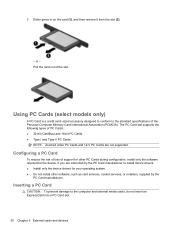
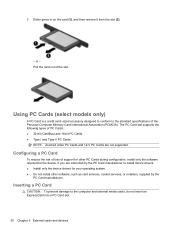
... Cards and 12-V PC Cards are not supported.
Configuring a PC Card
To reduce the risk of loss of support for other PC Cards during configuration, install only the software required for the device. If you are instructed by the PC Card manufacturer to install device drivers: ● Install only the device drivers for your operating system. ● Do not install other software, such as card services...
HP Notebook Reference Guide - Windows 7 - Page 42
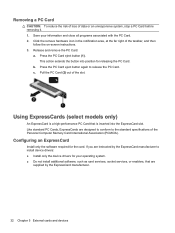
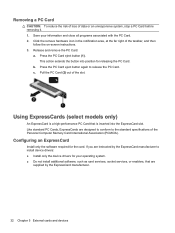
... of the Personal Computer Memory Card International Association (PCMCIA).
Configuring an ExpressCard
Install only the software required for the card. If you are instructed by the ExpressCard manufacturer to install device drivers: ● Install only the device drivers for your operating system. ● Do not install additional software, such as card services, socket services, or enablers, that...
HP Notebook Reference Guide - Windows 7 - Page 62


...: ● Host-based firewalls-Software that protects only the computer it is installed on. ● Network-based firewalls-Installed between your DSL or cable modem and your home network to
protect all the computers on the network.
When a firewall is installed on a system, all data sent to and from the system is monitored and compared with a set of user-defined security criteria...
HP Notebook Reference Guide - Windows 7 - Page 67
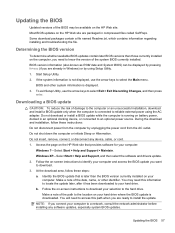
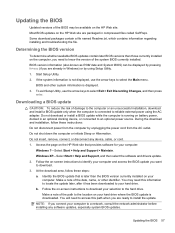
...Start > Help and Support > Maintain. Windows XP-Select Start > Help and Support, and then select the software and drivers update. 2. Follow the on-screen instructions to identify your computer and access the BIOS update you want to download. 3. At the download area, follow these steps: a. Identify the BIOS update that is later than the BIOS version currently installed on your
computer. Make a note...
HP Notebook Reference Guide - Windows 7 - Page 68
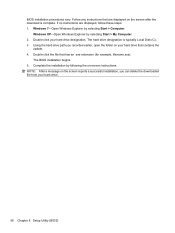
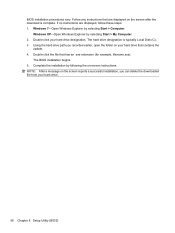
... > Computer.
Windows XP-Open Windows Explorer by selecting Start > My Computer. 2. Double-click your hard drive designation. The hard drive designation is typically Local Disk (C:). 3. Using the hard drive path you recorded earlier, open the folder on your hard drive that contains the
update. 4. Double-click the file that has an .exe extension (for example, filename.exe).
The BIOS installation...
HP Notebook Reference Guide - Windows 7 - Page 72
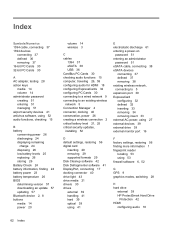
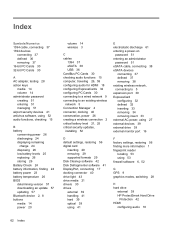
... BIOS determining version 57 downloading an update 57 updating 57 Bluetooth device 2, 8 buttons media 14 power 20
volume 14 wireless 3
C cables
1394 37 eSATA 38 USB 36 CardBus PC Cards 30 checking audio functions 15 computer, traveling 26, 59 configuring audio for HDMI 18 configuring ExpressCards 32 configuring PC Cards 30 connecting to a wired network 9 connecting to an existing wireless network...
HP Notebook Reference Guide - Windows 7 - Page 73
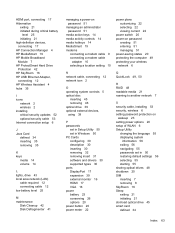
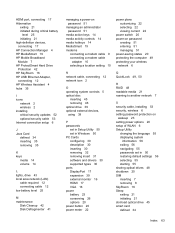
...computer 49 protecting your wireless network 6
N network cable, connecting 12 network icon 2
O operating system controls 5 optical disc
inserting 45 removing 46 optical drive 39 optional external devices, using 39
P passwords
set in Setup Utility 50 set in Windows 50 PC Cards configuring 30 description 30 inserting 30 removing 32 removing insert 31 software and drivers 30 supported types 30 ports...
