HP Mini 110-3500 - PC driver and firmware
Drivers and firmware downloads for this Hewlett-Packard item

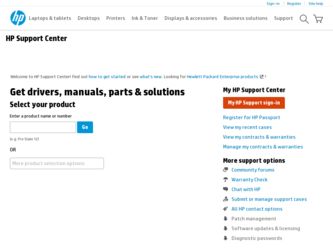
Related HP Mini 110-3500 Manual Pages
Download the free PDF manual for HP Mini 110-3500 and other HP manuals at ManualOwl.com
End User License Agreement - Page 1


... the HP Product.
RIGHTS IN THE SOFTWARE
the right to distribute the Software
PRODUCT ARE OFFERED ONLY Product. You may load the Software
ON THE CONDITION THAT YOU Product into Your Computer's
AGREE TO ALL TERMS AND
temporary memory (RAM) for
CONDITIONS OF THIS EULA. BY purposes of using the Software
INSTALLING, COPYING,
Product.
DOWNLOADING, OR
b. Storage. You may copy the
OTHERWISE...
End User License Agreement - Page 2


entirely by the terms and conditions of such license.
f. Recovery Solution. Any software recovery solution provided with/for your HP Product, whether in the form of a hard disk drive-based solution, an external media-based recovery solution (e.g. floppy disk, CD or DVD) or an equivalent solution delivered in any other form, may only be used for restoring the hard...
HP Mini 110, Compaq Mini CQ10 and HP Mini 1103 - Maintenance and Service Guide - Page 86
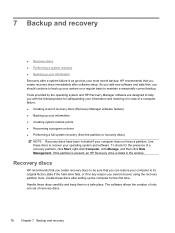
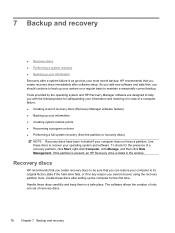
... not have a partition. Use these discs to recover your operating system and software. To check for the presence of a recovery partition, click Start, right-click Computer, click Manage, and then click Disk Management. If the partition is present, an HP Recovery drive is listed in the window.
Recovery discs
HP recommends that you create recovery discs to be sure that you can...
HP Mini 110, Compaq Mini CQ10 and HP Mini 1103 - Maintenance and Service Guide - Page 87
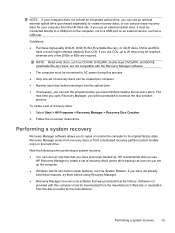
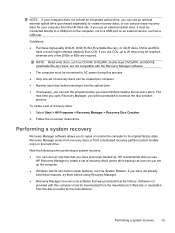
... a set of recovery discs (entire drive backup) as soon as you set up the computer. ● Windows has its own built-in repair features, such as System Restore. If you have not already tried these features, try them before using Recovery Manager. ● Recovery Manager recovers only software that was preinstalled at the factory. Software not provided with this computer must be downloaded...
HP Mini 110, Compaq Mini CQ10 and HP Mini 1103 - Maintenance and Service Guide - Page 89
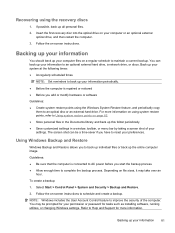
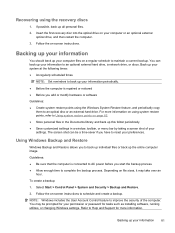
... and Restore. 2. Follow the on-screen instructions to schedule and create a backup.
NOTE: Windows includes the User Account Control feature to improve the security of the computer. You may be prompted for your permission or password for tasks such as installing software, running utilities, or changing Windows settings. Refer to Help and Support for more information.
Backing up your information...
HP Mini and Compaq Mini Getting Started - Windows 7 - Page 2
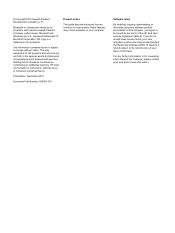
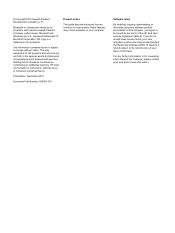
... constituting an additional warranty. HP shall not be liable for technical or editorial errors or omissions contained herein.
First Edition: November 2010
Document Part Number: 634053-001
Product notice
This guide describes features that are common to most models. Some features may not be available on your computer.
Software terms
By installing, copying, downloading, or otherwise using any...
HP Mini and Compaq Mini Getting Started - Windows 7 - Page 6
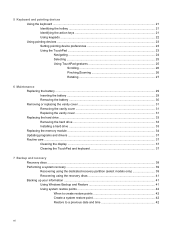
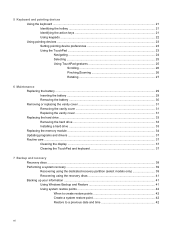
...pointing devices ...23 Setting pointing device ...drive ...33 Removing the hard drive ...33 Installing a hard drive ...33 Replacing the memory module ...34 Updating programs and drivers ...37 Routine care ...37 Cleaning the display ...37 Cleaning the TouchPad and keyboard 37
7 Backup and recovery Recovery discs ...38 Performing a system recovery ...39 Recovering using the dedicated recovery...
HP Mini and Compaq Mini Getting Started - Windows 7 - Page 9


... the HP Notebook Reference Guide. For instructions on accessing this guide, refer to Finding information on page 2. ● Get to know your computer-Learn about your computer features. Refer to Getting to know your computer on page 4 and Keyboard and pointing devices on page 21 for additional information. ● Create recovery discs-Recover the operating system and software to factory settings...
HP Mini and Compaq Mini Getting Started - Windows 7 - Page 10


...://www.hp.com/ergo.
Worldwide Telephone Numbers booklet
HP support telephone numbers
This booklet is provided with your computer.
HP Web site
To access this Web site, go to http://www.hp.com/ support.
● Support information ● Ordering parts and finding additional help ● Software, driver, and BIOS (Setup Utility) updates ● Accessories available for the device
2 Chapter...
HP Mini and Compaq Mini Getting Started - Windows 7 - Page 26
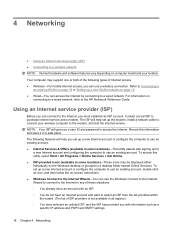
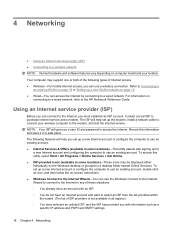
... HP Notebook Reference Guide.
Using an Internet service provider (ISP)
Before you can connect to the Internet, you must establish an ISP account. Contact a local ISP to purchase Internet service and a modem. The ISP will help set up the modem, install a network cable to connect your wireless computer to the modem, and test the Internet service. NOTE: Your ISP will give you a user ID and password...
HP Mini and Compaq Mini Getting Started - Windows 7 - Page 55
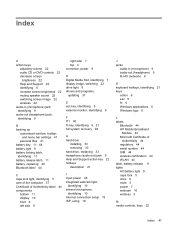
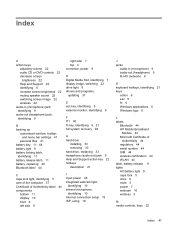
... (network) 8
K keyboard hotkeys, identifying 21 keys
action 6 esc 6 fn 6 Windows applications 6 Windows logo 6
L labels
Bluetooth 44 HP Mobile Broadband
Module 44 Microsoft Certificate of
Authenticity 44 regulatory 44 serial number 44 SIM 44 wireless certification 44 WLAN 44 latch, battery release 11 lights AC/battery light 9 caps lock 5 drive 9 mute 5 power 7 webcam 10 wireless 5
M media controls...
HP Mini and Compaq Mini Getting Started - Windows 7 - Page 56
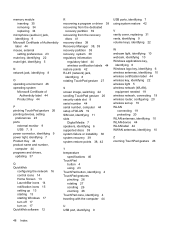
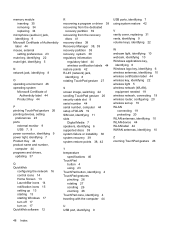
... 23 ports
external monitor 9 USB 7, 9 power connector, identifying 9 power light, identifying 7 Product Key 44 product name and number, computer 44 programs and drivers, updating 37
Q QuickWeb
configuring the network 16 control icons 14 Home Screen 13 LaunchBar icons 14 notification icons 15 setting up 13 starting 13 starting Windows 17 turn off 17 turn on 17 QuickWeb software 12
R recovering...
HP Notebook Reference Guide - Windows 7 - Page 8
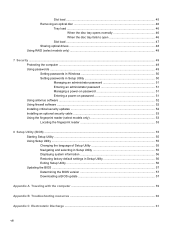
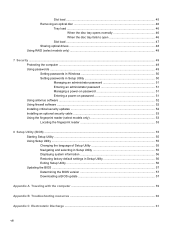
...
Slot load ...47 Sharing optical drives ...48 Using RAID (select models only) ...48
7 Security ...49 Protecting the computer ...49 Using passwords ...49 Setting passwords in Windows 50 Setting passwords in Setup Utility 50 Managing an administrator password 51 Entering an administrator password 51 Managing a power-on password 51 Entering a power-on password 51 Using antivirus software ...52...
HP Notebook Reference Guide - Windows 7 - Page 40
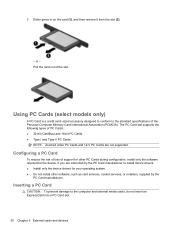
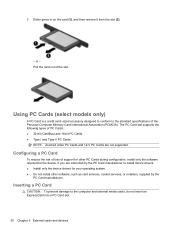
... Cards and 12-V PC Cards are not supported.
Configuring a PC Card
To reduce the risk of loss of support for other PC Cards during configuration, install only the software required for the device. If you are instructed by the PC Card manufacturer to install device drivers: ● Install only the device drivers for your operating system. ● Do not install other software, such as card services...
HP Notebook Reference Guide - Windows 7 - Page 42
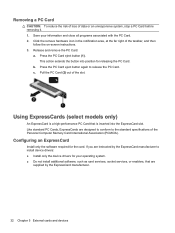
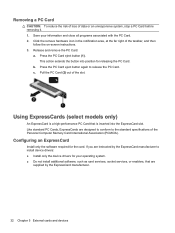
... of the Personal Computer Memory Card International Association (PCMCIA).
Configuring an ExpressCard
Install only the software required for the card. If you are instructed by the ExpressCard manufacturer to install device drivers: ● Install only the device drivers for your operating system. ● Do not install additional software, such as card services, socket services, or enablers, that...
HP Notebook Reference Guide - Windows 7 - Page 62


...: ● Host-based firewalls-Software that protects only the computer it is installed on. ● Network-based firewalls-Installed between your DSL or cable modem and your home network to
protect all the computers on the network.
When a firewall is installed on a system, all data sent to and from the system is monitored and compared with a set of user-defined security criteria...
HP Notebook Reference Guide - Windows 7 - Page 67
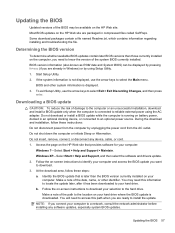
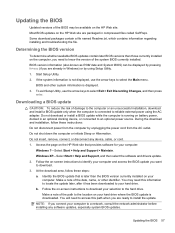
...Start > Help and Support > Maintain. Windows XP-Select Start > Help and Support, and then select the software and drivers update. 2. Follow the on-screen instructions to identify your computer and access the BIOS update you want to download. 3. At the download area, follow these steps: a. Identify the BIOS update that is later than the BIOS version currently installed on your
computer. Make a note...
HP Notebook Reference Guide - Windows 7 - Page 68
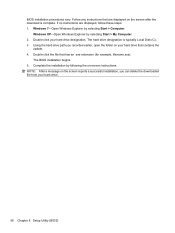
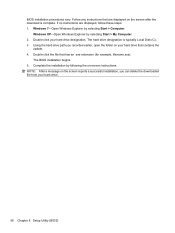
... > Computer.
Windows XP-Open Windows Explorer by selecting Start > My Computer. 2. Double-click your hard drive designation. The hard drive designation is typically Local Disk (C:). 3. Using the hard drive path you recorded earlier, open the folder on your hard drive that contains the
update. 4. Double-click the file that has an .exe extension (for example, filename.exe).
The BIOS installation...
HP Notebook Reference Guide - Windows 7 - Page 72
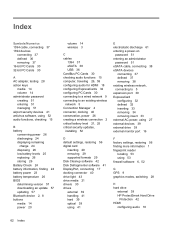
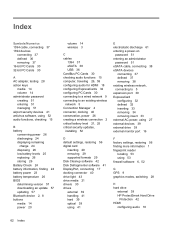
... BIOS determining version 57 downloading an update 57 updating 57 Bluetooth device 2, 8 buttons media 14 power 20
volume 14 wireless 3
C cables
1394 37 eSATA 38 USB 36 CardBus PC Cards 30 checking audio functions 15 computer, traveling 26, 59 configuring audio for HDMI 18 configuring ExpressCards 32 configuring PC Cards 30 connecting to a wired network 9 connecting to an existing wireless network...
HP Notebook Reference Guide - Windows 7 - Page 73
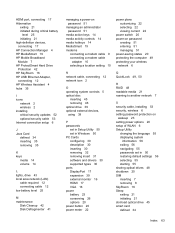
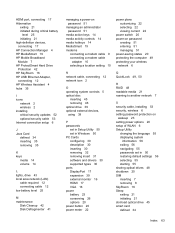
...computer 49 protecting your wireless network 6
N network cable, connecting 12 network icon 2
O operating system controls 5 optical disc
inserting 45 removing 46 optical drive 39 optional external devices, using 39
P passwords
set in Setup Utility 50 set in Windows 50 PC Cards configuring 30 description 30 inserting 30 removing 32 removing insert 31 software and drivers 30 supported types 30 ports...
