HP Mini 1100 - PC driver and firmware
Drivers and firmware downloads for this Hewlett-Packard item

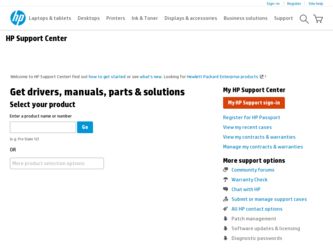
Related HP Mini 1100 Manual Pages
Download the free PDF manual for HP Mini 1100 and other HP manuals at ManualOwl.com
HP MINI User Guide - Windows XP - Page 84
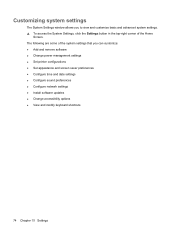
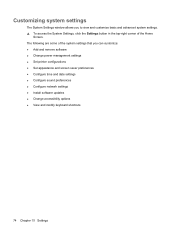
... that you can customize: ● Add and remove software ● Change power management settings ● Set printer configurations ● Set appearance and screen saver preferences ● Configure time and date settings ● Configure sound preferences ● Configure network settings ● Install software updates ● Change accessibility options ● View and modify keyboard...
HP MINI User Guide - Windows XP - Page 86
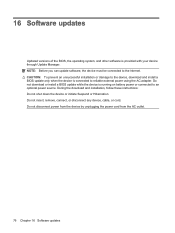
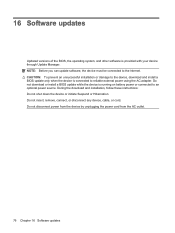
... is connected to reliable external power using the AC adapter. Do not download or install a BIOS update while the device is running on battery power or connected to an optional power source. During the download and installation, follow these instructions: Do not shut down the device or initiate Suspend or Hibernation. Do not insert, remove, connect, or disconnect any device, cable, or cord. Do not...
HP MINI User Guide - Windows XP - Page 89
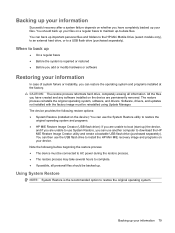
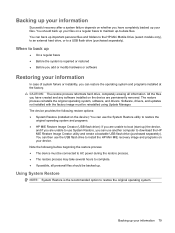
..., you can use another computer to download the HP MIE Restore Image Creator utility and create a bootable USB flash drive (purchased separately). You can then use the USB flash drive to install the HP Mini MIE recovery image and programs on your device. Note the following before beginning the restore process: ● The device must be connected to AC power during the restore process. ●...
HP MINI User Guide - Windows XP - Page 95
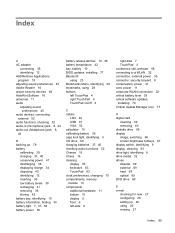
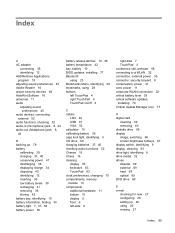
... power 36
battery release latches 10, 36 battery temperature 42 bay, battery 10 BIOS updates, installing 77 Bluetooth
using 25 Bookmarks Menu, identifying 28 bookmarks, using 28 buttons
left TouchPad 4 right TouchPad 4 TouchPad on/off 4
C cables
LAN 24 USB 61 VGA 53 calculator 15 calibrating battery 39 caps lock light, identifying 5 CD drive 69 charging batteries 37, 40 checking audio...
HP MINI User Guide - Windows XP - Page 97
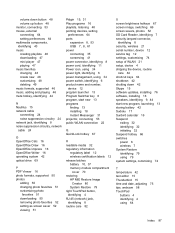
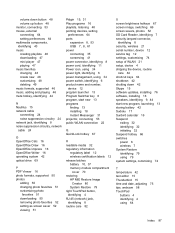
... screen savers, photos 52 SD Card Reader, identifying 7 security lanyard connector,
identifying 8 security, wireless 21 serial number, device 12 service tag 12 settings, customizing 74 setup of WLAN 21 setup, device 4 shipping the device, routine
care 84 shortcut keys 64 shutdown 42 shutting down 42 Skype 15 software updates, installing 76 software, installing 18 speakers, identifying 9, 44 start...
MINI User Guide - Windows XP - Page 7
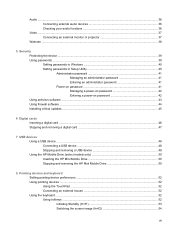
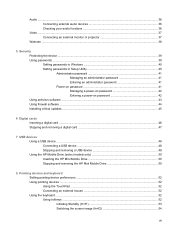
... a power-on password 42 Using antivirus software ...43 Using firewall software ...44 Installing critical updates ...45
6 Digital cards Inserting a digital card ...46 Stopping and removing a digital card 47
7 USB devices Using a USB device ...48 Connecting a USB device 48 Stopping and removing a USB device 49 Using the HP Mobile Drive (select models only 50 Inserting the HP Mini Mobile Drive...
MINI User Guide - Windows XP - Page 8
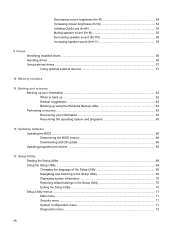
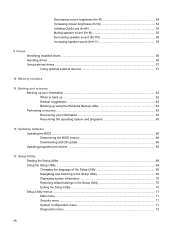
... ...62 Backing up using the Windows Backup utility 62 Performing a recovery ...63 Recovering your information 63 Recovering the operating system and programs 63
12 Updating software Updating the BIOS ...66 Determining the BIOS version 66 Downloading a BIOS update 66 Updating programs and drivers ...68
13 Setup Utility Starting the Setup Utility ...69 Using the Setup Utility ...69 Changing the...
MINI User Guide - Windows XP - Page 45
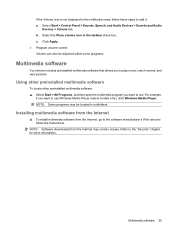
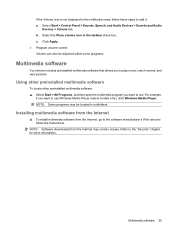
...,
if you want to use Windows Media Player (select models only), click Windows Media Player. NOTE: Some programs may be located in subfolders.
Installing multimedia software from the Internet
▲ To install multimedia software from the Internet, go to the software manufacturer's Web site and follow the instructions.
NOTE: Software downloaded from the Internet may contain viruses. Refer to...
MINI User Guide - Windows XP - Page 46
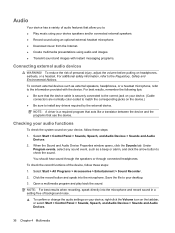
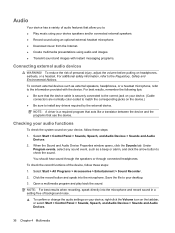
...to install any drivers required by the external device.
NOTE: A driver is a required program that acts like a translator between the device and the programs that use the device.
Checking your audio functions
To check the system sound on your device, follow these steps:
1. Select Start > Control Panel > Sounds, Speech, and Audio Devices > Sounds and Audio Devices.
2. When the Sound and Audio Device...
MINI User Guide - Windows XP - Page 55
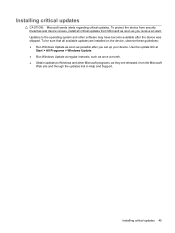
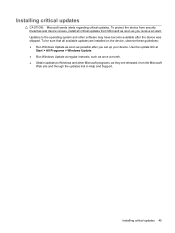
...; Run Windows Update as soon as possible after you set up your device. Use the update link at
Start > All Programs > Windows Update. ● Run Windows Update at regular intervals, such as once a month. ● Obtain updates to Windows and other Microsoft programs, as they are released, from the Microsoft
Web site and through the updates link in Help and Support.
Installing critical updates 45
MINI User Guide - Windows XP - Page 73
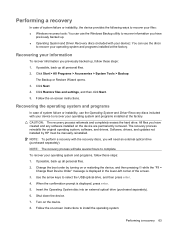
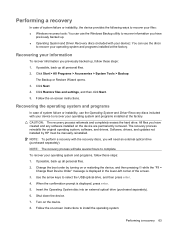
... process reinstalls the original operating system, software, and drivers. Software, drivers, and updates not installed by HP must be manually reinstalled. NOTE: To perform a recovery with the recovery discs, you will need an external optical drive (purchased separately). NOTE: The recovery process will take several hours to complete. To recover your operating system and programs, follow these...
MINI User Guide - Windows XP - Page 75
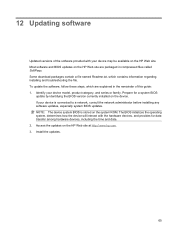
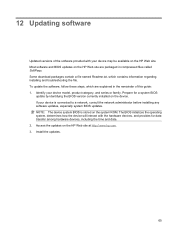
...of this guide: 1. Identify your device model, product category, and series or family. Prepare for a system BIOS
update by identifying the BIOS version currently installed on the device. If your device is connected to a network, consult the network administrator before installing any software updates, especially system BIOS updates. NOTE: The device system BIOS is stored on the system ROM. The BIOS...
MINI User Guide - Windows XP - Page 76
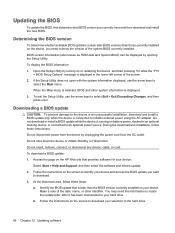
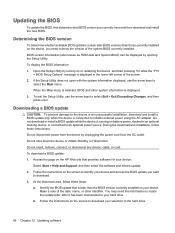
...the page on the HP Web site that provides software for your device:
Select Start > Help and Support, and then select the software and drivers update. 2. Follow the instructions on the screen to identify your device and access the BIOS update you want
to download. 3. At the download area, follow these steps:
a. Identify the BIOS update that is later than the BIOS version currently installed on your...
MINI User Guide - Windows XP - Page 77


... installing any software updates, especially system BIOS updates. BIOS installation procedures vary. Follow any instructions that are displayed on the screen after the download is complete. If no instructions are displayed, follow these steps: 1. Open Windows Explorer by selecting Start > My Computer. 2. Double-click your hard drive designation. The hard drive designation is typically Local Disk...
MINI User Guide - Windows XP - Page 78


... this path when you are ready to install the software. 4. When the download is complete, open Windows Explorer by selecting Start > My Computer. 5. Double-click your hard drive designation. The hard drive designation is typically Local Disk (C:). 6. Using the hard drive path you recorded earlier, open the folder on your hard drive that contains the update. 7. Double-click the file that has...
Mini User Guide - Linux - Page 8
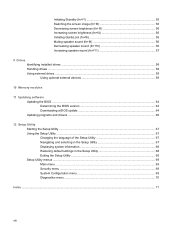
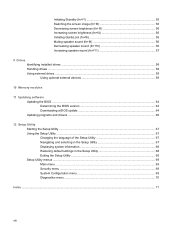
... (fn+f11 57
9 Drives Identifying installed drives ...58 Handling drives ...58 Using external drives ...59 Using optional external devices 59
10 Memory modules
11 Updating software Updating the BIOS ...64 Determining the BIOS version 64 Downloading a BIOS update 64 Updating programs and drivers ...66
12 Setup Utility Starting the Setup Utility ...67 Using the Setup Utility ...67 Changing the...
Mini User Guide - Linux - Page 44
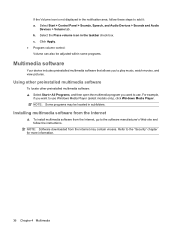
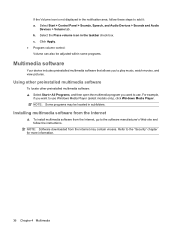
...,
if you want to use Windows Media Player (select models only), click Windows Media Player. NOTE: Some programs may be located in subfolders.
Installing multimedia software from the Internet
▲ To install multimedia software from the Internet, go to the software manufacturer's Web site and follow the instructions.
NOTE: Software downloaded from the Internet may contain viruses. Refer to...
Mini User Guide - Linux - Page 72
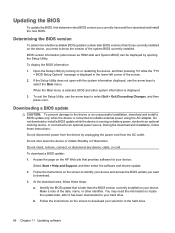
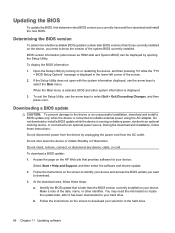
...the page on the HP Web site that provides software for your device:
Select Start > Help and Support, and then select the software and drivers update. 2. Follow the instructions on the screen to identify your device and access the BIOS update you want
to download. 3. At the download area, follow these steps:
a. Identify the BIOS update that is later than the BIOS version currently installed on your...
Mini User Guide - Linux - Page 73
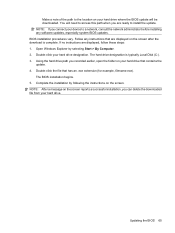
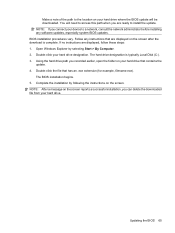
... installing any software updates, especially system BIOS updates. BIOS installation procedures vary. Follow any instructions that are displayed on the screen after the download is complete. If no instructions are displayed, follow these steps: 1. Open Windows Explorer by selecting Start > My Computer. 2. Double-click your hard drive designation. The hard drive designation is typically Local Disk...
Mini User Guide - Linux - Page 74
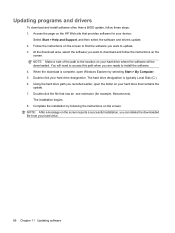
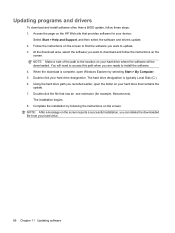
... this path when you are ready to install the software. 4. When the download is complete, open Windows Explorer by selecting Start > My Computer. 5. Double-click your hard drive designation. The hard drive designation is typically Local Disk (C:). 6. Using the hard drive path you recorded earlier, open the folder on your hard drive that contains the update. 7. Double-click the file that has...
