HP Mini 200-4200 driver and firmware
Drivers and firmware downloads for this Hewlett-Packard item

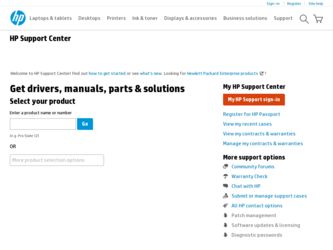
Related HP Mini 200-4200 Manual Pages
Download the free PDF manual for HP Mini 200-4200 and other HP manuals at ManualOwl.com
HP Notebook Hard Drives & Solid State Drives Identifying, Preventing, Diagnosing and Recovering from Drive Failures Care and Ma - Page 1
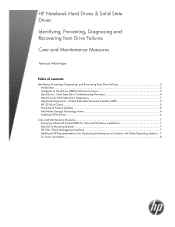
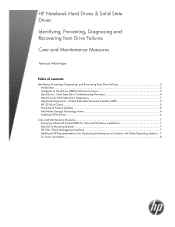
... Recovering from Drive Failures 2 Introduction ...2 Symptoms of Hard Drive (HDD) Performance Issues 2 Hard Drive / Solid State Drive Troubleshooting Flowchart 4 Hard Drive & Solid State Drive Diagnostics 5 Advanced Diagnostics - Unified Extensible Firmware Interface (UEFI 5 HP 3D Drive Guard ...5 Firmware & Product Updates ...6 Intel Matrix Storage Technology driver 6 Installing SATA drivers...
HP Notebook Hard Drives & Solid State Drives Identifying, Preventing, Diagnosing and Recovering from Drive Failures Care and Ma - Page 2
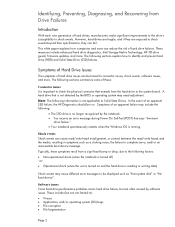
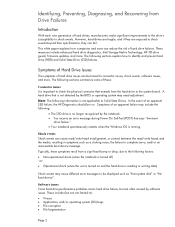
.... These measures include enhanced hard drive diagnostics, Intel Storage Matrix Technology, HP 3D drive guard, firmware updates, and more. The following sections explain how to identify and prevent hard drive (HDD) and Solid State Drive (SSD) failures.
Symptoms of Hard Drive Issues
The symptoms of hard drive issues can be traced to connector issues, shock events, software issues, and more. The...
HP Notebook Hard Drives & Solid State Drives Identifying, Preventing, Diagnosing and Recovering from Drive Failures Care and Ma - Page 5
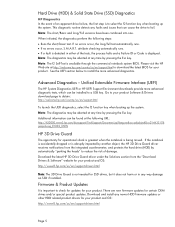
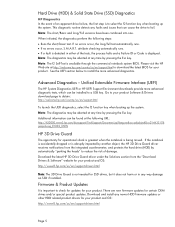
... of damage. Download the latest HP 3D Drive Guard driver under the Solutions section from the "Download Drivers & Software" website for your product and OS: http://www8.hp.com/us/en/support-drivers.html
Note: The 3D Drive Guard is not needed for SSD drives, but it does not harm or in any way damage an SSD if installed.
Firmware & Product Updates
It is important...
HP Notebook Hard Drives & Solid State Drives Identifying, Preventing, Diagnosing and Recovering from Drive Failures Care and Ma - Page 6
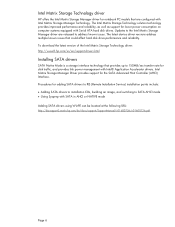
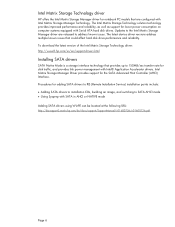
... Serial ATA hard disk drives. Updates to the Intel Matrix Storage Manager driver are released to address known issues. The latest device driver versions address multiple known issues that could affect hard disk drive performance and reliability. To download the latest version of the Intel Matrix Storage Technology driver: http://www8.hp.com/us/en/support-drivers.html
Installing SATA drivers
SATA...
HP Notebook Hard Drives & Solid State Drives Identifying, Preventing, Diagnosing and Recovering from Drive Failures Care and Ma - Page 7
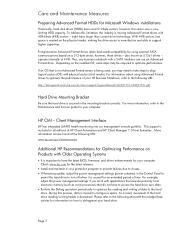
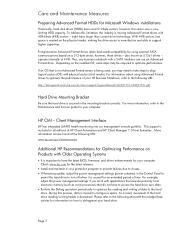
... is important to have the latest BIOS, firmware, and driver enhancements for your computer. Check www.hp.com for the latest releases.
• Install and maintain a virus protection program to prevent failures due to viruses. • Whenever possible, adjust the power management settings (power schemes) in the Control Panel to
permit the hard drive to turn off when it is unused...
HP Notebook Reference Guide - Windows 7 - Page 8
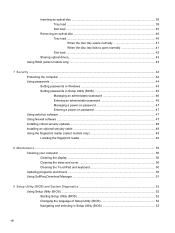
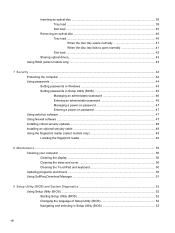
... Setting passwords in Windows 45 Setting passwords in Setup Utility (BIOS 45 Managing an administrator password 46 Entering an administrator password 46 Managing a power-on password 47 Entering a power-on password 47 Using antivirus software ...47 Using firewall software ...47 Installing critical security updates ...48 Installing an optional security cable ...48 Using the fingerprint reader...
HP Notebook Reference Guide - Windows 7 - Page 38
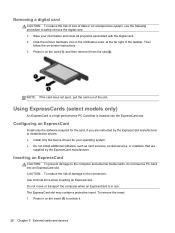
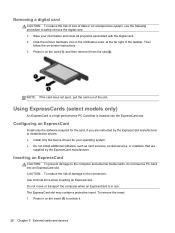
... required for the card. If you are instructed by the ExpressCard manufacturer to install device drivers: ● Install only the device drivers for your operating system. ● Do not install additional software, such as card services, socket services, or enablers, that are
supplied by the ExpressCard manufacturer.
Inserting an ExpressCard
CAUTION: To prevent damage to the computer and external...
HP Notebook Reference Guide - Windows 7 - Page 58
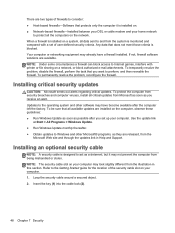
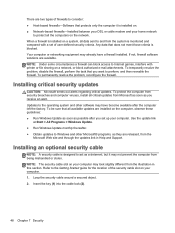
...● Run Windows Update as soon as possible after you set up your computer. Use the update link
at Start > All Programs > Windows Update. ● Run Windows Update monthly thereafter. ● Obtain updates to Windows and other Microsoft® programs, as they are released, from the
Microsoft Web site and through the updates link in Help and Support.
Installing an optional security cable
NOTE...
HP Notebook Reference Guide - Windows 7 - Page 61
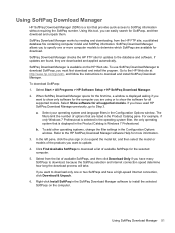
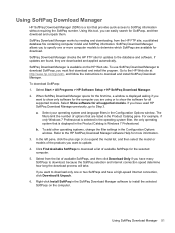
..., and follow the instructions to download and install SoftPaq Download Manager.
To download SoftPaqs:
1. Select Start > All Programs > HP Software Setup > HP SoftPaq Download Manager.
2. When SoftPaq Download Manager opens for the first time, a window is displayed asking if you want to show only software for the computer you are using or to show the software for all supported models. Select Show...
HP Notebook Reference Guide - Windows 7 - Page 64
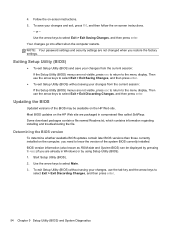
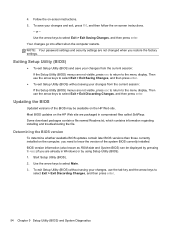
... BIOS version
To determine whether available BIOS updates contain later BIOS versions than those currently installed on the computer, you need to know the version of the system BIOS currently installed. BIOS version information (also known as ROM date and System BIOS) can be displayed by pressing fn+esc (if you are already in Windows) or by using Setup Utility (BIOS). 1. Start Setup Utility (BIOS...
HP Notebook Reference Guide - Windows 7 - Page 65
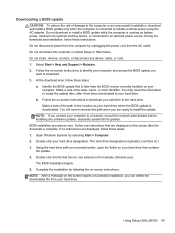
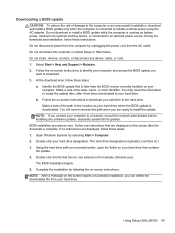
...not insert, remove, connect, or disconnect any device, cable, or cord. 1. Select Start > Help and Support > Maintain. 2. Follow the on-screen instructions to identify your computer and access the BIOS update you
want to download. 3. At the download area, follow these steps:
a. Identify the BIOS update that is later than the BIOS version currently installed on your computer. Make a note of the date...
HP Notebook Reference Guide - Windows 7 - Page 71
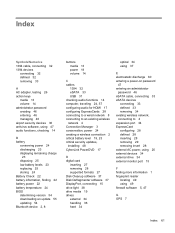
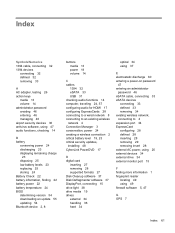
... security updates, installing 48 CyberLink PowerDVD 17
D digital card
inserting 27 removing 28 supported formats 27 Disk Cleanup software 37 Disk Defragmenter software 37 DisplayPort, connecting 15 drive light 38 drive media 19 drives external 34 handling 36 hard 34
optical 34 using 37
E electrostatic discharge 60 entering a power-on password
47 entering an administrator
password 46 eSATA cable...
HP Notebook Reference Guide - Windows 7 - Page 72
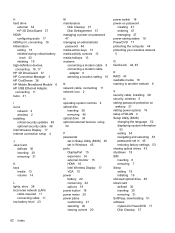
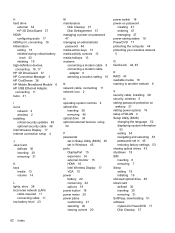
... a modem cable
adapter 9 selecting a location setting 10
N network cable, connecting 11 network icon 2
O operating system controls 4 optical disc
inserting 39 removing 40 optical drive 34 optional external devices, using 34
P passwords
set in Setup Utility (BIOS) 45 set in Windows 45 ports DisplayPort 15 expansion 34 external monitor 15 HDMI 16 Intel Wireless Display 17 VGA 15 power battery...
Getting Started Mini - Windows 7 - Page 2
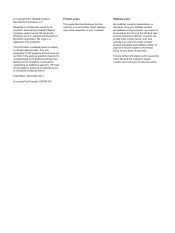
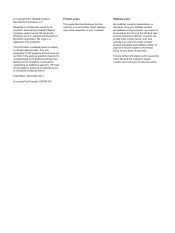
... constituting an additional warranty. HP shall not be liable for technical or editorial errors or omissions contained herein.
First Edition: November 2011
Document Part Number: 655769-001
Product notice
This guide describes features that are common to most models. Some features may not be available on your computer.
Software terms
By installing, copying, downloading, or otherwise using any...
Getting Started Mini - Windows 7 - Page 11
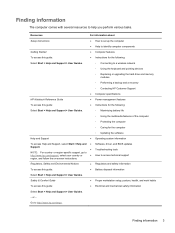
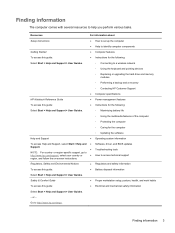
... User Guides.
◦ Connecting to a wireless network
◦ Using the keyboard and pointing devices
◦ Replacing or upgrading the hard drive and memory modules
◦ Performing a backup and a recovery
◦ Contacting HP Customer Support
● Computer specifications
HP Notebook Reference Guide
● Power management features
To access this guide:
● Instructions for...
HP Mini 210, HP Mini 110, Compaq Mini CQ10 - Maintenance and Service Guide - Page 98
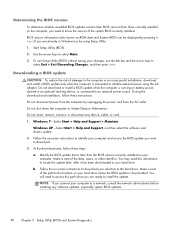
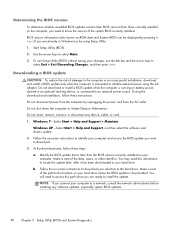
...Start > Help and Support > Maintain.
Windows XP-Select Start > Help and Support, and then select the software and drivers update. 2. Follow the on-screen instructions to identify your computer and access the BIOS update you want to download. 3. At the download area, follow these steps: a. Identify the BIOS update that is later than the BIOS version currently installed on your
computer. Make a note...
HP Mini 210, HP Mini 110, Compaq Mini CQ10 - Maintenance and Service Guide - Page 99
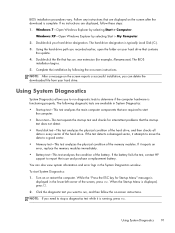
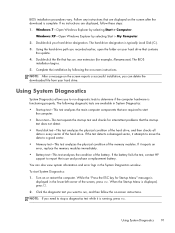
... > Computer.
Windows XP-Open Windows Explorer by selecting Start > My Computer. 2. Double-click your hard drive designation. The hard drive designation is typically Local Disk (C:). 3. Using the hard drive path you recorded earlier, open the folder on your hard drive that contains
the update. 4. Double-click the file that has an .exe extension (for example, filename.exe). The BIOS
installation...
HP Mini 210, HP Mini 110, Compaq Mini CQ10 - Maintenance and Service Guide - Page 105
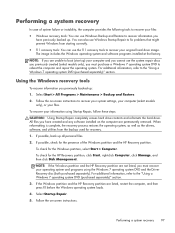
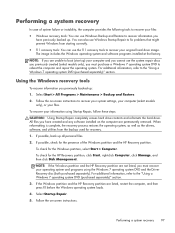
... Follow the on-screen instructions to recover your system settings, your computer (select models only), or your files.
To recover your information using Startup Repair, follow these steps:
CAUTION: Using Startup Repair completely erases hard drive contents and reformats the hard drive. All files you have created and any software installed on the computer are permanently removed. When reformatting...
HP Mini 210, HP Mini 110, Compaq Mini CQ10 - Maintenance and Service Guide - Page 106
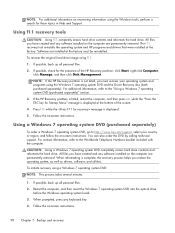
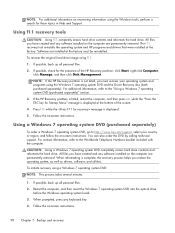
... HP programs and drivers that were installed at the factory. Software not installed at the factory must be reinstalled.
To recover the original hard drive image using f11:
1. If possible, back up all personal files.
2. If possible, check for the presence of the HP Recovery partition: click Start, right-click Computer, click Manage, and then click Disk Management.
NOTE: If the HP Recovery...
HP Mini 200 - Maintenance and Service Guide - Page 79
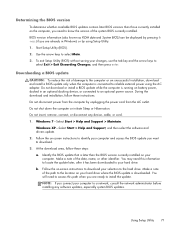
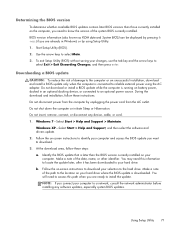
...Start > Help and Support > Maintain.
Windows XP-Select Start > Help and Support, and then select the software and drivers update. 2. Follow the on-screen instructions to identify your computer and access the BIOS update you want to download. 3. At the download area, follow these steps: a. Identify the BIOS update that is later than the BIOS version currently installed on your
computer. Make a note...
