HP Mini 210-1000 - PC driver and firmware
Drivers and firmware downloads for this Hewlett-Packard item

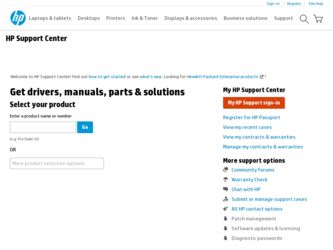
Related HP Mini 210-1000 Manual Pages
Download the free PDF manual for HP Mini 210-1000 and other HP manuals at ManualOwl.com
HP Mini 2102, HP Mini 210, and Compaq Mini 210 - Maintenance and Service Guide - Page 86
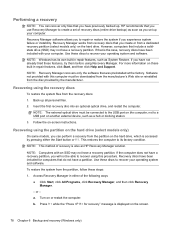
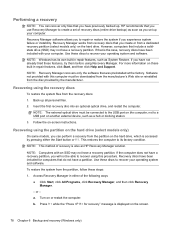
... all personal files.
2. Insert the first recovery disc into an optional optical drive, and restart the computer. NOTE: The external optical drive must be connected to the USB port on the computer, not to a USB port on another external device, such as a hub or docking station.
3. Follow the on-screen instructions.
Recovering using the partition on the hard drive (select models only)
On some models...
Mini User Guide - Windows 7 - Page 8
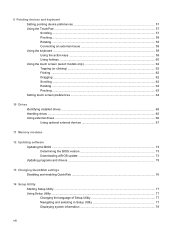
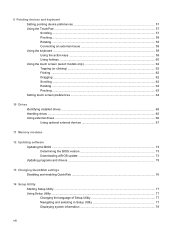
... touch screen preferences ...64
10 Drives Identifying installed drives ...65 Handling drives ...65 Using external drives ...66 Using optional external devices 67
11 Memory modules
12 Updating software Updating the BIOS ...73 Determining the BIOS version 73 Downloading a BIOS update 73 Updating programs and drivers ...75
13 Changing QuickWeb settings Disabling and enabling QuickWeb ...76
14...
Mini User Guide - Windows 7 - Page 38
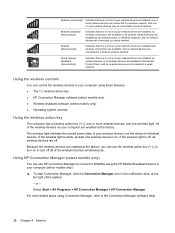
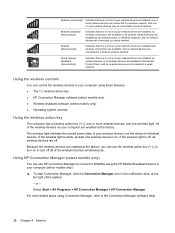
...or more of your network drivers are installed, all network devices or all wireless devices are disabled in Windows® Control Panel, and no network devices are connected to a wired network.
Using the wireless controls
You can control the wireless devices in your computer using these features: ● The f12 wireless action key ● HP Connection Manager software (select models only) ●...
Mini User Guide - Windows 7 - Page 52
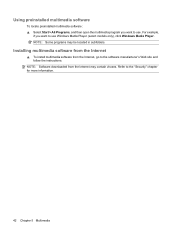
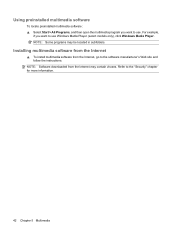
...,
if you want to use Windows Media Player (select models only), click Windows Media Player. NOTE: Some programs may be located in subfolders.
Installing multimedia software from the Internet
▲ To install multimedia software from the Internet, go to the software manufacturer's Web site and follow the instructions.
NOTE: Software downloaded from the Internet may contain viruses. Refer to...
Mini User Guide - Windows 7 - Page 53
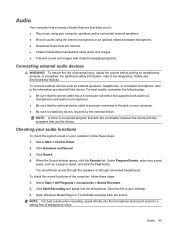
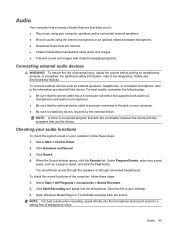
... the following tips: ● Be sure that the device cable has a 4-conductor connector that supports both audio-out
(headphone) and audio-in (microphone). ● Be sure that the external device cable is securely connected to the jack on your computer. ● Be sure to install any drivers required by the external device.
NOTE: A driver is a required program that acts like a translator between...
Mini User Guide - Windows 7 - Page 62
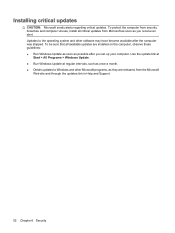
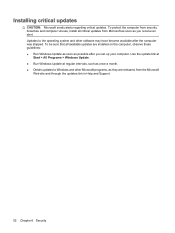
... to the operating system and other software may have become available after the computer was shipped. To be sure that all available updates are installed on the computer, observe these guidelines: ● Run Windows Update as soon as possible after you set up your computer. Use the update link at
Start > All Programs > Windows Update. ● Run Windows Update at regular intervals, such as...
Mini User Guide - Windows 7 - Page 82
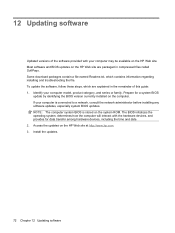
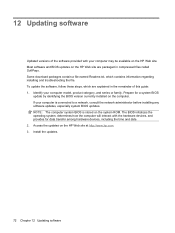
... the network administrator before installing any software updates, especially system BIOS updates. NOTE: The computer system BIOS is stored on the system ROM. The BIOS initializes the operating system, determines how the computer will interact with the hardware devices, and provides for data transfer among hardware devices, including the time and date. 2. Access the updates on the HP Web site...
Mini User Guide - Windows 7 - Page 83
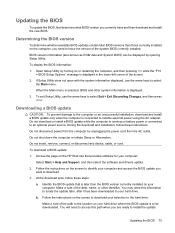
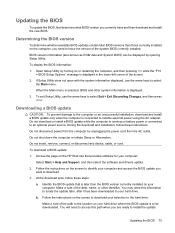
... HP Web site that provides software for your computer:
Select Start > Help and Support, and then select the software and drivers update.
2. Follow the instructions on the screen to identify your computer and access the BIOS update you want to download.
3. At the download area, follow these steps:
a. Identify the BIOS update that is later than the BIOS version currently installed on your computer...
Mini User Guide - Windows 7 - Page 84
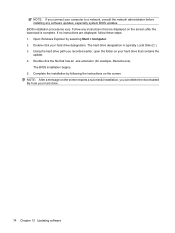
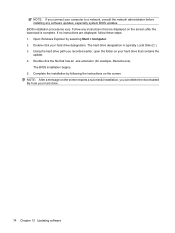
... system BIOS updates. BIOS installation procedures vary. Follow any instructions that are displayed on the screen after the download is complete. If no instructions are displayed, follow these steps: 1. Open Windows Explorer by selecting Start > Computer. 2. Double-click your hard drive designation. The hard drive designation is typically Local Disk (C:). 3. Using the hard drive path you recorded...
Mini User Guide - Windows 7 - Page 85
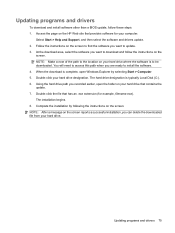
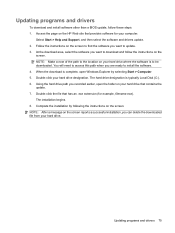
... this path when you are ready to install the software. 4. When the download is complete, open Windows Explorer by selecting Start > Computer. 5. Double-click your hard drive designation. The hard drive designation is typically Local Disk (C:). 6. Using the hard drive path you recorded earlier, open the folder on your hard drive that contains the update. 7. Double-click the file that has an...
Mini User Guide - Windows 7 - Page 92
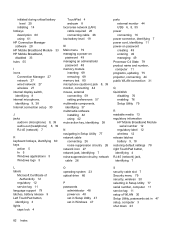
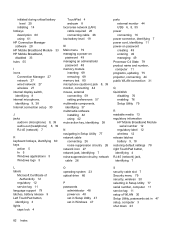
... support 79 latches, battery release 9 Left TouchPad button, identifying 3 lights caps lock 4
O operating system 23 optical drive 66
P passwords
administrator 48 power-on 48 set in Setup Utility 47 set in Windows 47
S security cable slot 7 Security menu 79 security, wireless 30 selecting in Setup Utility 77 serial number, computer 11 service tag 11 setup of WLAN 30 Setup Utility, passwords set...
Mini User Guide - Windows 7 - Page 93
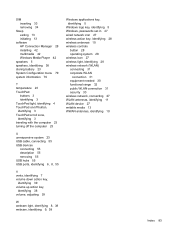
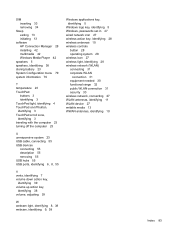
...23 USB cable, connecting 55 USB devices
connecting 55 description 55 removing 55 USB hubs 55 USB ports, identifying 6, 8, 55
V vents, identifying 7 volume down action key,
identifying 39 volume up action key,
identifying 38 volume, adjusting 39
W webcam light, identifying 8, 38 webcam, identifying 9, 38
Windows applications key, identifying 5
Windows logo key, identifying 5 Windows, passwords set...
Mini User Guide - Windows XP - Page 7
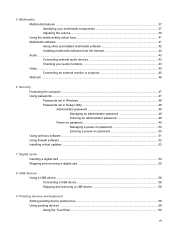
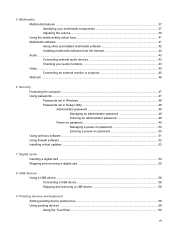
... power-on password 50 Entering a power-on password 50 Using antivirus software ...51 Using firewall software ...52 Installing critical updates ...53
7 Digital cards Inserting a digital card ...54 Stopping and removing a digital card 55
8 USB devices Using a USB device ...56 Connecting a USB device 56 Stopping and removing a USB device 56
9 Pointing devices and keyboard Setting pointing device...
Mini User Guide - Windows XP - Page 8
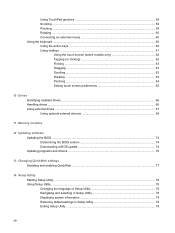
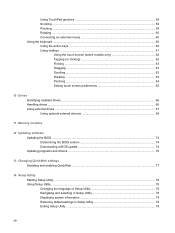
...63 Pinching ...64 Setting touch screen preferences 65
10 Drives Identifying installed drives ...66 Handling drives ...66 Using external drives ...67 Using optional external devices 68
11 Memory modules
12 Updating software Updating the BIOS ...74 Determining the BIOS version 74 Downloading a BIOS update 74 Updating programs and drivers ...76
13 Changing QuickWeb settings Disabling and enabling...
Mini User Guide - Windows XP - Page 37
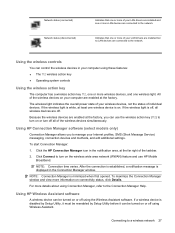
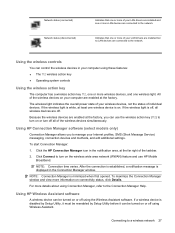
... your LAN drivers are installed and one or more LAN devices are connected to the network.
Indicates that one or more of your LAN drivers are installed but no LAN devices are connected to the network.
Using the wireless controls
You can control the wireless devices in your computer using these features: ● The f12 wireless action key ● Operating system controls
Using the wireless action...
Mini User Guide - Windows XP - Page 52


...,
if you want to use Windows Media Player (select models only), click Windows Media Player. NOTE: Some programs may be located in subfolders.
Installing multimedia software from the Internet
▲ To install multimedia software from the Internet, go to the software manufacturer's Web site and follow the instructions.
NOTE: Software downloaded from the Internet may contain viruses. Refer to...
Mini User Guide - Windows XP - Page 53
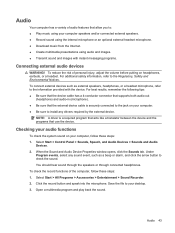
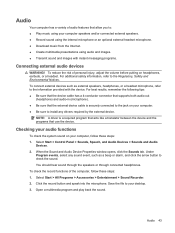
... the following tips: ● Be sure that the device cable has a 4-conductor connector that supports both audio-out
(headphone) and audio-in (microphone). ● Be sure that the external device cable is securely connected to the jack on your computer. ● Be sure to install any drivers required by the external device.
NOTE: A driver is a required program that acts like a translator between...
Mini User Guide - Windows XP - Page 84
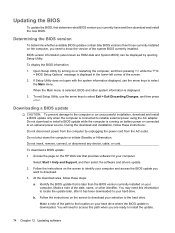
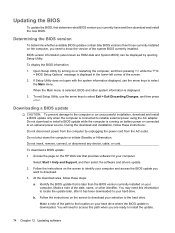
... HP Web site that provides software for your computer:
Select Start > Help and Support, and then select the software and drivers update.
2. Follow the instructions on the screen to identify your computer and access the BIOS update you want to download.
3. At the download area, follow these steps:
a. Identify the BIOS update that is later than the BIOS version currently installed on your computer...
Mini User Guide - Windows XP - Page 85
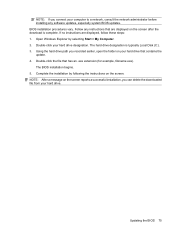
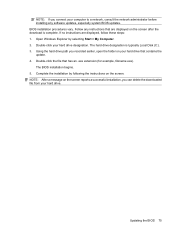
... BIOS updates. BIOS installation procedures vary. Follow any instructions that are displayed on the screen after the download is complete. If no instructions are displayed, follow these steps: 1. Open Windows Explorer by selecting Start > My Computer. 2. Double-click your hard drive designation. The hard drive designation is typically Local Disk (C:). 3. Using the hard drive path you recorded...
Mini User Guide - Windows XP - Page 86
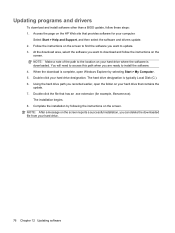
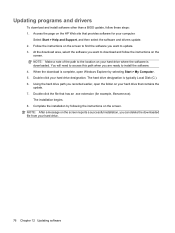
... this path when you are ready to install the software. 4. When the download is complete, open Windows Explorer by selecting Start > My Computer. 5. Double-click your hard drive designation. The hard drive designation is typically Local Disk (C:). 6. Using the hard drive path you recorded earlier, open the folder on your hard drive that contains the update. 7. Double-click the file that has...
