HP Mini 311-1109TU driver and firmware
Drivers and firmware downloads for this Hewlett-Packard item

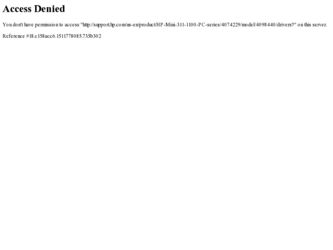
Related HP Mini 311-1109TU Manual Pages
Download the free PDF manual for HP Mini 311-1109TU and other HP manuals at ManualOwl.com
Mini User Guide - Windows 7 - Page 8
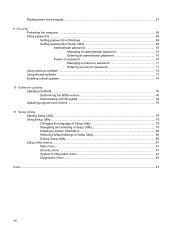
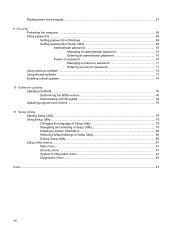
...68 Setting passwords in Windows 69 Setting passwords in Setup Utility 69 Administrator password 70 Managing an administrator password 70 Entering an administrator password 70 Power-on password 70 Managing a power-on password 71 Entering a power-on password 71 Using antivirus software ...72 Using firewall software ...73 Installing critical updates ...74
10 Software updates Updating the BIOS...
Mini User Guide - Windows 7 - Page 22
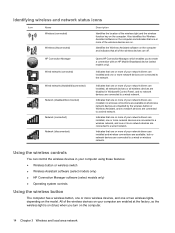
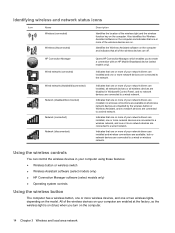
... of your network drivers are installed and wireless connections are available, but no network devices are connected to a wired or wireless network.
Using the wireless controls
You can control the wireless devices in your computer using these features: ● Wireless button or wireless switch ● Wireless Assistant software (select models only) ● HP Connection Manager software (select...
Mini User Guide - Windows 7 - Page 32
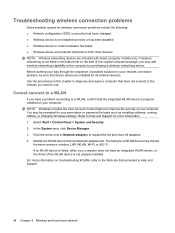
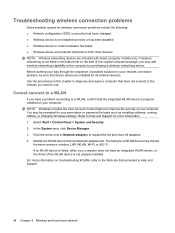
... improve the security of your computer. You may be prompted for your permission or password for tasks such as installing software, running utilities, or changing Windows settings. Refer to Help and Support for more information. 1. Select Start > Control Panel > System and Security. 2. In the System area, click Device Manager. 3. Click the arrow next to Network adapters to expand the list and...
Mini User Guide - Windows 7 - Page 33
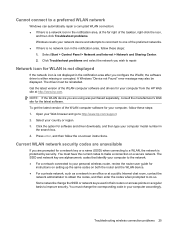
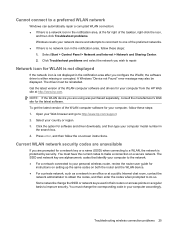
... are alphanumeric codes that identify your computer to the network. ● For a network connected to your personal wireless router, review the router user guide for
instructions on setting up the same codes on both the router and the WLAN device. ● For a private network, such as a network in an office or at a public Internet chat room, contact the
network administrator to obtain the codes...
Mini User Guide - Windows 7 - Page 39
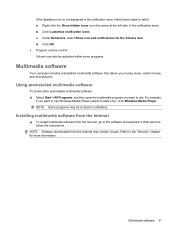
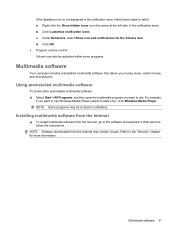
...,
if you want to use Windows Media Player (select models only), click Windows Media Player. NOTE: Some programs may be located in subfolders.
Installing multimedia software from the Internet
▲ To install multimedia software from the Internet, go to the software manufacturer's Web site and follow the instructions.
NOTE: Software downloaded from the Internet may contain viruses. Refer to...
Mini User Guide - Windows 7 - Page 84
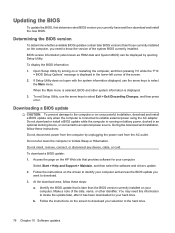
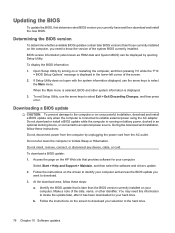
... the HP Web site that provides software for your computer:
Select Start > Help and Support > Maintain, and then select the software and drivers update. 2. Follow the instructions on the screen to identify your computer and access the BIOS update you
want to download. 3. At the download area, follow these steps:
a. Identify the BIOS update that is later than the BIOS version currently installed on...
Mini User Guide - Windows 7 - Page 85
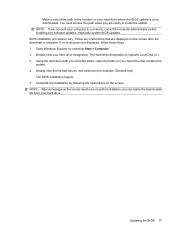
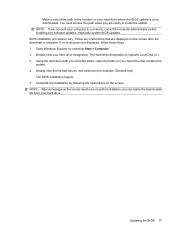
... the location on your hard drive where the BIOS update is to be downloaded. You must access this path when you are ready to install the update. NOTE: If you connect your computer to a network, consult the network administrator before installing any software updates, especially system BIOS updates. BIOS installation procedures vary. Follow any instructions that are displayed on the screen after the...
Mini User Guide - Windows 7 - Page 86
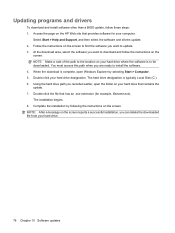
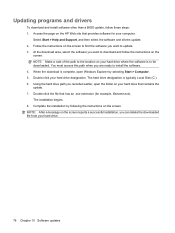
... programs and drivers
To download and install software other than a BIOS update, follow these steps: 1. Access the page on the HP Web site that provides software for your computer:
Select Start > Help and Support, and then select the software and drivers update. 2. Follow the instructions on the screen to find the software you want to update. 3. At the download area, select the software you want...
Mini User Guide - Windows XP - Page 8
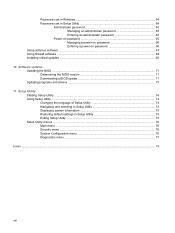
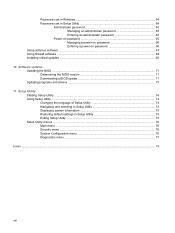
Passwords set in Windows 64 Passwords set in Setup Utility 64
Administrator password 65 Managing an administrator password 65 Entering an administrator password 65
Power-on password 65 Managing a power-on password 66 Entering a power-on password 66
Using antivirus software ...67 Using firewall software ...68 Installing critical updates ...69
10 Software updates Updating the BIOS ...71 ...
Mini User Guide - Windows XP - Page 36
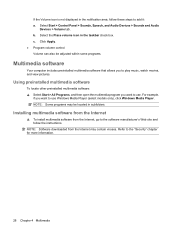
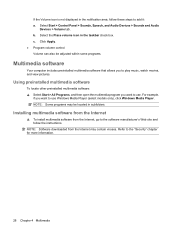
...,
if you want to use Windows Media Player (select models only), click Windows Media Player. NOTE: Some programs may be located in subfolders.
Installing multimedia software from the Internet
▲ To install multimedia software from the Internet, go to the software manufacturer's Web site and follow the instructions.
NOTE: Software downloaded from the Internet may contain viruses. Refer to...
Mini User Guide - Windows XP - Page 79
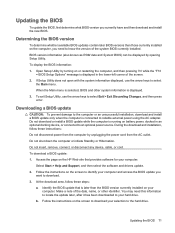
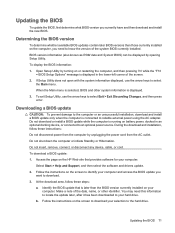
... HP Web site that provides software for your computer:
Select Start > Help and Support, and then select the software and drivers update. 2. Follow the instructions on the screen to identify your computer and access the BIOS update you
want to download. 3. At the download area, follow these steps:
a. Identify the BIOS update that is later than the BIOS version currently installed on your computer...
Mini User Guide - Windows XP - Page 80
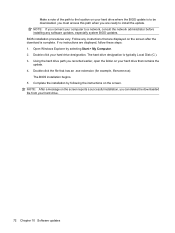
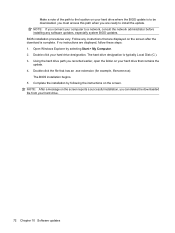
... the location on your hard drive where the BIOS update is to be downloaded. you must access this path when you are ready to install the update. NOTE: If you connect your computer to a network, consult the network administrator before installing any software updates, especially system BIOS updates. BIOS installation procedures vary. Follow any instructions that are displayed on the screen after the...
Mini User Guide - Windows XP - Page 81
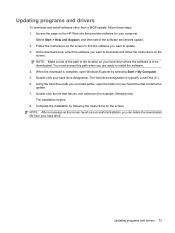
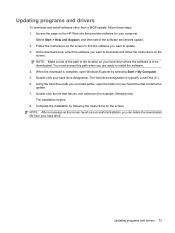
... programs and drivers
To download and install software other than a BIOS update, follow these steps: 1. Access the page on the HP Web site that provides software for your computer:
Select Start > Help and Support, and then select the software and drivers update. 2. Follow the instructions on the screen to find the software you want to update. 3. At the download area, select the software you want...
HP Notebook Hard Drives & Solid State Drives Identifying, Preventing, Diagnosing and Recovering from Drive Failures Care and Mai - Page 1


... Recovering from Drive Failures 2 Introduction ...2 Symptoms of Hard Drive (HDD) Performance Issues 2 Hard Drive / Solid State Drive Troubleshooting Flowchart 4 Hard Drive & Solid State Drive Diagnostics 5 Advanced Diagnostics - Unified Extensible Firmware Interface (UEFI 5 HP 3D Drive Guard ...5 Firmware & Product Updates ...6 Intel Matrix Storage Technology driver 6 Installing SATA drivers...
HP Notebook Hard Drives & Solid State Drives Identifying, Preventing, Diagnosing and Recovering from Drive Failures Care and Mai - Page 4


... Diagnostics?
YES
Does the drive fail the Diagnostic test?
NO
Extensive/Long Diagnostic Test will run
YES
Does the drive fail the
Diagnostic test?
NO
Verify Intel Matrix Storage and 3D Drive Guard drivers are installed on
image and latest firmware for product model installed
Drive does not need to be Replaced (look to OS,
Software, or other hardware problems...
HP Notebook Hard Drives & Solid State Drives Identifying, Preventing, Diagnosing and Recovering from Drive Failures Care and Mai - Page 5


... of damage. Download the latest HP 3D Drive Guard driver under the Solutions section from the "Download Drivers & Software" website for your product and OS: http://www8.hp.com/us/en/support-drivers.html
Note: The 3D Drive Guard is not needed for SSD drives, but it does not harm or in any way damage an SSD if installed.
Firmware & Product Updates
It is important...
Notebook Essentials - Windows XP - Page 1
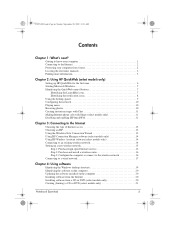
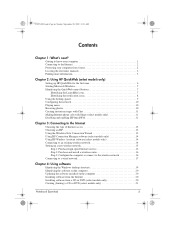
... 14 Setting up a new wireless network 15
Step 1: Purchase high-speed Internet service 15 Step 2: Purchase and install a wireless router 16 Step 3: Configure the computer to connect to the wireless network 16 Connecting to a wired network 17
Chapter 4: Using software
Identifying the Windows desktop shortcuts 19 Identifying the software on the computer 20 Updating the software installed on...
Notebook Essentials - Windows XP - Page 3
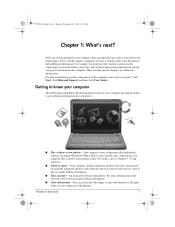
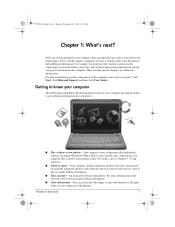
... software, including Windows® Media Player (select models only), which turns your computer into a mobile entertainment center. For details, refer to Chapter 3, "Using software."
■ Listen to music-Your computer includes integrated speakers. For more information on using the integrated speakers and setting up optional external audio devices, refer to the user guide in Help and Support...
Notebook Essentials - Windows XP - Page 22
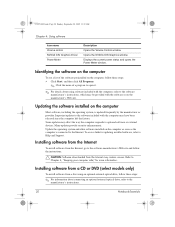
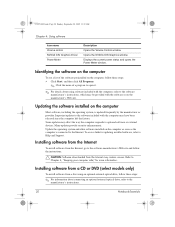
... system and other software installed on the computer as soon as the computer is connected to the Internet. To access links for updating installed software, refer to Help and Support.
Installing software from the Internet
To install software from the Internet, go to the software manufacturer's Web site and follow the instructions.
Ä CAUTION: Software downloaded from the Internet may contain...
Notebook Essentials - Windows XP - Page 29
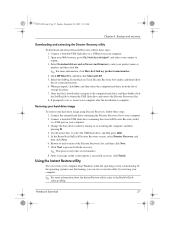
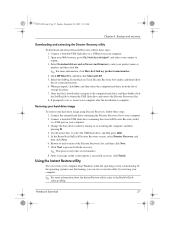
... steps: 1. Connect a bootable USB flash drive to a USB port on your computer. 2. Open your Web browser, go to http://www.hp.com/support, and select your country or region. 3. Select Download drivers and software (and firmware), enter your product name or number, and then click Go.
✎ For more information, click How do I find my product name/number.
4. Click HP Mini 311, and then click...
