HP Mini 311c-1100 - PC driver and firmware
Drivers and firmware downloads for this Hewlett-Packard item

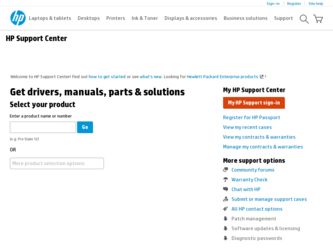
Related HP Mini 311c-1100 Manual Pages
Download the free PDF manual for HP Mini 311c-1100 and other HP manuals at ManualOwl.com
Mini User Guide - Windows 7 - Page 8
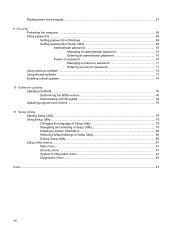
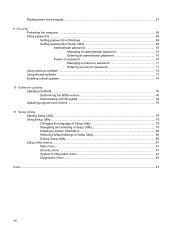
...the computer ...68 Using passwords ...68 Setting passwords in Windows 69 Setting passwords in Setup Utility 69 Administrator password 70 Managing an administrator password 70 Entering an administrator password 70 Power-on password 70 Managing a power-on password 71 Entering a power-on password 71 Using antivirus software ...72 Using firewall software ...73 Installing critical updates ...74...
Mini User Guide - Windows 7 - Page 22
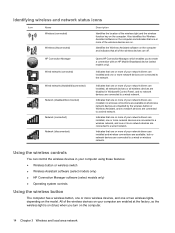
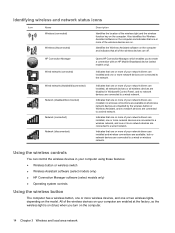
... of your network drivers are installed and wireless connections are available, but no network devices are connected to a wired or wireless network.
Using the wireless controls
You can control the wireless devices in your computer using these features: ● Wireless button or wireless switch ● Wireless Assistant software (select models only) ● HP Connection Manager software (select...
Mini User Guide - Windows 7 - Page 32
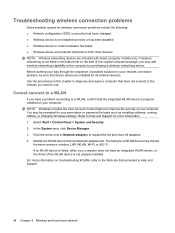
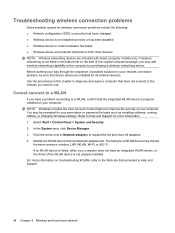
... improve the security of your computer. You may be prompted for your permission or password for tasks such as installing software, running utilities, or changing Windows settings. Refer to Help and Support for more information. 1. Select Start > Control Panel > System and Security. 2. In the System area, click Device Manager. 3. Click the arrow next to Network adapters to expand the list and...
Mini User Guide - Windows 7 - Page 33
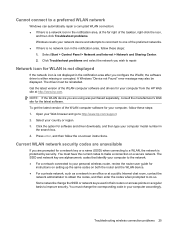
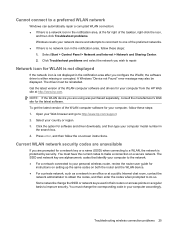
... are alphanumeric codes that identify your computer to the network. ● For a network connected to your personal wireless router, review the router user guide for
instructions on setting up the same codes on both the router and the WLAN device. ● For a private network, such as a network in an office or at a public Internet chat room, contact the
network administrator to obtain the codes...
Mini User Guide - Windows 7 - Page 39
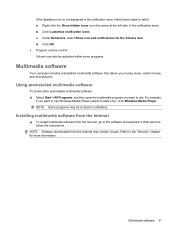
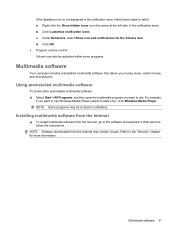
...,
if you want to use Windows Media Player (select models only), click Windows Media Player. NOTE: Some programs may be located in subfolders.
Installing multimedia software from the Internet
▲ To install multimedia software from the Internet, go to the software manufacturer's Web site and follow the instructions.
NOTE: Software downloaded from the Internet may contain viruses. Refer to...
Mini User Guide - Windows 7 - Page 40
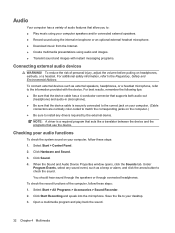
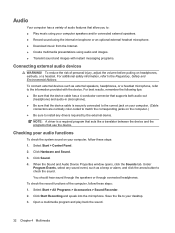
... install any drivers required by the external device.
NOTE: A driver is a required program that acts like a translator between the device and the programs that use the device.
Checking your audio functions
To check the system sound on your computer, follow these steps: 1. Select Start > Control Panel. 2. Click Hardware and Sound. 3. Click Sound. 4. When the Sound and Audio Device Properties window...
Mini User Guide - Windows 7 - Page 50
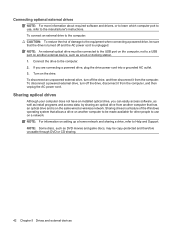
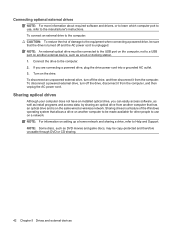
...from the computer, and then unplug the AC power cord.
Sharing optical drives
Although your computer does not have an installed optical drive, you can easily access software, as well as install programs and access data, by sharing an optical drive from another computer that has an optical drive and is on the same wired or wireless network. Sharing drives is a feature of the Windows operating system...
Mini User Guide - Windows 7 - Page 82
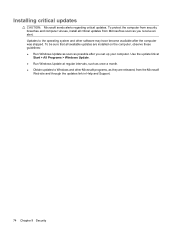
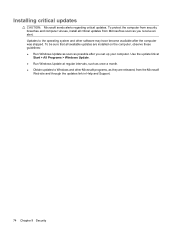
... to the operating system and other software may have become available after the computer was shipped. To be sure that all available updates are installed on the computer, observe these guidelines: ● Run Windows Update as soon as possible after you set up your computer. Use the update link at
Start > All Programs > Windows Update. ● Run Windows Update at regular intervals, such as...
Mini User Guide - Windows 7 - Page 83
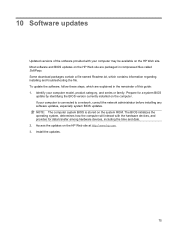
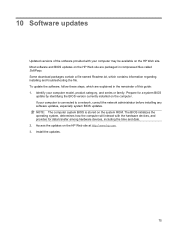
... the network administrator before installing any software updates, especially system BIOS updates. NOTE: The computer system BIOS is stored on the system ROM. The BIOS initializes the operating system, determines how the computer will interact with the hardware devices, and provides for data transfer among hardware devices, including the time and date. 2. Access the updates on the HP Web site...
Mini User Guide - Windows 7 - Page 84
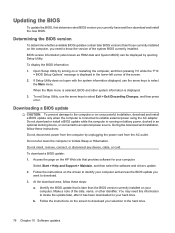
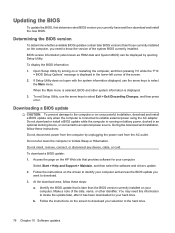
... the HP Web site that provides software for your computer:
Select Start > Help and Support > Maintain, and then select the software and drivers update. 2. Follow the instructions on the screen to identify your computer and access the BIOS update you
want to download. 3. At the download area, follow these steps:
a. Identify the BIOS update that is later than the BIOS version currently installed on...
Mini User Guide - Windows 7 - Page 85
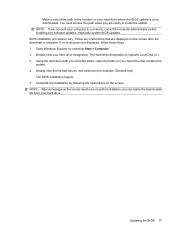
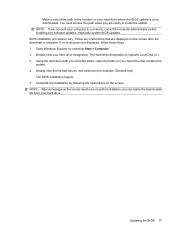
... system BIOS updates. BIOS installation procedures vary. Follow any instructions that are displayed on the screen after the download is complete. If no instructions are displayed, follow these steps: 1. Open Windows Explorer by selecting Start > Computer. 2. Double-click your hard drive designation. The hard drive designation is typically Local Disk (C:). 3. Using the hard drive path you recorded...
Mini User Guide - Windows 7 - Page 86
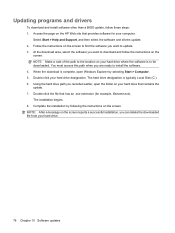
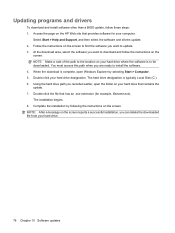
... this path when you are ready to install the software. 4. When the download is complete, open Windows Explorer by selecting Start > Computer. 5. Double-click your hard drive designation. The hard drive designation is typically Local Disk (C:). 6. Using the hard drive path you recorded earlier, open the folder on your hard drive that contains the update. 7. Double-click the file that has an...
Mini User Guide - Windows 7 - Page 93
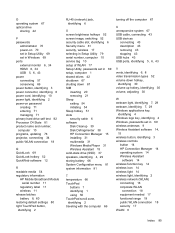
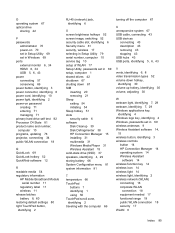
... serial number, computer 10 service tag 10 setup of WLAN 17 Setup Utility, passwords set in 69 setup, computer 1 shared drives 42 shutdown 67 shutting down 67 SIM
inserting 20 removing 21 Sleep exiting 54 initiating 54 Sleep hotkey 51 slots security cable 6 software Disk Cleanup 39 Disk Defragmenter 38 HP Connection Manager 15 installing 31 multimedia 31 Windows Media Player 31 Wireless Assistant...
Mini User Guide - Windows XP - Page 8
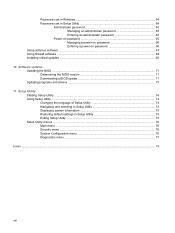
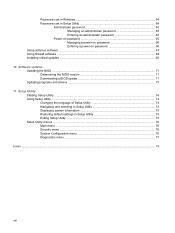
... Installing critical updates ...69
10 Software updates Updating the BIOS ...71 Determining the BIOS version 71 Downloading a BIOS update 71 Updating programs and drivers ...73
11 Setup Utility Starting Setup Utility ...74 Using Setup Utility ...74 Changing the language of Setup Utility 74 Navigating and selecting in Setup Utility 74 Displaying system information 75 Restoring default settings...
Mini User Guide - Windows XP - Page 29
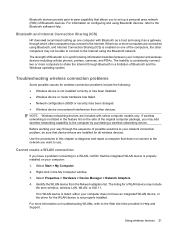
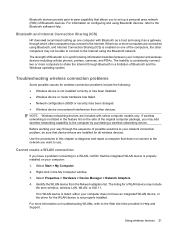
...the My Computer window.
3. Select Properties > Hardware > Device Manager > Network Adapters.
4. Identify the WLAN device from the Network adapters list. The listing for a WLAN device may include the term wireless, wireless LAN, WLAN, or 802.11.
If no WLAN device is listed, either your computer does not have an integrated WLAN device, or the driver for the WLAN device is not properly installed.
For...
Mini User Guide - Windows XP - Page 36
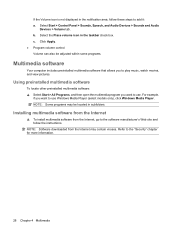
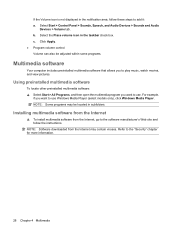
...,
if you want to use Windows Media Player (select models only), click Windows Media Player. NOTE: Some programs may be located in subfolders.
Installing multimedia software from the Internet
▲ To install multimedia software from the Internet, go to the software manufacturer's Web site and follow the instructions.
NOTE: Software downloaded from the Internet may contain viruses. Refer to...
Mini User Guide - Windows XP - Page 37
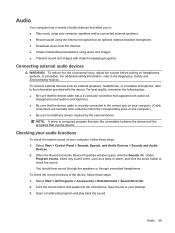
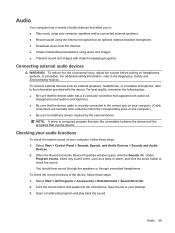
... that the device cable has a 4-conductor connector that supports both audio-out
(headphone) and audio-in (microphone). ● Be sure that the device cable is securely connected to the correct jack on your computer. (Cable
connectors are normally color-coded to match the corresponding jacks on the computer.) ● Be sure to install any drivers required by the external device.
NOTE: A driver is...
Mini User Guide - Windows XP - Page 79
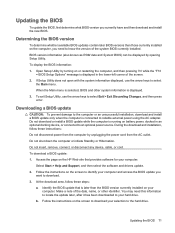
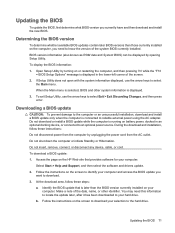
... HP Web site that provides software for your computer:
Select Start > Help and Support, and then select the software and drivers update. 2. Follow the instructions on the screen to identify your computer and access the BIOS update you
want to download. 3. At the download area, follow these steps:
a. Identify the BIOS update that is later than the BIOS version currently installed on your computer...
Mini User Guide - Windows XP - Page 80
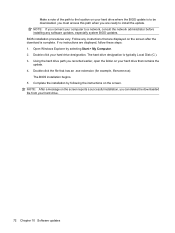
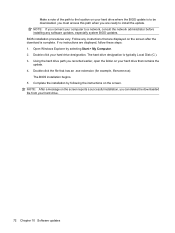
... BIOS updates. BIOS installation procedures vary. Follow any instructions that are displayed on the screen after the download is complete. If no instructions are displayed, follow these steps: 1. Open Windows Explorer by selecting Start > My Computer. 2. Double-click your hard drive designation. The hard drive designation is typically Local Disk (C:). 3. Using the hard drive path you recorded...
Mini User Guide - Windows XP - Page 81
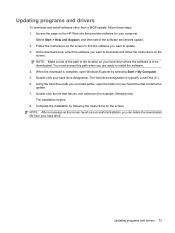
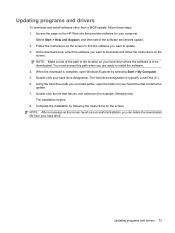
... this path when you are ready to install the software. 4. When the download is complete, open Windows Explorer by selecting Start > My Computer. 5. Double-click your hard drive designation. The hard drive designation is typically Local Disk (C:). 6. Using the hard drive path you recorded earlier, open the folder on your hard drive that contains the update. 7. Double-click the file that has...
