HP Mini CQ10-112NR driver and firmware
Drivers and firmware downloads for this Hewlett-Packard item

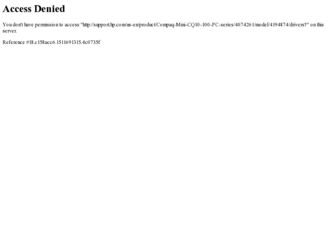
Related HP Mini CQ10-112NR Manual Pages
Download the free PDF manual for HP Mini CQ10-112NR and other HP manuals at ManualOwl.com
Compaq Mini CQ10 Notebook PC and Compaq Mini 102 Notebook PC - Maintenance and Service Guide - Page 93
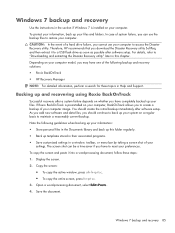
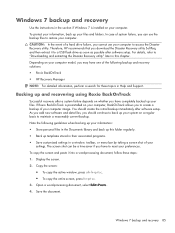
.... CAUTION: In the event of a hard drive failure, you cannot use your computer to access the Disaster Recovery utility. Therefore, HP recommends that you download the Disaster Recovery utility SoftPaq, and then extract it to a USB flash drive as soon as possible after software setup. For details, refer to "Downloading and extracting the Disaster Recovery utility" later in this chapter. Depending on...
Compaq Mini CQ10 Notebook PC and Compaq Mini 102 Notebook PC - Maintenance and Service Guide - Page 95
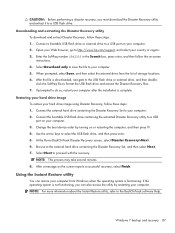
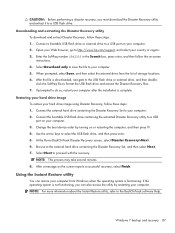
... after the installation is complete.
Restoring your hard drive image To restore your hard drive image using Disaster Recovery, follow these steps: 1. Connect the external hard drive containing the Disaster Recovery Set to your computer. 2. Connect the bootable USB flash drive containing the extracted Disaster Recovery utility to a USB port on your computer. 3. Change the boot device order by...
Compaq Mini CQ10 Notebook PC and Compaq Mini 102 Notebook PC - Maintenance and Service Guide - Page 99
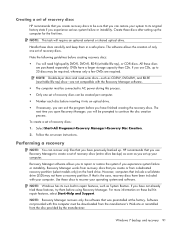
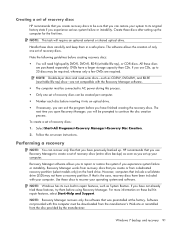
...discs:
1. Select Start>All Programs>Recovery Manager>Recovery Disc Creation.
2. Follow the on-screen instructions.
Performing a recovery
NOTE: You can recover only files that you have previously backed up. HP recommends that you use Recovery Manager to create a set of recovery discs (entire drive backup) as soon as you set up your computer.
Recovery Manager software allows you to repair or restore...
Compaq Mini CQ10 Notebook PC and Compaq Mini 102 Notebook PC - Maintenance and Service Guide - Page 101
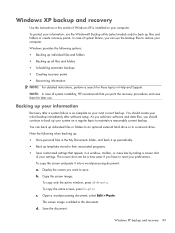
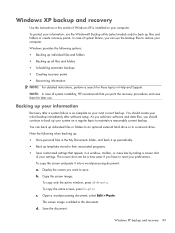
... the backup files to restore your computer. Windows provides the following options: ● Backing up individual files and folders ● Backing up all files and folders ● Scheduling automatic backups ● Creating recovery points ● Recovering information NOTE: For detailed instructions, perform a search for these topics in Help and Support.
NOTE: In case of system instability...
Compaq Mini CQ10 Notebook PC and Compaq Mini 102 Notebook PC - Maintenance and Service Guide - Page 102
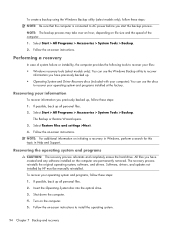
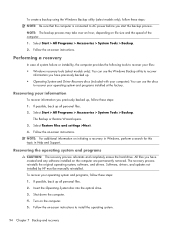
... and Support.
Recovering the operating system and programs
CAUTION: The recovery process reformats and completely erases the hard drive. All files you have created and any software installed on the computer are permanently removed. The recovery process reinstalls the original operating system, software, and drivers. Software, drivers, and updates not installed by HP must be manually reinstalled...
Compaq Mini User Guide - Windows 7 - Page 7
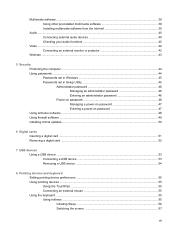
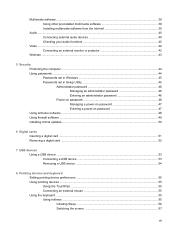
... ...44 Passwords set in Windows 45 Passwords set in Setup Utility 45 Administrator password 46 Managing an administrator password 46 Entering an administrator password 46 Power-on password 46 Managing a power-on password 47 Entering a power-on password 47 Using antivirus software ...48 Using firewall software ...49 Installing critical updates ...50
6 Digital cards Inserting a digital card...
Compaq Mini User Guide - Windows 7 - Page 8
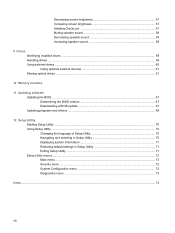
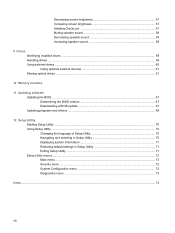
... drives ...61
10 Memory modules
11 Updating software Updating the BIOS ...67 Determining the BIOS version 67 Downloading a BIOS update 67 Updating programs and drivers ...69
12 Setup Utility Starting Setup Utility ...70 Using Setup Utility ...70 Changing the language of Setup Utility 70 Navigating and selecting in Setup Utility 70 Displaying system information 71 Restoring default settings...
Compaq Mini User Guide - Windows 7 - Page 47
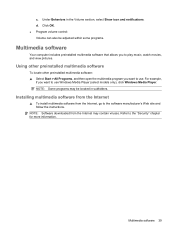
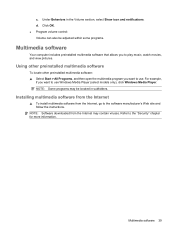
...,
if you want to use Windows Media Player (select models only), click Windows Media Player. NOTE: Some programs may be located in subfolders.
Installing multimedia software from the Internet
▲ To install multimedia software from the Internet, go to the software manufacturer's Web site and follow the instructions.
NOTE: Software downloaded from the Internet may contain viruses. Refer to...
Compaq Mini User Guide - Windows 7 - Page 48
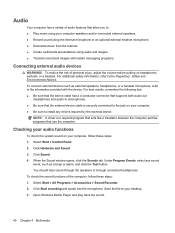
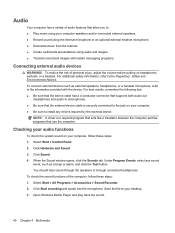
... the following tips: ● Be sure that the device cable has a 4-conductor connector that supports both audio-out
(headphone) and audio-in (microphone). ● Be sure that the external device cable is securely connected to the jack on your computer. ● Be sure to install any drivers required by the external device.
NOTE: A driver is a required program that acts like a translator between...
Compaq Mini User Guide - Windows 7 - Page 58
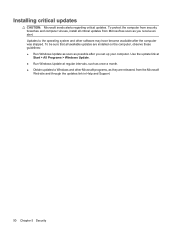
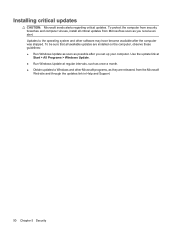
... to the operating system and other software may have become available after the computer was shipped. To be sure that all available updates are installed on the computer, observe these guidelines: ● Run Windows Update as soon as possible after you set up your computer. Use the update link at
Start > All Programs > Windows Update. ● Run Windows Update at regular intervals, such as...
Compaq Mini User Guide - Windows 7 - Page 69
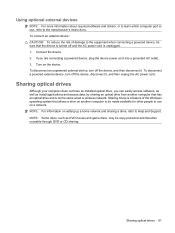
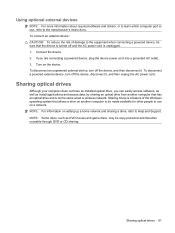
...the AC power cord.
Sharing optical drives
Although your computer does not have an installed optical drive, you can easily access software, as well as install applications and access data, by sharing an optical drive from another computer that has an optical drive and is on the same wired or wireless network. Sharing drives is a feature of the Windows operating system that allows a drive on another...
Compaq Mini User Guide - Windows 7 - Page 74


...guide: 1. Identify your computer model, product category, and series or family. Prepare for a system BIOS
update by identifying the BIOS version currently installed on the computer. If your computer is connected to a network, consult the network administrator before installing any software updates, especially system BIOS updates. NOTE: The computer system BIOS is stored on the system ROM. The BIOS...
Compaq Mini User Guide - Windows 7 - Page 75
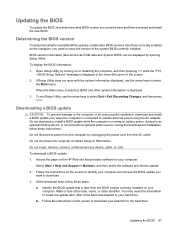
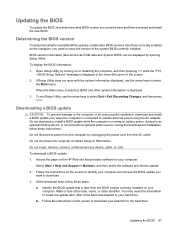
... the HP Web site that provides software for your computer:
Select Start > Help and Support > Maintain, and then select the software and drivers update. 2. Follow the instructions on the screen to identify your computer and access the BIOS update you
want to download. 3. At the download area, follow these steps:
a. Identify the BIOS update that is later than the BIOS version currently installed on...
Compaq Mini User Guide - Windows 7 - Page 76
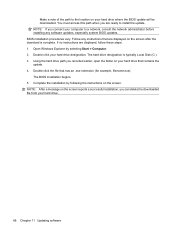
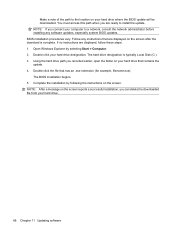
... the location on your hard drive where the BIOS update will be downloaded. You must access this path when you are ready to install the update. NOTE: If you connect your computer to a network, consult the network administrator before installing any software updates, especially system BIOS updates. BIOS installation procedures vary. Follow any instructions that are displayed on the screen after the...
Compaq Mini User Guide - Windows 7 - Page 77
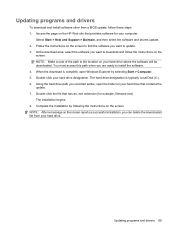
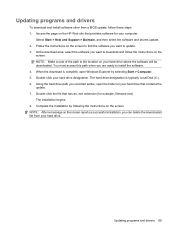
... and drivers
To download and install software other than a BIOS update, follow these steps: 1. Access the page on the HP Web site that provides software for your computer:
Select Start > Help and Support > Maintain, and then select the software and drivers update. 2. Follow the instructions on the screen to find the software you want to update. 3. At the download area, select the software you...
Compaq Mini User Guide - Windows 7 - Page 83
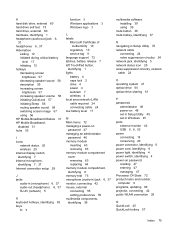
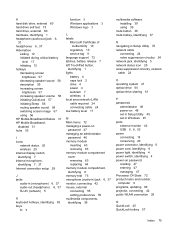
... 46 power-on 46 set in Setup Utility 45 set in Windows 45 ports external monitor 42 USB 5, 6, 53 power connecting 14 conserving 20 power connector, identifying 6 power cord, identifying 9 power light, identifying 4 power switch, identifying 4 power-on password creating 47 entering 47 managing 47 Processor C4 State 72 product name and number, computer 9 programs, updating 69 projector, connecting...
HP Notebook Hard Drives & Solid State Drives Identifying, Preventing, Diagnosing and Recovering from Drive Failures Care and Mai - Page 1


... Recovering from Drive Failures 2 Introduction ...2 Symptoms of Hard Drive (HDD) Performance Issues 2 Hard Drive / Solid State Drive Troubleshooting Flowchart 4 Hard Drive & Solid State Drive Diagnostics 5 Advanced Diagnostics - Unified Extensible Firmware Interface (UEFI 5 HP 3D Drive Guard ...5 Firmware & Product Updates ...6 Intel Matrix Storage Technology driver 6 Installing SATA drivers...
HP Notebook Hard Drives & Solid State Drives Identifying, Preventing, Diagnosing and Recovering from Drive Failures Care and Mai - Page 2


... measures include enhanced hard drive diagnostics, Intel Storage Matrix Technology, HP 3D drive guard, firmware updates, and more. The following sections explain how to identify and possibly prevent hard drive (HDD) and Solid State Drive (SSD) failures.
Symptoms of Hard Drive Issues
The symptoms of hard drive issues can be traced to connector issues, shock events, software issues, and more. The...
HP Notebook Hard Drives & Solid State Drives Identifying, Preventing, Diagnosing and Recovering from Drive Failures Care and Mai - Page 4


... Diagnostics?
YES
Does the drive fail the Diagnostic test?
NO
Extensive/Long Diagnostic Test will run
YES
Does the drive fail the
Diagnostic test?
NO
Verify Intel Matrix Storage and 3D Drive Guard drivers are installed on
image and latest firmware for product model installed
Drive does not need to be Replaced (look to OS,
Software, or other hardware problems...
HP Notebook Hard Drives & Solid State Drives Identifying, Preventing, Diagnosing and Recovering from Drive Failures Care and Mai - Page 5


... of damage. Download the latest HP 3D Drive Guard driver under the Solutions section from the "Download Drivers & Software" website for your product and OS: http://www8.hp.com/us/en/support-drivers.html
Note: The 3D Drive Guard is not needed for SSD drives, but it does not harm or in any way damage an SSD if installed.
Firmware & Product Updates
It is important...
