HP Nx9600 - Compaq Business Notebook driver and firmware
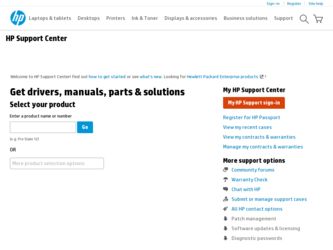
Related HP Nx9600 Manual Pages
Download the free PDF manual for HP Nx9600 and other HP manuals at ManualOwl.com
Bluetooth Wireless Technology Basics - Page 7
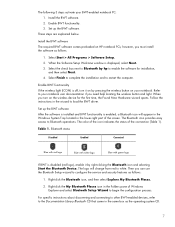
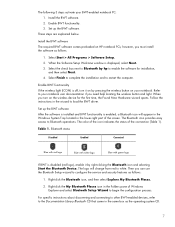
... pressing the wireless button on your notebook. Refer to your notebook user documentation if you need help locating the wireless button and light. When you turn on the wireless device for the first time, the Found New Hardware wizard opens. Follow the instructions in the wizard to load the BWT driver.
Set up the BWT software After the software is installed and BWT...
Bluetooth Wireless Technology Basics - Page 8
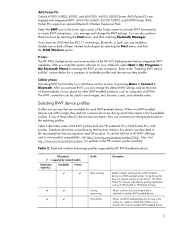
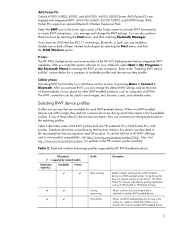
...IPAQ Wireless option.
Printers The HP 995c Deskjet printer and some models of the HP 450 Deskjet printer feature integrated BWT capability. After you install the printer software on your notebook, select Start > My Programs > My Bluetooth Places to manage the BWT printer connection. Refer to the "Selecting BWT device profiles" section below for a summary of available profiles and the services they...
Hardware and Software Guide - Page 6
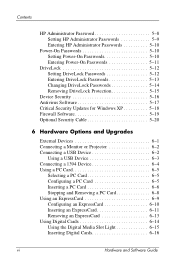
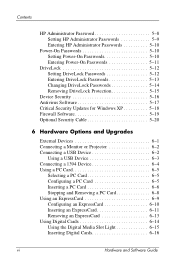
... HP Administrator Passwords 5-10
Power-On Passwords 5-10 Setting Power-On Passwords 5-10 Entering Power-On Passwords 5-11
DriveLock 5-12 Setting DriveLock Passwords 5-12 Entering DriveLock Passwords 5-13 Changing DriveLock Passwords 5-14 Removing DriveLock Protection 5-15
Device Security 5-16 Antivirus Software 5-17 Critical Security Updates for Windows XP 5-18 Firewall Software...
Hardware and Software Guide - Page 8
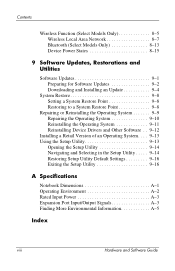
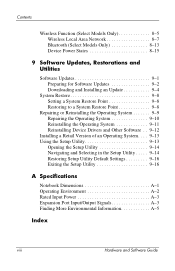
... Function (Select Models Only 8-5 Wireless Local Area Network 8-7 Bluetooth (Select Models Only 8-13 Device Power States 8-15
9 Software Updates, Restorations and Utilities
Software Updates 9-1 Preparing for Software Updates 9-2 Downloading and Installing an Update 9-4
System Restore 9-8 Setting a System Restore Point 9-8 Restoring to a System Restore Point 9-8
Repairing or Reinstalling...
Hardware and Software Guide - Page 76
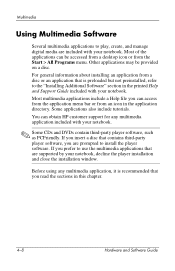
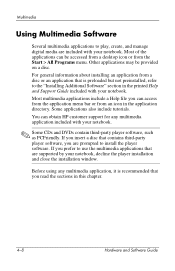
... you insert a disc that contains third-party player software, you are prompted to install the player software. If you prefer to use the multimedia applications that are supported by your notebook, decline the player installation and close the installation window.
Before using any multimedia application, it is recommended that you read the sections in this chapter.
4-8
Hardware and Software Guide
Hardware and Software Guide - Page 102
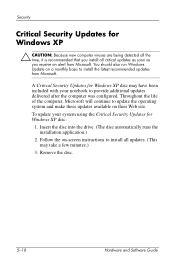
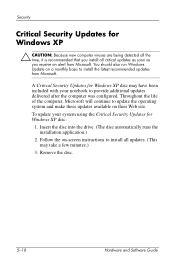
...update the operating system and make these updates available on their Web site. To update your system using the Critical Security Updates for Windows XP disc:
1. Insert the disc into the drive. (The disc automatically runs the installation application.)
2. Follow the on-screen instructions to install all updates. (This may take a few minutes.)
3. Remove the disc.
5-18
Hardware and Software Guide
Hardware and Software Guide - Page 106
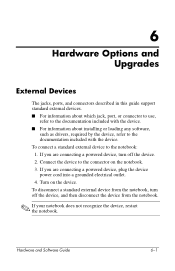
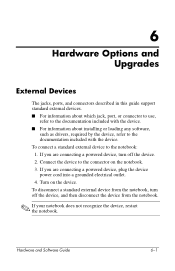
6
Hardware Options and Upgrades
External Devices
The jacks, ports, and connectors described in this guide support standard external devices. ■ For information about which jack, port, or connector to use,
refer to the documentation included with the device. ■ For information about installing or loading any software,
such as drivers, required by the device, refer to the documentation ...
Hardware and Software Guide - Page 110
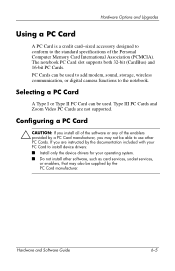
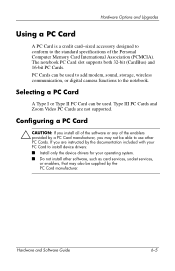
... notebook PC Card slot supports both 32-bit (CardBus) and 16-bit PC Cards. PC Cards can be used to add modem, sound, storage, wireless communication, or digital camera functions to the notebook.
Selecting a PC Card
A Type I or Type II PC Card can be used. Type III PC Cards and Zoom Video PC Cards are not supported.
Configuring a PC Card
Ä CAUTION: If you install all of the software...
Hardware and Software Guide - Page 115
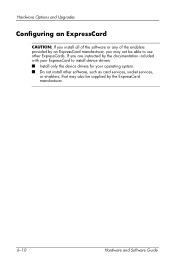
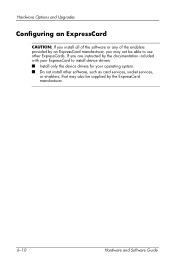
... manufacturer, you may not be able to use other ExpressCards. If you are instructed by the documentation included with your ExpressCard to install device drivers: ■ Install only the device drivers for your operating system. ■ Do not install other software, such as card services, socket services,
or enablers, that may also be supplied by the ExpressCard manufacturer.
6-10
Hardware...
Hardware and Software Guide - Page 142
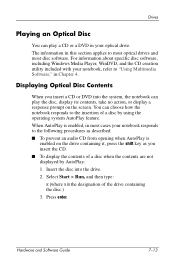
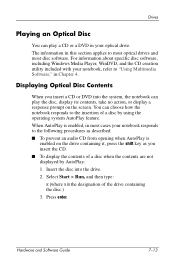
...
You can play a CD or a DVD in your optical drive. The information in this section applies to most optical drives and most disc software. For information about specific disc software, including Windows Media Player, WinDVD, and the CD creation utility included with your notebook, refer to "Using Multimedia Software," in Chapter 4.
Displaying Optical Disc Contents
When you insert a CD or DVD into...
Hardware and Software Guide - Page 161
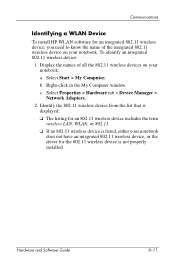
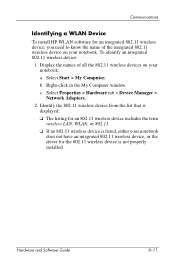
... Device Manager > Network Adapters.
2. Identify the 802.11 wireless device from the list that is displayed:
❏ The listing for an 802.11 wireless device includes the term wireless LAN, WLAN, or 802.11.
❏ If no 802.11 wireless device is listed, either your notebook does not have an integrated 802.11 wireless device, or the driver for the 802.11 wireless device is not properly installed...
Hardware and Software Guide - Page 162
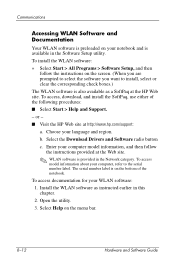
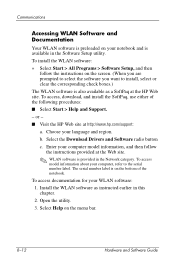
... the HP Web site at http://www.hp.com/support:
a. Choose your language and region. b. Select the Download Drivers and Software radio button
c. Enter your computer model information, and then follow the instructions provided at the Web site.
✎ WLAN software is provided in the Network category. To access model information about your computer, refer to the serial number label. The serial number...
Hardware and Software Guide - Page 167
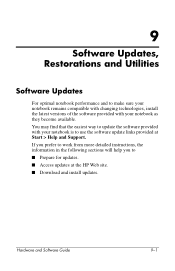
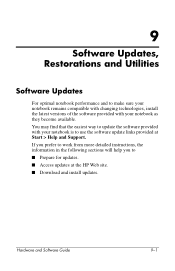
... the easiest way to update the software provided with your notebook is to use the software update links provided at Start > Help and Support. If you prefer to work from more detailed instructions, the information in the following sections will help you to ■ Prepare for updates. ■ Access updates at the HP Web site. ■ Download and install updates.
Hardware and Software Guide
9-1
Hardware and Software Guide - Page 169
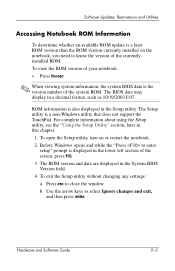
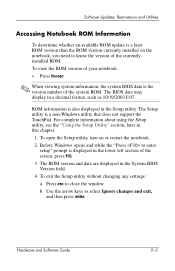
... currently installed ROM. To view the ROM version of your notebook:
» Press fn+esc.
✎ When viewing system information, the system BIOS date is the version number of the system ROM. The BIOS date may display in a decimal format, such as 10/19/2003 F.07.
ROM information is also displayed in the Setup utility. The Setup utility is a non-Windows utility that does not support...
Hardware and Software Guide - Page 170
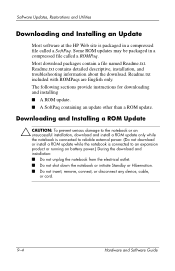
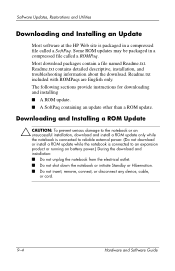
...or install a ROM update while the notebook is connected to an expansion product or running on battery power.) During the download and installation: ■ Do not unplug the notebook from the electrical outlet. ■ Do not shut down the notebook or initiate Standby or Hibernation. ■ Do not insert, remove, connect, or disconnect any device, cable, or cord.
9-4
Hardware and Software Guide
Hardware and Software Guide - Page 172
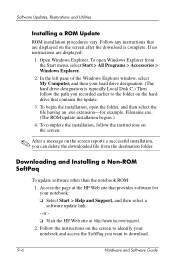
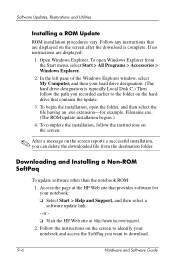
... file from the destination folder.
Downloading and Installing a Non-ROM SoftPaq
To update software other than the notebook ROM:
1. Access the page at the HP Web site that provides software for your notebook: ❏ Select Start > Help and Support, and then select a software update link.
- or ❏ Visit the HP Web site at http://www.hp.com/support.
2. Follow the instructions on the screen to...
Hardware and Software Guide - Page 173
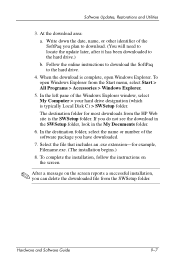
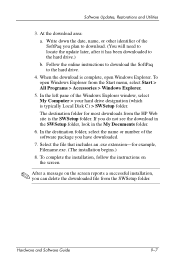
...
b. Follow the online instructions to download the SoftPaq to the hard drive.
4. When the download is complete, open Windows Explorer. To open Windows Explorer from the Start menu, select Start > All Programs > Accessories > Windows Explorer.
5. In the left pane of the Windows Explorer window, select My Computer > your hard drive designation (which is typically Local Disk C) > SWSetup folder.
The...
Hardware and Software Guide - Page 177
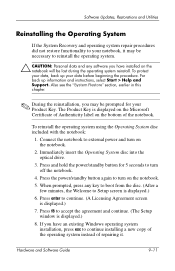
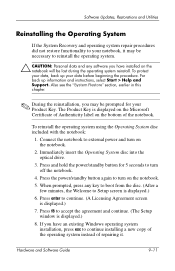
..., the Welcome to Setup screen is displayed.)
6. Press enter to continue. (A Licensing Agreement screen is displayed.)
7. Press f8 to accept the agreement and continue. (The Setup window is displayed.)
8. If you have an existing Windows operating system installation, press esc to continue installing a new copy of the operating system instead of repairing it.
Hardware and Software Guide
9-11
Hardware and Software Guide - Page 178
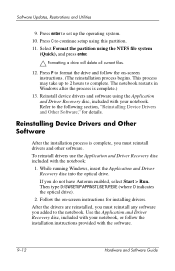
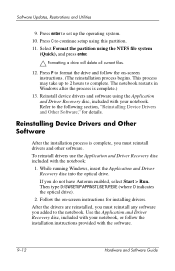
... software.
To reinstall drivers use the Application and Driver Recovery disc included with the notebook:
1. While running Windows, insert the Application and Driver Recovery disc into the optical drive. If you do not have Autorun enabled, select Start > Run. Then type D:\SWSETUP\APPINSTL\SETUP.EXE (where D indicates the optical drive).
2. Follow the on-screen instructions for installing drivers...
Hardware and Software Guide - Page 196
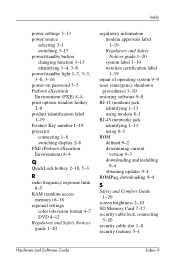
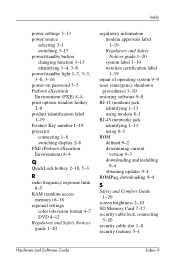
... shutdown
procedures) 3-10 restoring software 9-8 RJ-11 (modem) jack
identifying 1-13 using modem 8-1 RJ-45 (network) jack identifying 1-13 using 8-3 ROM defined 9-2 determining current
version 9-3 downloading and installing
9-4 obtaining updates 9-4 ROMPaq, downloading 9-4
S
Safety and Comfort Guide 1-20
screen brightness 2-10 SD Memory Card 7-17 security cable lock, connecting
5-20 security...

