HP Officejet 4000 - Printer - K210 driver and firmware
Drivers and firmware downloads for this Hewlett-Packard item

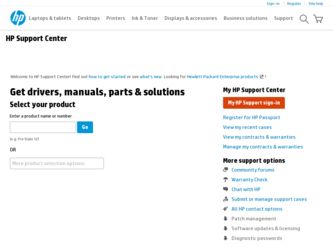
Related HP Officejet 4000 Manual Pages
Download the free PDF manual for HP Officejet 4000 and other HP manuals at ManualOwl.com
HP Jetdirect External Print Server Products - External USB Compatibility - Page 1
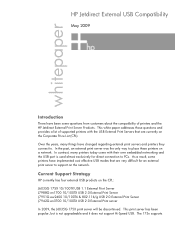
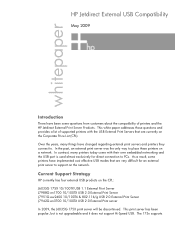
... way to place these printers on a network. In contrast, many printers today come with their own embedded networking and the USB port is used almost exclusively for direct connection to PCs. As a result, some printers have implemented cost effective USB modes that are very difficult for an external print server to support on the network.
Current Support Strategy
HP currently has four...
HP Jetdirect External Print Server Products - External USB Compatibility - Page 2
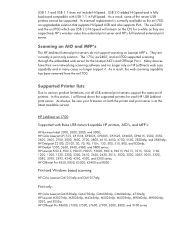
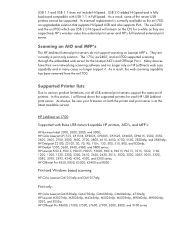
...Laserjet AIO's and Officejet Pro's. Many devices have their own networking scanning software and no longer rely on HP JetDirects web scan capability and in many cases no longer support it. As a result, the web scanning capability has been removed from the en1700.
Supported Printer lists
Due to various product limitations, not all USB external print servers support the same set of printers. In this...
HP Jetdirect External Print Server Products - External USB Compatibility - Page 4
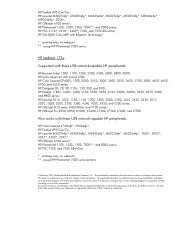
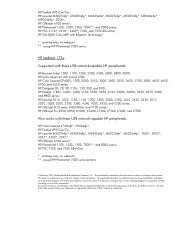
...M5035mfp*, M9040mfp*, M9050mfp*, 3050*; HP Officejet 6100 series*; HP Photosmart 1100, 1200, 1300, 7000**, and 8000 series; HP PSC 2110*, 2210*, 2400*, 7350, and 7550 All-in-One; HP CM 8060 Color MFP with Edgeline Technology*
* printing only; no webscan ** except HP Photosmart 7200 series
HP Jetdirect 175x
Supported with these USB network-capable HP peripherals:
HP Business Inkjet 1000, 1100, 1200...
User Guide - Page 9
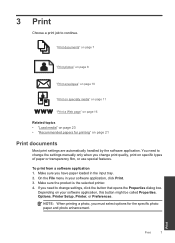
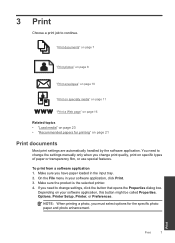
... you have paper loaded in the input tray. 2. On the File menu in your software application, click Print. 3. Make sure the product is the selected printer. 4. If you need to change settings, click the button that opens the Properties dialog box.
Depending on your software application, this button might be called Properties, Options, Printer Setup, Printer, or Preferences...
User Guide - Page 10
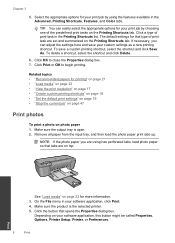
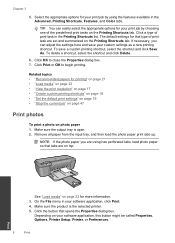
... are on top.
See "Load media" on page 23 for more information. 3. On the File menu in your software application, click Print. 4. Make sure the product is the selected printer. 5. Click the button that opens the Properties dialog box.
Depending on your software application, this button might be called Properties, Options, Printer Setup, Printer, or Preferences.
8
Print...
User Guide - Page 11
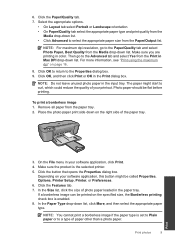
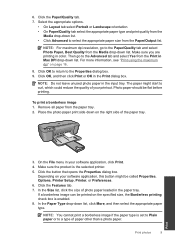
...to select the appropriate paper size from the Paper/Output list.
NOTE: For maximum dpi resolution, go to the Paper/Quality tab and select Photo Paper, Best Quality from the ...Depending on your software application, this button might be called Properties, Options, Printer Setup, Printer, or Preferences. 6. Click the Features tab. 7. In the Size list, click the size of photo paper loaded in the paper ...
User Guide - Page 12
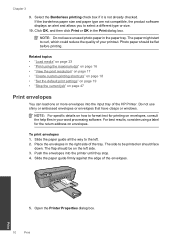
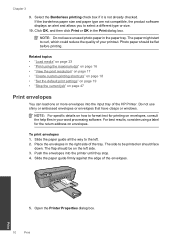
... 16 • "View the print resolution" on page 17 • "Create custom printing shortcuts" on page 18 • "Set the default print settings" on page 19 • "Stop the current job" on page 47
Print envelopes
You can load one or more envelopes into the input tray of the HP Printer. Do not use shiny or...
User Guide - Page 18
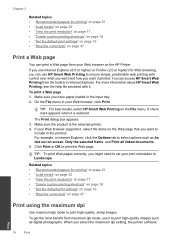
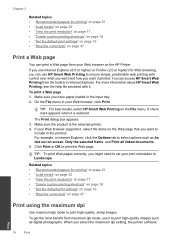
... • "View the print resolution" on page 17 • "Create custom printing shortcuts" on page 18 • "Set the default print settings" on page 19 • "Stop the current job" on page 47
Print a Web page
You can print a Web page from your Web browser on the HP Printer.
If you use Internet Explorer (6.0 or higher...
User Guide - Page 19
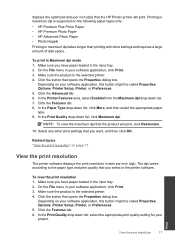
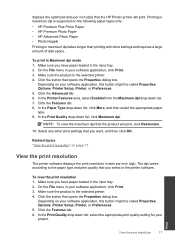
....
NOTE: To view the maximum dpi that the product will print, click Resolution.
10. Select any other print settings that you want, and then click OK.
Related topics "View the print resolution" on page 17
View the print resolution
The printer software displays the print resolution in dots per inch (dpi). The dpi varies according to the paper...
User Guide - Page 20
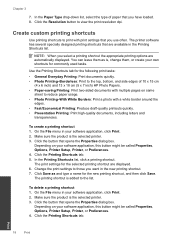
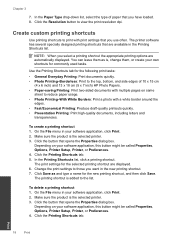
... Paper Type drop-down list, select the type of paper that you have loaded. 8. Click the Resolution button to view the print resolution dpi.
Create custom printing shortcuts
Use printing shortcuts to print with print settings that you use often. The printer software has several specially designed printing shortcuts that are available in the Printing Shortcuts...
User Guide - Page 21
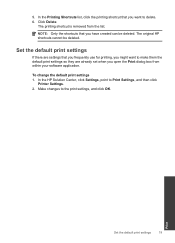
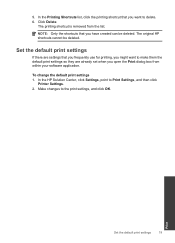
... want to make them the default print settings so they are already set when you open the Print dialog box from within your software application.
To change the default print settings 1. In the HP Solution Center, click Settings, point to Print Settings, and then click
Printer Settings. 2. Make changes to the print settings, and click OK.
Print
Set the default print...
User Guide - Page 27
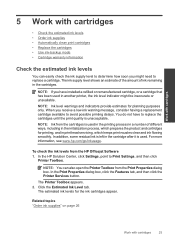
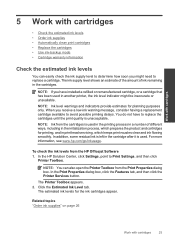
... the ink levels from the HP Officejet Software 1. In the HP Solution Center, click Settings, point to Print Settings, and then click
Printer Toolbox.
NOTE: You can also open the Printer Toolbox from the Print Properties dialog box. In the Print Properties dialog box, click the Features tab, and then click the Printer Services button.
The Printer Toolbox appears. 2. Click the...
User Guide - Page 33
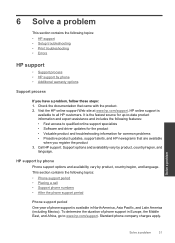
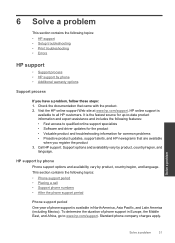
... support specialists • Software and driver updates for the product • Valuable product and troubleshooting information for common problems • Proactive product updates, support alerts, and HP newsgrams that are available
when you register the product 3. Call HP support. Support options and availability vary by product, country/region, and
language.
HP support by phone
Phone support...
User Guide - Page 36
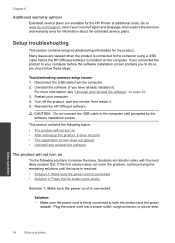
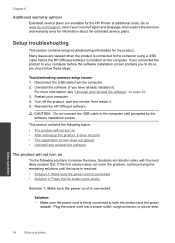
.... Go to www.hp.com/support, select your country/region and language, then explore the services and warranty area for information about the extended service plans.
Setup troubleshooting
This section contains setup troubleshooting information for the product. Many issues are caused when the product is connected to the computer using a USB cable before the HP Officejet software is installed on the...
User Guide - Page 38
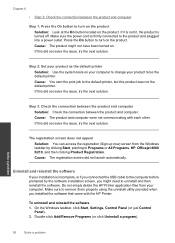
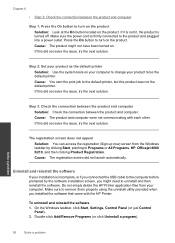
..., HP, Officejet 4000 K210, and then clicking Product Registration. Cause: The registration screen did not launch automatically.
Uninstall and reinstall the software
If your installation is incomplete, or if you connected the USB cable to the computer before prompted by the software installation screen, you might need to uninstall and then reinstall the software. Do not simply delete the HP Printer...
User Guide - Page 39
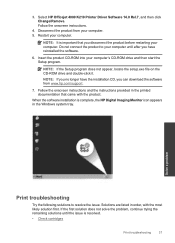
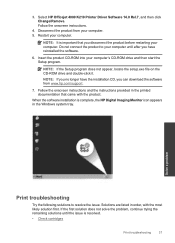
... the setup.exe file on the CD-ROM drive and double-click it.
NOTE: If you no longer have the installation CD, you can download the software from www.hp.com/support.
7. Follow the onscreen instructions and the instructions provided in the printed documentation that came with the product.
When the software installation is complete, the HP Digital Imaging Monitor icon appears in the Windows...
User Guide - Page 51
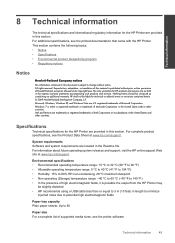
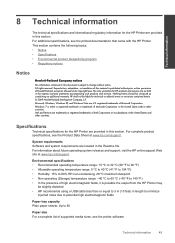
... output from the HP Printer may
be slightly distorted • HP recommends using a USB cable less than or equal to 3 m (10 feet) in length to minimize
injected noise due to potential high electromagnetic fields
Paper tray capacity Plain paper sheets: Up to 80
Paper size For a complete list of supported media sizes, see the printer software.
Technical information...
User Guide - Page 59
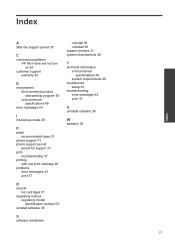
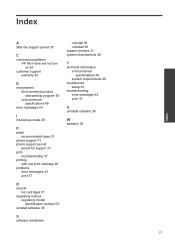
... mode 29
P
paper recommended types 21
phone support 31 phone support period
period for support 31 print
troubleshooting 37 printing
with one print cartridge 29 problems
error messages 43 print 37
R
recycle ink cartridges 51
regulatory notices regulatory model identification number 53
reinstall software 36
S
software installation
reinstall 36 uninstall 36 support process 31 system requirements 49...
Reference Guide - Page 4


... without a CD/DVD drive or for Mac, please go to www.hp.com/support to download and install the printer software.
Install electronic Help The electronic Help is installed along with the printer software. Refer to the setup poster for more information.
Windows:
Mac:
Find electronic Help After software installation, click Start > All Programs > HP > Officejet 4000 K210 > Help.
Find Readme...
Reference Guide - Page 5
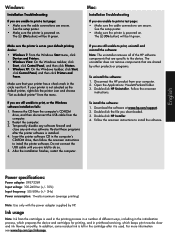
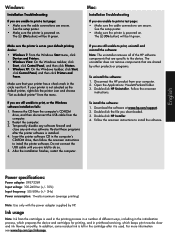
... software CD in the computer's CD-ROM drive, then follow the onscreen instructions to install the printer software. Do not connect the USB cable until you are told to do so. 5. After the installation finishes, restart the computer.
If you are still unable to print, uninstall and reinstall the software: Note: The uninstaller removes all of the HP software components that are specific to the device...
