HP Officejet 4100 - All-in-One Printer driver and firmware
Drivers and firmware downloads for this Hewlett-Packard item

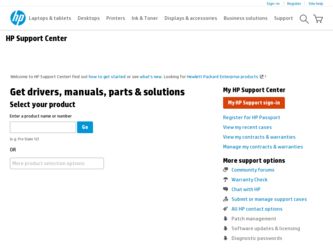
Related HP Officejet 4100 Manual Pages
Download the free PDF manual for HP Officejet 4100 and other HP manuals at ManualOwl.com
HP Officejet 4100 series all-in-one - (English) Reference Guide - Page 2
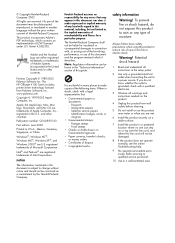
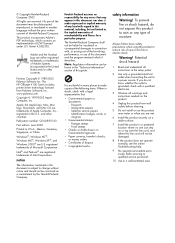
.../or other countries.
Portions Copyright © 1989-2003 Palomar Software Inc. The HP Officejet 4100 Series includes printer driver technology licensed from Palomar Software, Inc. www.palomar.com
Copyright © 1999-2003 Apple Computer, Inc.
Apple, the Apple logo, Mac, Mac logo, Macintosh, and Mac OS are trademarks of Apple Computer, Inc., registered in the U.S. and other countries.
Publication...
HP Officejet 4100 series all-in-one - (English) Reference Guide - Page 4
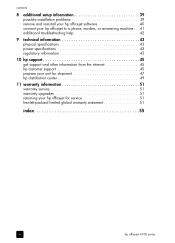
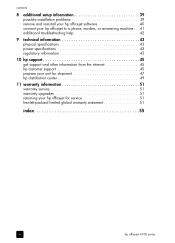
... setup information 39 possible installation problems 39 remove and reinstall your hp officejet software 40 connect your hp officejet to a phone, modem, or answering machine . . .41 additional troubleshooting help 42
9 technical information 43 physical specifications 43 power specifications 43 regulatory information 43
10 hp support 45 get support and other information from the internet...
HP Officejet 4100 series all-in-one - (English) Reference Guide - Page 5
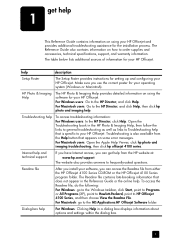
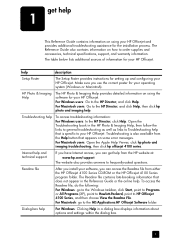
...-asked questions.
Readme file
After you install your software, you can access the Readme file from either the HP Officejet 4100 Series CD-ROM or the HP Officejet 4100 Series program folder. The Readme file contains late-breaking information that does not appear in the Reference Guide or the online help. To access the Readme file, do the following:
For Windows: go...
HP Officejet 4100 series all-in-one - (English) Reference Guide - Page 7
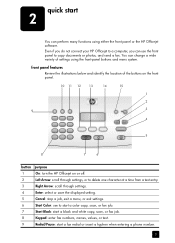
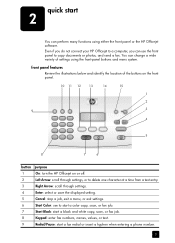
... the HP Officejet on or off.
2
Left Arrow: scroll through settings, or to delete one character at a time from a text entry.
3
Right Arrow: scroll through settings.
4
Enter: select or save the displayed setting.
5
Cancel: stop a job, exit a menu, or exit settings.
6
Start Color: use to start a color copy, scan, or fax job.
7
Start Black: start a black and white copy, scan, or fax job...
HP Officejet 4100 series all-in-one - (English) Reference Guide - Page 8
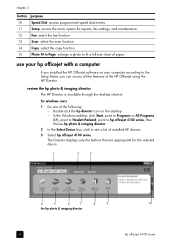
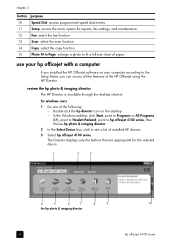
... access the menu system for reports, fax settings, and maintenance.
12
Fax: select the fax function.
13
Scan: select the scan function.
14
Copy: select the copy function.
15
Photo Fit to Page: enlarge a photo to fit a full-size sheet of paper.
use your hp officejet with a computer
If you installed the HP Officejet software on your computer according to the Setup Poster, you can access all...
HP Officejet 4100 series all-in-one - (English) Reference Guide - Page 9
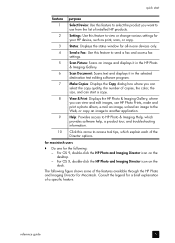
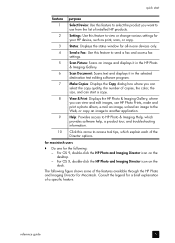
... HP device, such as print, scan, or copy.
3
Status: Displays the status window for all-in-one devices only.
4
Send a Fax: Use this feature to send a fax and access fax
settings.
5
Scan Picture: Scans an image and displays it in the HP Photo
& Imaging Gallery.
6
Scan Document: Scans text and displays it in the selected
destination text editing software program.
7
Make Copies: Displays...
HP Officejet 4100 series all-in-one - (English) Reference Guide - Page 10
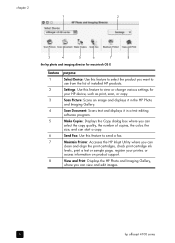
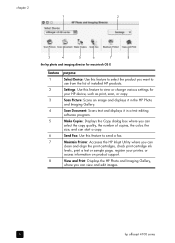
...
use from the list of installed HP products.
2
Settings: Use this feature to view or change various settings for
your HP device, such as print, scan, or copy.
3
Scan Picture: Scans an image and displays it in the HP Photo
and Imaging Gallery.
4
Scan Document: Scans text and displays it in a text editing
software program.
5
Make Copies: Displays the Copy dialog box where you can
select...
HP Officejet 4100 series all-in-one - (English) Reference Guide - Page 13
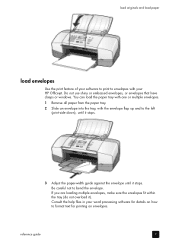
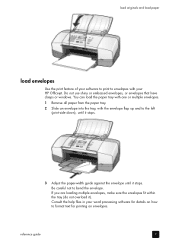
... feature of your software to print to envelopes with your HP Officejet. Do not use shiny or embossed envelopes, or envelopes that have clasps or windows. You can load the paper tray with one or multiple envelopes.... it stops.
3 Adjust the paper-width guide against the envelope until it stops.
Be careful not to bend the envelope.
If you are loading multiple envelopes, make sure the envelopes fit ...
HP Officejet 4100 series all-in-one - (English) Reference Guide - Page 16
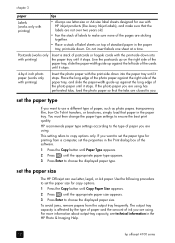
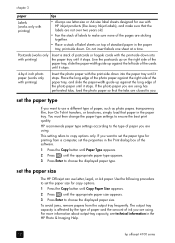
... only. If you want to set the paper type for printing from a computer, set the properties in the Print dialog box of the software.
1 Press the Copy button until Paper Type appears.
2 Press
until the appropriate paper type appears.
3 Press Enter to choose the displayed paper type.
set the paper size
The HP Officejet can use Letter, Legal, or...
HP Officejet 4100 series all-in-one - (English) Reference Guide - Page 17
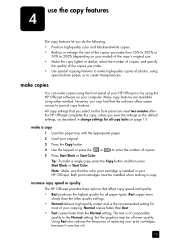
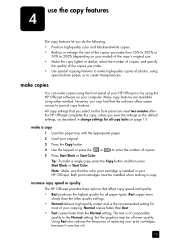
... your HP Officejet or by using the HP Officejet software on your computer. Many copy features are available using either method. However, you may find that the software offers easier access to special copy features.
All copy settings that you select on the front panel are reset two minutes after the HP Officejet completes the copy, unless you save the settings as the default settings, as...
HP Officejet 4100 series all-in-one - (English) Reference Guide - Page 21
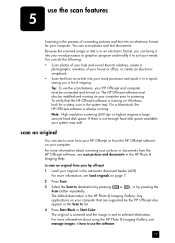
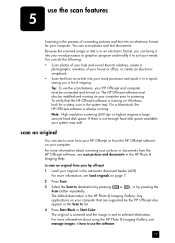
... connected and turned on. The HP Officejet software must also be installed and running on your computer prior to scanning. To verify that the HP Officejet software is running on Windows, look for a status icon in the system tray. On a Macintosh, the HP Officejet software is always running.
Note: High resolution scanning (600 dpi or higher) requires a large amount hard disk space. If there is not...
HP Officejet 4100 series all-in-one - (English) Reference Guide - Page 24
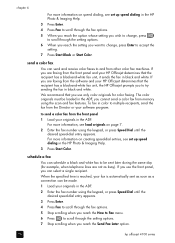
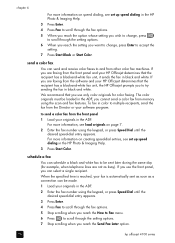
... software and your HP Officejet determines that the recipient has a black-and-white fax unit, the HP Officejet prompts you to try sending the fax in black and white.
We recommend that you use only color originals for color faxing. The color originals must be loaded in the ADF, you cannot send a color fax from memory using the scan and fax features. To fax...
HP Officejet 4100 series all-in-one - (English) Reference Guide - Page 30
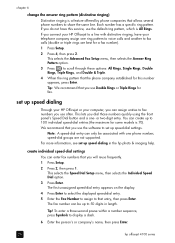
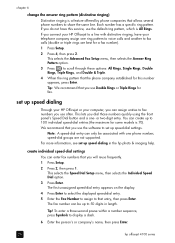
... you use the software to set up speed-dial settings.
Note: A speed-dial entry can only be associated with one phone number; speed-dial groups are not supported. For more information, see set up speed dialing in the hp photo & imaging help.
create individual speed-dial settings You can enter fax numbers that you will reuse frequently. 1 Press Setup. 2 Press 2, then...
HP Officejet 4100 series all-in-one - (English) Reference Guide - Page 43
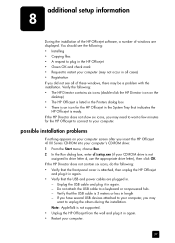
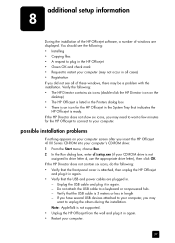
additional setup information
8
During the installation of the HP Officejet software, a number of windows are displayed. You should see the following: • Installing • Copying files • A request to plug in the HP Officejet • Green OK and check mark • Request to restart your computer (may not occur in all cases) • Registration If you did not see all of these windows,...
HP Officejet 4100 series all-in-one - (English) Reference Guide - Page 44
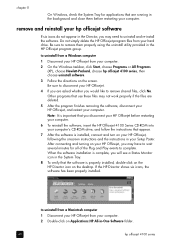
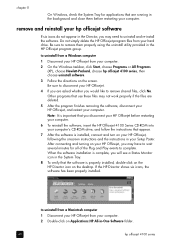
... HP Officejet before restarting your computer.
6 To reinstall the software, insert the HP Officejet 4100 Series CD-ROM into your computer's CD-ROM drive, and follow the instructions that appear.
7 After the software is installed, connect and turn on your HP Officejet, following the onscreen instructions and the instructions in your Setup Poster. After connecting and turning on your HP Officejet...
HP Officejet 4100 series all-in-one - (English) Reference Guide - Page 45
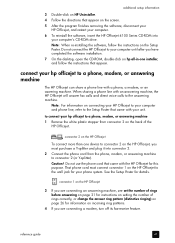
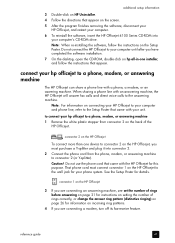
... CD-ROM into
your computer's CD-ROM drive. Note: When re-installing the software, follow the instructions on the Setup Poster. Do not connect the HP Officejet to your computer until after you have completed the software installation. 7 On the desktop, open the CD-ROM, double-click on hp all-in-one installer, and follow the instructions that appear.
connect your hp officejet to a phone, modem, or...
HP Officejet 4100 series all-in-one - (English) Reference Guide - Page 46
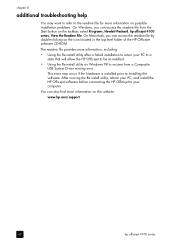
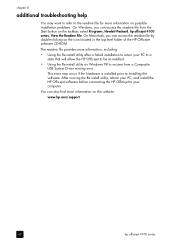
... on Windows 98 to recover from a Composite USB System Driver missing error. This error may occur if the hardware is installed prior to installing the software. After running the Re-install utility, reboot your PC, and install the HP Officejet software before connecting the HP Officejet to your computer.
You can also find more information on this website:
www.hp.com/support
42
hp officejet 4100...
HP Officejet 4100 series all-in-one - (English) Reference Guide - Page 49
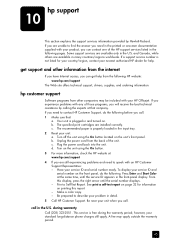
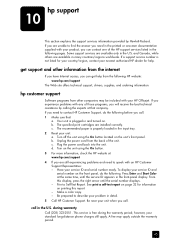
.... c. Plug the power cord back into the unit. d. Turn on the unit using the On button. 3 For more information, check the HP website at: www.hp.com/support 4 If you are still experiencing problems and need to speak with an HP Customer Support Representative: - Have your service ID and serial number ready. To display your service ID and
serial number on...
HP Officejet 4100 series all-in-one - (English) Reference Guide - Page 55
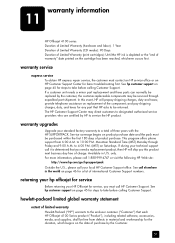
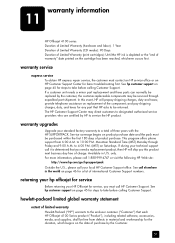
... your HP Officejet for service, you must call HP Customer Support. See hp customer support on page 45 for steps to take before calling Customer Support.
hewlett-packard limited global warranty statement
extent of limited warranty
Hewlett-Packard ("HP") warrants to the end-user customer ("Customer") that each HP Officejet 4100 Series product ("Product"), including related software, accessories...
HP Officejet 4100 series all-in-one - (English) Reference Guide - Page 61
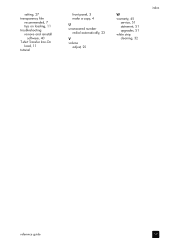
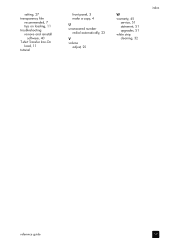
setting, 27 transparency film
recommended, 7 tips on loading, 11 troubleshooting remove and reinstall
software, 40 T-shirt Transfer Iron-On
load, 11 tutorial
front panel, 3 make a copy, 4
U unanswered number
redial automatically, 23
V volume
adjust, 25
W warranty, 45
service, 51 statement, 51 upgrades, 51 white strip cleaning, 32
index
reference guide
57
