HP Officejet 4500 - All-in-One Printer - G510 driver and firmware
Drivers and firmware downloads for this Hewlett-Packard item

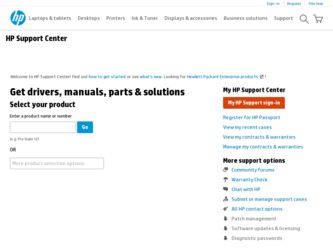
Related HP Officejet 4500 Manual Pages
Download the free PDF manual for HP Officejet 4500 and other HP manuals at ManualOwl.com
Getting Started Guide - Page 4
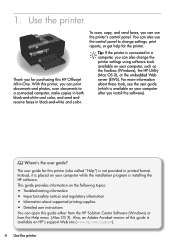
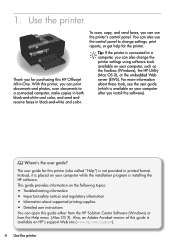
OFFICEJET 4500
1. Use the printer Getting Started Guide
Thank you for purchasing this HP Officejet All-in-One. With this printer, you can print documents and photos, scan documents to a connected computer, make copiGe5s10 in both black-and-white and color, and send and receive faxes in black-and-white and color.
To scan, copy, and send faxes, you can use the printer's control panel. You can...
Getting Started Guide - Page 7
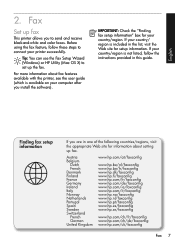
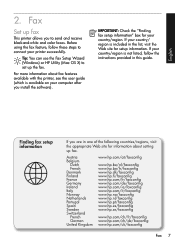
...feature, follow these steps to connect your printer successfully.
Tip: You can use the Fax Setup Wizard (Windows) or HP Utility (Mac OS X) to set up the fax.
For more information about fax features available with the printer, see the user guide (which is available on your computer after you install the software).
IMPORTANT: Check the "Finding fax setup information" box for your country/region. If...
Getting Started Guide - Page 11
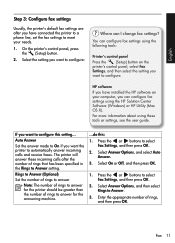
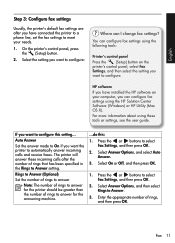
... panel Press the (Setup) button on the printer's control panel, select Fax Settings, and then select the setting you want to configure.
HP software
If you have installed the HP software on your computer, you can configure fax settings using the HP Solution Center Software (Windows) or HP Utility (Mac OS X).
For more information about using these tools or settings, see the user guide.
If you want...
Getting Started Guide - Page 23
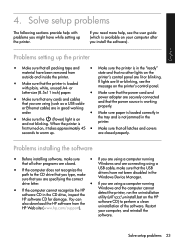
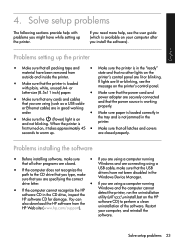
... the correct
USB cable, make sure that the USB drivers have not been disabled in the Windows Device Manager.
drive letter.
• If you are using a computer running
• If the computer cannot recognize the HP
software CD in the CD drive, inspect the HP software CD for damage. You can also download the HP software from the HP Web site (www.hp.com/support).
Windows and the computer cannot...
User Guide - Page 5
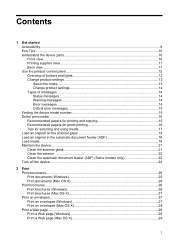
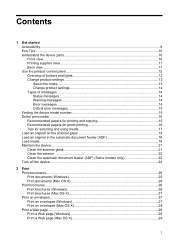
... the product control panel 12 Overview of buttons and lights 12 Change product settings...13 Select the mode...13 Change product settings 14 Types of messages...14 Status messages...14 Warning messages...14 Error messages...14 Critical error messages 15 Finding the device model number 15 Select print media...15 Recommended papers for printing and copying 15...
User Guide - Page 9
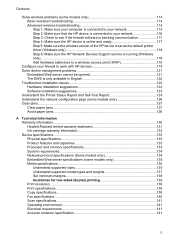
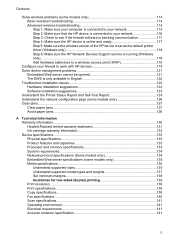
... 3: Check to see if the firewall software is blocking communication 117 Step 4: Make sure the HP device is online and ready 117 Step 5: Make sure the wireless version of the HP device is set as the default printer driver (Windows only 118 Step 6: Make sure the HP Network Devices Support service is running (Windows only)...118 Add hardware addresses to a wireless access point (WAP 119
Configure...
User Guide - Page 11
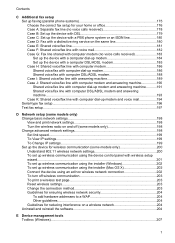
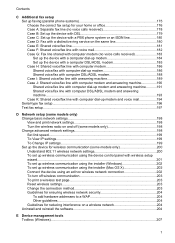
...computer dial-up modem and voice mail 194 Serial-type fax setup...196 Test fax setup...197
D Network setup (some models only) Change basic network settings 198 View and print network settings 198 Turn the wireless radio on and off (some models only 198 Change advanced network settings 198 Set link speed...199 To View IP settings...199 To Change IP settings...199 Set up the device for wireless...
User Guide - Page 12
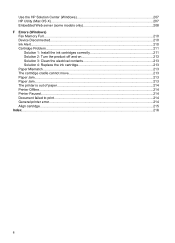
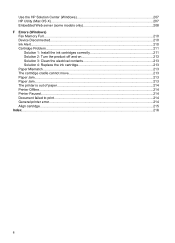
...the HP Solution Center (Windows 207 HP Utility (Mac OS X)...207 Embedded Web server (some models only 208 F Errors (Windows) Fax Memory Full...210 Device Disconnected...210 Ink Alert...210 Cartridge Problem...211
Solution 1: Install the...The printer is out of paper...214 Printer Offline...214 Printer Paused...214 Document failed to print...214 General printer error...214 Align cartridge...215 Index......
User Guide - Page 17
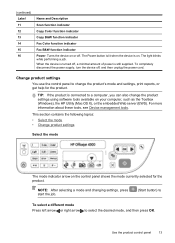
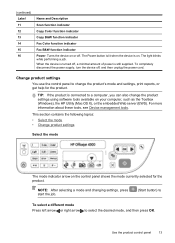
... device off, and then unplug the power cord.
Change product settings
You use the control panel to change the product's mode and settings, print reports, or get help for the product.
TIP: If the product is connected to a computer, you can also change the product settings using software tools available on your computer, such as the Toolbox (Windows), the HP Utility (Mac...
User Guide - Page 31


....
Follow the instructions for your operating system. • Print on envelopes (Windows) • Print on envelopes (Mac OS X)
Print on envelopes (Windows)
1. Load paper in the tray. For more information, see Load media. 2. On the File menu in your software application, click Print. 3. Select the product you want to print to. 4. If you need to change settings, click...
User Guide - Page 37
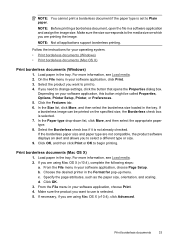
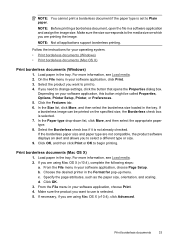
....
Follow the instructions for your operating system.
• Print borderless documents (Windows) • Print borderless documents (Mac OS X)
Print borderless documents (Windows)
1. Load paper in the tray. For more information, see Load media. 2. On the File menu in your software application, click Print. 3. Select the product you want to print to. 4. If you need to change settings, click...
User Guide - Page 60


Chapter 5
NOTE: If you have questions about Internet faxing, contact your Internet faxing services support department or your local service provider for further assistance.
Use reports
You can set up the device to print error reports and confirmation reports automatically for each fax you send and receive. You can also manually print system reports as required; these reports provide useful ...
User Guide - Page 65
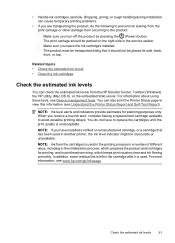
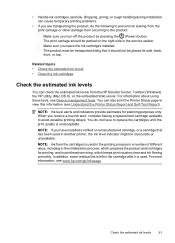
... can check the estimated ink levels from the HP Solution Center, Toolbox (Windows), the HP Utility (Mac OS X), or the embedded Web server. For information about using these tools, see Device management tools. You can also print the Printer Status page to view this information (see Understand the Printer Status Report and Self-Test Report).
NOTE: Ink...
User Guide - Page 74
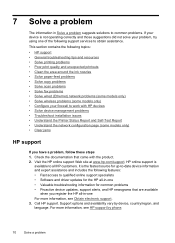
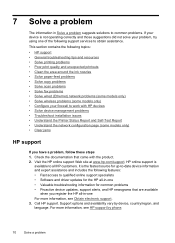
... problems • Solve copy problems • Solve scan problems • Solve fax problems • Solve wired (Ethernet) network problems (some models only) • Solve wireless problems (some models only) • Configure your firewall to work with HP devices • Solve device management problems • Troubleshoot installation issues • Understand the Printer Status Report and...
User Guide - Page 75
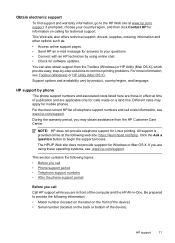
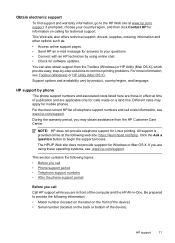
...site also offers technical support, drivers, supplies, ordering information and other options such as: • Access online support pages. • Send HP an e-mail message for answers to your questions. • Connect with an HP technician by using online chat. • Check for software updates. You can also obtain support from the Toolbox (Windows) or HP Utility (Mac OS X), which provide easy...
User Guide - Page 78
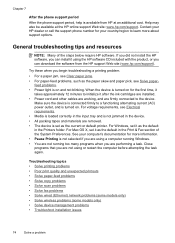
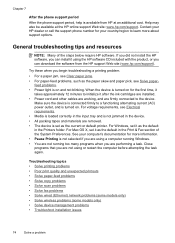
... problems • Poor print quality and unexpected printouts • Solve paper-feed problems • Solve copy problems • Solve scan problems • Solve fax problems • Solve wired (Ethernet) network problems (some models only) • Solve wireless problems (some models only) • Solve device management problems • Troubleshoot installation issues
74
Solve a problem
User Guide - Page 127
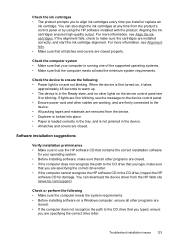
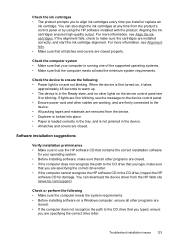
... specifying the correct drive letter. • If the computer cannot recognize the HP software CD in the CD drive, inspect the HP
software CD for damage. You can download the device driver from the HP Web site (www.hp.com/support).
Check or perform the following • Make sure the computer meets the system requirements. • Before installing software on a Windows computer, ensure all other...
User Guide - Page 204
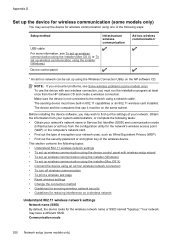
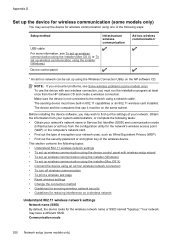
... using one of the following ways:
Setup method
Infrastructure wireless communication
USB cable
For more information, see To set up wireless communication using the installer (Mac OS X) or To set up wireless communication using the installer (Windows).
Device control panel
Ad hoc wireless communication*
* An ad hoc network can be set up using the Wireless Connection Utility on the HP software...
User Guide - Page 206
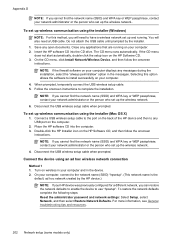
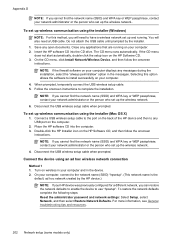
... Disconnect the USB wireless setup cable when prompted.
To set up wireless communication using the installer (Mac OS X) 1. Connect a USB wireless setup cable to the port on the back of the HP device and then to any USB port on the computer. 2. Place the HP software CD into the computer. 3. Double-click the HP Installer icon on the HP Software CD, and then follow the onscreen instructions.
NOTE: If...
User Guide - Page 223
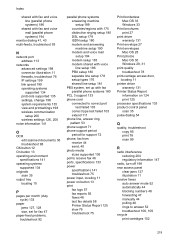
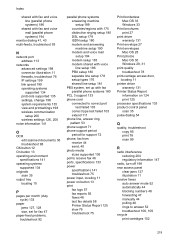
... troubleshoot 93
N
network port address 113
networks advanced settings 198 connector illustration 11 firewalls, troubleshoot 76 IP settings 199 link speed 199 operating systems supported 134 protocols supported 135 settings, change 198 system requirements 135 view and printsettings 198 wireless communication setup 200 wireless settings 126, 200
noise information 141
O
OCR edit scanned documents 36...
