HP Officejet 500 - All-in-One Printer driver and firmware
Drivers and firmware downloads for this Hewlett-Packard item

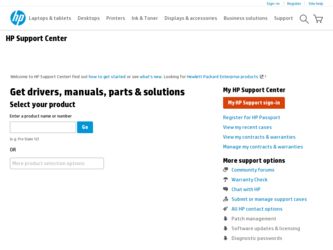
Related HP Officejet 500 Manual Pages
Download the free PDF manual for HP Officejet 500 and other HP manuals at ManualOwl.com
HP OfficeJet 500 Series - (English) User Guide - Page 2
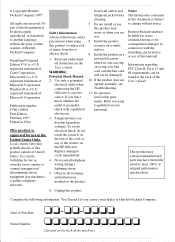
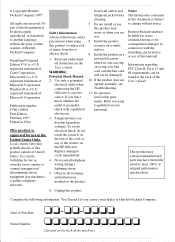
... from fire or electric shock.
1. Read and understand all instructions in the User's Guide.
WARNING: Potential Shock Hazard 2. Use only a grounded
electrical outlet when connecting the HP OfficeJet to a power source. If you don't know whether the outlet is grounded, check with a qualified electrician.
7. Do not install or use this product near water or when you...
HP OfficeJet 500 Series - (English) User Guide - Page 3
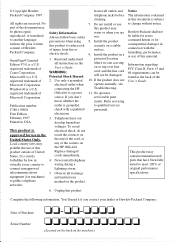
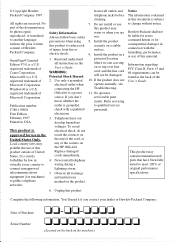
... from fire or electric shock.
1. Read and understand all instructions in the User's Guide.
WARNING: Potential Shock Hazard 2. Use only a grounded
electrical outlet when connecting the HP OfficeJet to a power source. If you don't know whether the outlet is grounded, check with a qualified electrician.
7. Do not install or use this product near water or when you...
HP OfficeJet 500 Series - (English) User Guide - Page 4
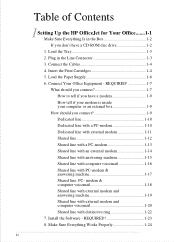
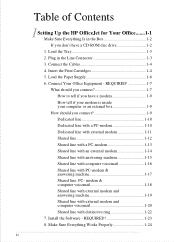
... Up the HP OfficeJet for Your Office.......1-1 Make Sure Everything Is in the Box 1-2 If you don't have a CD-ROM disc drive 1-2 1. Load the Tray 1-3 2. Plug in the Line Connector 1-3 3. Connect the Cables 1-4 4. Insert the Print Cartridges 1-4 5. Load the Paper Supply 1-6 6. Connect Your Office Equipment - REQUIRED 1-7 What should you connect 1-7 How to tell if you have a modem 1-9 How...
HP OfficeJet 500 Series - (English) User Guide - Page 33
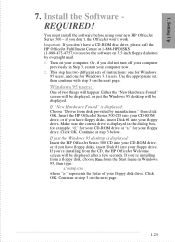
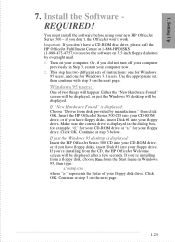
... just the Windows 95 desktop is displayed: Insert the HP OfficeJet Series 500 CD into your CD-ROM drive, or if you have floppy disks, insert Disk #1 into your floppy drive. If you're installing from the CD, the HP OfficeJet Welcome screen will be displayed after a few seconds. If you're installing from a floppy disk, choose Run from the Start menu in Windows 95, then type:
a:\setup.exe...
HP OfficeJet 500 Series - (English) User Guide - Page 34
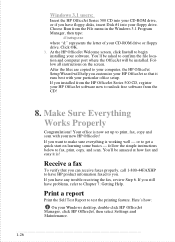
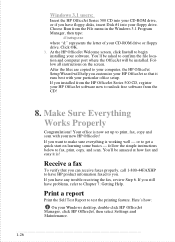
... in the Windows 3.1 Program Manager, then type:
d:\setup.exe where "d:" represents the letter of your CD-ROM drive or floppy drive. Click OK. 3. At the HP OfficeJet Welcome screen, click Install to begin installing your software. You'll be asked to confirm the file location and computer port where the OfficeJet will be installed. Follow all instructions on the screen. After the files are copied to...
HP OfficeJet 500 Series - (English) User Guide - Page 55
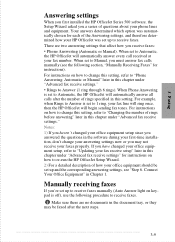
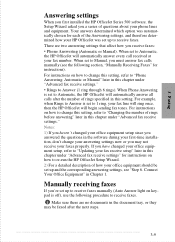
... 500 software, the Setup Wizard asked you a series of questions about your phone lines and equipment. Your answers determined which option was automatically chosen for each of the Answering settings, and therefore determined how your HP OfficeJet was set up to receive faxes. There are two answering settings that affect how you receive faxes: • Phone Answering (Automatic or Manual). When set...
HP OfficeJet 500 Series - (English) User Guide - Page 59


... scanned as a grayscale image, then sent at the selected resolution setting (Fine, Standard, or 300 dpi). Note: When you change the Resolution setting from the HP OfficeJet Manager software, the keypad setting will be automatically updated with the same Resolution setting.
Change the Resolution setting in the HP OfficeJet Manager software. Use the instructions above for "Paper fax sent from the HP...
HP OfficeJet 500 Series - (English) User Guide - Page 60
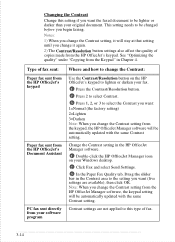
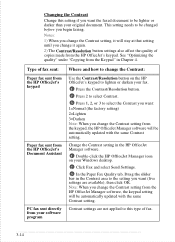
... 3=Darken Note: When you change the Contrast setting from the keypad, the HP OfficeJet Manager software will be automatically updated with the same Contrast setting.
Change the Contrast setting in the HP OfficeJet Manager software.
1 Double-click the HP OfficeJet Manager icon on your Windows desktop.
2 Click Fax and select Send Settings.
3 In the Paper Fax Quality tab, Drag the slider bar in the...
HP OfficeJet 500 Series - (English) User Guide - Page 65


... much slower than tone dialing.
1 Double-click HP OfficeJet Manager on your Windows desktop.
2 Click Fax and select Send Settings.
3 Click the Dialing tab and select Tone Dial or Pulse Dial in the Phone Dialing Type area.
Other advanced features for sending faxes
There are many advanced features available in the HP OfficeJet software. The best way to learn about these...
HP OfficeJet 500 Series - (English) User Guide - Page 67
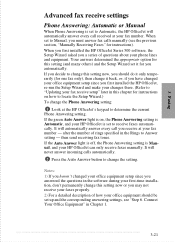
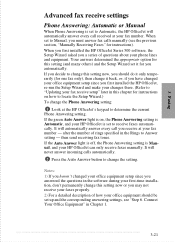
... or Manual
When Phone Answering is set to Automatic, the HP OfficeJet will automatically answer every call received at your fax number. When set to Manual, you must answer fax calls manually (see the previous section, "Manually Receiving Faxes" for instructions). When you first installed the HP OfficeJet Series 500 software, the Setup Wizard asked you a series of questions about your phone lines...
HP OfficeJet 500 Series - (English) User Guide - Page 68
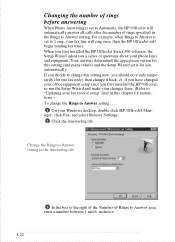
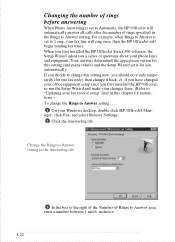
.... When you first installed the HP OfficeJet Series 500 software, the Setup Wizard asked you a series of questions about your phone lines and equipment. Your answers determined the appropriate option for this setting (and many others) and the Setup Wizard set it for you automatically. If you decide to change this setting now, you should do it only temporarily (for one fax only), then...
HP OfficeJet 500 Series - (English) User Guide - Page 69
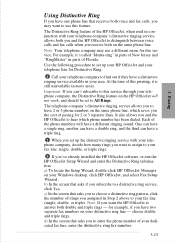
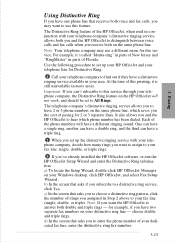
...you set up the distinctive ringing service with your telephone company, decide how many rings you want to assign to your fax line: single, double, or triple rings.
3 If you've already installed the HP OfficeJet software, re-run the HP OfficeJet Setup Wizard and enter the Distinctive Ring information. a) To locate the Setup Wizard, double-click HP OfficeJet Manager on your Windows desktop, click HP...
HP OfficeJet 500 Series - (English) User Guide - Page 70
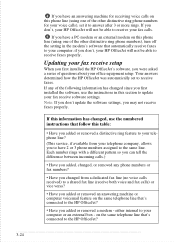
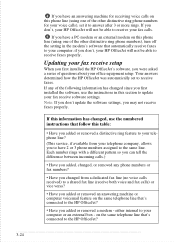
... an external modem on this phone line (using one of the other distinctive ring phone numbers), turn off the setting in the modem's software that automatically receive faxes to your computer; if you don't, your HP OfficeJet will not be able to receive faxes properly.
Updating your fax receive setup
When you first installed the HP OfficeJet's software, you were asked a series of questions about your...
HP OfficeJet 500 Series - (English) User Guide - Page 71


3. Faxing
To update your fax receive settings in the software:
1 Double-click HP OfficeJet Manager on your Windows desktop.
2 Click HP OfficeJet and select Fax Setup Wizard.
3 Follow the instructions in all of the Fax Setup Wizard screens, updating where appropriate.
Changing the paper size setting
When you load a different paper size in the HP OfficeJet's paper supply tray, you also need to ...
HP OfficeJet 500 Series - (English) User Guide - Page 89
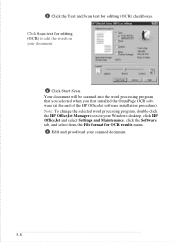
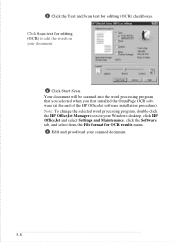
... document will be scanned into the word processing program that you selected when you first installed the OmniPage OCR software (at the end of the HP OfficeJet software installation procedure). Note: To change the selected word processing program, double-click the HP OfficeJet Manager icon on your Windows desktop, click HP OfficeJet and select Settings and Maintenance, click the Software tab, and...
HP OfficeJet 500 Series - (English) User Guide - Page 101
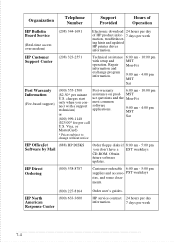
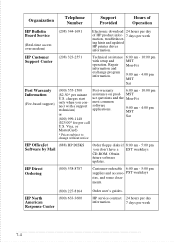
Organization
Telephone Number
Support Provided
Hours of Operation
HP Bulletin Board Service
(Real-time access over modem)
(208) 344-1691
Electronic download 24 hours per day of HP product infor- 7 days per week mation, troubleshooting hints and updated HP printer driver information.
HP Customer (208) 323-2551 Support Center
Technical assistance 6:00 am - 10:00 pm
with setup and operation....
HP OfficeJet 500 Series - (English) User Guide - Page 116
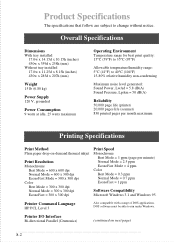
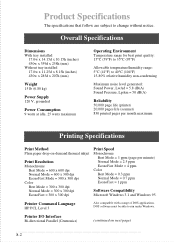
... (mm)
Without tray installed 17.0w x 11.25d x 8.15h (inches) 430w x 285d x 207h (mm)
Weight
15 lb (6.80 kg)
Power Supply
120 V, grounded
Power Consumption
9 watts at ... 1 ppm
Software Compatibility
Microsoft Windows 3.1 and Windows 95.
Printer Command Language
HP PCL Level 3
Also compatible with a range of DOS applications. DOS software must be able to run under Windows.
Printer I/O Interface
...
HP OfficeJet 500 Series - (English) User Guide - Page 125
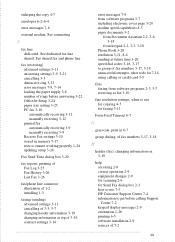
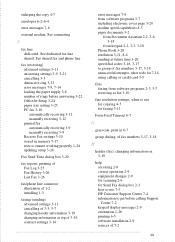
... 3-9 manually receiving 3-9 Receive Fax settings 3-10 stored in memory 7-17 tests to ensure working properly 1-24 updating setup 3-24
Fax Send Time dialog box 3-20
error messages 7-9 from software programs 3-7 including electronic cover page 3-20 modem speed capabilities 8-3 paper documents 3-2
from Document Assistant 2-2, 3-6, 3-18
from keypad 2-2, 3-3, 3-18 Phone Book 3-20 resolution 3-11...
HP OfficeJet 500 Series - (English) User Guide - Page 126
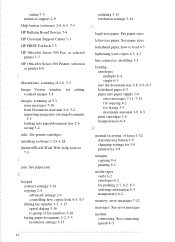
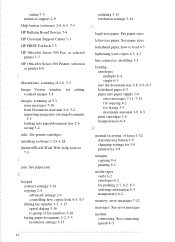
... 3-15 resolution settings 3-14
Help button (software) 2-8, 6-5, 7-5
HP Bulletin Board Service 7-4
HP Customer Support Center 7-3
HP FIRST Faxback 7-3
HP OfficeJet Series 500 Fax, as selected printer 3-7
HP OfficeJet Series 500 Printer, selection as printer 6-8
I
illustrations, scanning of 2-6, 5-3
Image Viewer window, for editing scanned images 5-4
images, scanning of 5-3 error messages 7-16...
HP OfficeJet 500 Series - (English) User Guide - Page 128
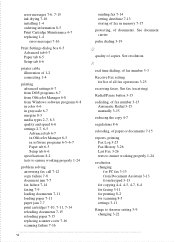
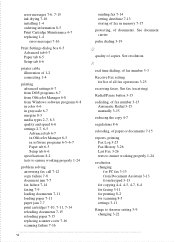
... tab 6-5
Q
quality of copies. See resolution
Setup tab 6-6
R
printer cable illustration of 1-2
real time dialing, of fax number 3-3
connecting 1-4
Receive Fax setting
printing advanced settings 6-7 from DOS programs 6-7 from OfficeJet Manager 6-8
for list of all fax operations 3-25 receiving faxes. See fax (receiving) Redial/Pause button 3-15
from Windows software programs 6-8 in color...
