HP Officejet 5100 - All-in-One Printer driver and firmware
Drivers and firmware downloads for this Hewlett-Packard item

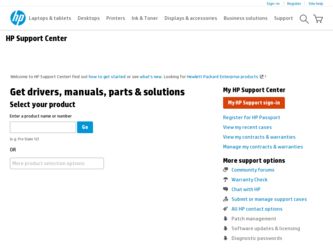
Related HP Officejet 5100 Manual Pages
Download the free PDF manual for HP Officejet 5100 and other HP manuals at ManualOwl.com
HP Officejet 5100 series all-in-one - (English) Mac Setup Poster - Page 1
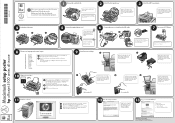
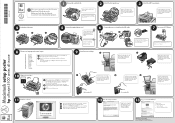
....
4 Load plain white paper
a
b
c
5
Connect the supplied phone cord
Connect the phone cord to connector 1 on the HP Officejet and then to a wall jack for your phone system.
If connecting a phone, modem, or answering machine, see the Reference Guide.
6
Connect the power cord and then the USB cable
a
b
7 Turn on your HP Officejet
CAUTION: Do not connect your HP Officejet to a USB port on...
HP Officejet 5100 series all-in-one - (English) Reference Guide - Page 2
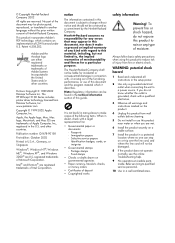
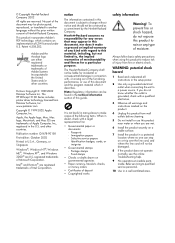
.../or other countries.
Portions Copyright © 1989-2002 Palomar Software Inc. The HP Officejet 5100 Series includes printer driver technology licensed from Palomar Software, Inc. www.palomar.com
Copyright © 1999-2002 Apple Computer, Inc.
Apple, the Apple logo, Mac, Mac logo, Macintosh, and Mac OS are trademarks of Apple Computer, Inc., registered in the U.S. and other countries.
Publication...
HP Officejet 5100 series all-in-one - (English) Reference Guide - Page 4
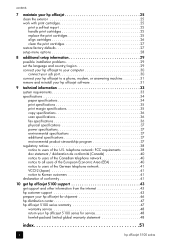
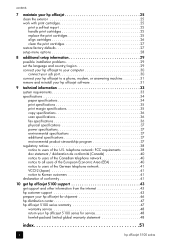
... 27 restore factory defaults 27 setup menu options 28
8 additional setup information 29 possible installation problems 29 set the language and country/region 29 connect your hp officejet to your computer 30 connect your usb port 30 connect your hp officejet to a phone, modem, or answering machine 31 remove and reinstall your hp officejet software 31
9 technical information 33 system...
HP Officejet 5100 series all-in-one - (English) Reference Guide - Page 5
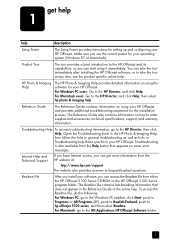
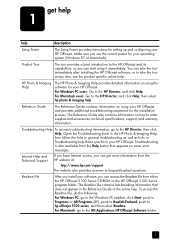
... on some error messages.
Internet Help and Technical Support
If you have Internet access, you can get more information from the HP website at:
http://www.hp.com/support
The website also provides answers to frequently-asked questions.
Readme File
After you install your software, you can access the Readme file from either the HP Officejet 5100 Series CD-ROM or the HP Officejet 5100 Series...
HP Officejet 5100 series all-in-one - (English) Reference Guide - Page 6
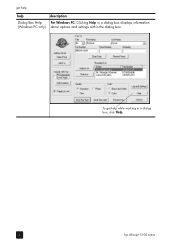
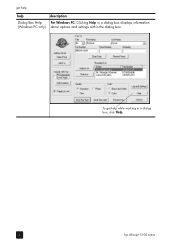
get help
help
description
Dialog Box Help
For Windows PC: Clicking Help in a dialog box displays information
(Windows PC only) about options and settings within the dialog box.
To get help while working in a dialog
box, click Help.
2
hp officejet 5100 series
HP Officejet 5100 series all-in-one - (English) Reference Guide - Page 7
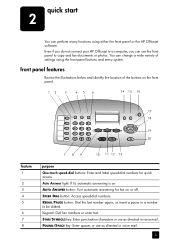
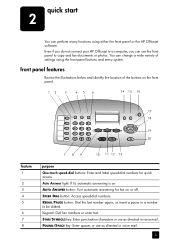
...HP Officejet software. Even if you do not connect your HP Officejet to a computer, you can use the front panel to copy and fax documents or photos. You can change a wide variety of settings ... 13
purpose One-touch speed-dial buttons: Enter and label speed-dial numbers for quick access. Auto Answer light: If lit, automatic answering is on. AUTO ANSWER button: Turn automatic answering for fax on or ...
HP Officejet 5100 series all-in-one - (English) Reference Guide - Page 8
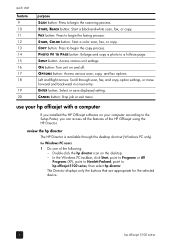
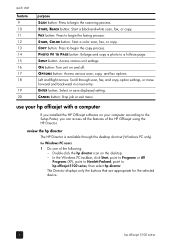
... save displayed setting. CANCEL button: Stop job or exit menu.
use your hp officejet with a computer
If you installed the HP Officejet software on your computer according to the Setup Poster, you can access all the features of the HP Officejet using the HP Director.
review the hp director
The HP Director is available through the desktop shortcut (Windows PC only).
for Windows PC users 1 Do one of...
HP Officejet 5100 series all-in-one - (English) Reference Guide - Page 9
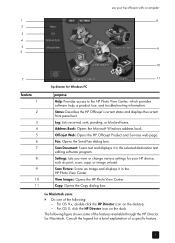
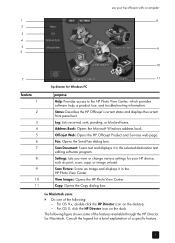
... Windows address book.
Officejet Web: Opens the HP Officejet Product and Services web page.
Fax: Opens the Send Fax dialog box.
Scan Document: Scans text and displays it in the selected destination text editing software program.
Settings: Lets you view or change various settings for your HP device, such as print, scan, copy, or image unload.
Scan Picture: Scans an image and displays it in the HP...
HP Officejet 5100 series all-in-one - (English) Reference Guide - Page 10
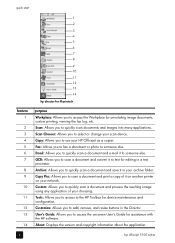
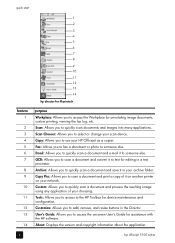
... any application of your choosing. Tools: Allows you to access to the HP Toolbox for device maintenance and configuration. Customize: Allows you to add, remove, and resize buttons in the Director. User's Guide: Allows you to access the onscreen User's Guide for assistance with the HP software. About: Displays the version and copyright information about the application.
6
hp officejet 5100 series
HP Officejet 5100 series all-in-one - (English) Reference Guide - Page 13
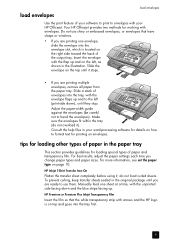
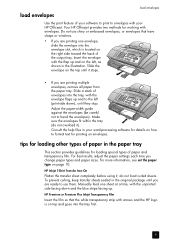
load envelopes
load envelopes
Use the print feature of your software to print to envelopes with your HP Officejet. Your HP Officejet provides two methods for working with envelopes. Do not use shiny or embossed envelopes, or envelopes that have clasps or windows.
• If you are printing one envelope, slide the envelope into the envelope slot, which is located...
HP Officejet 5100 series all-in-one - (English) Reference Guide - Page 15
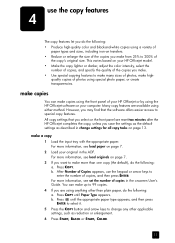
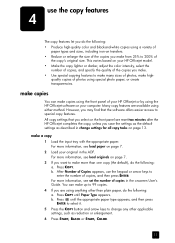
... your HP Officejet or by using the HP Officejet software on your computer. Many copy features are available using either method. However, you may find that the software offers easier access to special copy features. All copy settings that you select on the front panel are reset two minutes after the HP Officejet completes the copy, unless you save the settings as the default settings as...
HP Officejet 5100 series all-in-one - (English) Reference Guide - Page 21
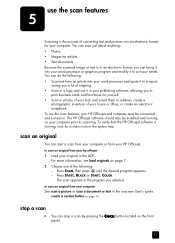
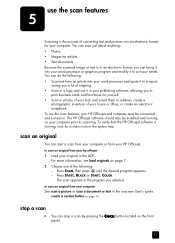
... be installed and running on your computer prior to scanning. To verify that the HP Officejet software is running, look for a status icon in the system tray.
scan an original
You can start a scan from your computer or from your HP Officejet.
to scan an original from your hp officejet
1 Load your original in the ADF. For more information, see load originals on page 7.
2 Choose one of...
HP Officejet 5100 series all-in-one - (English) Reference Guide - Page 33


... the previously installed version in order to install the HP Officejet software.
if your computer is unable to communicate with your hp officejet
You may want to refer to the Readme file for more information on possible installation problems. On Windows PC, you can access the readme file from the Start button on the taskbar; select Programs, Hewlett-Packard, hp officejet 5100 series, Readme...
HP Officejet 5100 series all-in-one - (English) Reference Guide - Page 37
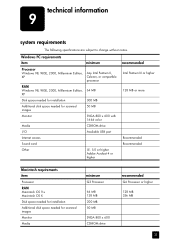
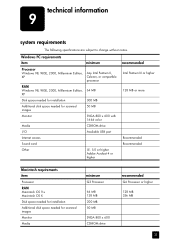
... Edition, XP
Any Intel Pentium II, Celeron, or compatible processor
RAM
Windows 98, 98SE, 2000, Millennium Edition, XP
64 MB
Disk space needed for installation
300 MB
Additional disk space needed for scanned images
50 MB
Monitor
SVGA 800 x 600 with 16-bit color
Media
CD-ROM drive
I/O
Available USB port
Internet access
Sound card
Other
I.E. 5.0 or higher Adobe Acrobat 4 or higher...
HP Officejet 5100 series all-in-one - (English) Reference Guide - Page 43
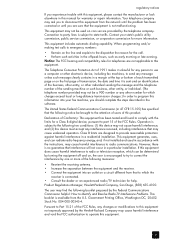
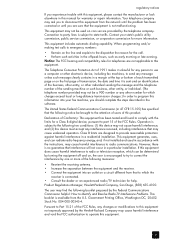
...trouble with this equipment, please contact the manufacturer or look elsewhere in this manual for warranty or repair information. Your telephone company may ask you to disconnect this equipment from the network...Protection Act of 1991 makes it unlawful for any person to use a computer or other electronic device, including fax machines, to send any message unless such message clearly contains in a ...
HP Officejet 5100 series all-in-one - (English) Reference Guide - Page 47
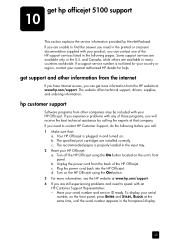
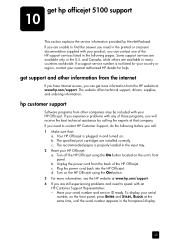
... back of the HP Officejet. c. Plug the power cord back into the HP Officejet. d. Turn on the HP Officejet using the ON button. 3 For more information, see the HP website at www.hp.com/support. 4 If you are still experiencing problems and need to speak with an HP Customer Support Representative: - Have your serial number and service ID ready. To display your serial
number, on the...
HP Officejet 5100 series all-in-one - (English) Reference Guide - Page 51
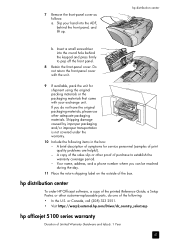
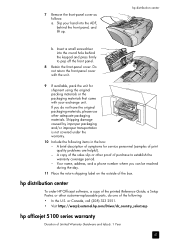
... on the outside of the box.
hp distribution center
To order HP Officejet software, a copy of the printed Reference Guide, a Setup Poster, or other customer-replaceable parts, do one of the following: • In the U.S. or Canada, call (208) 323 2551. • Visit https://warp2.external.hp.com/Driver/dr_country_select.asp
hp officejet 5100 series warranty
Duration of Limited Warranty (hardware...
HP Officejet 5100 series all-in-one - (English) Reference Guide - Page 52
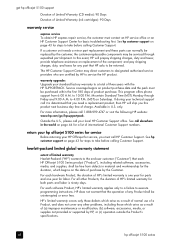
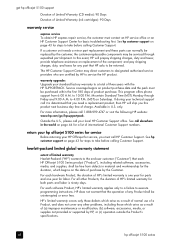
... your HP Officejet for service, you must call HP Customer Support. See hp customer support on page 43 for steps to take before calling Customer Support.
hewlett-packard limited global warranty statement
extent of limited warranty Hewlett-Packard ("HP") warrants to the end-user customer ("Customer") that each HP Officejet 5100 Series product ("Product"), including related software, accessories...
HP Officejet 5100 series all-in-one - (English) Reference Guide - Page 55
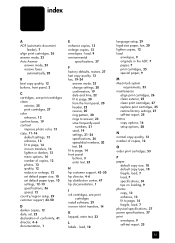
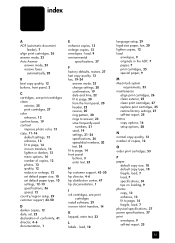
... to page, 14 front panel buttons, 3 enter text, 23
H hp customer support, 43-50 hp director, 4-6 hp distribution center, 47 hp documentation, 1
I ink cartridges, see print
cartridges install software, 29 iron-on t-shirt transfers, 14
K keypad, enter text, 23
L labels - load, 10
language setup, 29 legal-size paper, fax, 20 lighten copies, 12 load
envelopes, 9 originals in the ADF, 7 paper, 7 print...
HP Officejet 5100 series all-in-one - (English) Reference Guide - Page 56
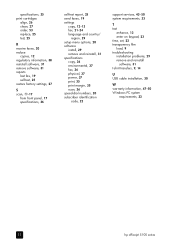
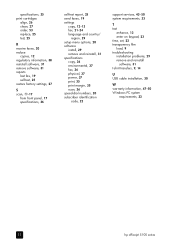
... numbers, 20 subscriber identification
code, 22
support services, 43-50 system requirements, 33
T text
enhance, 13 enter on keypad, 23 time, set, 22 transparency film load, 9 troubleshooting installation problems, 29 remove and reinstall
software, 31 t-shirt transfers, 9, 14
U USB cable installation, 30
W warranty information, 47-50 Windows PC system
requirements, 33
52
hp officejet 5100 series
