HP Officejet 6200 - All-in-One Printer driver and firmware
Drivers and firmware downloads for this Hewlett-Packard item

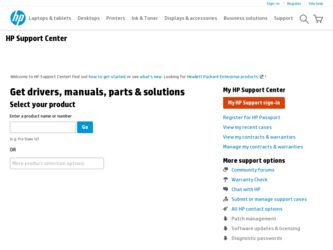
Related HP Officejet 6200 Manual Pages
Download the free PDF manual for HP Officejet 6200 and other HP manuals at ManualOwl.com
HP Officejet 6200 series all-in-one - (English) Setup Poster - Page 1
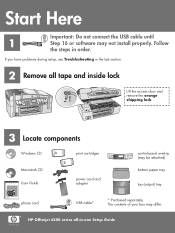
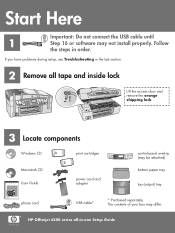
... Photosmart 2600/2700 series all-in-one User Guide
User Guide
Horizontal cover image: Replace this guideline area with either a cropped product photograph or a straight-on
front-view illustration
phone cord
power cord and adapter
bottom paper tray top (output) tray
USB cable*
* Purchased separately. The contents of your box may differ.
HP Officejet 6200 series all-in-one Setup Guide
HP Officejet 6200 series all-in-one - (English) Setup Poster - Page 5
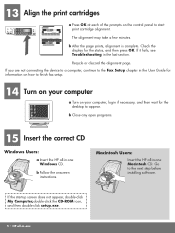
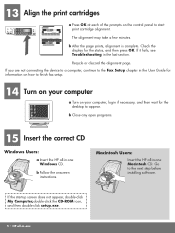
... device to a computer, continue to the Fax Setup chapter in the User Guide for information on how to finish fax setup.
14 Turn on your computer
a Turn on your computer, login if necessary, and then wait for the desktop to appear.
b Close any open programs.
15 Insert the correct CD
Windows Users:
a Insert the HP all-in-one Windows CD.
b Follow the onscreen instructions...
HP Officejet 6200 series all-in-one - (English) Setup Poster - Page 7
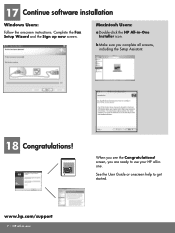
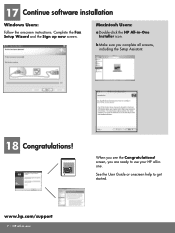
17 Continue software installation
Windows Users:
Follow the onscreen instructions. Complete the Fax Setup Wizard and the Sign up now screen.
Macintosh Users:
a Double-click the HP All-in-One Installer icon.
b Make sure you complete all screens, including the Setup Assistant.
18 Congratulations!
HP Photosmart 2600/2700 series all-in-one User Guide
Horizontal cover image: Replace this guideline ...
HP Officejet 6200 series all-in-one - (English) User Guide - Page 21
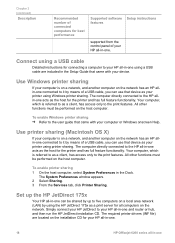
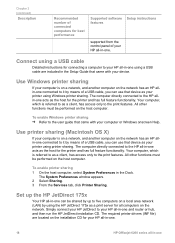
...
Supported software Setup instructions features
supported from the control panel of your HP all-in-one.
Connect using a USB cable
Detailed instructions for connecting a computer to your HP all-in-one using a USB cable are included in the Setup Guide that came with your device.
Use Windows printer sharing
If your computer is on a network, and another computer on the network has an HP allin-one...
HP Officejet 6200 series all-in-one - (English) User Guide - Page 22
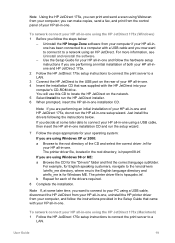
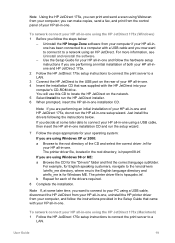
... hardware setup instructions if you are performing an initial installation of both your HP all-inone and HP JetDirect 175x.
2 Follow the HP JetDirect 175x setup instructions to connect the print server to a LAN.
3 Connect the HP JetDirect to the USB port on the rear of your HP all-in-one. 4 Insert the installation CD that was supplied with the HP JetDirect into your
computer's CD-ROM drive. You...
HP Officejet 6200 series all-in-one - (English) User Guide - Page 23
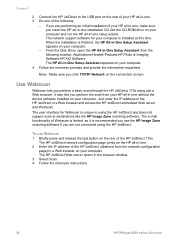
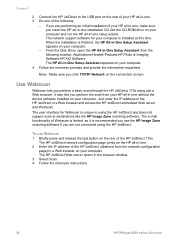
... the HP JetDirect to the USB port on the rear of your HP all-in-one. 3 Do one of the following:
- If you are performing an initial installation of your HP all-in-one, make sure you insert the HP all-in-one installation CD into the CD-ROM drive on your computer and run the HP all-in-one setup wizard. The network support software for your computer is installed at this...
HP Officejet 6200 series all-in-one - (English) User Guide - Page 100
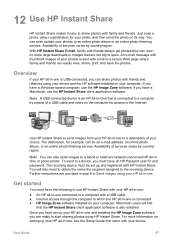
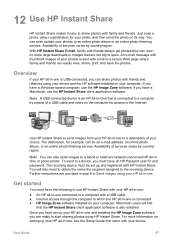
... software installed on your computer. Macintosh users will find
that the HP Instant Share client application software is also installed.
Once you have set up your HP all-in-one and installed the HP Image Zone software, you are ready to start sharing photos using HP Instant Share. For more information on setting up your HP all-in-one, see the Setup Guide that came with your device.
User Guide...
HP Officejet 6200 series all-in-one - (English) User Guide - Page 122
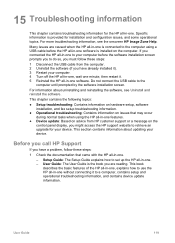
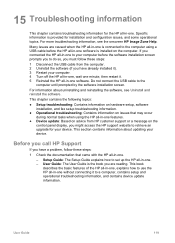
... on the control panel display, you might access the HP support website to retrieve an upgrade for your device. This section contains information about updating your device.
Before you call HP Support
If you have a problem, follow these steps:
1 Check the documentation that came with the HP all-in-one. - Setup Guide: The Setup Guide explains how to set up the HP all-in-one. - User Guide: The User...
HP Officejet 6200 series all-in-one - (English) User Guide - Page 123
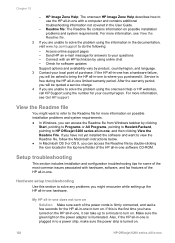
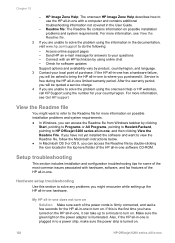
... the Readme file from Windows taskbar by clicking
Start, pointing to Programs or All Programs, pointing to Hewlett-Packard, pointing to HP Officejet 6200 series all-in-one, and then clicking View the Readme File. If you have not yet installed the software and want to view the Readme file, follow the Macintosh instructions below. ● In Macintosh...
HP Officejet 6200 series all-in-one - (English) User Guide - Page 148
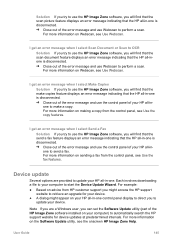
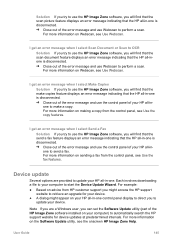
... access the HP support website to retrieve an upgrade for your device.
● A dialog might appear on your HP all-in-one control panel display to direct you to update your device.
Note If you are a Windows user, you can set the Software Update utility (part of the HP Image Zone software installed on your computer) to automatically search the HP support website for device updates at predetermined...
HP Officejet 6200 series all-in-one - (English) User Guide - Page 149
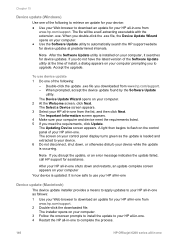
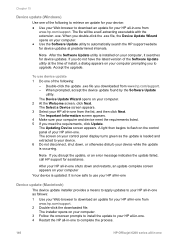
...not have the latest version of the Software Update utility at the time of install, a dialog appears on your computer prompting you to upgrade. Accept the upgrade.
To use device update 1 Do one of the following:
- Double-click the update .exe file you downloaded from www.hp.com/support. - When prompted, accept the device update found by the Software Update
utility. The Device Update Wizard opens on...
HP Officejet 6200 series all-in-one - (English) User Guide - Page 175
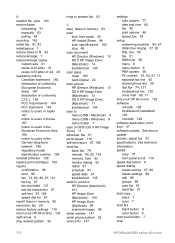
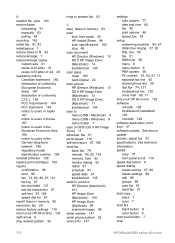
... manual 80, 82, 136 memory, from 82 monitor dialing 82 redial 81 schedule 81 speed dials 81 troubleshoot 145 send to a device HP Director (Macintosh) 101 HP Image Zone (Macintosh) 100 HP Image Zone (Windows) 99 scanned images 98 serial number 147 serial phone system 52 service ID 147
settings auto answer 77 date and time 85 fax 90 print options 48 speed, fax 94
setup...
Users Guide - Page 21
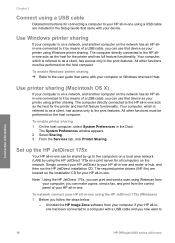
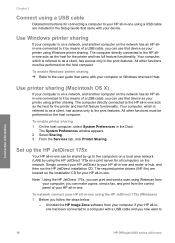
... make copies, send a fax, and print from the control panel of your HP all-in-one.
To network connect your HP all-in-one using the HP JetDirect 175x (Windows) 1 Before you follow the steps below:
- Uninstall the HP Image Zone software from your computer if your HP all-inone has been connected to a computer with a USB cable and you now want to
Connection information
18
HP Officejet 6200 series...
Users Guide - Page 22
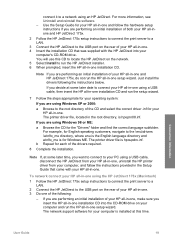
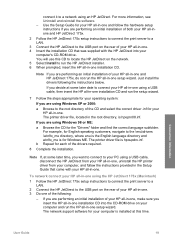
... a LAN.
2 Connect the HP JetDirect to the USB port on the rear of your HP all-in-one. 3 Do one of the following:
- If you are performing an initial installation of your HP all-in-one, make sure you insert the HP all-in-one installation CD into the CD-ROM drive on your computer and run the HP all-in-one setup wizard. The network support software for your computer is installed at...
Users Guide - Page 100
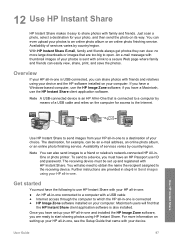
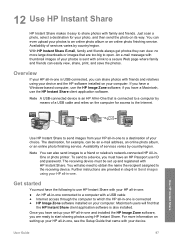
... software installed on your computer. Macintosh users will find that
the HP Instant Share client application software is also installed.
Once you have set up your HP all-in-one and installed the HP Image Zone software, you are ready to start sharing photos using HP Instant Share. For more information on setting up your HP all-in-one, see the Setup Guide that came with your device.
User Guide...
Users Guide - Page 122
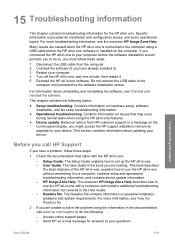
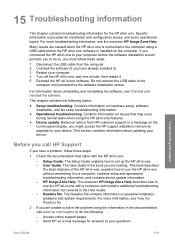
... on the control panel display, you might access the HP support website to retrieve an upgrade for your device. This section contains information about updating your device.
Before you call HP Support
If you have a problem, follow these steps:
1 Check the documentation that came with the HP all-in-one.
- Setup Guide: The Setup Guide explains how to set up the HP all-in-one. - User Guide: The User...
Users Guide - Page 123
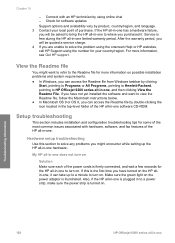
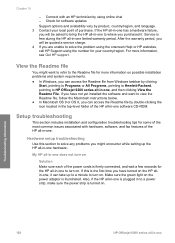
... the Readme file from Windows taskbar by clicking
Start, pointing to Programs or All Programs, pointing to Hewlett-Packard, pointing to HP Officejet 6200 series all-in-one, and then clicking View the Readme File. If you have not yet installed the software and want to view the Readme file, follow the Macintosh instructions below. ● In Macintosh...
Users Guide - Page 148
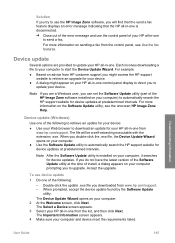
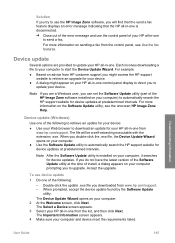
... access the HP support website to retrieve an upgrade for your device.
● A dialog might appear on your HP all-in-one control panel display to direct you to update your device.
Note If you are a Windows user, you can set the Software Update utility (part of the HP Image Zone software installed on your computer) to automatically search the HP support website for device updates at predetermined...
Users Guide - Page 149
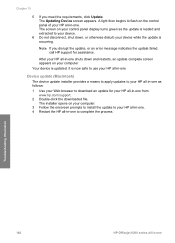
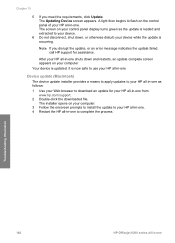
... updates to your HP all-in-one as follows: 1 Use your Web browser to download an update for your HP all-in-one from
www.hp.com/support. 2 Double-click the downloaded file.
The installer opens on your computer. 3 Follow the onscreen prompts to install the update to your HP all-in-one. 4 Restart the HP all-in-one to complete the process.
Troubleshooting information
146
HP Officejet 6200 series...
Users Guide - Page 175
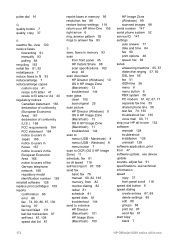
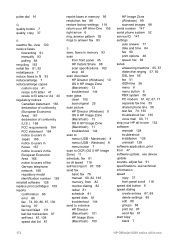
... manual 80, 82, 136 memory, from 82 monitor dialing 82 redial 81 schedule 81 speed dials 81 troubleshoot 144 send to a device HP Director (Macintosh) 101 HP Image Zone (Macintosh) 100
HP Image Zone (Windows) 99 scanned images 98 serial number 147 serial phone system 52 service ID 147 settings auto answer 77 date and time 84 fax 90 print options 48 speed, fax 94 setup...
