HP Officejet 7200 - All-in-One Printer driver and firmware
Drivers and firmware downloads for this Hewlett-Packard item

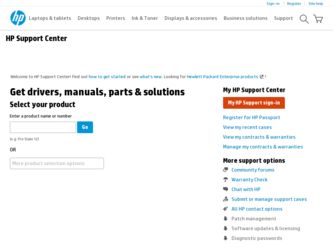
Related HP Officejet 7200 Manual Pages
Download the free PDF manual for HP Officejet 7200 and other HP manuals at ManualOwl.com
User Guide - Page 9
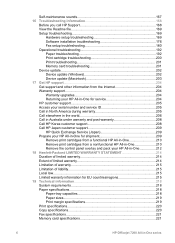
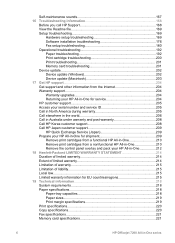
... 200 Print troubleshooting 201 Memory card troubleshooting 201 Device update...202 Device update (Windows 202 Device update (Macintosh 203 17 Get HP support 204 Get support and other information from the Internet 204 Warranty support 204 Warranty upgrades 204 Returning your HP All-in-One for service 204 HP customer support 205 Access your serial number and service ID 205 Call in...
User Guide - Page 19
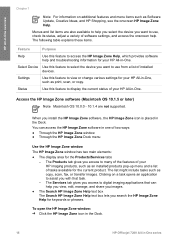
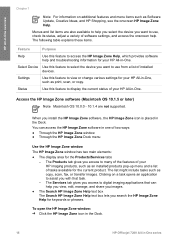
... installed devices.
Settings
Use this feature to view or change various settings for your HP All-in-One, such as print, scan, or copy.
Status
Use this feature to display the current status of your HP All-in-One.
Access the HP Image Zone software (Macintosh OS 10.1.5 or later)
Note Macintosh OS 10.0.0 - 10.1.4 are not supported.
When you install the HP Image Zone software, the HP...
User Guide - Page 22
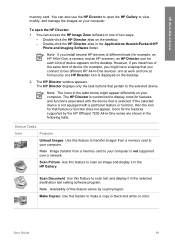
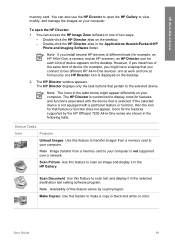
... by the HP Officejet 7200 All-in-One series are shown in the following table.
Device Tasks
Icon
Purpose
Unload Images: Use this feature to transfer images from a memory card to your computer.
Note Image transfer from a memory card to your computer is not supported over a network.
Scan Picture: Use this feature to scan an image and display it in the HP Gallery.
Scan Document: Use this...
User Guide - Page 25
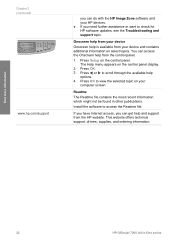
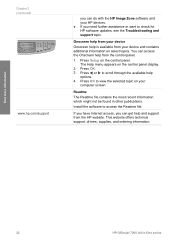
...
computer screen.
Readme
The Readme file contains the most recent information which might not be found in other publications.
Install the software to access the Readme file.
If you have Internet access, you can get help and support from the HP website. This website offers technical support, drivers, supplies, and ordering information.
Find more information
22
HP Officejet 7200 All-in-One...
User Guide - Page 105
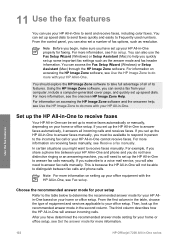
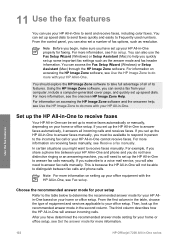
... used numbers. From the control panel, you can also set a number of fax options, such as resolution.
Note Before you begin, make sure you have set up your HP All-in-One properly for faxing. For more information, see Fax setup. You can also use the Fax Setup Wizard (Windows) or Setup Assistant (Mac) to help you quickly set up some important fax settings such as the answer...
User Guide - Page 140
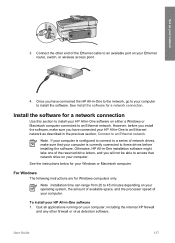
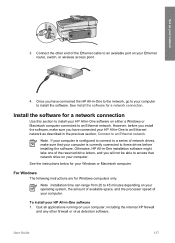
Set up your network
3. Connect the other end of the Ethernet cable to an available port on your Ethernet router, switch, or wireless access point.
4. Once you have connected the HP All-in-One to the network, go to your computer to install the software. See Install the software for a network connection.
Install the software for a network connection
Use this section to install your HP All-in-One ...
User Guide - Page 171
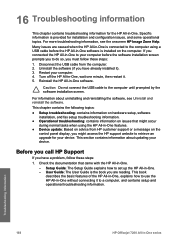
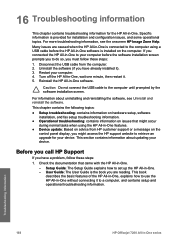
... control panel display, you might access the HP support website to retrieve an upgrade for your device. This section contains information about updating your device.
Before you call HP Support
If you have a problem, follow these steps:
1. Check the documentation that came with the HP All-in-One. - Setup Guide: The Setup Guide explains how to set up the HP All-in-One. - User Guide: The User Guide...
User Guide - Page 172
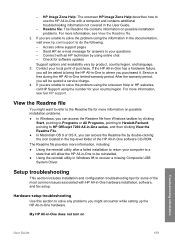
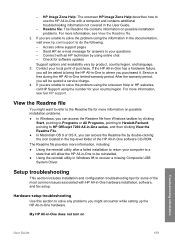
...level folder of the HP All-in-One software CD-ROM. The Readme file provides more information, including: ● Using the reinstall utility after a failed installation to return your computer to a state that will allow the HP All-in-One to be reinstalled. ● Using the reinstall utility in Windows 98 to recover a missing Composite USB System Driver.
Setup troubleshooting
This section includes...
User Guide - Page 205


... have the latest version of the Software Update utility at the time of install, a dialog appears on your computer prompting you to upgrade. Accept the upgrade. Once the upgrade is finished, restart the Software Update utility to locate updates for your HP All-in-One.
To use device update 1. Do one of the following:
- Double-click the update .exe file you downloaded from www.hp.com/support. - When...
User Guide - Page 206


...safe to use your HP All-in-One.
Device update (Macintosh)
If directed by HP customer support or prompted by an error message, use the device update installer to apply updates to your HP All-in-One as follows:
1. Use your Web browser to download an update for your HP All-in-One from www.hp.com/support.
2. Double-click the downloaded file. The installer opens on your computer.
3. Follow the onscreen...
User Guide - Page 237
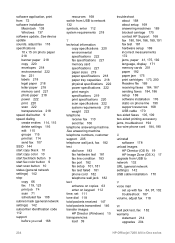
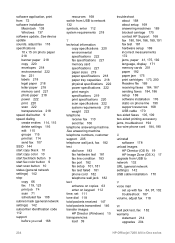
... 194 two-wire phone cord 184, 190
U uninstall
software 178 unload images
HP Director (OS 9) 19 HP Image Zone (OS X) 17 upgrade from USB to network 132 URL (general network settings) 142 USB cable installation 170
V voice mail
set up with fax 84, 97, 102 troubleshoot 187 volume, adjust fax 118
W wall jack test, fax 182 warranty
statement 214 upgrades 204
234
HP Officejet 7200 All-in-One series
Users Guide - Page 9
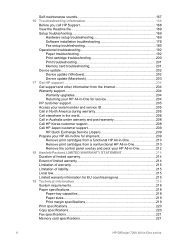
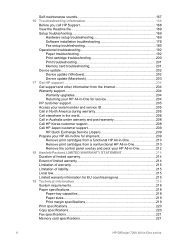
... 200 Print troubleshooting 201 Memory card troubleshooting 201 Device update...202 Device update (Windows 202 Device update (Macintosh 203 17 Get HP support 204 Get support and other information from the Internet 204 Warranty support 204 Warranty upgrades 204 Returning your HP All-in-One for service 204 HP customer support 205 Access your serial number and service ID 205 Call in...
Users Guide - Page 22
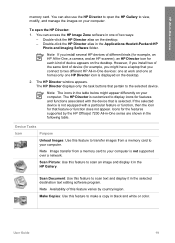
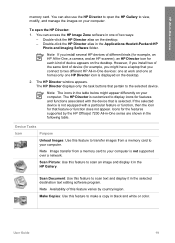
... by the HP Officejet 7200 All-in-One series are shown in the following table.
Device Tasks
Icon
Purpose
Unload Images: Use this feature to transfer images from a memory card to your computer.
Note Image transfer from a memory card to your computer is not supported over a network.
Scan Picture: Use this feature to scan an image and display it in the HP Gallery.
Scan Document: Use this...
Users Guide - Page 105
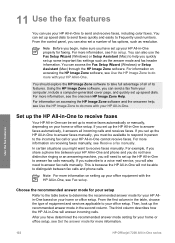
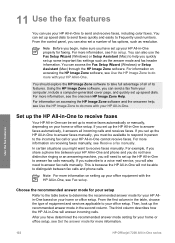
... used numbers. From the control panel, you can also set a number of fax options, such as resolution.
Note Before you begin, make sure you have set up your HP All-in-One properly for faxing. For more information, see Fax setup. You can also use the Fax Setup Wizard (Windows) or Setup Assistant (Mac) to help you quickly set up some important fax settings such as the answer...
Users Guide - Page 140
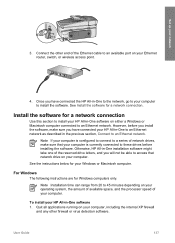
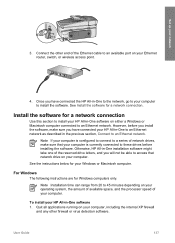
Set up your network
3. Connect the other end of the Ethernet cable to an available port on your Ethernet router, switch, or wireless access point.
4. Once you have connected the HP All-in-One to the network, go to your computer to install the software. See Install the software for a network connection.
Install the software for a network connection
Use this section to install your HP All-in-One ...
Users Guide - Page 171
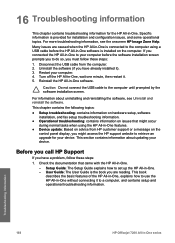
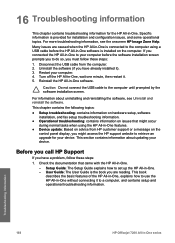
... control panel display, you might access the HP support website to retrieve an upgrade for your device. This section contains information about updating your device.
Before you call HP Support
If you have a problem, follow these steps:
1. Check the documentation that came with the HP All-in-One. - Setup Guide: The Setup Guide explains how to set up the HP All-in-One. - User Guide: The User Guide...
Users Guide - Page 172
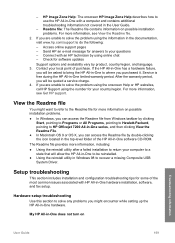
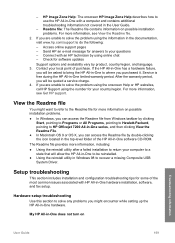
...level folder of the HP All-in-One software CD-ROM. The Readme file provides more information, including: ● Using the reinstall utility after a failed installation to return your computer to a state that will allow the HP All-in-One to be reinstalled. ● Using the reinstall utility in Windows 98 to recover a missing Composite USB System Driver.
Setup troubleshooting
This section includes...
Users Guide - Page 205
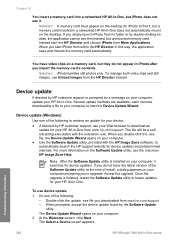
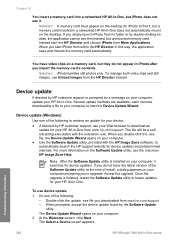
... have the latest version of the Software Update utility at the time of install, a dialog appears on your computer prompting you to upgrade. Accept the upgrade. Once the upgrade is finished, restart the Software Update utility to locate updates for your HP All-in-One.
To use device update 1. Do one of the following:
- Double-click the update .exe file you downloaded from www.hp.com/support. - When...
Users Guide - Page 206
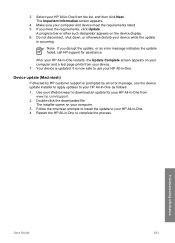
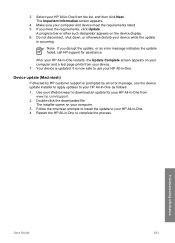
...safe to use your HP All-in-One.
Device update (Macintosh)
If directed by HP customer support or prompted by an error message, use the device update installer to apply updates to your HP All-in-One as follows:
1. Use your Web browser to download an update for your HP All-in-One from www.hp.com/support.
2. Double-click the downloaded file. The installer opens on your computer.
3. Follow the onscreen...
Users Guide - Page 237
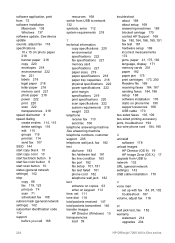
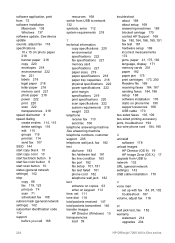
... 194 two-wire phone cord 184, 190
U uninstall
software 178 unload images
HP Director (OS 9) 19 HP Image Zone (OS X) 17 upgrade from USB to network 132 URL (general network settings) 142 USB cable installation 170
V voice mail
set up with fax 84, 97, 102 troubleshoot 187 volume, adjust fax 118
W wall jack test, fax 182 warranty
statement 214 upgrades 204
234
HP Officejet 7200 All-in-One series
