HP Officejet 7500A - Wide Format e-All-in-One Printer driver and firmware
Drivers and firmware downloads for this Hewlett-Packard item

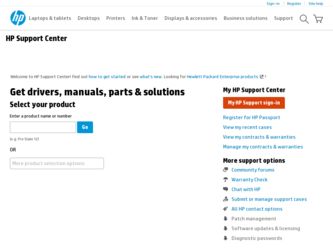
Related HP Officejet 7500A Manual Pages
Download the free PDF manual for HP Officejet 7500A and other HP manuals at ManualOwl.com
Getting Started Guide - Page 4
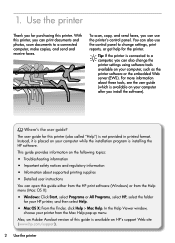
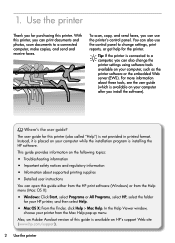
... and regulatory information • Information about supported printing supplies • Detailed user instructions
You can open this guide either from the HP print software (Windows) or from the Help menu (Mac OS X):
• Windows: Click Start, select Programs or All Programs, select HP, select the folder
for your HP printer, and then select Help.
• Mac OS X: From the Finder, click Help...
Getting Started Guide - Page 5
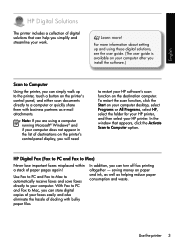
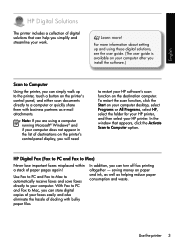
...the printer's control-panel display, you will need
to restart your HP software's scan function on the destination computer. To restart the scan function, click the Start on your computer desktop, select Programs or All Programs, select HP, select the folder for your HP printer, and then select your HP printer. In the window that appears, click the Activate Scan to Computer option.
HP Digital Fax...
Getting Started Guide - Page 6
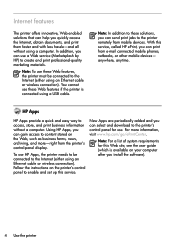
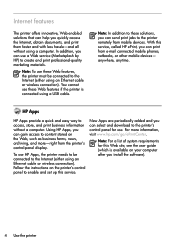
..., and more-right from the printer's control-panel display.
To use HP Apps, the printer needs to be connected to the Internet (either using an Ethernet cable or wireless connection). Follow the instructions on the printer's control panel to enable and set up this service.
New Apps are periodically added and you can select and download to the printer's control panel for use. For more information...
Getting Started Guide - Page 8
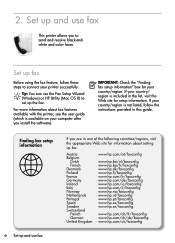
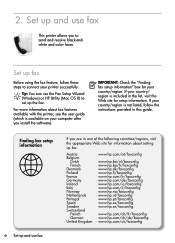
... faxes.
Set up fax
Before using the fax feature, follow these steps to connect your printer successfully.
Tip: You can use the Fax Setup Wizard (Windows) or HP Utility (Mac OS X) to set up the fax.
For more information about fax features available with the printer, see the user guide (which is available on your computer after you install the software).
IMPORTANT: Check the "Finding fax setup...
Getting Started Guide - Page 20
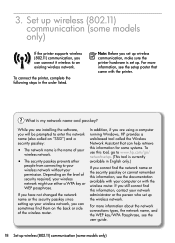
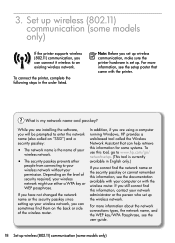
... WEP passphrase.
If you have not changed the network name or the security passkey since setting up your wireless network, you can sometimes find them on the back or side of the wireless router.
In addition, if you are using a computer running Windows, HP provides a web-based tool called the Wireless Network Assistant that can help retrieve this information for some...
Getting Started Guide - Page 24
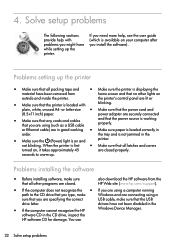
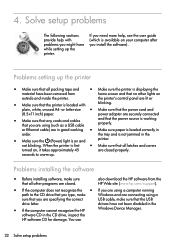
... to the CD drive that you type, make
Windows and are connecting using a
sure that you are specifying the correct
USB cable, make sure that the USB
drive letter.
drivers have not been disabled in the
• If the computer cannot recognize the HP
Windows Device Manager.
software CD in the CD drive, inspect the
HP software CD for damage. You can
22 Solve setup problems
User Guide - Page 5
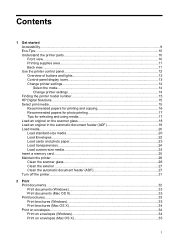
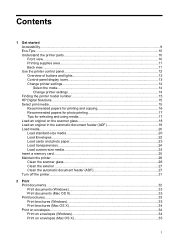
... of buttons and lights 12 Control-panel display icons 13 Change printer settings...14 Select the mode...14 Change printer settings 14 Finding the printer model number 15 HP Digital Solutions...15 Select print media...15 Recommended papers for printing and copying 16 Recommended papers for photo printing 17 Tips for selecting and using media 17 Load an original on the...
User Guide - Page 9
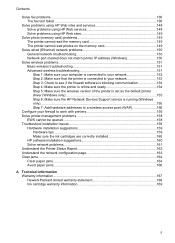
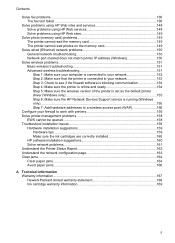
...Check to see if the firewall software is blocking communication 154 Step 4: Make sure the printer is online and ready 154 Step 5: Make sure the wireless version of the printer is set as the default printer driver (Windows only 155 Step 6: Make sure the HP Network Devices Support service is running (Windows only)...155 Step 7: Add hardware addresses to a wireless access point (WAP 156
Configure...
User Guide - Page 12
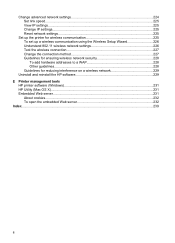
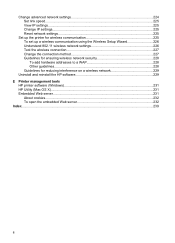
... network settings 226 Test the wireless connection 227 Change the connection method 227 Guidelines for ensuring wireless network security 228 To add hardware addresses to a WAP 228 Other guidelines...228 Guidelines for reducing interference on a wireless network 229
Uninstall and reinstall the HP software 229 E Printer management tools
HP printer software (Windows 231 HP Utility (Mac...
User Guide - Page 38
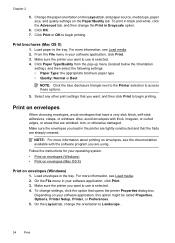
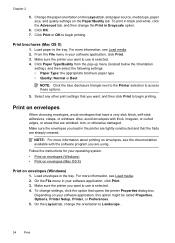
... using.
Follow the instructions for your operating system. • Print on envelopes (Windows) • Print on envelopes (Mac OS X)
Print on envelopes (Windows)
1. Load envelopes in the tray. For more information, see Load media. 2. On the File menu in your software application, click Print. 3. Make sure the printer you want to use is selected. 4. To change settings, click the...
User Guide - Page 42
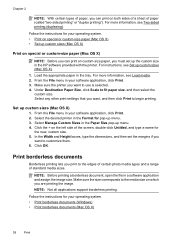
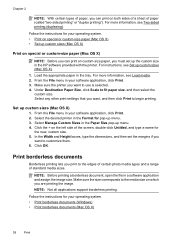
... special or custom-size paper (Mac OS X) • Set up custom sizes (Mac OS X)
Print on special or custom-size paper (Mac OS X)
NOTE: Before you can print on custom-size paper, you must set up the custom size in the HP software provided with the printer. For instructions, see Set up custom sizes (Mac OS X). 1. Load the appropriate paper in the...
User Guide - Page 72
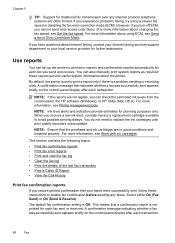
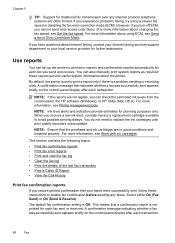
... using ECM, see Send a fax in Error Correction Mode.
If you have questions about Internet faxing, contact your Internet faxing services support department or your local service provider for further assistance.
Use reports
You can set up the printer to print error reports and confirmation reports automatically for each fax you send and receive. You can also manually print system reports as required...
User Guide - Page 84
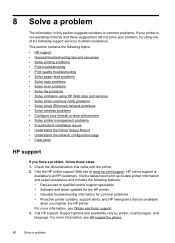
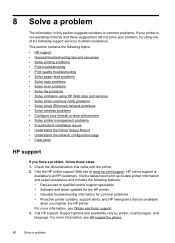
...; Solve copy problems • Solve scan problems • Solve fax problems • Solve problems using HP Web sites and services • Solve photo (memory card) problems • Solve wired (Ethernet) network problems • Solve wireless problems • Configure your firewall to work with printers • Solve printer management problems • Troubleshoot installation issues •...
User Guide - Page 85
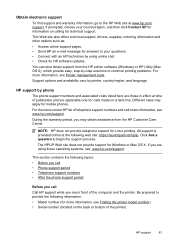
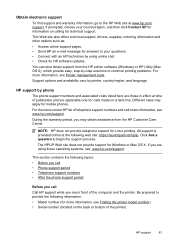
... also offers technical support, drivers, supplies, ordering information and other options such as: • Access online support pages. • Send HP an e-mail message for answers to your questions. • Connect with an HP technician by using online chat. • Check for HP software updates. You can also obtain support from the HP printer software (Windows) or HP Utility (Mac OS X), which...
User Guide - Page 89
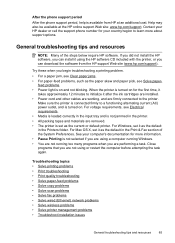
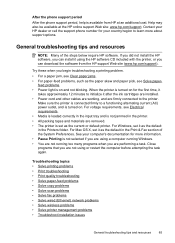
... • Print troubleshooting • Print quality troubleshooting • Solve paper-feed problems • Solve copy problems • Solve scan problems • Solve fax problems • Solve wired (Ethernet) network problems • Solve wireless problems • Solve printer management problems • Troubleshoot installation issues
General troubleshooting tips and resources
85
User Guide - Page 154
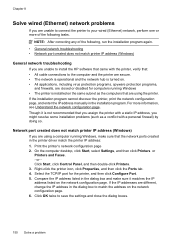
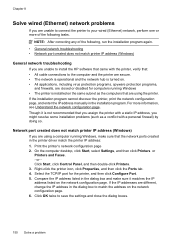
... wired (Ethernet) network, perform one or more of the following tasks.
NOTE: After correcting any of the following, run the installation program again. • General network troubleshooting • Network port created does not match printer IP address (Windows)
General network troubleshooting
If you are unable to install the HP software that came with the printer, verify that: • All cable...
User Guide - Page 159
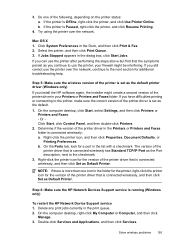
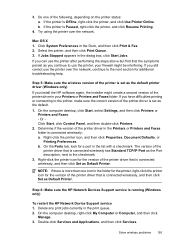
... one icon in the folder for the printer, right-click the printer icon for the version of the printer driver that is connected wirelessly, and then click Set as Default Printer.
Step 6: Make sure the HP Network Devices Support service is running (Windows only)
To restart the HP Network Device Support service 1. Delete any print jobs currently in the print queue. 2. On the computer desktop, right...
User Guide - Page 165
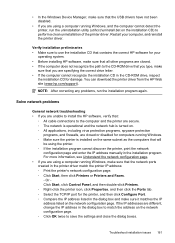
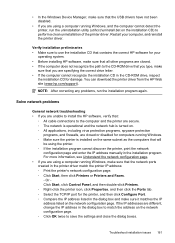
...in the CD-ROM drive, inspect
the installation CD for damage. You can download the printer driver from the HP Web site (www.hp.com/support).
NOTE: After correcting any problems, run the installation program again.
Solve network problems
General network troubleshooting • If you are unable to install the HP software, verify that:
◦ All cable connections to the computer and the printer are...
User Guide - Page 245
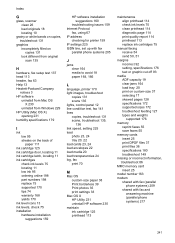
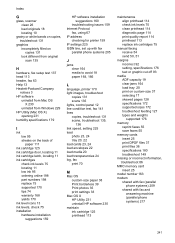
... 159
HP software installation suggestions 160
troubleshooting issues 159 Internet Protocol
fax, using 67 IP address
checking for printer 159 IP settings 225 ISDN line, set up with fax
parallel phone systems 205
J
jams clear 164 media to avoid 18 paper 164, 166
L
language, printer 170 light images, troubleshoot
copies 131 scans 135 lights, control panel 12 line condition test, fax 141 lines copies...
User Guide - Page 246
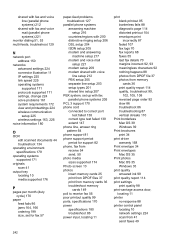
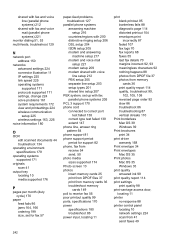
...-feeds, troubleshoot 129
N
network port address 150
networks advanced settings 224 connector illustration 11 IP settings 225 link speed 225 operating systems supported 171 protocols supported 171 settings, change 224 solve problems 161 system requirements 172 view and printsettings 224 wireless communication setup 225 wireless settings 163, 226
noise information 180
O
OCR edit scanned documents 44...
