HP Officejet 7610 driver and firmware
Drivers and firmware downloads for this Hewlett-Packard item

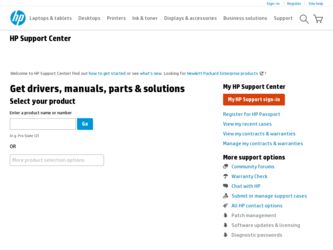
Related HP Officejet 7610 Manual Pages
Download the free PDF manual for HP Officejet 7610 and other HP manuals at ManualOwl.com
Getting Started Guide - Page 1
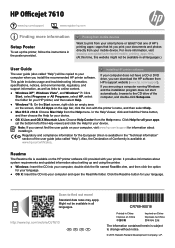
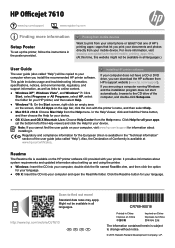
HP Officejet 7610
www.hp.com/support
www.register.hp.com
Finding more information
Setup Poster
To set up the printer, follow the instructions in the poster provided.
Printing from mobile devices
Want to print from your smart phone or tablet? Get one of HP's printing apps-apps that let you print your documents and photos directly from your mobile device. For more information, visit www.hp.com...
Getting Started Guide - Page 2
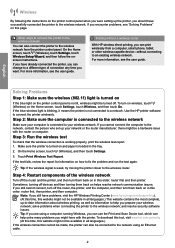
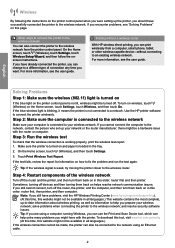
...Settings, touch Wireless Setup Wizard, and then follow the onscreen instructions.
If you have already connected the printer, you can change to a different type of connection any time you want. For more information, see the user guide.
Printing without a wireless router
With HP wireless direct printing, you can print wirelessly from a computer, smart phone, tablet, or other wireless-capable device...
Getting Started Guide - Page 3
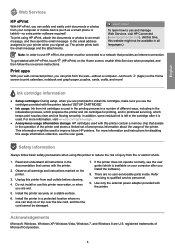
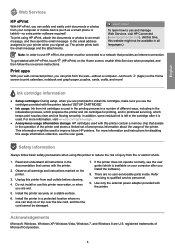
...does not operate normally, see the user guide (which is available on your computer after you install the software).
8. There are no user-serviceable parts inside. Refer servicing to qualified service personnel.
9. Use only the external power adapter provided with the printer.
Acknowledgements
Microsoft, Windows, Windows XP, Windows Vista, Windows 7, and Windows 8 are U.S. registered trademarks of...
User Guide - Page 5
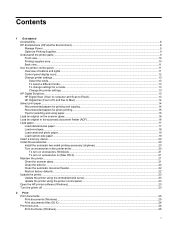
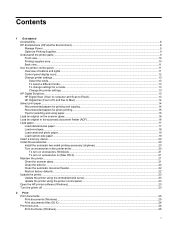
...and lights...11 Control panel display icons...12 Change printer settings...13 Select the mode...13 To select a different mode...13 To change settings for a mode...13 Change the printer settings...13 HP Digital Solutions...13 HP Digital Scan (Scan to computer and Scan to Email 13 HP Digital Fax (Fax to PC and Fax to Mac)...14 Select print paper...14 Recommended papers for printing and copying...14...
User Guide - Page 11
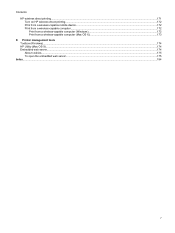
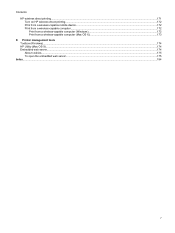
... direct printing...171 Turn on HP wireless direct printing...172 Print from a wireless-capable mobile device...172 Print from a wireless-capable computer...172 Print from a wireless-capable computer (Windows 172 Print from a wireless-capable computer (Mac OS X 173
E Printer management tools Toolbox (Windows)...174 HP Utility (Mac OS X)...174 Embedded web server...174 About cookies...175 To...
User Guide - Page 12
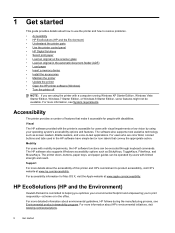
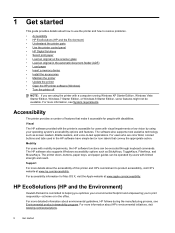
... printer control panel • HP Digital Solutions • Select print paper • Load an original on the scanner glass • Load an original in the automatic document feeder (ADF) • Load paper • Insert a memory device • Install the accessories • Maintain the printer • Update the printer • Open the HP printer software (Windows) • Turn the printer...
User Guide - Page 24


... 1
Insert a memory device
Using the USB port on the front of the printer, you can connect a USB flash drive. You can also transfer files from the USB flash drive to your computer or scan files to the USB flash drive from the printer.
CAUTION: Attempting to remove a USB flash drive while it is being accessed can damage files on the USB flash drive. You can safely remove a USB flash drive only when...
User Guide - Page 25
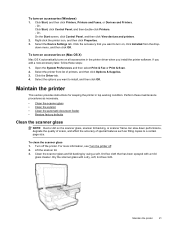
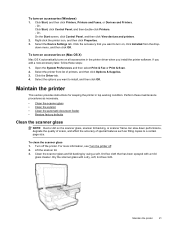
... click View devices and printers. 2. Right-click the printer icon, and then click Properties. 3. Select the Device Settings tab. Click the accessory that you want to turn on, click Installed from the dropdown menu, and then click OK.
To turn on accessories on (Mac OS X)
Mac OS X automatically turns on all accessories in the printer driver when you install the printer software. If...
User Guide - Page 27
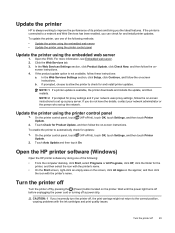
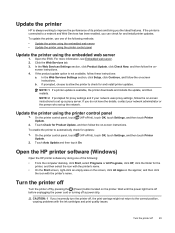
...printer downloads and installs the update, and then restarts. NOTE: 2 If prompted for proxy settings and if your network uses proxy settings, follow the on-screen instructions to set up a proxy server. If you do not have the details, contact your network administrator or the person who set up the network.
Update the printer using the printer control panel
1. On the printer control panel, touch (HP...
User Guide - Page 31
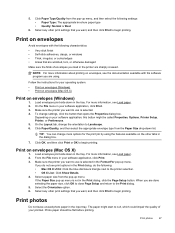
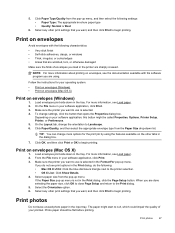
... the instructions for your operating system.
• Print on envelopes (Windows) • Print on envelopes (Mac OS X)
Print on envelopes (Windows)
1. Load envelopes print-side down in the tray. For more information, see Load paper. 2. On the File menu in your software application, click Print. 3. Make sure the printer you want to use is selected. 4. To change settings, click...
User Guide - Page 60
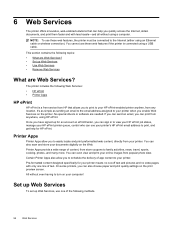
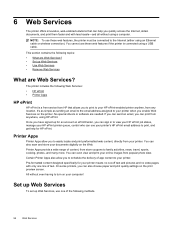
... to the Internet (either using an Ethernet cable or wireless connection). You cannot use these web features if the printer is connected using a USB cable.
This section contains the following topics: • What are Web Services? • Set up Web Services • Use Web Services • Remove Web Services
What are Web Services?
The printer includes the following Web Services: • HP ePrint...
User Guide - Page 61
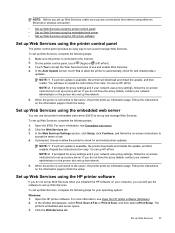
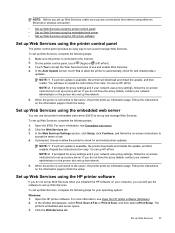
... you installed the HP software on your computer, you can still use the software to set up Web Services.
To set up Web Services, complete the following steps for your operating system:
Windows: 1. Open the HP printer software. For more information, see Open the HP printer software (Windows). 2. In the window that appears, select Print, Scan & Fax or Print & Scan, and then select ePrint Setup. The...
User Guide - Page 68
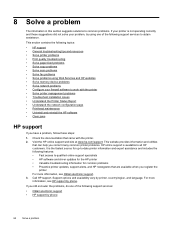
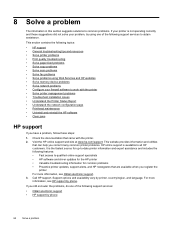
...8226; Solve copy problems • Solve scan problems • Solve fax problems • Solve problems using Web Services and HP websites • Solve memory device problems • Solve network problems • Configure your firewall software to work with the printer • Solve printer management problems • Troubleshoot installation issues • Understand the Printer Status Report...
User Guide - Page 69


... web site also offers technical support, drivers, supplies, ordering information and other options such as:
• Access online support pages. • Send HP an email message for answers to your questions. • Connect with an HP technician by using online chat. • Check for HP software updates.
You can also obtain support from the HP software for Windows or Mac OS X, which provide easy...
User Guide - Page 71
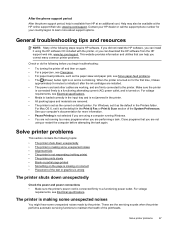
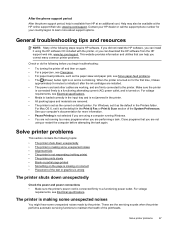
....hp.com/support. Contact your HP dealer or call the support phone number for your country/region to learn more about support options.
General troubleshooting tips and resources
NOTE: Many of the following steps require HP software. If you did not install the HP software, you can install it using the HP software CD included with the printer, or you can download the HP software from the HP support...
User Guide - Page 83
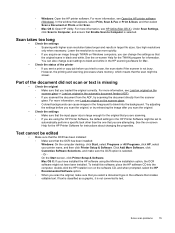
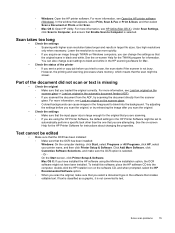
... screen, click Printer Setup & Software. Mac OS X: If you have installed the HP software using the Minimum installation option, the OCR software might not have been installed. To install this software, place the HP software CD into the computer, double-click the HP Installer icon on the software CD, and when prompted, select the HP Recommended Software option. ◦ When you scan the original...
User Guide - Page 102
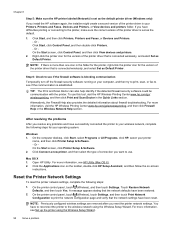
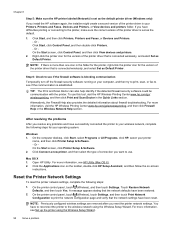
... HP printer labeled (Network) is set as the default printer driver (Windows only)
If you install the HP software again, the installer might create a second version of the printer driver in your Printers, Printers and Faxes, Devices and Printers, or View devices and printers folder. If you have difficulties printing or connecting to the printer, make sure the correct version of the printer driver...
User Guide - Page 103
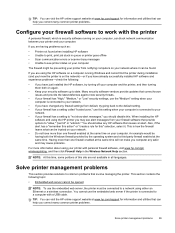
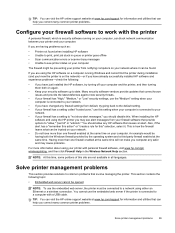
... queue or printer goes offline • Scan communication errors or scanner busy messages • Unable to see printer status on your computer
The firewall might be preventing your printer from notifying computers on your network where it can be found.
If you are using the HP software on a computer running Windows and cannot find the printer during installation (and you know the printer is on...
User Guide - Page 105
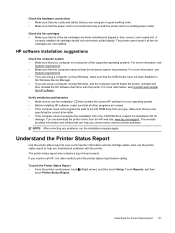
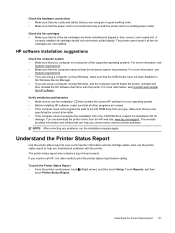
... not recognize the path to the CD-ROM drive that you type, make sure that you are
specifying the correct drive letter. • If the computer cannot recognize the installation CD in the CD-ROM drive, inspect the installation CD for
damage. You can download the printer driver from the HP web site, www.hp.com/support. This website provides information and utilities that...
User Guide - Page 192
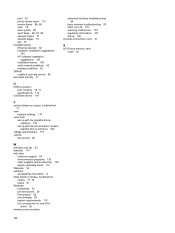
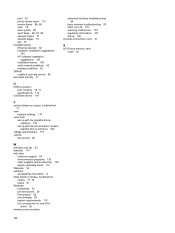
... 127 set up 165 wireless connection icons 12
X
xD-Picture memory card insert 20
U
USB connection port, locating 10, 11 specifications 112
USB flash drives 119
V
vertical stripes on copies, troubleshoot 77
view network settings 170
voice mail set up with fax (parallel phone systems) 152 set up with fax and computer modem (parallel phone systems) 162
voltage specifications 119 volume
fax sounds...
