HP Officejet J5700 - All-in-One Printer driver and firmware
Drivers and firmware downloads for this Hewlett-Packard item

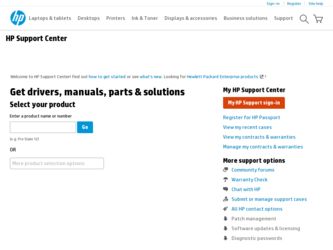
Related HP Officejet J5700 Manual Pages
Download the free PDF manual for HP Officejet J5700 and other HP manuals at ManualOwl.com
Fax Getting Started Guide - Page 10
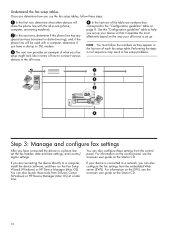
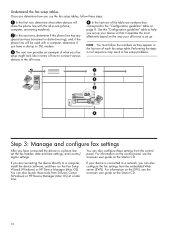
... to a phone line, set the fax header, date and time settings, and country/ region settings.
You can also configure these settings from the control panel. For information on the control panel, see the onscreen user guide on the Starter CD.
If you are connecting the device directly to a computer, install the device software, and then run the Fax Setup Wizard (Windows) or HP Device Manager (Mac OS...
User Guide - Macintosh - Page 11
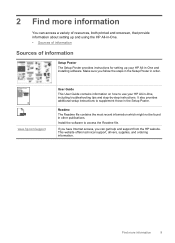
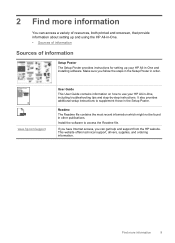
... information
Setup Poster The Setup Poster provides instructions for setting up your HP All-in-One and installing software. Make sure you follow the steps in the Setup Poster in order.
www.hp.com/support
User Guide This User Guide contains information on how to use your HP All-in-One, including troubleshooting tips and step-by-step instructions. It also provides additional setup instructions to...
User Guide - Macintosh - Page 17
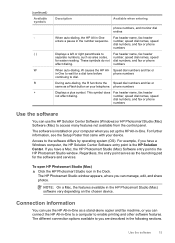
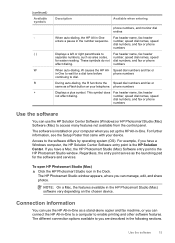
... numbers, and fax or phone numbers
Use the software
You can use the HP Solution Center Software (Windows) or HP Photosmart Studio (Mac) Software (Mac) to access many features not available from the control panel.
The software is installed on your computer when you set up the HP All-in-One. For further information, see the Setup Poster that came with your device.
Access to the software differs by...
User Guide - Macintosh - Page 26
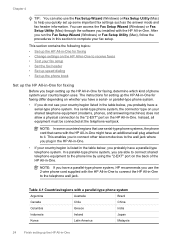
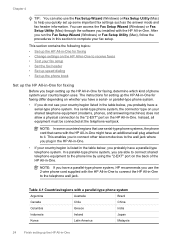
...also use the Fax Setup Wizard (Windows) or Fax Setup Utility (Mac) to help you quickly set up some important fax settings such as the answer mode and fax header information. You can access the Fax Setup Wizard (Windows) or Fax Setup Utility (Mac) through the software you installed with the HP All-in-One. After you run the Fax Setup Wizard (Windows) or Fax Setup Utility (Mac), follow the procedures...
User Guide - Macintosh - Page 50
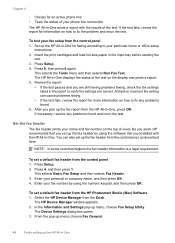
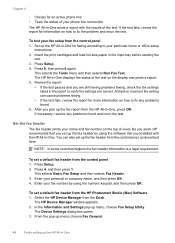
... control panel 1. Press Setup. 2. Press 4, and then press 1.
This selects Basic Fax Setup and then selects Fax Header. 3. Enter your personal or company name, and then press OK. 4. Enter your fax number by using the numeric keypad, and then press OK.
To set a default fax header from the HP Photosmart Studio (Mac) Software 1. Select the HP Device Manager from the Dock.
The HP Device Manager window...
User Guide - Macintosh - Page 51
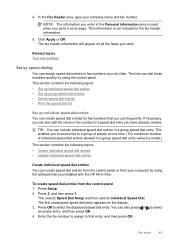
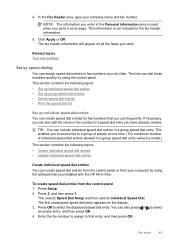
...; Create individual speed dial entries • Update individual speed dial entries
Create individual speed dial entries
You can create speed dial entries from the control panel or from your computer by using the software that you installed with the HP All-in-One.
To create speed dial entries from the control panel 1. Press Setup. 2. Press 3, and then press 1.
This...
User Guide - Macintosh - Page 52
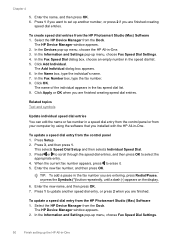
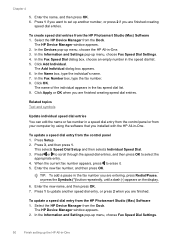
... name, and then press OK. 7. Press 1 to update another speed dial entry, or press 2 when you are finished.
To update a speed dial entry from the HP Photosmart Studio (Mac) Software 1. Select the HP Device Manager from the Dock.
The HP Device Manager window appears. 2. In the Information and Settings pop-up menu, choose Fax Speed Dial Settings.
50
Finish setting up the HP All-in-One
User Guide - Macintosh - Page 53
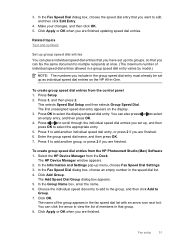
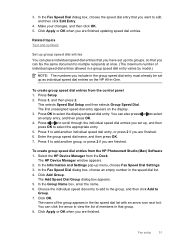
... press 2 if you are finished.
To create group speed dial entries from the HP Photosmart Studio (Mac) Software 1. Select the HP Device Manager from the Dock.
The HP Device Manager window appears. 2. In the Information and Settings pop-up menu, choose Fax Speed Dial Settings. 3. In the Fax Speed Dial dialog box, choose an empty number in the speed dial list. 4. Click...
User Guide - Macintosh - Page 79
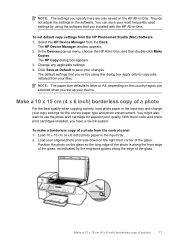
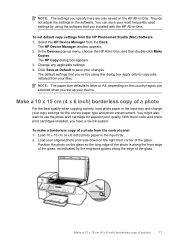
... save your most frequently used settings by using the software that you installed with the HP All-in-One.
To set default copy settings from the HP Photosmart Studio (Mac) Software 1. Select the HP Device Manager from the Dock.
The HP Device Manager window appears. 2. In the Devices pop-up menu, choose the HP All-in-One, and then double-click Make
Copies. The HP Copy dialog box appears. 3. Change...
User Guide - Macintosh - Page 88
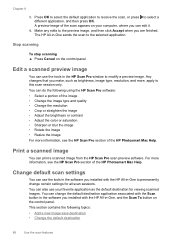
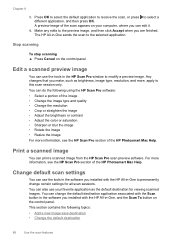
...see the HP Scan Pro section of the HP Photosmart Mac Help.
Print a scanned image
You can print a scanned image from the HP Scan Pro scan preview software. For more information, see the HP Scan Pro section of the HP Photosmart Mac Help.
Change default scan settings
You can use the tools in the software you installed with the HP All-in-One to permanently change certain settings for all scan sessions...
User Guide - Macintosh - Page 89
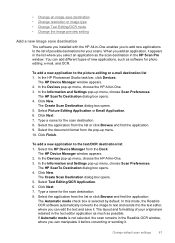
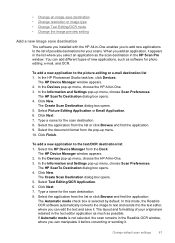
... menu. 10. Click Finish.
To add a new application to the text/OCR destination list 1. Select the HP Device Manager from the Dock.
The HP Device Manager window appears. 2. In the Devices pop-up menu, choose the HP All-in-One. 3. In the Information and Settings pop-up menu, choose Scan Preferences.
The HP ScanTo Destination dialog box opens. 4. Click New.
The Create...
User Guide - Macintosh - Page 90
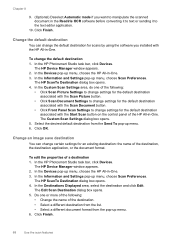
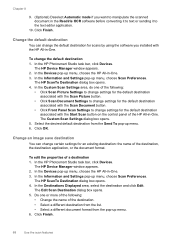
... the software you installed with the HP All-in-One.
To change the default destination 1. In the HP Photosmart Studio task bar, click Devices.
The HP Device Manager window appears. 2. In the Devices pop-up menu, choose the HP All-in-One. 3. In the Information and Settings pop-up menu, choose Scan Preferences.
The HP ScanTo Destination dialog box opens. 4. In the Custom Scan Settings area, do one...
User Guide - Macintosh - Page 132
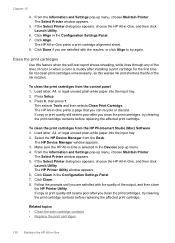
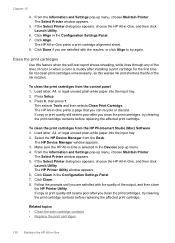
... from the HP Photosmart Studio (Mac) Software 1. Load letter, A4, or legal unused plain white paper into the input tray. 2. Select the HP Device Manager from the Dock.
The HP Device Manager window appears. 3. Make sure the HP All-in-One is selected in the Devices pop-up menu. 4. From the Information and Settings pop-up menu, choose Maintain Printer.
The Select Printer window appears. 5. If...
User Guide - Macintosh - Page 246
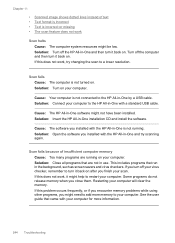
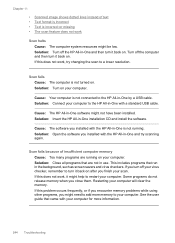
... the HP All-in-One with a standard USB cable.
Cause: The HP All-in-One software might not have been installed. Solution: Insert the HP All-in-One installation CD and install the software.
Cause: The software you installed with the HP All-in-One is not running. Solution: Open the software you installed with the HP All-in-One and try scanning again.
Scan fails because of insufficient computer memory...
User Guide - Macintosh - Page 250
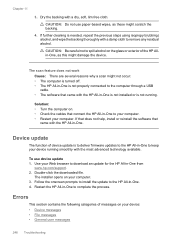
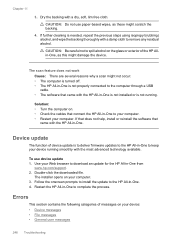
... computer. If that does not help, install or reinstall the software that
came with the HP All-in-One.
Device update
The function of device update is to deliver firmware updates to the HP All-in-One to keep your device running smoothly with the most advanced technology available.
To use device update 1. Use your Web browser to download an update for the HP All-in-One from
www.hp.com/support...
User Guide - Macintosh - Page 269
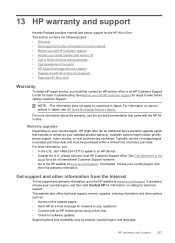
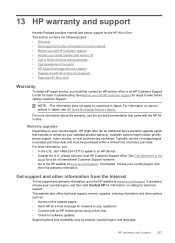
... for information on calling for technical support. This website also offers technical support, drivers, supplies, ordering information and other options such as: • Access online support pages. • Send HP an e-mail message for answers to your questions. • Connect with an HP technician by using online chat. • Check for software updates. Support options and availability vary by...
User Guide - Microsoft Windows - Page 235
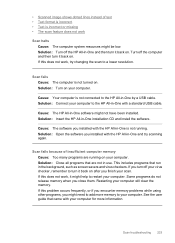
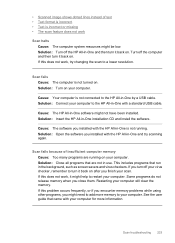
... the HP All-in-One with a standard USB cable.
Cause: The HP All-in-One software might not have been installed. Solution: Insert the HP All-in-One installation CD and install the software.
Cause: The software you installed with the HP All-in-One is not running. Solution: Open the software you installed with the HP All-in-One and try scanning again.
Scan fails because of insufficient computer memory...
User Guide - Microsoft Windows - Page 239
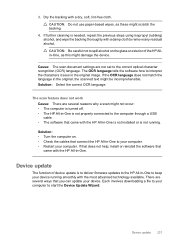
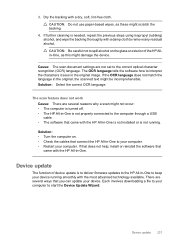
...install or reinstall the software that
came with the HP All-in-One.
Device update
The function of device update is to deliver firmware updates to the HP All-in-One to keep your device running smoothly with the most advanced technology available. There are several ways that you can update your device. Each involves downloading a file to your computer to start the Device Update Wizard.
Device update...
User Guide - Microsoft Windows - Page 240
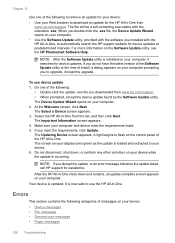
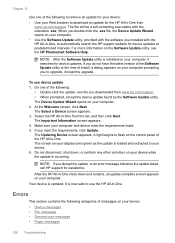
... latest version of the Software Update utility at the time of install, a dialog appears on your computer prompting you to upgrade. Accept the upgrade.
To use device update 1. Do one of the following:
• Double-click the update .exe file you downloaded from www.hp.com/support. • When prompted, accept the device update found by the Software Update utility. The Device Update Wizard opens...
User Guide - Microsoft Windows - Page 259
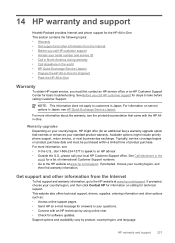
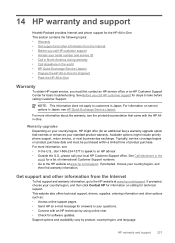
... for information on calling for technical support. This website also offers technical support, drivers, supplies, ordering information and other options such as: • Access online support pages. • Send HP an e-mail message for answers to your questions. • Connect with an HP technician by using online chat. • Check for software updates. Support options and availability vary by...
