HP Officejet J6424 - All-in-One Printer driver and firmware
Drivers and firmware downloads for this Hewlett-Packard item

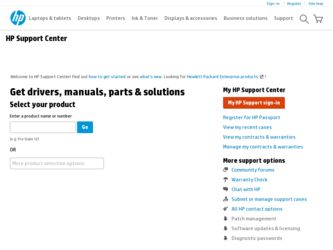
Related HP Officejet J6424 Manual Pages
Download the free PDF manual for HP Officejet J6424 and other HP manuals at ManualOwl.com
Wireless Getting Started Guide - Page 3
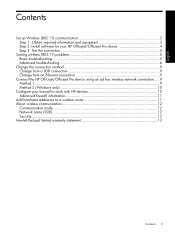
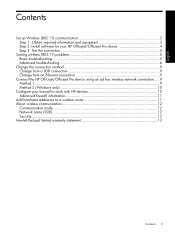
... method 9 Change from a USB connection 9 Change from an Ethernet connection 9
Connect the HP Officejet/Officejet Pro device using an ad hoc wireless network connection.....9 Method 1...9 Method 2 (Windows only 10
Configure your firewall to work with HP devices 10 Advanced firewall information 11
Add hardware addresses to a wireless router 11 About wireless communication 12
Communication...
Wireless Getting Started Guide - Page 4
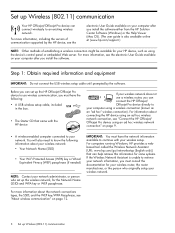
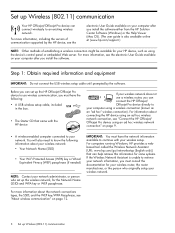
... for your HP device, such as using the device's control panel or embedded Web server. For more information, see the electronic User Guide available on your computer after you install the software.
Step 1: Obtain required information and equipment
IMPORTANT: Do not connect the USB wireless setup cable until prompted by the software.
Before you can set up the HP Officejet/Officejet Pro device to...
Wireless Getting Started Guide - Page 5
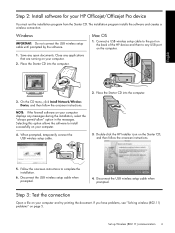
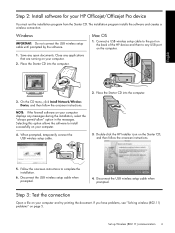
... HP Officejet/Officejet Pro device
You must run the installation program from the Starter CD. The installation program installs the software and creates a wireless connection.
Windows
IMPORTANT: Do not connect the USB wireless setup cable until prompted by the software.
Mac OS
1. Connect a USB wireless setup cable to the port on the back of the HP device and then to any USB port on the computer...
Wireless Getting Started Guide - Page 6
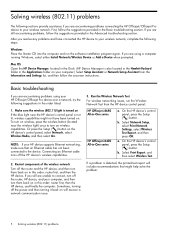
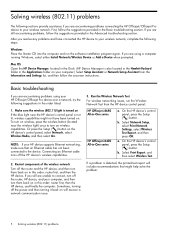
...router first, then the HP device, and finally the computer. Sometimes, turning off the power and then turning it back on will recover a network communication issue.
3. Run the Wireless Network Test
For wireless networking issues, run the Wireless Network Test from the HP device control panel:
HP Officejet J4680 All-in-One series
HP Officejet J6400 All-in-One series
a. On the HP device's control...
Wireless Getting Started Guide - Page 7
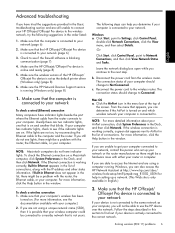
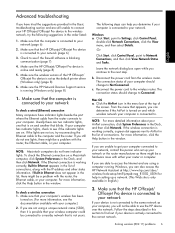
... wireless version of the HP Officejet/ Officejet Pro device is set as the default printer driver (Windows only) (page 8)
6. Make sure the HP Network Devices Support service is running (Windows only) (page 8)
1. Make sure that the computer is connected to your network
To check a wired (Ethernet) connection Many computers have indicator lights beside the port where the Ethernet cable from the router...
Wireless Getting Started Guide - Page 8
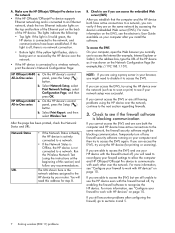
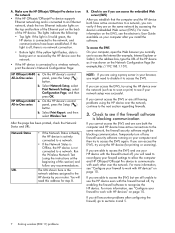
...: If the yellow light flashes, data is being sent or received by the HP device over the network.
• If the HP device is connected to a wireless network, print the device's Network Configuration Page:
HP Officejet J4680 a. On the HP device's control
All-in-One series
panel, press the Setup ( )
button.
b. Select Network Setup, select Print Network Settings, select Configuration Page, and...
Wireless Getting Started Guide - Page 9
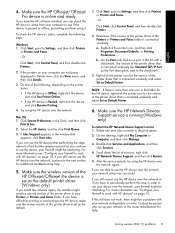
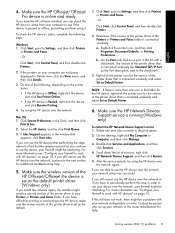
... sure the wireless version of the HP Officejet/Officejet Pro device is set as the default printer driver (Windows only)
If you install the software again, the installer might create a second version of the printer driver in your Printers or Printers and Faxes folder. If you have difficulties printing or connecting to the HP device, make sure the correct version of the printer driver is set as the...
Wireless Getting Started Guide - Page 10
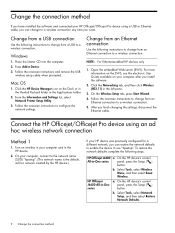
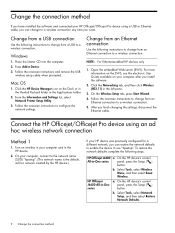
... computer after you install the software.
2. Click the Networking tab, and then click Wireless (802.11) in the left pane.
3. On the Wireless Setup tab, press Start Wizard. 4. Follow the onscreen instructions to change from an
Ethernet connection to a wireless connection. 5. After you finish changing the settings, disconnect the
Ethernet cable.
Connect the HP Officejet/Officejet Pro device using...
Wireless Getting Started Guide - Page 11
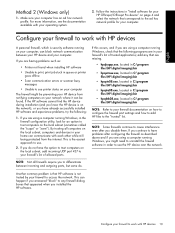
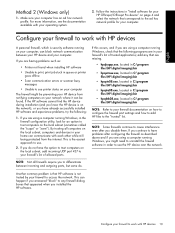
... 2 (Windows only)
1. Make sure your computer has an ad hoc network profile. For more information, see the documentation available with your operating system.
2. Follow the instructions in "Install software for your HP Officejet/Officejet Pro device" on page 4 and select the network that corresponds to the ad hoc network profile for your computer.
Configure your firewall to work with HP devices...
Wireless Getting Started Guide - Page 12
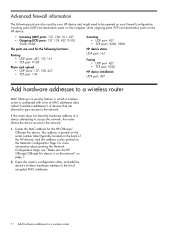
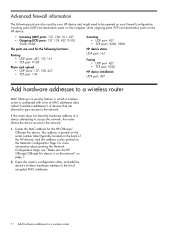
... • TCP port: 9100
Photo card upload • UDP ports: 137, 138, 427 • TCP port: 139
Scanning • UDP port: 427 • TCP ports: 9220, 9500
HP device status UDP port: 161
Faxing • UDP port: 427 • TCP port: 9220
HP device installation UDP port: 427
Add hardware addresses to a wireless router
MAC filtering is a security feature in which a wireless router is configured...
Wireless Getting Started Guide - Page 13
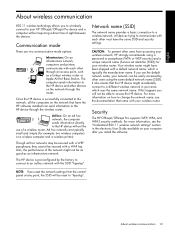
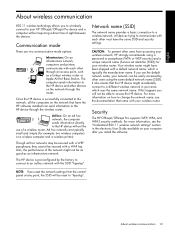
... the documentation that came with your wireless router.
Security
The HP Officejet/Officejet Pro supports WEP, WPA, and WPA2 security methods. For more information, see the "Understand 802.11 wireless network settings" section in the electronic User Guide available on your computer after you install the software.
NOTE: If you reset the network settings from the control panel at any point, the SSID...
Wireless Getting Started Guide - Page 14
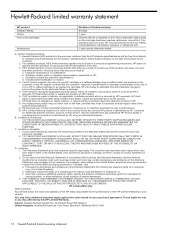
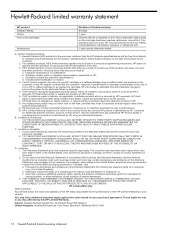
... other problems, including those that arise as a result of: a. Improper maintenance or modification; b. Software, media, parts, or supplies not provided or supported by HP; c. Operation outside the product's specifications; d. Unauthorized modification or misuse. 4. For HP printer products, the use of a non-HP cartridge or a refilled cartridge does not affect either the warranty to the customer or...
