HP Officejet Pro 8000 - Printer - A809 driver and firmware
Drivers and firmware downloads for this Hewlett-Packard item

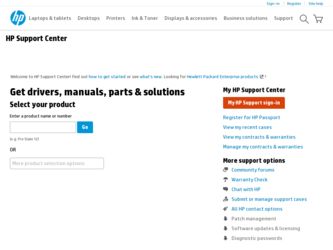
Related HP Officejet Pro 8000 Manual Pages
Download the free PDF manual for HP Officejet Pro 8000 and other HP manuals at ManualOwl.com
User Guide - Page 6
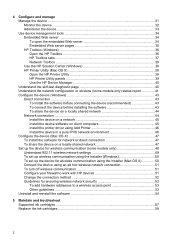
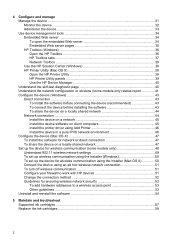
... Network connection ...44 Install the device on a network 45 Install the device software on client computers 45 Install the printer driver using Add Printer 46 Install the device in a pure IPV6 network environment 46 Configure the device (Mac OS X 47 To install the software for network or direct connection 47 To share the device on a locally shared network 47 Set up the device for wireless...
User Guide - Page 8


... wireless router is using a hidden SSID 82 Make sure the wireless version of the HP device is set as the default printer driver (Windows only 82 Make sure the HP Network Devices Support service is running (Windows only) ........82 Add hardware addresses to a wireless access point (WAP 83
Troubleshoot installation issues 83 Hardware installation suggestions 83 Software installation suggestions...
User Guide - Page 12
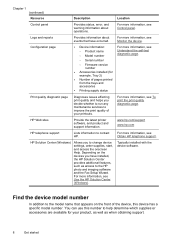
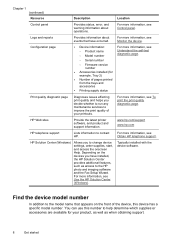
...HP telephone support
Lists information to contact HP.
For more information, see Obtain HP telephone support.
HP Solution Center (Windows)
Allows you to change device settings, order supplies, start, and access the onscreen Help. Depending on the devices you have installed, the HP Solution Center provides additional features, such as access to the HP photo and imaging software and the Fax Setup...
User Guide - Page 18
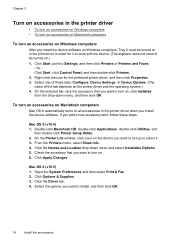
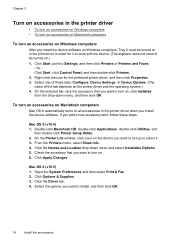
... turn on accessories on Windows computers
After you install the device software on Windows computers, Tray 2 must be turned on in the print driver in order for it to work with the device. (The duplexer does not need to be turned on.) 1. Click Start, point to Settings, and then click Printers or Printers and Faxes.
- Or Click Start, click Control Panel, and then double...
User Guide - Page 28
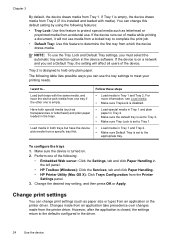
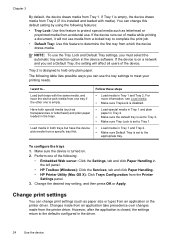
... left panel.
• HP Toolbox (Windows): Click the Services, tab and click Paper Handling. • HP Printer Utility (Mac OS X): Click Trays Configuration from the Printer
Settings panel. 3. Change the desired tray setting, and then press OK or Apply.
Change print settings
You can change print settings (such as paper size or type) from an application or the printer driver. Changes made from...
User Guide - Page 29
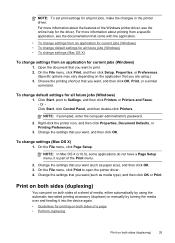
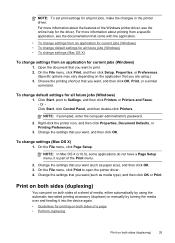
... OK, Print, or a similar
command.
To change default settings for all future jobs (Windows)
1. Click Start, point to Settings, and then click Printers or Printers and Faxes. - Or Click Start, click Control Panel, and then double-click Printers.
NOTE: If prompted, enter the computer administrator's password.
2. Right-click the printer icon, and then click Properties, Document Defaults, or Printing...
User Guide - Page 35
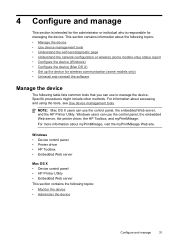
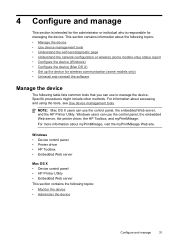
...Understand the self-test diagnostic page • Understand the network configuration or wireless (some models only) status report • Configure the device (Windows) • Configure the device (Mac OS X) • Set up the device for wireless communication (some models only) • Uninstall and reinstall the software
Manage the device
The following table lists common tools that you can use...
User Guide - Page 38
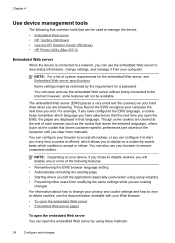
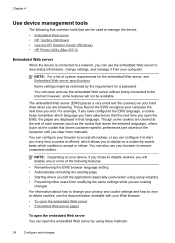
... can be used to manage the device. • Embedded Web server • HP Toolbox (Windows) • Use the HP Solution Center (Windows) • HP Printer Utility (Mac OS X)
Embedded Web server
When the device is connected to a network, you can use the embedded Web server to view status information, change settings, and manage it from your computer.
NOTE: For a list of system...
User Guide - Page 47


... other users on a network.
NOTE: Microsoft Internet Explorer 6.0 must be installed on the computer system to run the installation program. Also, you must have administrator privileges to install a printer driver on Windows® 2000, Windows® XP, or Windows Vista.
When setting up the device, HP recommends that you connect it after you install the software, because the installation program is...
User Guide - Page 49


... screen, select Network/Wireless Device, and then click Next. 6. Follow the onscreen instructions to complete the installation.
NOTE: To share the device with Windows client computers, see Install the device software on client computers and To share the device on a locally shared network.
Install the device software on client computers
After printer drivers are installed on the computer that is...
User Guide - Page 50
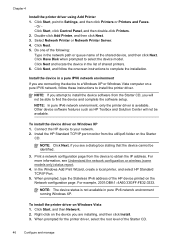
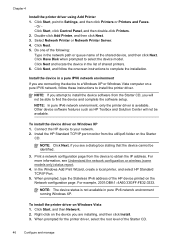
... the device to a Windows XP or Windows Vista computer on a pure IPV6 network, follow these instructions to install the printer driver.
NOTE: If you attempt to install the device software from the Starter CD, you will not be able to find the device and complete the software setup.
NOTE: In pure IPv6 network environment, only the printer driver is available. Other device software features such as HP...
User Guide - Page 52
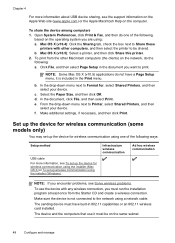
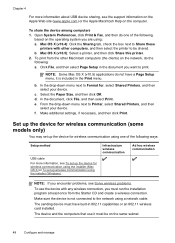
...Shared Printers, and then
select your device. f. Make additional settings, if necessary, and then click Print.
Set up the device for wireless communication (some models only)
You may set up the device for wireless communication using one of the following ways:
Setup method
USB cable For more information, see To set up the device for wireless communication using the installer (Mac OS X) or To set...
User Guide - Page 53
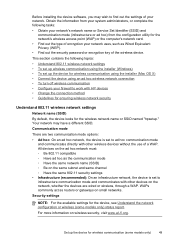
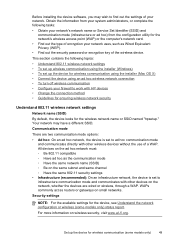
...or the computer's network card.
• Find out the type of encryption your network uses, such as Wired Equivalent Privacy (WEP).
• Find out the security password or encryption key of the wireless device.
This section contains the following topics:
• Understand 802.11 wireless network settings • To set up wireless communication using the installer (Windows) • To set up the...
User Guide - Page 54
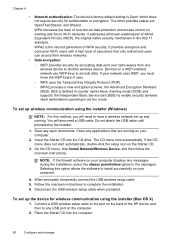
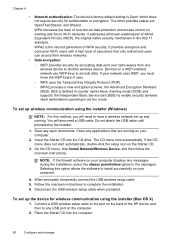
...software to install successfully on your computer.
4. When prompted, temporarily connect the USB wireless setup cable. 5. Follow the onscreen instructions to complete the installation. 6. Disconnect the USB wireless setup cable when prompted.
To set up the device for wireless communication using the installer (Mac OS X)
1. Connect a USB wireless setup cable to the port on the back of the HP device...
User Guide - Page 72
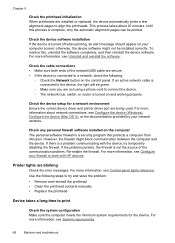
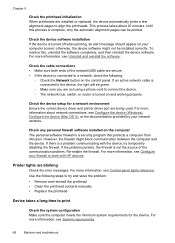
... router is turned on and working properly.
Check the device setup for a network environment Ensure the correct device driver and printer driver port are being used. For more information about network connections, see Configure the device (Windows), Configure the device (Mac OS X), or the documentation provided by your network vendors.
Check any personal firewall software installed on the computer...
User Guide - Page 88
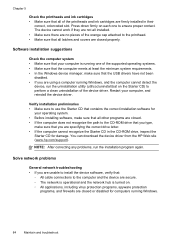
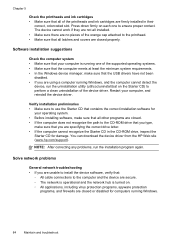
... CD-ROM drive, inspect the
Starter CD for damage. You can download the device driver from the HP Web site (www.hp.com/support).
NOTE: After correcting any problems, run the installation program again.
Solve network problems
General network troubleshooting • If you are unable to install the device software, verify that:
◦ All cable connections to the computer and the device are secure...
User Guide - Page 135
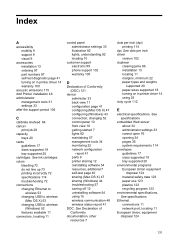
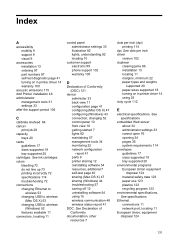
... 72 specifications 114 troubleshooting 72 connections changing Ethernet to
wireless 53 changing USB to wireless
(Mac OS X) 53 changing USB to wireless
(Windows) 52 features available 11 connectors, locating 11
control panel administrator settings 33 illustration 92 lights, understanding 92 locating 10
customer support electronic 99 phone support 102 warranty 105
D
Declaration of Conformity (DOC...
User Guide - Page 137
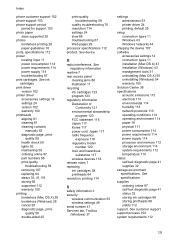
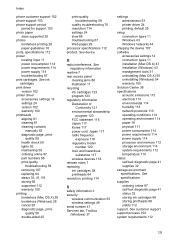
... 58 printheads 64 resolution, printing 114
S
safety information 3 security
wireless communication 53 wireless settings 49 serial number 41 Services tab, Toolbox (Windows) 37
settings administrator 33 printer driver 24 printing, default 25
setup connection types 11 Windows 43 Windows networks 44
shipping the device 107 software
accessories settings 14 connection types 11 installation (Mac OS X) 47...
User Guide - Page 138
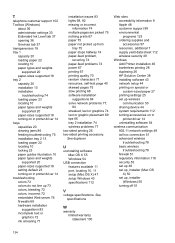
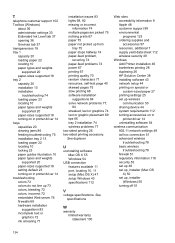
... 25 set up wireless communication 50 sharing device 44 system requirements 112 turning accessories on in printer driver 14 uninstalling software 54
wireless communication 802.11 network settings 49 ad hoc connection 51 advanced wireless troubleshooting 78 basic wireless troubleshooting 78 firewall 51 regulatory information 118 security 53 set up 48 set up, installer (Mac OS X) 50 set up, installer...
Wired/Wireless Networking Guide - Page 6
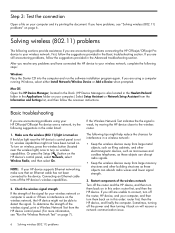
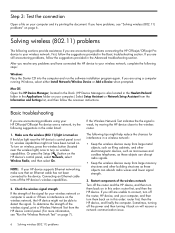
... Setup Assistant or Network Setup Assistant from the Information and Settings list, and then follow the onscreen instructions.
Basic troubleshooting
If you are encountering problems using your HP Officejet/Officejet Pro device over a network, try the following suggestions in the order listed:
1. Make sure the wireless (802.11) light is turned on If the blue light near the HP device's control...
