HP Officejet Pro 8500A - e-All-in-One Printer - A910 driver and firmware
Drivers and firmware downloads for this Hewlett-Packard item

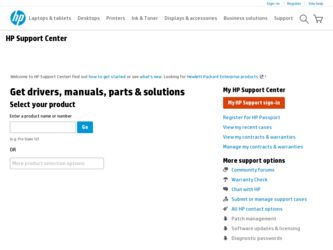
Related HP Officejet Pro 8500A Manual Pages
Download the free PDF manual for HP Officejet Pro 8500A and other HP manuals at ManualOwl.com
Getting Started Guide - Page 9
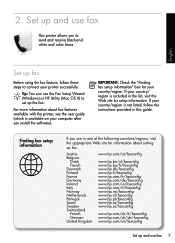
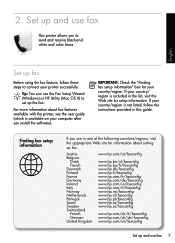
...feature, follow these steps to connect your printer successfully.
Tip: You can use the Fax Setup Wizard (Windows) or HP Utility (Mac OS X) to set up the fax.
For more information about fax features available with the printer, see the user guide (which is available on your computer after you install the software).
IMPORTANT: Check the "Finding fax setup information" box for your country/region. If...
Getting Started Guide - Page 26
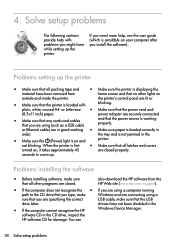
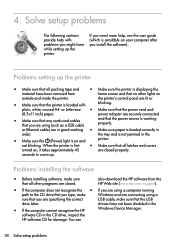
... to the CD drive that you type, make
Windows and are connecting using a
sure that you are specifying the correct
USB cable, make sure that the USB
drive letter.
drivers have not been disabled in the
• If the computer cannot recognize the HP
Windows Device Manager.
software CD in the CD drive, inspect the
HP software CD for damage. You can
24 Solve setup problems
User Guide - Page 5
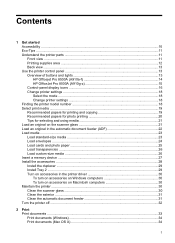
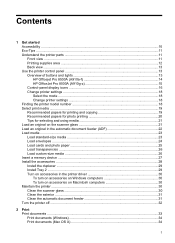
... 13 HP Officejet Pro 8500A (A910a-f 14 HP OfficeJet Pro 8500A (A910g-z 15 Control-panel display icons 16 Change printer settings ...18 Select the mode ...18 Change printer settings 18 Finding the printer model number 18 Select print media ...19 Recommended papers for printing and copying 19 Recommended papers for photo printing 20 Tips for selecting and using media 21 Load an original...
User Guide - Page 6
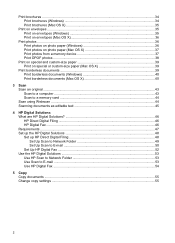
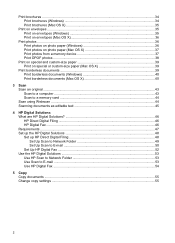
... (Mac OS X 40
3 Scan Scan an original ...43 Scan to a computer ...43 Scan to a memory card ...44 Scan using Webscan ...44 Scanning documents as editable text 45
4 HP Digital Solutions What are HP Digital Solutions 46 HP Direct Digital Filing ...46 HP Digital Fax ...46 Requirements ...47 Set up the HP Digital Solutions 48 Set up HP Direct Digital Filing 48 Set Up Scan to Network Folder 49 Set...
User Guide - Page 12
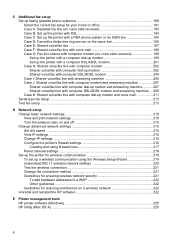
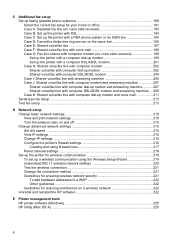
... network settings 220 Test the wireless connection 221 Change the connection method 221 Guidelines for ensuring wireless network security 221 To add hardware addresses to a WAP 222 Other guidelines ...222 Guidelines for reducing interference on a wireless network 222 Uninstall and reinstall the HP software 222
E Printer management tools HP printer software (Windows 225 HP Utility (Mac...
User Guide - Page 32
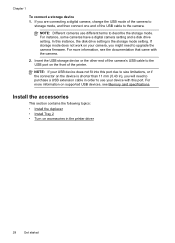
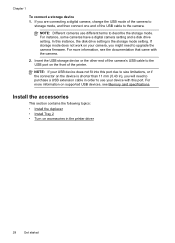
... on the device is shorter than 11 mm (0.43 in), you will need to purchase a USB extension cable in order to use your device with this port. For more information on supported USB devices, see Memory card specifications.
Install the accessories
This section contains the following topics: • Install the duplexer • Install Tray 2 • Turn on accessories in the printer driver
28
Get...
User Guide - Page 34
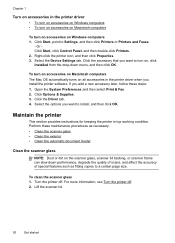
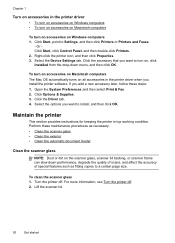
... on Macintosh computers
To turn on accessories on Windows computers 1. Click Start, point to Settings, and then click Printers or Printers and Faxes.
- Or Click Start, click Control Panel, and then double-click Printers. 2. Right-click the printer icon, and then click Properties. 3. Select the Device Settings tab. Click the accessory that you want to turn on, click Installed from the drop...
User Guide - Page 39
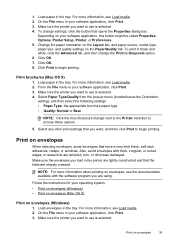
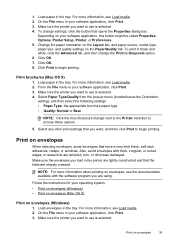
... documentation available with the software program you are using.
Follow the instructions for your operating system. • Print on envelopes (Windows) • Print on envelopes (Mac OS X)
Print on envelopes (Windows)
1. Load envelopes in the tray. For more information, see Load media. 2. On the File menu in your software application, click Print. 3. Make sure the printer you want to...
User Guide - Page 44
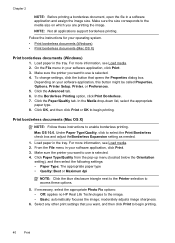
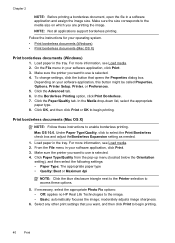
....
Follow the instructions for your operating system. • Print borderless documents (Windows) • Print borderless documents (Mac OS X)
Print borderless documents (Windows)
1. Load paper in the tray. For more information, see Load media. 2. On the File menu in your software application, click Print. 3. Make sure the printer you want to use is selected. 4. To change settings, click the...
User Guide - Page 81
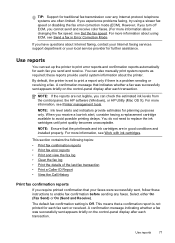
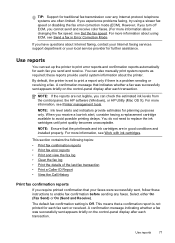
... using ECM, see Send a fax in Error Correction Mode.
If you have questions about Internet faxing, contact your Internet faxing services support department or your local service provider for further assistance.
Use reports
You can set up the printer to print error reports and confirmation reports automatically for each fax you send and receive. You can also manually print system reports as required...
User Guide - Page 91
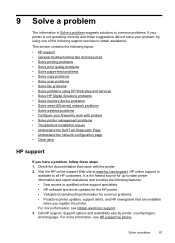
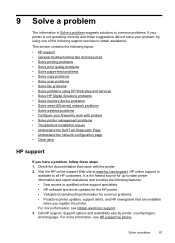
... Solve scan problems • Solve fax problems • Solve problems using HP Web sites and services • Solve HP Digital Solutions problems • Solve memory device problems • Solve wired (Ethernet) network problems • Solve wireless problems • Configure your firewall to work with printers • Solve printer management problems • Troubleshoot installation issues...
User Guide - Page 92
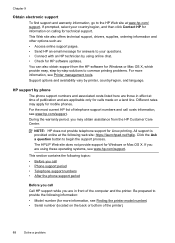
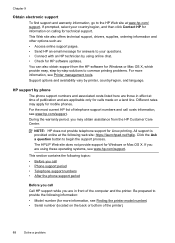
... chat. • Check for HP software updates. You can also obtain support from the HP software for Windows or Mac OS X, which provide easy, step-by-step solutions to common printing problems. For more information, see Printer management tools. Support options and availability vary by printer, country/region, and language.
HP support by phone
The phone support numbers and associated costs listed...
User Guide - Page 95
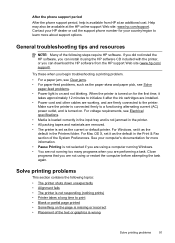
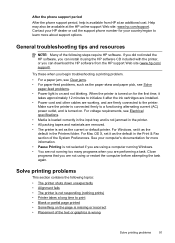
... HP dealer or call the support phone number for your country/region to learn more about support options.
General troubleshooting tips and resources
NOTE: Many of the following steps require HP software. If you did not install the HP software, you can install it using the HP software CD included with the printer, or you can download the HP software from the HP support Web site (www.hp.com/ support...
User Guide - Page 100
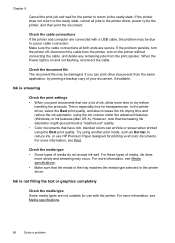
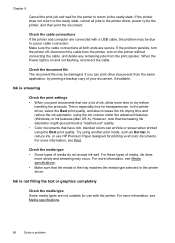
... not return to the ready state, cancel all jobs in the printer driver, power cycle the printer, and then print the document.
Check the cable connections If the printer and computer are connected with a USB cable, the problem may be due to a poor cable connection. Make sure the cable connections at both ends are secure. If the problem persists, turn the...
User Guide - Page 140
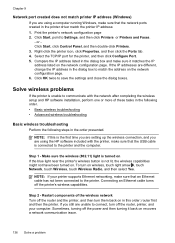
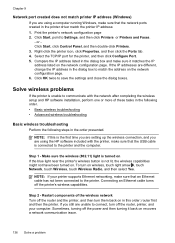
Chapter 9
Network port created does not match printer IP address (Windows)
If you are using a computer running Windows, make sure that the network ports created in the printer driver match the printer IP address: 1. Print the printer's network configuration page 2. Click Start, point to Settings, and then click Printers or Printers and Faxes.
- or Click Start, click Control Panel, and then double-...
User Guide - Page 144
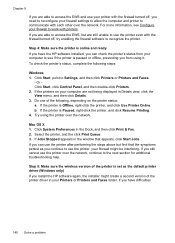
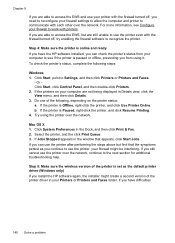
... you still cannot use the printer over the network, continue to the next section for additional troubleshooting help.
Step 5: Make sure the wireless version of the printer is set as the default printer driver (Windows only) If you install the HP software again, the installer might create a second version of the printer driver in your Printers or Printers and Faxes folder. If you have difficulties...
User Guide - Page 149
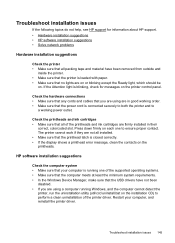
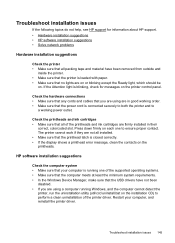
... If the display shows a printhead error message, clean the contacts on the printheads.
HP software installation suggestions
Check the computer system • Make sure that your computer is running one of the supported operating systems. • Make sure that the computer meets at least the minimum system requirements. • In the Windows Device Manager, make sure that the USB drivers have not...
User Guide - Page 150
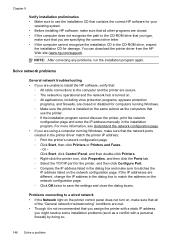
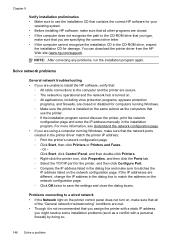
... CD-ROM drive, inspect
the installation CD for damage. You can download the printer driver from the HP Web site (www.hp.com/support).
NOTE: After correcting any problems, run the installation program again.
Solve network problems
General network troubleshooting • If you are unable to install the HP software, verify that:
ƕ All cable connections to the computer and the printer are secure...
User Guide - Page 239
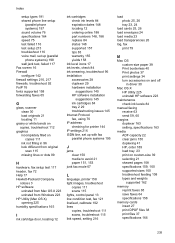
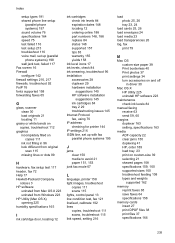
... 145 HP software installation
suggestions 145 ink cartridges 84 tray 2 29 troubleshooting issues 145 Internet Protocol fax, using 76 IP address checking for printer 144 IP settings 216 ISDN line, set up with fax parallel phone systems 195
J
jams clear 150 media to avoid 21 paper 151, 153
junk fax mode 67
L
language, printer 158 light images, troubleshoot
copies 111 scans 115 lights, control panel...
User Guide - Page 243
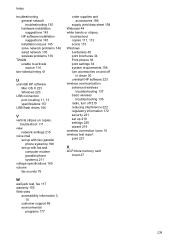
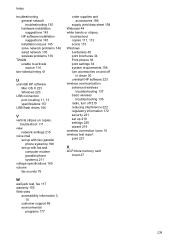
... network 135 wireless problems 136
TWAIN unable to activate source 114
two-sided printing 41
U
uninstall HP software Mac OS X 223 Windows 223
USB connection port, locating 11, 13 specifications 157
USB flash drives 166
V
vertical stripes on copies, troubleshoot 111
view network settings 215
voice mail set up with fax (parallel phone systems) 198 set up with fax and computer modem (parallel phone...
