HP Officejet Pro L7300 - All-in-One Printer driver and firmware
Drivers and firmware downloads for this Hewlett-Packard item

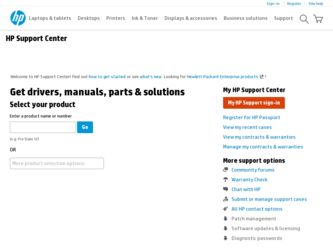
Related HP Officejet Pro L7300 Manual Pages
Download the free PDF manual for HP Officejet Pro L7300 and other HP manuals at ManualOwl.com
HP Jetdirect External Print Server Products - External USB Compatibility - Page 2
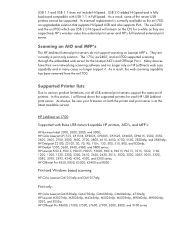
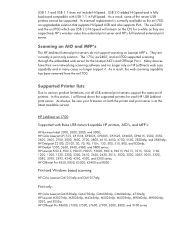
...Laserjet AIO's and Officejet Pro's. Many devices have their own networking scanning software and no longer rely on HP JetDirects web scan capability and in many cases no longer support it. As a result, the web scanning capability has been removed from the en1700.
Supported Printer lists
Due to various product limitations, not all USB external print servers support the same set of printers. In this...
User Guide - Page 5
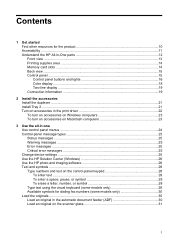
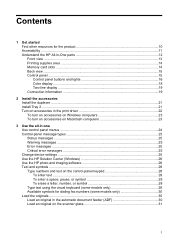
...HP All-in-One parts 12 Front view ...13 Printing supplies area ...14 Memory card slots ...14 Back view ...15 Control panel ...15 Control panel buttons and lights 16 Color display ...18 Two-line display ...19 Connection information ...19
2 Install the accessories Install the duplexer ...21 Install Tray 2 ...21 Turn on accessories in the print driver 22 To turn on accessories on Windows computers...
User Guide - Page 9
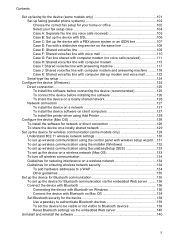
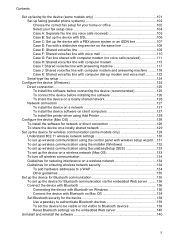
... install the printer driver using Add Printer 128
Configure the device (Mac OS 128 To install the software for network or direct connection 128 To share the device on a locally shared network 129
Set up the device for wireless communication (some models only 129 Understand 802.11 wireless network settings 130 To set up wireless communication using the control panel with wireless setup wizard...
User Guide - Page 15
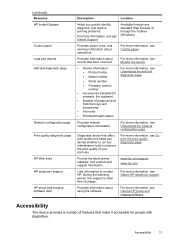
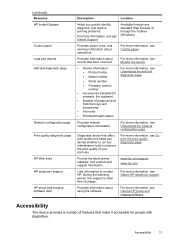
... page
HP Web sites HP telephone support HP photo and imaging software help
Description
Location
Helps you quickly identify, diagnose, and resolve printing problems.
For more information, see HP Instant Support.
Available through any standard Web browser or through the Toolbox (Windows).
Provides status, error, and warning information about operations.
For more information, see Control panel...
User Guide - Page 27


To turn on accessories on Windows computers
After you install the device software on Windows computers, Tray 2 must be turned on in the print driver in order for it to work with the device. (The duplexer does not need to be turned on.)
1. Click Start, point to Settings, and then click Printers or Printers and Faxes. - Or Click Start, click Control Panel, and then double...
User Guide - Page 90
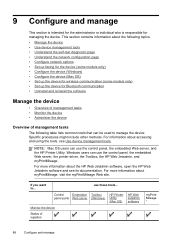
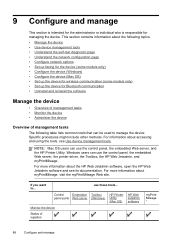
... tools, see Use device management tools.
NOTE: Mac OS users can use the control panel, the embedded Web server, and the HP Printer Utility. Windows users can use the control panel, the embedded Web server, the printer driver, the Toolbox, the HP Web Jetadmin, and myPrintMileage. For more information about the HP Web Jetadmin software, open the HP Web Jetadmin software and see its...
User Guide - Page 93
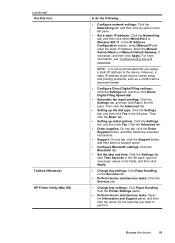
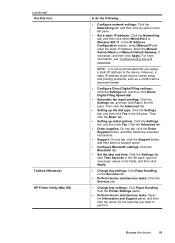
(continued) Use this tool...
Toolbox (Windows) HP Printer Utility (Mac OS)
to do the following...
• Configure network settings: Click the Networking tab, and then click an option in the left pane.
• Set a static IP address: Click the Networking tab, and then click either Wired 802.3 or Wireless 802.11. In the IP Address Configuration section, select Manual IP and enter the static...
User Guide - Page 94
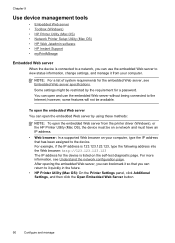
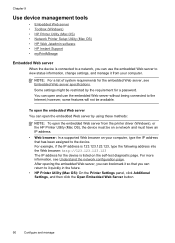
... Internet; however, some features will not be available.
To open the embedded Web server You can open the embedded Web server by using these methods:
NOTE: To open the embedded Web server from the printer driver (Windows), or the HP Printer Utility (Mac OS), the device must be on a network and must have an IP address.
• Web browser: In a supported...
User Guide - Page 98
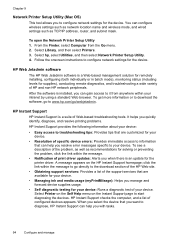
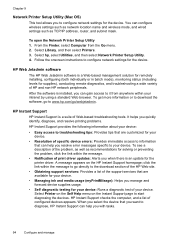
... TCP/IP address, router, and subnet mask.
To open the Network Printer Setup Utility 1. From the Finder, select Computer from the Go menu. 2. Select Library, and then select Printers. 3. Select hp, select Utilities, and then select Network Printer Setup Utility. 4. Follow the onscreen instructions to configure network settings for the device.
HP Web Jetadmin software
The HP Web Jetadmin software is...
User Guide - Page 129
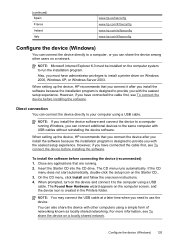
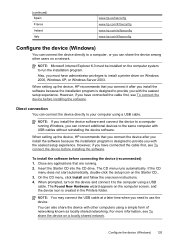
... you can share the device among other users on a network.
NOTE: Microsoft Internet Explorer 6.0 must be installed on the computer system to run the installation program. Also, you must have administrator privileges to install a printer driver on Windows 2000, Windows XP, or Windows Server 2003.
When setting up the device, HP recommends that you connect it after you install the software because the...
User Guide - Page 130
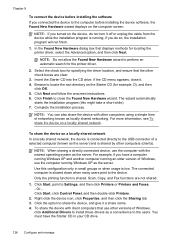
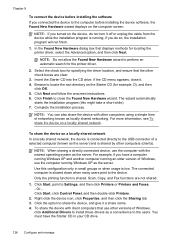
... to Settings, and then click Printers or Printers and Faxes. - Or Click Start, click Control Panel, and then double-click Printers.
2. Right-click the device icon, click Properties, and then click the Sharing tab. 3. Click the option to share the device, and give it a share name. 4. To share the device with client computers that use other versions of Windows,
click Additional Drivers to install...
User Guide - Page 131
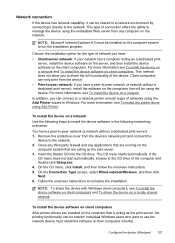
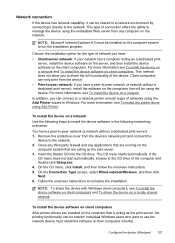
..., select Wired network/Wireless, and then click Next. 6. Follow the onscreen instructions to complete the installation.
NOTE: To share the device with Windows client computers, see To install the device software on client computers and To share the device on a locally shared network.
To install the device software on client computers After printer drivers are installed on the computer that is...
User Guide - Page 141
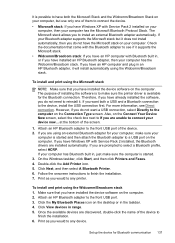
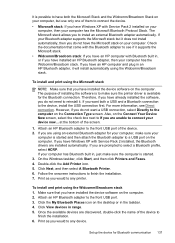
... you have installed the device software on the computer. 2. Attach an HP Bluetooth adapter to the front USB port. 3. Click the My Bluetooth Places icon on the desktop or in the taskbar. 4. Click View devices in range. 5. Once the available devices are discovered, double-click the name of the device to
finish the installation. 6. Print as you would to any device.
Set up the device for...
User Guide - Page 163
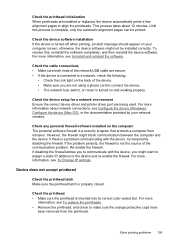
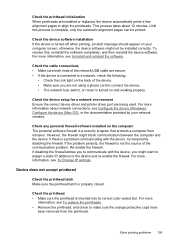
..., switch, or router is turned on and working properly.
Check the device setup for a network environment Ensure the correct device driver and printer driver port are being used. For more information about network connections, see Configure the device (Windows), Configure the device (Mac OS), or the documentation provided by your network vendors.
Check any personal firewall software installed on the...
User Guide - Page 164
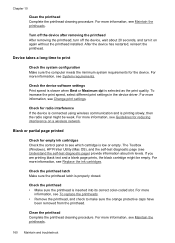
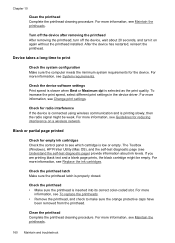
... signal might be weak. For more information, see Guidelines for reducing interference on a wireless network.
Blank or partial page printed
Check for empty ink cartridges Check the control panel to see which cartridge is low or empty. The Toolbox (Windows), HP Printer Utility (Mac OS), and the self-test diagnostic page (see Understand the self-test diagnostic...
User Guide - Page 167
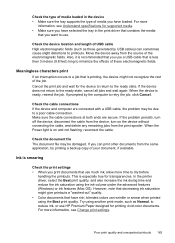
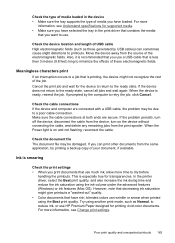
... the device and computer are connected with a USB cable, the problem may be due to a poor cable connection. Make sure the cable connections at both ends are secure. If the problem persists, turn off the device, disconnect the cable from the device, turn on the device without connecting the cable, and delete any remaining jobs from the print spooler. When the Power...
User Guide - Page 193
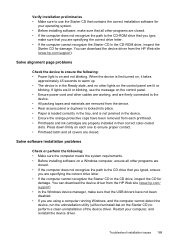
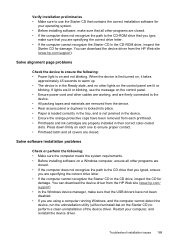
... recognize the Starter CD in the CD drive, inspect the CD for
damage. You can download the device driver from the HP Web site (www.hp.com/ support). • In the Windows device manager, make sure that the USB drivers have not been disabled. • If you are using a computer running Windows, and the computer cannot detect the device, run the uninstallation utility (util\ccc...
User Guide - Page 194
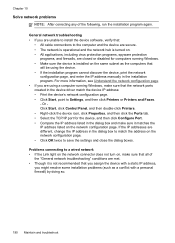
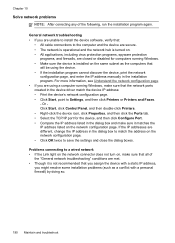
... address manually in the installation program. For more information, see Understand the network configuration page • If you are using a computer running Windows, make sure that the network ports created in the device driver match the device IP address: • Print the device's network configuration page. • Click Start, point to Settings, and then click Printers or Printers and Faxes...
User Guide - Page 237
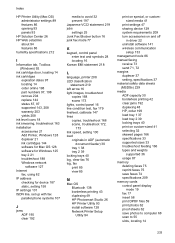
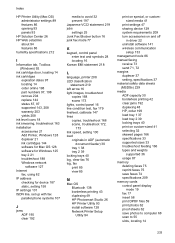
... icons 18 ink smearing, troubleshoot 163 installation accessories 21 Add Printer, Windows 128 duplexer 21 ink cartridges 144 software for Mac OS 128 software for Windows 125 tray 2 21 troubleshoot 188 Windows network
software 127 Internet
fax, using 82 IP address
checking for device 187 static, setting 158 IP settings 101 ISDN line, set up with fax parallel phone systems 107
J
jams ADF 195 clear...
User Guide - Page 242
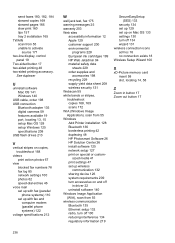
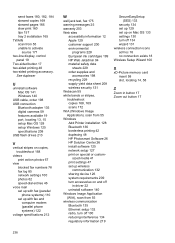
... scan from 55 unable to activate
source 171 two-line display, control
panel 19 Two-sided button 17 two-sided printing 48 two-sided printing accessory.
See duplexer
U
uninstall software Mac OS 141 Windows 140
USB cable, order 198 USB connection
Bluetooth adapter 135 digital cameras 59 features available 19 port, locating 13, 15 setup Mac OS 128 setup Windows 125 specifications 208 USB flash drives...
