HP Officejet Pro L7400 - All-in-One Printer driver and firmware
Drivers and firmware downloads for this Hewlett-Packard item

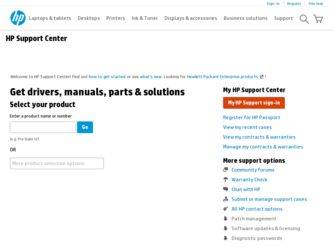
Related HP Officejet Pro L7400 Manual Pages
Download the free PDF manual for HP Officejet Pro L7400 and other HP manuals at ManualOwl.com
User Guide - Page 4
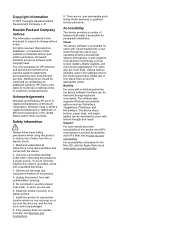
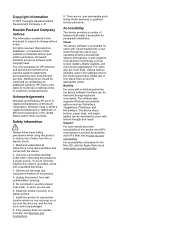
... readers, Braille readers, and voice-to-text applications. For users who are color blind, colored buttons and tabs used in the software and on the control panel have simple text or icon labels that convey the appropriate action.
Mobility
For users with mobility impairments, the device software functions can be executed through keyboard commands. The software also supports Windows accessibility...
User Guide - Page 5
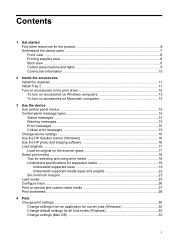
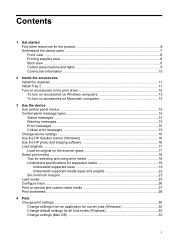
... driver 12 To turn on accessories on Windows computers 13 To turn on accessories on Macintosh computers 13
3 Use the device Use control panel menus ...14 Control-panel message types 14 Status messages ...14 Warning messages ...15 Error messages ...15 Critical error messages ...15 Change device settings ...15 Use the HP Solution Center (Windows 16 Use the HP photo and imaging software 16 Load...
User Guide - Page 7


...connection ...50 Install the software before connecting the device (recommended 50 Connect the device before installing the software 51 Share the device on a locally shared network 51
Configure the device (Mac OS 52 Install the software for a direct connection 52 Share the device on a locally shared network 52
Uninstall and reinstall the software 53
8 Maintain and troubleshoot Supported ink...
User Guide - Page 10
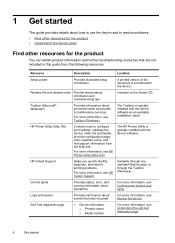
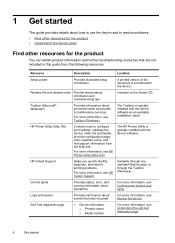
... information, see HP Printer Utility (Mac OS).
The HP Printer Utility is typically installed with the device software.
HP Instant Support
Helps you quickly identify, diagnose, and resolve printing problems.
For more information, see HP Instant Support.
Available through any standard Web browser or through the Toolbox (Windows).
Control panel
Provides status, error, and warning information...
User Guide - Page 16
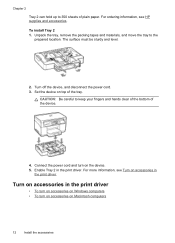
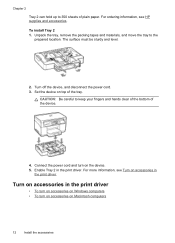
... clear of the bottom of the device.
4. Connect the power cord and turn on the device. 5. Enable Tray 2 in the print driver. For more information, see Turn on accessories in
the print driver.
Turn on accessories in the print driver
• To turn on accessories on Windows computers • To turn on accessories on Macintosh computers
12
Install the accessories
User Guide - Page 17
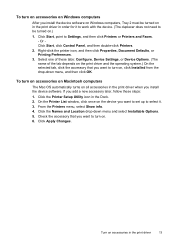
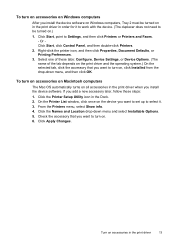
To turn on accessories on Windows computers
After you install the device software on Windows computers, Tray 2 must be turned on in the print driver in order for it to work with the device. (The duplexer does not need to be turned on.)
1. Click Start, point to Settings, and then click Printers or Printers and Faxes. - Or Click Start, click Control Panel, and then double...
User Guide - Page 38
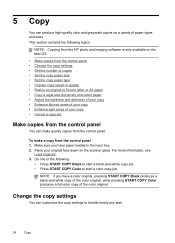
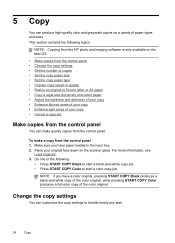
... sizes. This section contains the following topics:
NOTE: Copying from the HP photo and imaging software is only available on the Mac OS.
• Make copies from the control panel • Change the copy settings • Set the number of copies • Set the copy paper size • Set the copy paper type • Change copy speed or quality • Resize an original to fit...
User Guide - Page 47
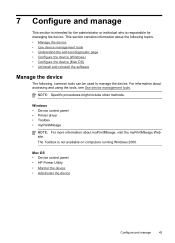
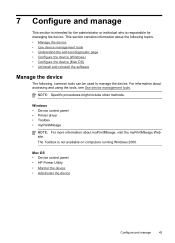
... the device (Windows) • Configure the device (Mac OS) • Uninstall and reinstall the software
Manage the device
The following, common tools can be used to manage the device. For information about accessing and using the tools, see Use device management tools.
NOTE: Specific procedures might include other methods.
Windows • Device control panel • Printer driver •...
User Guide - Page 48
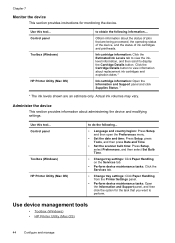
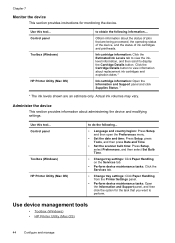
... and Support panel and click Supplies Status. *
* The ink levels shown are an estimate only. Actual ink volumes may vary.
Administer the device
This section provides information about administering the device and modifying settings.
Use this tool... Control panel
Toolbox (Windows) HP Printer Utility (Mac OS)
to do the following...
• Language and country/region: Press Setup, and...
User Guide - Page 51
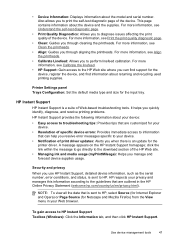
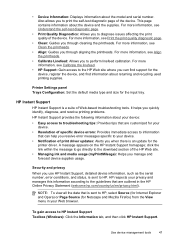
...: Provides tips that are customized for your
device. • Resolution of specific device errors: Provides immediate access to information
that can help you resolve error messages specific to your device. • Notification of print driver updates: Alerts you when there is an update for the
printer driver. A message appears on the HP Instant Support homepage; click the link within the message...
User Guide - Page 54
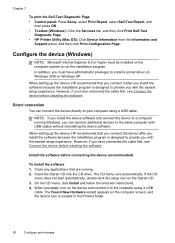
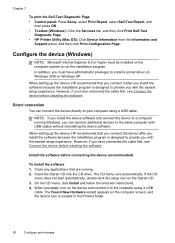
... Internet Explorer 6.0 or higher must be installed on the computer system to run the installation program. In addition, you must have administrator privileges to install a printer driver on Windows 2000 or Windows XP.
When setting up the device, HP recommends that you connect it after you install the software because the installation program is designed to provide you with the easiest setup...
User Guide - Page 55
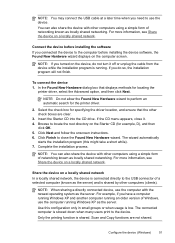
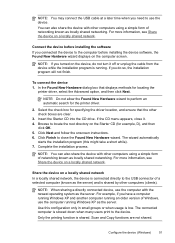
... more information, see Share the device on a locally shared network.
Connect the device before installing the software If you connected the device to the computer before installing the device software, the Found New Hardware wizard displays on the computer screen.
NOTE: If you turned on the device, do not turn it off or unplug the cable from the device while the installation program is running. If...
User Guide - Page 56
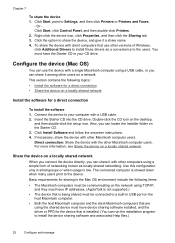
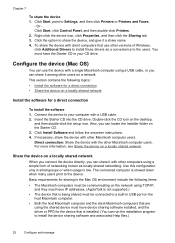
... shared network
Install the software for a direct connection
To install the software 1. Connect the device to your computer with a USB cable. 2. Insert the Starter CD into the CD drive. Double-click the CD icon on the desktop,
and then double-click the setup icon. Also, you can locate the Installer folder on the Starter CD. 3. Click Install Software and follow the onscreen instructions. 4. If...
User Guide - Page 72
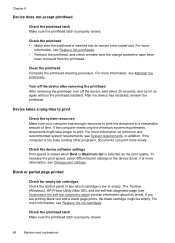
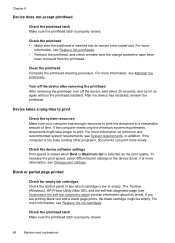
... quality. To increase the print speed, select different print settings in the device driver. For more information, see Change print settings.
Blank or partial page printed
Check for empty ink cartridges Check the control panel to see which cartridge is low or empty. The Toolbox (Windows), HP Printer Utility (Mac OS), and the self-test diagnostic page (see Understand...
User Guide - Page 76
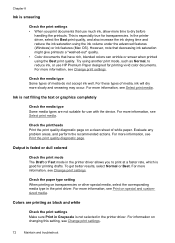
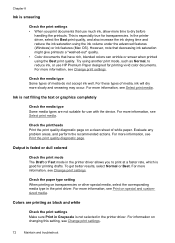
...In the printer driver, select the Best print quality, and also increase the ink drying time and reduce the ink saturation using the ink volume under the advanced features (Windows) or ink features (Mac OS). ...such as Normal, to reduce ink, or use HP Premium Paper designed for printing vivid color documents. For more information, see Change print settings.
Check the media type Some types of media...
User Guide - Page 86
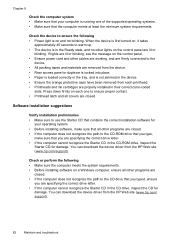
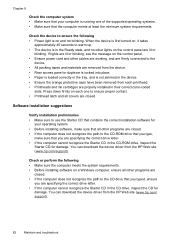
... are specifying the correct drive letter. • If the computer cannot recognize the Starter CD in the CD-ROM drive, inspect the
Starter CD for damage. You can download the device driver from the HP Web site (www.hp.com/support).
Check or perform the following • Make sure the computer meets the system requirements. • Before installing software on a Windows computer, ensure all other...
User Guide - Page 94
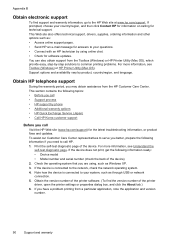
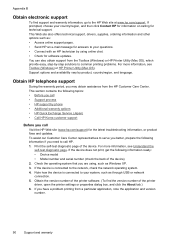
... also offers technical support, drivers, supplies, ordering information and other options such as: • Access online support pages. • Send HP an e-mail message for answers to your questions. • Connect with an HP technician by using online chat. • Check for software updates. You can also obtain support from the Toolbox (Windows) or HP Printer Utility (Mac OS), which provide...
User Guide - Page 114
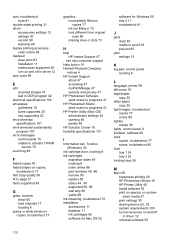
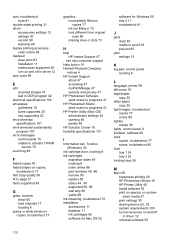
..., control panel 9 linefeed, calibrate 60 lines copies, troubleshoot 77 scans, troubleshoot 80 load tray 1 24 tray 2 25 locking trays 26
M
Mac OS borderless printing 29 HP Photosmart Studio 16 HP Printer Utility 46 install software 52 print on special, or customsized media 27 print settings 30 sharing device 52, 53 system requirements 100 turn accessories on and off in driver 12 uninstall software...
User Guide - Page 116
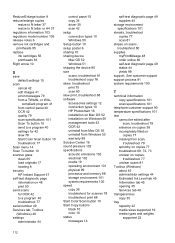
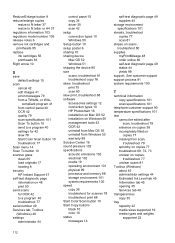
... HP Instant Support 47 self-test diagnostic page information on 48 print 50 send scans for OCR 42 to a program 40 troubleshoot 77 serial number 49 Services tab, Toolbox (Windows) 46 settings administrator 44
control panel 15 copy 34 driver 30 scan 42 setup connection types 10 Windows 50 Setup button 10 setup poster 6 sharing 10 sharing device Mac OS 52 Windows 51 shipping the device 95 size scans...
User Guide - Page 117
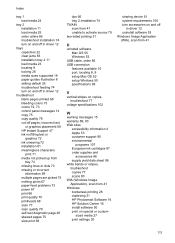
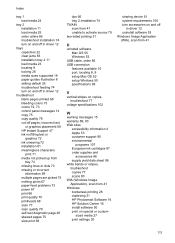
... 73 power 67 print 66 print quality 70 printheads 68 scan 77 scan quality 79 self-test diagnostic page 48 skewed pages 75 slow print 68
tips 66 tray 2 installation 74 TWAIN scan from 41 unable to activate source 79 two-sided printing 31
U
uninstall software Mac OS 55 Windows 53
USB cable, order 86 USB connection
features available 10 port, locating 8, 9 setup Mac...
