HP Officejet k60 - All-in-One Printer driver and firmware
Drivers and firmware downloads for this Hewlett-Packard item

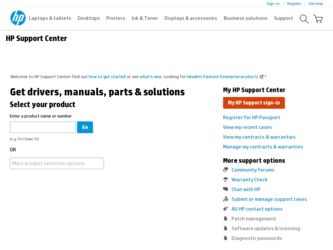
Related HP Officejet k60 Manual Pages
Download the free PDF manual for HP Officejet k60 and other HP manuals at ManualOwl.com
HP OfficeJet K Series - (English) User Guide - Page 2
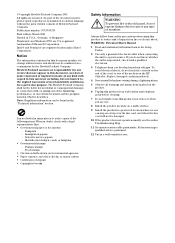
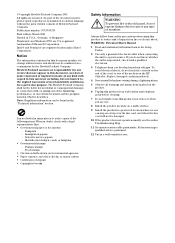
...copies of the following items. When in doubt, check with a legal representative first. • Governmental paper or documents:
- Passports - Immigration papers - Selective service papers - Identification badges, cards...the sockets on the HP OfficeJet. Replace damaged cords immediately.
4 Never install telephone wiring during a lightning storm.
5 Observe all warnings and instructions marked on the ...
HP OfficeJet K Series - (English) User Guide - Page 3
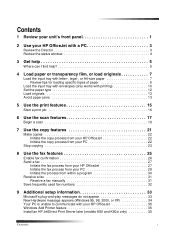
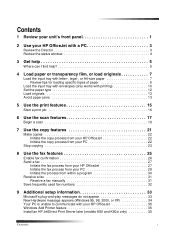
... a program 30 Receive a fax 31 Receive a fax manually 31 Save frequently used fax numbers 32
9 Additional setup information 33
Microsoft's plug-and-play messages do not appear 33 New Hardware message appears (Windows 95, 98, 2000, or XP 34 Your PC is unable to communicate with your HP OfficeJet 35 Windows Add Printer feature 35 Install an HP JetDirect Print Server later...
HP OfficeJet K Series - (English) User Guide - Page 4
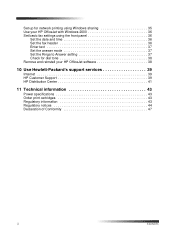
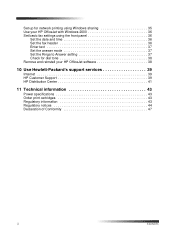
... network printing using Windows sharing 35 Use your HP OfficeJet with Windows 2000 36 Set basic fax settings using the front panel 36
Set the date and time 36 Set the fax header 36 Enter text 37 Set the answer mode 37 Set the Rings to Answer setting 37 Check for dial tone 38 Remove and reinstall your HP OfficeJet software 38
10 Use Hewlett-Packard's support services 39
Internet...
HP OfficeJet K Series - (English) User Guide - Page 5
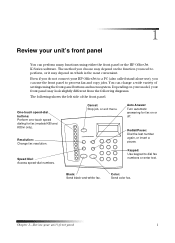
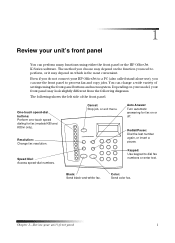
... depend on which is the most convenient.
Even if you do not connect your HP OfficeJet to a PC (also called stand-alone use), you can use the front panel to process fax and copy jobs. You can change a wide variety of settings using the front-panel buttons and menu system. Depending on your model, your...
HP OfficeJet K Series - (English) User Guide - Page 7
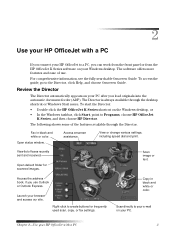
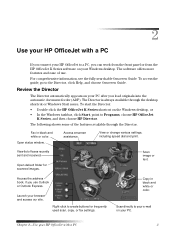
... folder for scanned images.
Scan image or text.
Access the address book, if you use Outlook or Outlook Express.
Launch your browser and access our site.
Right-click to create buttons for frequently used scan, copy, or fax settings.
Copy in black and white or color.
Scan directly to your e-mail on your PC.
Chapter 2-Use your HP OfficeJet with a PC...
HP OfficeJet K Series - (English) User Guide - Page 8
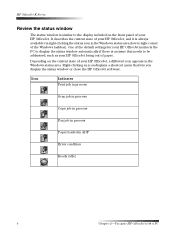
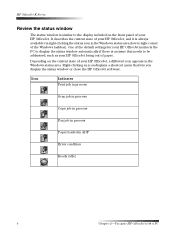
... of your HP OfficeJet, a different icon appears in the Windows status area. Right-clicking an icon displays a shortcut menu that lets you display the status window or close the HP OfficeJet software.
Icon
Indicates Print job in process
Scan job in process Copy job in process
Fax job in process
Paper loaded in ADF
Error condition
Ready (idle)
4
Chapter 2-Use your HP OfficeJet with a PC
HP OfficeJet K Series - (English) User Guide - Page 9
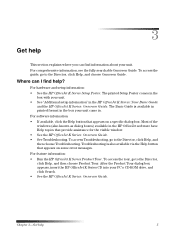
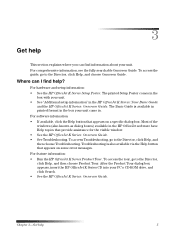
... setup information" in the HP OfficeJet K Series: Your Basic Guide
and the HP OfficeJet K Series: Onscreen Guide. The Basic Guide is available in printed format in the box your unit came in. For software information: • If available, click the Help button that appears on a specific dialog box. Most of the windows (also known as dialog boxes) available in the HP OfficeJet software...
HP OfficeJet K Series - (English) User Guide - Page 14
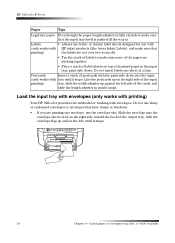
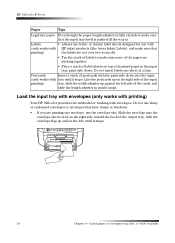
... side of the cards, and
slide the length adjuster in until it stops.
Load the input tray with envelopes (only works with printing)
Your HP OfficeJet provides two methods for working with envelopes. Do not use shiny or embossed envelopes or envelopes that have clasps or windows.
• If you are printing one envelope, use the...
HP OfficeJet K Series - (English) User Guide - Page 20
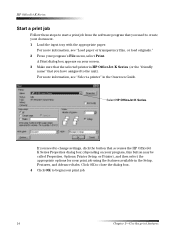
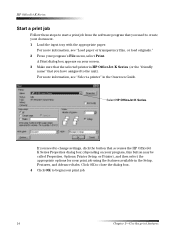
... assigned to the unit). For more information, see "Select a printer" in the Onscreen Guide.
Select HP OfficeJet K Series.
If you need to change settings, click the button that accesses the HP OfficeJet K Series Properties dialog box (depending on your program, this button may be called Properties, Options, Printer Setup, or Printer), and then select the appropriate options for your print...
HP OfficeJet K Series - (English) User Guide - Page 26
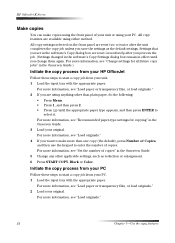
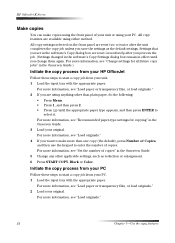
... after you process the job. (Settings changed in the software's Copy Settings dialog box remain in effect until you change them again. For more information, see "Change settings for all future copy jobs" in the Onscreen Guide.)
Initiate the copy process from your HP OfficeJet
Follow these steps to start a copy job from your unit. 1 Load the input tray with the appropriate...
HP OfficeJet K Series - (English) User Guide - Page 27
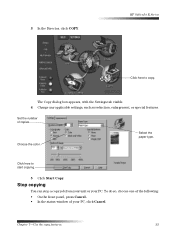
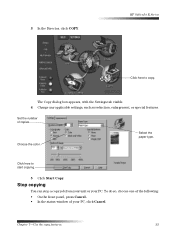
3 In the Director, click COPY.
HP OfficeJet K Series
Click here to copy.
The Copy dialog box appears, with the Settings tab visible. 4 Change any applicable settings, such as reduction, enlargement, or special features.
Set the number of copies.
Choose the color.
Select the paper type.
Click here to start copying.
5 Click Start Copy.
Stop copying
You can stop a copy job from your unit or...
HP OfficeJet K Series - (English) User Guide - Page 37
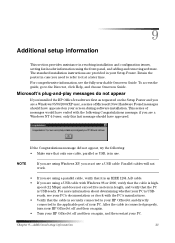
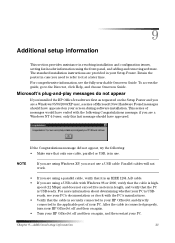
... time. For comprehensive information, see the fully searchable Onscreen Guide. To access the guide, go to the Director, click Help, and choose Onscreen Guide.
Microsoft's plug-and-play messages do not appear
If you installed the HP OfficeJet software first as requested on the Setup Poster and you are a Windows 95/98/2000/XP user, a series of Microsoft New...
HP OfficeJet K Series - (English) User Guide - Page 38
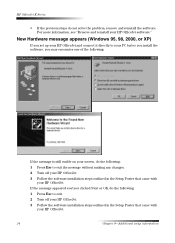
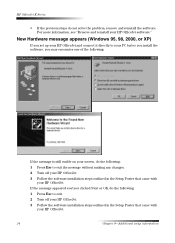
... not solve the problem, remove and reinstall the software. For more information, see "Remove and reinstall your HP OfficeJet software."
New Hardware message appears (Windows 95, 98, 2000, or XP)
If you set up your HP OfficeJet and connect it directly to your PC before you install the software, you may encounter one of the following:
If the message is still...
HP OfficeJet K Series - (English) User Guide - Page 39
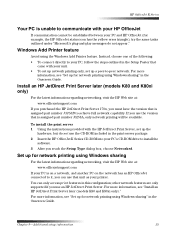
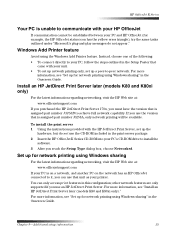
...-ROM drive to install the
software. 3 After you reach the Setup Type dialog box, choose Networked.
Set up for network printing using Windows sharing
For the latest information regarding networking, visit the HP Web site at: www.officejetsupport.com
If your PC is on a network, and another PC on the network has an HP OfficeJet connected to it, you can use that unit as your printer...
HP OfficeJet K Series - (English) User Guide - Page 40
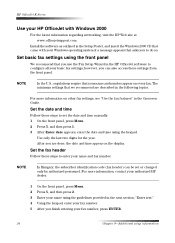
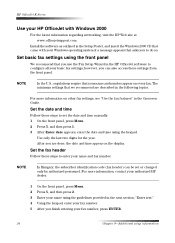
...: www.officejetsupport.com
Install the software as outlined in the Setup Poster, and insert the Windows 2000 CD that came with your Windows operating system if a message appears that asks you to do so.
Set basic fax settings using the front panel
We recommend that you use the Fax Setup Wizard in the HP OfficeJet software to configure all your basic fax settings; however, you...
HP OfficeJet K Series - (English) User Guide - Page 42
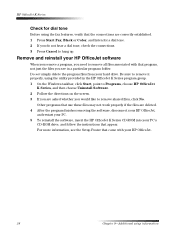
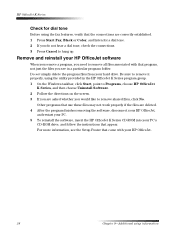
... may not work properly if the files are deleted. 4 After the program finishes removing the software, disconnect your HP OfficeJet,
and restart your PC. 5 To reinstall the software, insert the HP OfficeJet K Series CD-ROM into your PC's
CD-ROM drive, and follow the instructions that appear. For more information, see the Setup Poster that came with your HP OfficeJet.
38
Chapter 9-Additional...
HP OfficeJet K Series - (English) User Guide - Page 43
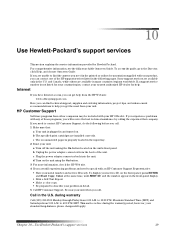
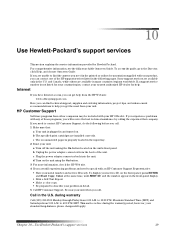
... unit. c Plug the power adapter connector back into the unit. d Turn on the unit using the On button. 3 For more information, check the HP Web site. 4 If you are still experiencing problems and need to speak with an HP Customer Support Representative: • Have your serial number and service ID ready. To display your service ID, on the front...
HP OfficeJet K Series - (English) User Guide - Page 48
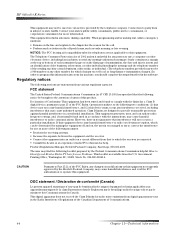
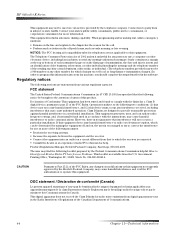
HP OfficeJet K Series
This equipment may not be used on coin service provided by the telephone company. Connection to party lines is subject to state tariffs. Contact your state's public utility commission, public service...to use a computer or other electronic device, including fax machines, to ...digital apparatus does not exceed the Class B limits for radio noise emissions from digital apparatus set...
HP OfficeJet K Series - (English) User Guide - Page 53
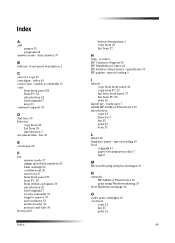
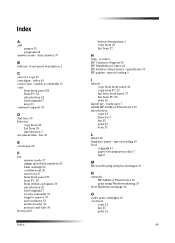
... 28 print 16
input tray - load paper 7 install HP JetDirect Print Server 35 introduction
copy 21 Director 3 fax 25 print 15 scan 17
L
labels 10 legal-size paper - tips on loading 10 load
originals 13 paper or transparency film 7 tips 9
M
Microsoft's plug-and-play messages 33
N
network HP JetDirect Print Server 35 print using Windows sharing 35
New Hardware message 34...
HP OfficeJet K Series - (English) User Guide - Page 54
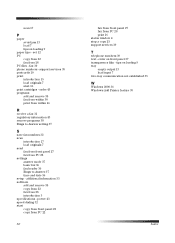
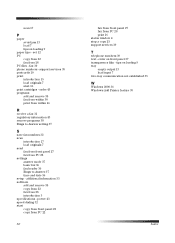
... Answer 37 time and date 36 setup - additional information 33 software add and remove 38 copy from 22 fax from 28 introduction 3 specifications - power 43 speed dialing 32 start copy from front panel 22 copy from PC 22
50
fax from front panel 27 fax from PC 28 print 16 status window 4 stop a copy 23 support services 39
T
telephone numbers 39 text - enter...
