HP Officejet t45 - All-in-One Printer driver and firmware
Drivers and firmware downloads for this Hewlett-Packard item

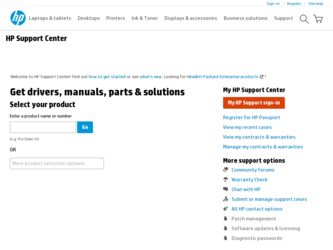
Related HP Officejet t45 Manual Pages
Download the free PDF manual for HP Officejet t45 and other HP manuals at ManualOwl.com
HP OfficeJet T Series All-in-One - (English) User's Guide - Page 1
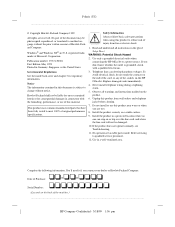
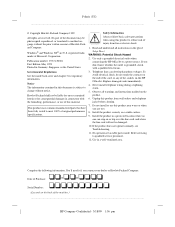
... using this product to reduce risk of injury from fire or electric shock.
1. Read and understand all instructions in the Quick Setup Sheet.
WARNING: Potential Shock Hazard
2. Use only a grounded electrical outlet when connecting the HP OfficeJet to a power source. If you don't know whether the outlet is grounded, check with a qualified electrician.
3. Telephone lines...
HP OfficeJet T Series All-in-One - (English) User's Guide - Page 3
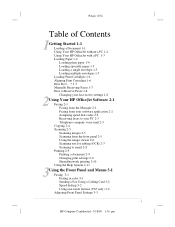
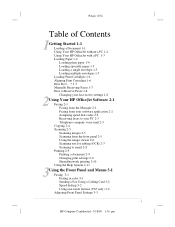
...How Do I. . .? 1-7 Manually Receiving Faxes 1-7 How to Receive Faxes 1-8 Changing your fax receive settings 1-8
2Using Your HP OfficeJet Software 2-1 Faxing 2-1 Faxing from the Manager 2-1 Faxing from your software application 2-2 Assigning speed dial codes 2-2 Receiving faxes to your PC 2-3 Telephone company voice mail 2-3 Copying 2-4 Scanning 2-5 Scanning images 2-5 Scanning from the front panel...
HP OfficeJet T Series All-in-One - (English) User's Guide - Page 4
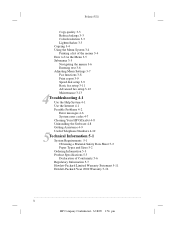
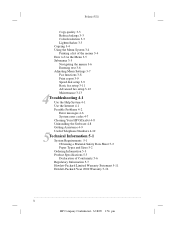
... 3-6 Entering text 3-6 Adjusting Menu Settings 3-7 Fax functions 3-8 Print report 3-9 Speed dial setup 3-9 Basic fax setup 3-11 Advanced fax setup 3-12 Maintenance 3-13
4Troubleshooting 4-1 Use the Help System 4-1 Use the Internet 4-1 Possible Problems 4-2 Error messages 4-6 System error codes 4-7 Cleaning Your HP OfficeJet 4-8 Uninstalling the Software 4-8 Getting Assistance 4-9 Useful Telephone...
HP OfficeJet T Series All-in-One - (English) User's Guide - Page 7
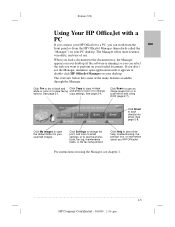
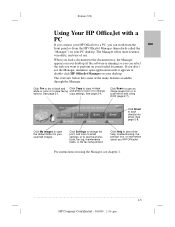
... the default folder for your scanned images.
Click Settings to change fax, print, and scan to email settings, or to see the phonebook, fax log, maintenance tasks, or the fax setup wizard.
Click Help to see online help, troubleshooting, the product tour, or information about your HP OfficeJet.
For instructions on using the Manager, see chapter 2.
...1-3
HP Company Confidential - 3/18/99 1:56...
HP OfficeJet T Series All-in-One - (English) User's Guide - Page 12
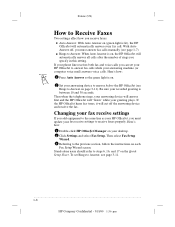
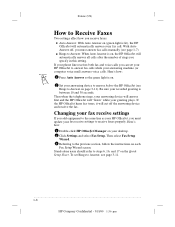
... device and receive the fax.
Changing your fax receive settings
If you add equipment to the same line as your HP OfficeJet, you must update your fax receive settings to receive faxes properly. Here's how:
1 Double-click HP OfficeJet Manager on your desktop.
2 Click Settings and select Fax Setup. Then select Fax Setup Wizard.
3 Referring to the previous section, follow the instructions on each Fax...
HP OfficeJet T Series All-in-One - (English) User's Guide - Page 14
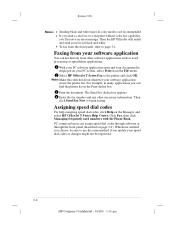
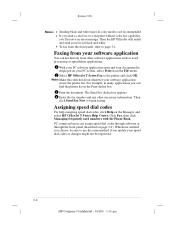
... front panel, refer to page 3-1.
Faxing from your software application
You can fax directly from other software applications such as word processing or spreadsheet applications.
1 With your PC software application open and your document file displayed on your PC screen, select Print from the File menu.
2 Select HP OfficeJet T Series Fax as the printer and click OK. Note: Make this...
HP OfficeJet T Series All-in-One - (English) User's Guide - Page 19
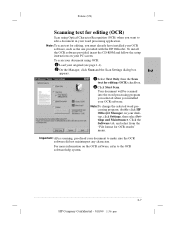
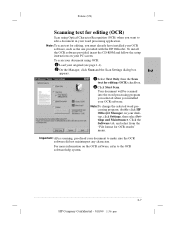
... you must already have installed your OCR software, such as the one provided with the HP OfficeJet. To install the OCR software provided, insert the CD-ROM and follow the setup instructions on your PC screen. To scan your document using OCR:
1 Load your original (see page 1-1). 2 On the Manager, click Scan and the Scan Settings dialog box
appears. 3 Select Text Only, then the Scan text for editing...
HP OfficeJet T Series All-in-One - (English) User's Guide - Page 21
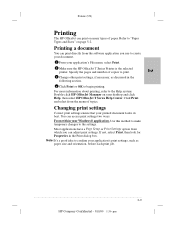
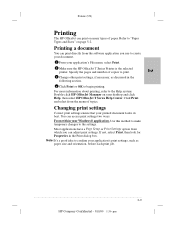
... page 5-2.
Printing a document
You can print directly from the software application you use to create your document.
1 From your application's File menu, select Print. 2 Make sure the HP OfficeJet T Series Printer is the selected
printer. Specify the pages and number of copies to print. 3 Change other print settings, if necessary, as discussed in the
following section. 4 Click...
HP OfficeJet T Series All-in-One - (English) User's Guide - Page 41
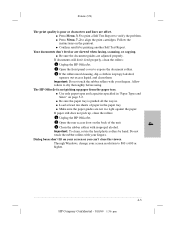
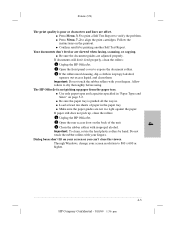
... align the print cartridges. Follow the instructions on the printout. q Confirm results by printing another Self Test Report.
Your documents don't feed or are skewed when faxing, scanning, or copying. q Be sure the document guides are adjusted properly.
If documents still don't feed properly, clean the rollers: 1 Unplug the HP OfficeJet. 2 Open the front panel cover to...
HP OfficeJet T Series All-in-One - (English) User's Guide - Page 42
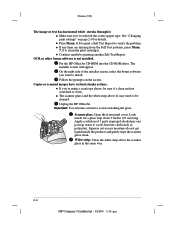
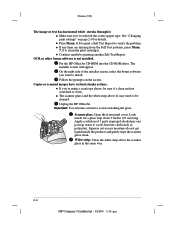
.... q Confirm results by printing another Self Test Report.
OCR or other bonus software is not installed. 1 Put the HP OfficeJet CD-ROM into the CD-ROM drive. The installer screen will appear. 2 On the right side of the installer screen, select the bonus software you want to install. 3 Follow the prompts on the screen.
Copies or scanned images have vertical streaks or lines. q If...
HP OfficeJet T Series All-in-One - (English) User's Guide - Page 46
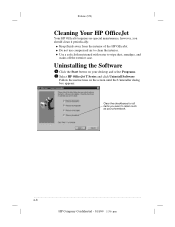
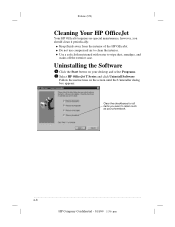
... a soft cloth moistened with water to wipe dust, smudges, and
stains off the exterior case.
Uninstalling the Software
1 Click the Start button on your desktop and select Programs. 2 Select HP OfficeJet T Series and click Uninstall Software.
Follow the instructions on the screen until the Uninstaller dialog box appears:
Clear the checkboxes for all items you want...
HP OfficeJet T Series All-in-One - (English) User's Guide - Page 47
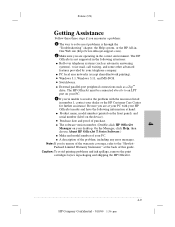
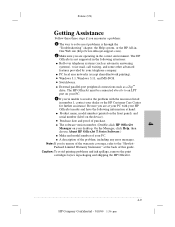
... (printed on the front panel), and serial number (label on the device). q Purchase date and proof of purchase. q The software version number. (Double-click HP OfficeJet Manager on your desktop. On the Manager, click Help, then choose About HP OfficeJet T Series Software.) q Make and model number of your PC. q A description of the problem, including any error messages. Note: If you're...
HP OfficeJet T Series All-in-One - (English) User's Guide - Page 48
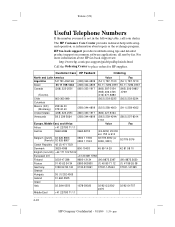
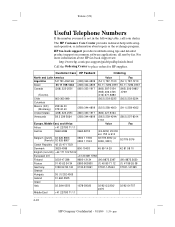
..., call your dealer.
The HP Customer Care Center provides technical help with setup and operation, or information about repair or the exchange program.
HP fax-back support provides troubleshooting tips and detailed product support on common software applications, all sent by fax. For more information about HP fax-back support see:
http://www.hp.com/cpso-support/guide/psd/hp1stinfo.html
Call the...
HP OfficeJet T Series All-in-One - (English) User's Guide - Page 51
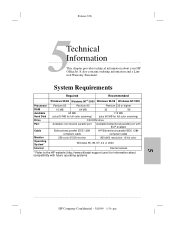
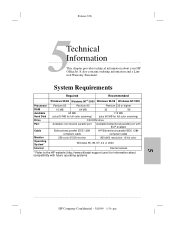
... full color scanning)
Drive
CD-ROM drive
Port
Available (not shared) parallel port Available bidirectional parallel port with ECP enabled
Cable
Bidirectional parallel IEEE 1284 compliant cable
HP Bidirectional parallel IEEE 1284 compliant cable
Monitor
256-color SVGA monitor
800x600 resolution; 16-bit color
Operating System*
Windows 95, 98, NT 4.0 or 2000
Internet
--
Internet access...
HP OfficeJet T Series All-in-One - (English) User's Guide - Page 54
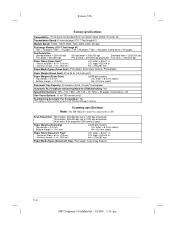
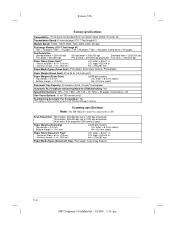
...: Yes
Speed Dial Numbers: T65 = 100; T65xi = 80; T45 = 75; T45xi = 50 pages; Stand-alone = 50
One-Touch Buttons: 10 (on T65 models only)
Fax Blocking/Automatic Fax Forwarding*: Yes *This option is only available using the HP OfficeJet Manager software.
Scanning specifications Note: The HP OfficeJet must be connected to a PC.
Scan Resolution: T65 models: 300x600 dpi (up to 1200 dpi...
HP OfficeJet T Series All-in-One - (English) User's Guide - Page 55
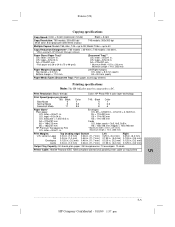
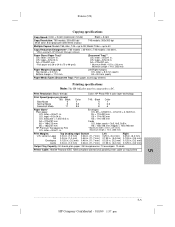
...)
Copying specifications
Copy Speed: Color = 2 cpm (copies per minute)
Black = 6 cpm
Copy Resolution: T65 models: 300x600 dpi 24 bit color, 8 bit grayscale (256 levels of gray)
T45 models: 300x300 dpi
Multiple Copies: Models T65, 65xi, T45 = up to 99; Model T45xi = up to 50
Copy Reduction/Enlargement*: T65 models = 25-400%; T45 models = 50-200% * When used with HP OfficeJet Manager software...
HP OfficeJet T Series All-in-One - (English) User's Guide - Page 58
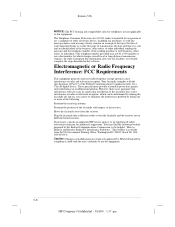
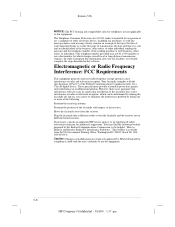
... your fax machine, you should complete the steps described in the software.
Electromagnetic or Radio Frequency Interference: FCC Requirements
This equipment generates and uses radio frequency energy and may cause interference to radio and television reception. Your facsimile complies with the specifications of Part 15 of the Federal Communications Commission rules for a Class B digital device...
HP OfficeJet T Series All-in-One - (English) User's Guide - Page 62
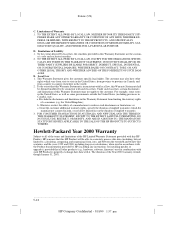
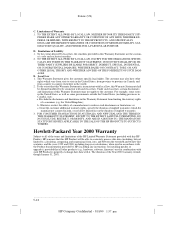
...BY LOCAL LAW, EXCEPT FOR THE OBLIGATIONS SPECIFI-
CALLY SET FORTH IN THIS WARRANTY STATEMENT, IN NO EVENT SHALL HP OR ITS THIRD PARTY SUPPLIERS BE LIABLE FOR DIRECT, ...Product documentation provided by HP (including any instructions for installing patches or upgrades), provided that all other products (e.g., hardware, software, firmware) used in combination with such HP Product(s) properly exchange ...
HP OfficeJet T Series All-in-One - (English) User's Guide - Page 63
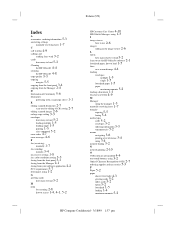
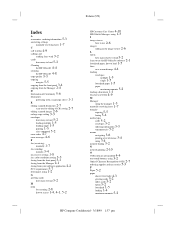
... sheets to load 5-2 learn to use the HP OfficeJet software 2-1 letterhead paper, how to load 1-5
lines
on a scanned image 4-4
loading
envelopes
multiple 1-5 single 1-5 letterhead paper 1-5
paper
maximum amounts 5-2 loading a document 1-1 local area network 4-9
M
Manager
using the manager 1-3 manually receiving faxes 1-7
margins
copying 5-5 faxing 5-4
media types
cards 5-2 envelopes 5-2 ordering...
HP OfficeJet T Series All-in-One - (English) Quick Setup Sheet - Page 1
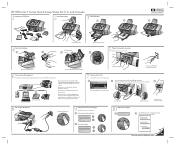
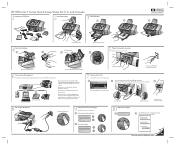
....
• Remove one or both plastic tabs from the phone/fax connector.
• If you connect a PC modem, turn off its faxreceive feature.
• Refer to your User 's Guide for information on touch-tone versus rotary pulse dialing and on special features such as distinctive ring or voice mail service through your phone company.
7 Connect printer cable. If you...
