HP Omni 10 5600us driver and firmware
Drivers and firmware downloads for this Hewlett-Packard item


Related HP Omni 10 5600us Manual Pages
Download the free PDF manual for HP Omni 10 5600us and other HP manuals at ManualOwl.com
HP Omni10 Maintenance and Service Guide - Page 2
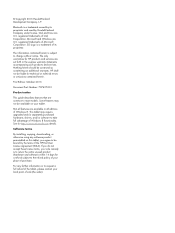
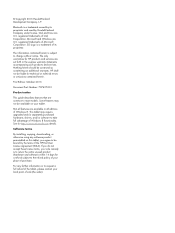
... tablet may require upgraded and/or separately purchased hardware, drivers, and/or software to take full advantage of Windows 8 functionality. See for http://www.microsoft.com details. Software terms By installing, copying, downloading, or otherwise using any software product preinstalled on this tablet, you agree to be bound by the terms of the HP End User License Agreement (EULA). If...
HP Omni10 Maintenance and Service Guide - Page 6
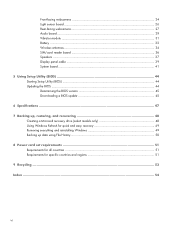
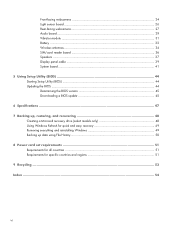
...31 Battery ...32 Wireless antennas 34 SIM/card reader board 36 Speakers ...37 Display panel cable 39 System board ...41
5 Using Setup Utility (BIOS 44 Starting Setup Utility (BIOS) ...44 Updating the BIOS ...44 Determining the BIOS version 45 Downloading a BIOS update 45
6 Specifications ...47
7 Backing up, restoring, and recovering 48 Creating a Microsoft recovery drive (select models only...
HP Omni10 Maintenance and Service Guide - Page 8
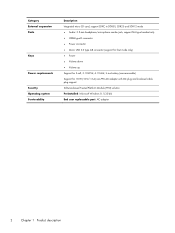
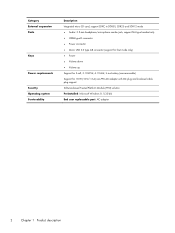
... type headset only ● HDMI type-D connector ● Power connector ● Micro USB 2.0 type AB connector (support for host mode only) ● Power ● Volume down ● Volume up Support for 2-cell, 3.10-WHr, 4.19-AHr, Li-ion battery (non-removable) Support for 18-W (12-V/1.5-A) non-PFC AC adapter with DC plug and localized cable plug support Software-based Trusted Platform Module...
HP Omni10 Maintenance and Service Guide - Page 9
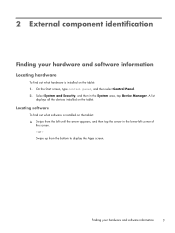
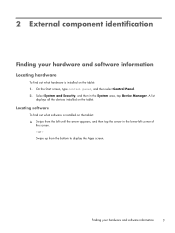
... hardware
To find out what hardware is installed on the tablet: 1. On the Start screen, type control panel, and then select Control Panel. 2. Select System and Security, and then in the System area, tap Device Manager. A list
displays all the devices installed on the tablet.
Locating software
To find out what software is installed on the tablet: ▲ Swipe from...
HP Omni10 Maintenance and Service Guide - Page 50
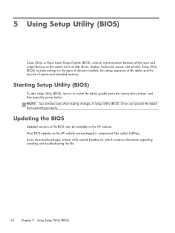
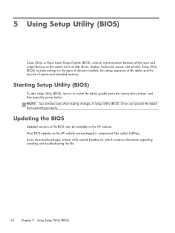
... Input/Output System (BIOS), controls communication between all the input and output devices on the system (such as disk drives, display, keyboard, mouse, and printer). Setup Utility (BIOS) includes settings for the types of devices installed, the startup sequence of the tablet, and the amount of system and extended memory.
Starting Setup Utility (BIOS)
To start Setup Utility (BIOS), turn on or...
HP Omni10 Maintenance and Service Guide - Page 51
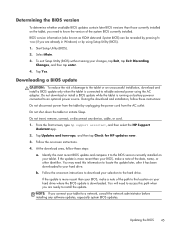
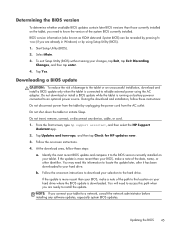
... device, cable, or cord.
1. From the Start screen, type hp support assistant, and then select the HP Support Assistant app.
2. Tap Updates and tune-ups, and then tap Check for HP updates now.
3. Follow the on-screen instructions.
4. At the download area, follow these steps:
a. Identify the most recent BIOS update and compare it to the BIOS version currently installed on your tablet. If the update...
HP Omni10 Maintenance and Service Guide - Page 52
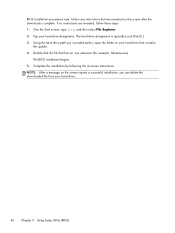
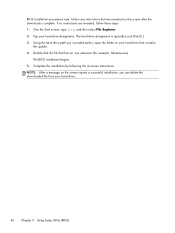
.... 2. Tap your hard drive designation. The hard drive designation is typically Local Disk (C:). 3. Using the hard drive path you recorded earlier, open the folder on your hard drive that contains
the update. 4. Double-click the file that has an .exe extension (for example, filename.exe).
The BIOS installation begins. 5. Complete the installation by following the on-screen instructions. NOTE: After...
User Guide - Page 2
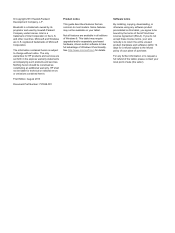
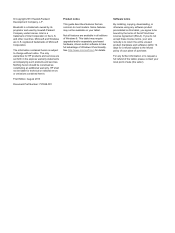
... tablet may require upgraded and/or separately purchased hardware, drivers and/or software to take full advantage of Windows 8 functionality. See http://www.microsoft.com for details.
Software terms
By installing, copying, downloading, or otherwise using any software product preinstalled on this tablet, you agree to be bound by the terms of the HP End User License Agreement (EULA). If...
User Guide - Page 7
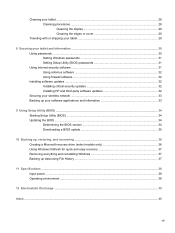
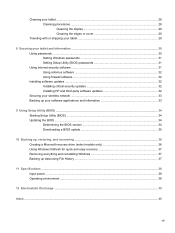
... updates 32 Installing HP and third-party software updates 32 Securing your wireless network ...33 Backing up your software applications and information 33
9 Using Setup Utility (BIOS) ...34 Starting Setup Utility (BIOS) ...34 Updating the BIOS ...34 Determining the BIOS version 34 Downloading a BIOS update 35
10 Backing up, restoring, and recovering ...36 Creating a Microsoft recovery drive...
User Guide - Page 9
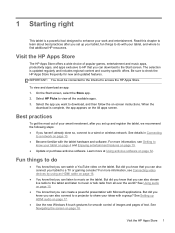
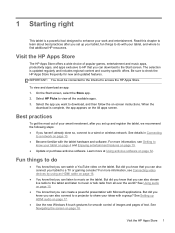
... page 15.
● You know that you can create a powerful presentation with Microsoft applications. But did you know you can also connect to a projector to share your ideas with a group? See Setting up HDMI audio on page 17.
● Use the new Windows 8 touch gestures for smooth control of images and pages of text. See Navigating the...
User Guide - Page 19
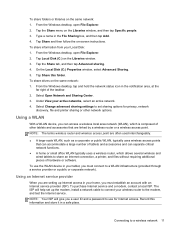
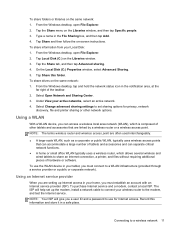
... you must establish an account with an Internet service provider (ISP). To purchase Internet service and a modem, contact a local ISP. The ISP will help set up the modem, install a network cable to connect your wireless router to the modem, and test the Internet service. NOTE: Your ISP will give you a user ID and a password to use for Internet access. Record this information and store it in a safe...
User Guide - Page 34
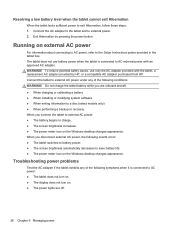
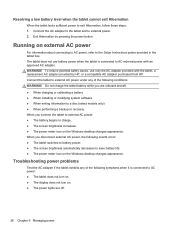
... calibrating a battery ● When installing or modifying system software ● When writing information to a disc (select models only) ● When performing a backup or recovery When you connect the tablet to external AC power: ● The battery begins to charge. ● The screen brightness increases. ● The power meter icon on the Windows desktop changes appearance. When you...
User Guide - Page 36
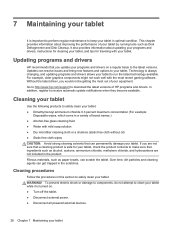
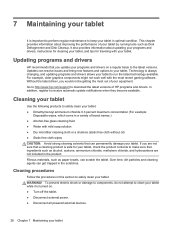
... components might not work well with the most recent gaming software. Without the latest driver, you would not be getting the most out of your equipment. Go to http://www.hp.com/support to download the latest versions of HP programs and drivers. In addition, register to receive automatic update notifications when they become available.
Cleaning your tablet
Use...
User Guide - Page 38
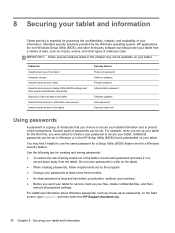
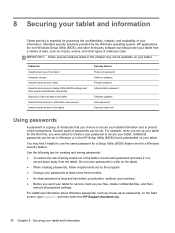
... access to Setup Utility (BIOS) settings and other system identification information Ongoing or future threats to the tablet Unauthorized access to a Windows user account Unauthorized removal of the tablet
Security feature Power-on password Antivirus software Firewall software Administrator password
Software updates User password Security cable lock
Using passwords
A password is a group...
User Guide - Page 40
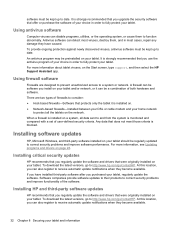
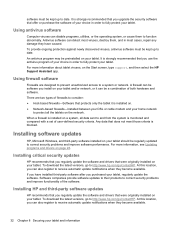
... DSL or cable modem and your home network
to protect all the tablets on the network.
When a firewall is installed on a system, all data sent to and from the system is monitored and compared with a set of user-defined security criteria. Any data that does not meet those criteria is blocked.
Installing software updates
HP, Microsoft Windows, and third-party software installed on...
User Guide - Page 41
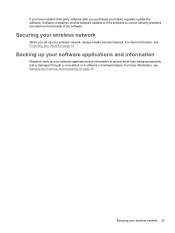
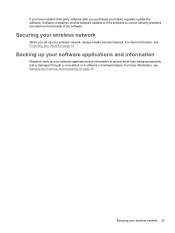
If you have installed third-party software after you purchased your tablet, regularly update the software. Software companies provide software updates to their products to correct security problems and improve functionality of the software.
Securing your wireless network
When you set up your wireless network, always enable security features. For more information, see Protecting your WLAN on page ...
User Guide - Page 42
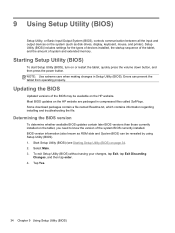
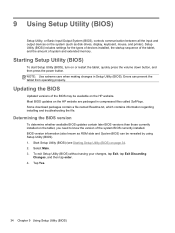
... Input/Output System (BIOS), controls communication between all the input and output devices on the system (such as disk drives, display, keyboard, mouse, and printer). Setup Utility (BIOS) includes settings for the types of devices installed, the startup sequence of the tablet, and the amount of system and extended memory.
Starting Setup Utility (BIOS)
To start Setup Utility (BIOS), turn on or...
User Guide - Page 43
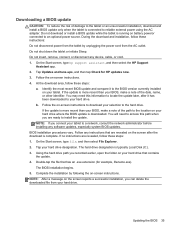
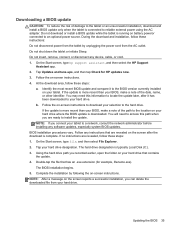
... or disconnect any device, cable, or cord. 1. On the Start screen, type hp support assistant, and then select the HP Support
Assistant app. 2. Tap Updates and tune-ups, and then tap Check for HP updates now. 3. Follow the on-screen instructions. 4. At the download area, follow these steps:
a. Identify the most recent BIOS update and compare it to the BIOS version currently installed on your tablet...
User Guide - Page 48
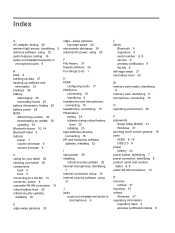
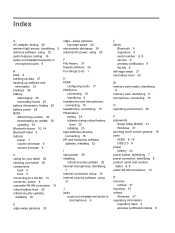
...(headphone)/audio-in (microphone) 6
L labels
Bluetooth 9 regulatory 9 serial number 8, 9 service 9 wireless certification 9 WLAN 9 left-edge swipe 21 low battery level 25
M memory card reader, identifying
8 memory card, identifying 8 microphone, connecting 15
O operating environment 38
P passwords
Setup Utility (BIOS) 31 Windows 31 pinching touch screen gesture 19 ports HDMI 8, 16 USB 2.0 8 power...
User Guide - Page 49
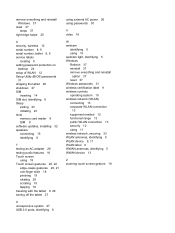
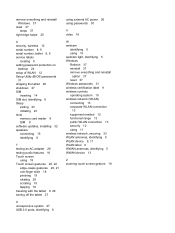
...-edge swipe 20
S security, wireless 12 serial number 8, 9 serial number, tablet 8, 9 service labels
locating 9 setting password protection on
wakeup 24 setup of WLAN 12 Setup Utility (BIOS) passwords
31 shipping the tablet 29 shutdown 27 SIM
inserting 14 SIM slot, identifying 8 Sleep
exiting 23 initiating 23 slots memory card reader 8 SIM 8 software updates, installing 32 speakers connecting 15...
