HP Omni 100-6100 driver and firmware
Drivers and firmware downloads for this Hewlett-Packard item

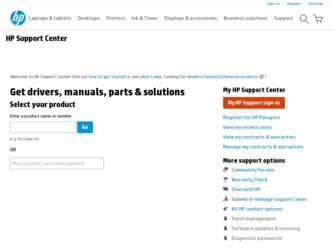
Related HP Omni 100-6100 Manual Pages
Download the free PDF manual for HP Omni 100-6100 and other HP manuals at ManualOwl.com
Limited Warranty and Support Guide - Refurbished - Page 5
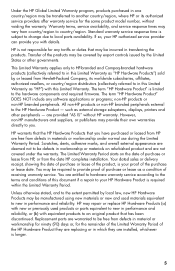
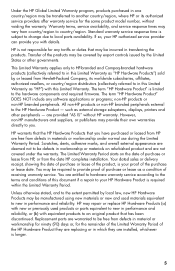
...Product" is limited to the hardware components and required firmware. The term "HP Hardware Product" DOES NOT include any software applications or programs; non-HP products or non-HP branded peripherals. All non-HP products or non-HP branded peripherals external to the HP Hardware Product - such as external storage subsystems, displays, printers and other peripherals - are provided "AS IS" without...
Limited Warranty and Support Guide - Refurbished - Page 7
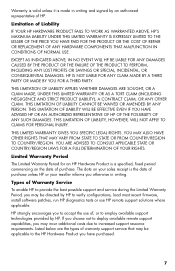
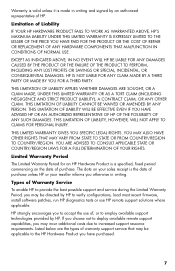
... informs you otherwise in writing.
Types of Warranty Service
To enable HP to provide the best possible support and service during the Limited Warranty Period, you may be directed by HP to verify configurations, load most recent firmware, install software patches, run HP diagnostics tests or use HP remote support solutions where applicable.
HP strongly encourages you to accept the use of, or...
Limited Warranty and Support Guide - Refurbished - Page 9
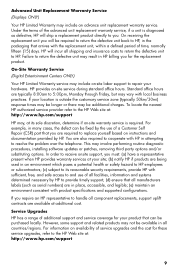
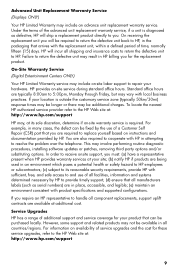
...the problem over the telephone. This may involve performing routine diagnostic procedures, installing software updates or patches, removing third party options and/or substituting options. In order to receive onsite support, you must: (a) have a representative present when HP provides warranty services at your site; (b) notify HP if products are being used in an environment which poses a potential...
Limited Warranty and Support Guide - Refurbished - Page 11
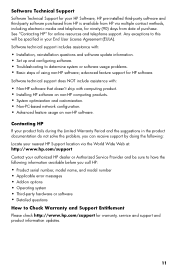
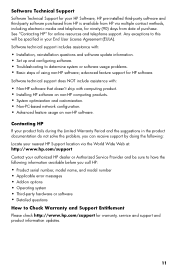
... questions and software update information. • Set up and configuring software. • Troubleshooting to determine system or software usage problems. • Basic steps of using non-HP software; advanced feature support for HP software.
Software technical support does NOT include assistance with:
• Non-HP software that doesn't ship with computing product. • Installing HP...
Limited Warranty and Support Guide - Refurbished - Page 13
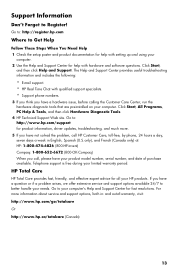
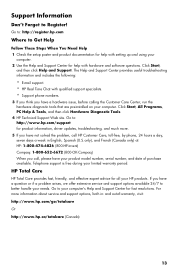
... for help with setting up and using your
computer. 2 Use the Help and Support Center for help with hardware and software questions. Click Start,
and then click Help and Support. The Help and Support Center provides useful troubleshooting information and includes the following:
• E-mail support. • HP Real Time Chat with qualified support specialists. • Support phone numbers.
3 If...
Limited Warranty and Support Guide - Page 3
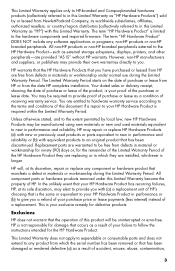
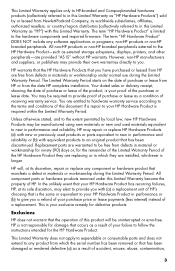
... Product" is limited to the hardware components and required firmware. The term "HP Hardware Product" DOES NOT include any software applications or programs; non-HP products or non-HP branded peripherals. All non-HP products or non-HP branded peripherals external to the HP Hardware Product-such as external storage subsystems, displays, printers, and other peripherals-are provided "AS IS" without...
Limited Warranty and Support Guide - Page 5
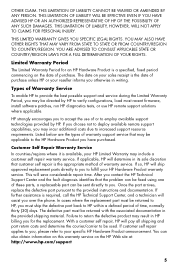
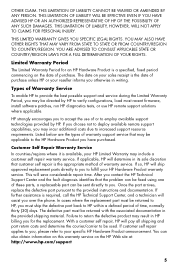
... informs you otherwise in writing.
Types of Warranty Service
To enable HP to provide the best possible support and service during the Limited Warranty Period, you may be directed by HP to verify configurations, load most recent firmware, install software patches, run HP diagnostics tests, or use HP remote support solutions where applicable.
HP strongly encourages you to accept the use of or...
Limited Warranty and Support Guide - Page 6
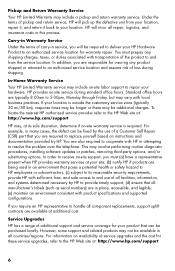
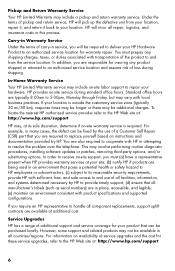
... problem over the telephone. This may involve performing routine diagnostic procedures, installing software updates or patches, removing third-party options, and/or substituting options. In order to receive on-site support, you must (a) have a representative present when HP provides warranty services at your site; (b) notify HP if products are being used in an environment that poses a potential...
Limited Warranty and Support Guide - Page 8
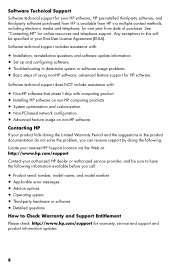
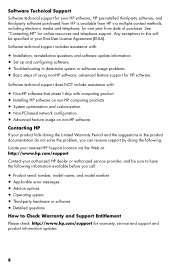
... questions and software update information. • Set up and configuring software. • Troubleshooting to determine system or software usage problems. • Basic steps of using non-HP software; advanced feature support for HP software.
Software technical support does NOT include assistance with:
• Non-HP software that doesn't ship with computing product. • Installing HP...
Limited Warranty and Support Guide - Page 9
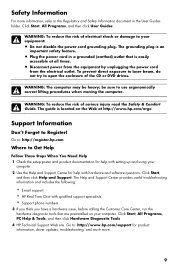
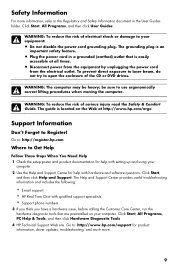
... for help with setting up and using your
computer. 2 Use the Help and Support Center for help with hardware and software questions. Click Start,
and then click Help and Support. The Help and Support Center provides useful troubleshooting information and includes the following:
• E-mail support. • HP Real Time Chat with qualified support specialists. • Support phone numbers.
3 If...
Getting Started Guide - Page 5
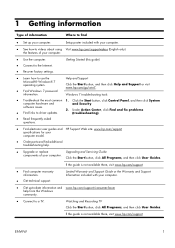
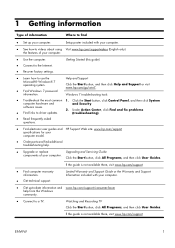
... of your computer.
● Use the computer. ● Connect to the Internet. ● Recover factory settings.
Getting Started (this guide)
● Learn how to use the Microsoft® Windows® 7 operating system.
● Find Windows 7 password information.
Help and Support Click the Start button, and then click Help and Support or visit www.hp.com/go/win7.
Windows 7 troubleshooting...
Getting Started Guide - Page 7


... power supply (UPS), or a similar device. If the computer has a television tuner, or a modem or telephone connection, protect the computer by using surge protection with these signal inputs as well. Connect the television cable or the telephone line cord to the surge protection device, and then connect the device to the computer.
❑ Download and install operating system updates...
Getting Started Guide - Page 8
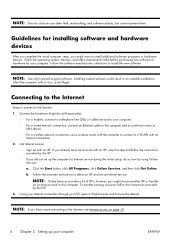
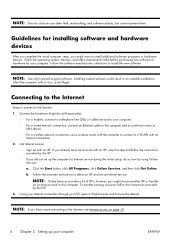
... an Ethernet cable to the computer and to a network router or
LAN device. ◦ For a wireless network connection, use a wireless router with the computer to connect to a WLAN with an
Internet connection. 2. Get Internet service.
◦ Sign up with an ISP. If you already have an account with an ISP, skip this step and follow the instructions provided by the ISP.
◦ If you did not set...
Getting Started Guide - Page 9
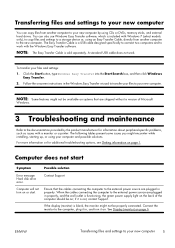
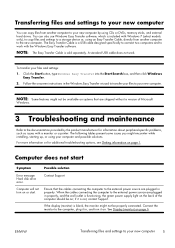
...You can copy files from another computer to your new computer by using CDs or DVDs, memory sticks, and external hard drives. You can also use Windows Easy Transfer software, which is included with Windows 7 (select models only), to copy files and settings to a storage device or, using an Easy Transfer Cable, directly from another computer to the new computer. The Easy Transfer Cable is a USB cable...
Getting Started Guide - Page 15


... Center window, click Set up a connection or
network to open the wizard, and then follow the onscreen instructions.
If your system has an external antenna, try to move the antenna to a better position. If the antenna is internal, try to move the computer.
Try to connect again later, or contact your Internet service provider (ISP) for assistance.
Software...
Getting Started Guide - Page 16
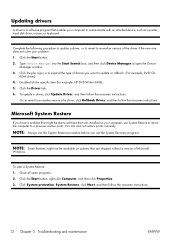
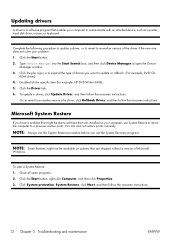
... Update Driver, and then follow the onscreen instructions.
Or, to revert to an earlier version of a driver, click Rollback Driver, and then follow the onscreen instructions.
Microsoft System Restore
If you have a problem that might be due to software that was installed on your computer, use System Restore to return the computer to a previous restore point. You can also set restore points manually...
Getting Started Guide - Page 17
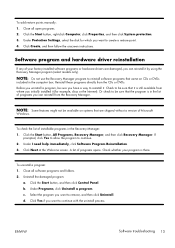
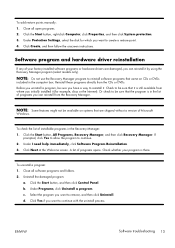
...points manually: 1. Close all open programs. 2. Click the Start button, right-click Computer, click Properties, and then click System protection. 3. Under Protection Settings, select the disk for which you want to create a restore point. 4. Click Create, and then follow the onscreen instructions.
Software program and hardware driver reinstallation
If any of your factory-installed software programs...
Getting Started Guide - Page 18
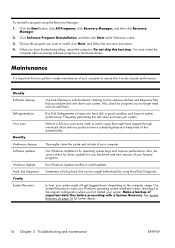
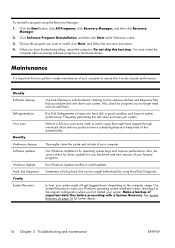
.... You must restart the
computer after recovering software programs or hardware drivers.
Maintenance
It is important that you perform simple maintenance of your computer to ensure that it works at peak performance.
Weekly Software cleanup
Defragmentation Virus scan
Monthly Hardware cleanup Software updates
Windows Update Hard disk diagnostic Yearly System Recovery
Use Disk Cleanup or safe third...
Getting Started Guide - Page 20
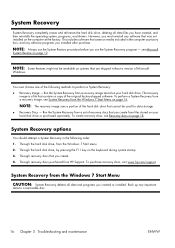
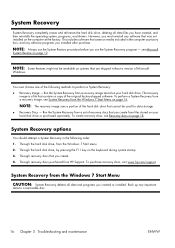
System Recovery
System Recovery completely erases and reformats the hard disk drive, deleting all data files you have created, and then reinstalls the operating system, programs, and drivers. However, you must reinstall any software that was not installed on the computer at the factory. This includes software that came on media included in the computer accessory box, and any software programs you...
Getting Started Guide - Page 22
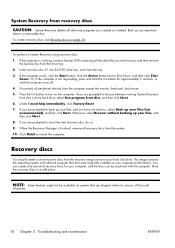
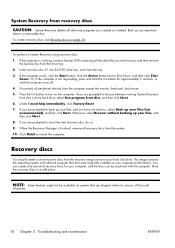
... and software program files that were originally installed on your computer at the factory. You can create only one set of recovery discs for your computer, and the discs can be used only with this computer. Store the recovery discs in a safe place.
NOTE: Some features might not be available on systems that are shipped without a version of Microsoft
Windows...
