HP Omni 200-5400 driver and firmware
Drivers and firmware downloads for this Hewlett-Packard item

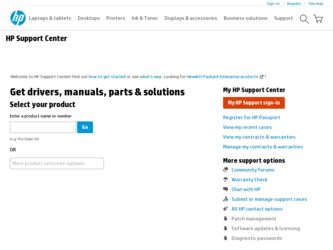
Related HP Omni 200-5400 Manual Pages
Download the free PDF manual for HP Omni 200-5400 and other HP manuals at ManualOwl.com
Limited Warranty and Support Guide - Refurbished - Page 5
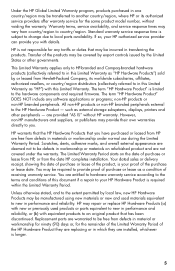
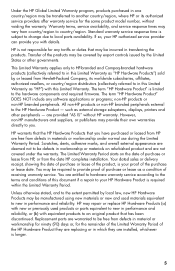
...Product" is limited to the hardware components and required firmware. The term "HP Hardware Product" DOES NOT include any software applications or programs; non-HP products or non-HP branded peripherals. All non-HP products or non-HP branded peripherals external to the HP Hardware Product - such as external storage subsystems, displays, printers and other peripherals - are provided "AS IS" without...
Limited Warranty and Support Guide - Refurbished - Page 7
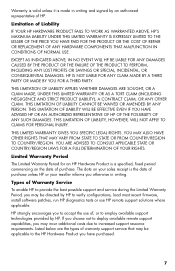
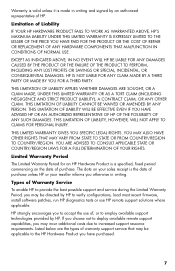
... informs you otherwise in writing.
Types of Warranty Service
To enable HP to provide the best possible support and service during the Limited Warranty Period, you may be directed by HP to verify configurations, load most recent firmware, install software patches, run HP diagnostics tests or use HP remote support solutions where applicable.
HP strongly encourages you to accept the use of, or...
Limited Warranty and Support Guide - Refurbished - Page 9
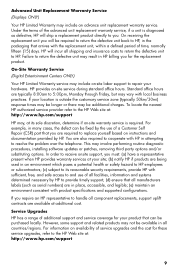
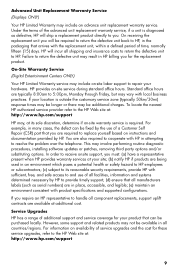
...the problem over the telephone. This may involve performing routine diagnostic procedures, installing software updates or patches, removing third party options and/or substituting options. In order to receive onsite support, you must: (a) have a representative present when HP provides warranty services at your site; (b) notify HP if products are being used in an environment which poses a potential...
Limited Warranty and Support Guide - Refurbished - Page 11
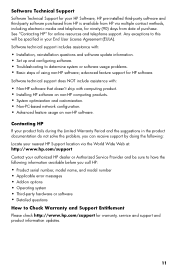
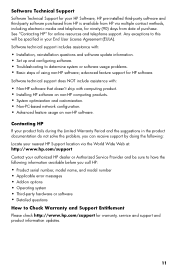
... questions and software update information. • Set up and configuring software. • Troubleshooting to determine system or software usage problems. • Basic steps of using non-HP software; advanced feature support for HP software.
Software technical support does NOT include assistance with:
• Non-HP software that doesn't ship with computing product. • Installing HP...
Limited Warranty and Support Guide - Refurbished - Page 13
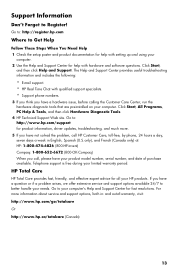
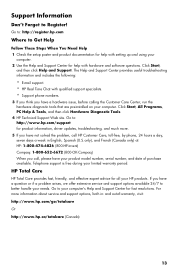
... for help with setting up and using your
computer. 2 Use the Help and Support Center for help with hardware and software questions. Click Start,
and then click Help and Support. The Help and Support Center provides useful troubleshooting information and includes the following:
• E-mail support. • HP Real Time Chat with qualified support specialists. • Support phone numbers.
3 If...
In Home Warranty and Support Guide - 2 Year - Page 3
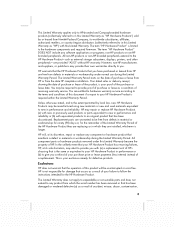
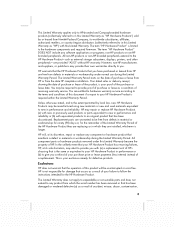
... Product" is limited to the hardware components and required firmware. The term "HP Hardware Product" DOES NOT include any software applications or programs; non-HP products or non-HP branded peripherals. All non-HP products or non-HP branded peripherals external to the HP Hardware Product-such as external storage subsystems, displays, printers, and other peripherals-are provided "AS IS" without...
In Home Warranty and Support Guide - 2 Year - Page 5


... informs you otherwise in writing.
Types of Warranty Service
To enable HP to provide the best possible support and service during the Limited Warranty Period, you may be directed by HP to verify configurations, load most recent firmware, install software patches, run HP diagnostics tests, or use HP remote support solutions where applicable.
HP strongly encourages you to accept the use of or...
In Home Warranty and Support Guide - 2 Year - Page 6
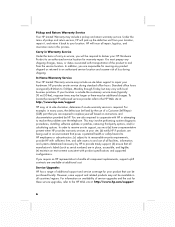
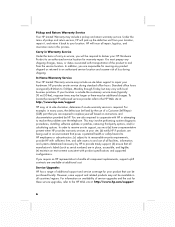
... problem over the telephone. This may involve performing routine diagnostic procedures, installing software updates or patches, removing third-party options, and/or substituting options. In order to receive on-site support, you must (a) have a representative present when HP provides warranty services at your site; (b) notify HP if products are being used in an environment that poses a potential...
In Home Warranty and Support Guide - 2 Year - Page 8
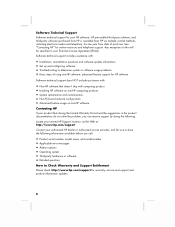
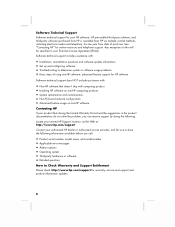
... questions and software update information. • Set up and configuring software. • Troubleshooting to determine system or software usage problems. • Basic steps of using non-HP software; advanced feature support for HP software.
Software technical support does NOT include assistance with:
• Non-HP software that doesn't ship with computing product. • Installing HP...
Limited Warranty and Support Guide - Page 6
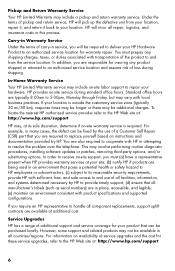
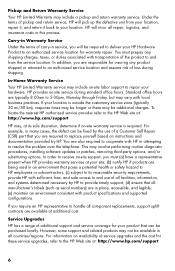
... problem over the telephone. This may involve performing routine diagnostic procedures, installing software updates or patches, removing third-party options, and/or substituting options. In order to receive on-site support, you must (a) have a representative present when HP provides warranty services at your site; (b) notify HP if products are being used in an environment that poses a potential...
Getting Started Guide - Page 7
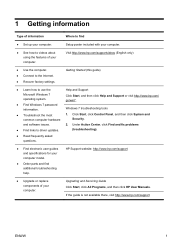
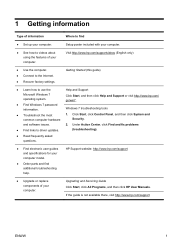
... to the Internet. ● Recover factory settings.
Getting Started (this guide)
● Learn how to use the
Help and Support
Microsoft Windows 7 operating system.
Click Start, and then click Help and Support or visit http://www.hp.com/ go/win7.
● Find Windows 7 password information.
Windows 7 troubleshooting tools
● Troubleshoot the most
1. Click Start, click Control Panel...
Getting Started Guide - Page 9
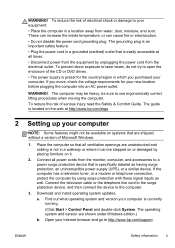
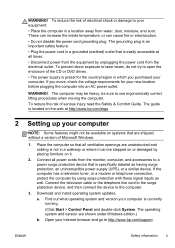
... well. Connect the television cable or the telephone line cord to the surge protection device, and then connect the device to the computer.
3. Download and install operating system updates.
a. Find out what operating system and version your computer is currently running.
(Click Start > Control Panel and double-click System. The operating system and version are shown under Windows edition.)
b. Open...
Getting Started Guide - Page 10


...Support & Drivers.
d. Select Download drivers and software (and firmware), type your computer model name and number in the product field, and press Enter.
e. If necessary, select your computer model from Product search results.
f. Select your computer operating system.
g. Click Download next to each update you wish to download.
h. Follow the on-screen instructions to install each downloaded update...
Getting Started Guide - Page 11


... software preinstalled on the computer. ● The antivirus software, which is preinstalled on the computer, includes
firewall software.
Windows 7 critical security updates Microsoft continually updates the Windows 7 operating system.
After you complete the initial computer setup, you might want to install additional software programs or hardware devices. Check the operating system, memory...
Getting Started Guide - Page 19


... network (LAN). Do not connect a telephone cable to the network adapter, and do not plug a network cable into a telephone service line; doing so might damage the network adapter.
Run the wireless setup wizard:
1. Click Start, click Control Panel, click Network and Internet, and then click Network and Sharing Center.
2. In the Network and Sharing Center window, click Set up a connection or network...
Getting Started Guide - Page 20


..., to revert to an earlier version of a driver, click Rollback Driver, and then follow the on-screen instructions.
Microsoft System Restore
If you have a problem that might be due to software that was installed on your computer, use System Restore to return the computer to a previous restore point. You can also set restore points manually.
NOTE: Always use this System...
Getting Started Guide - Page 21


... you want to install, click Next, and follow the on-screen instructions.
4. When you have finished reinstalling, restart the computer. Do not skip this last step. You must restart the computer after recovering software programs or hardware drivers.
To uninstall a program: 1. Close all software programs and folders. 2. Uninstall the damaged program:
a. Click Start, and then click Control Panel...
Getting Started Guide - Page 22


... clean the inside and outside of your computer.
Software updates
Use Windows Update to fix operating system bugs and improve performance. Also, be sure to check for driver updates for your hardware and new versions of your favorite programs.
Windows Update Run Windows Update monthly to install updates.
Hard disk diagnostic
Sometimes a failing hard disk can be caught beforehand by using Hard...
Getting Started Guide - Page 24
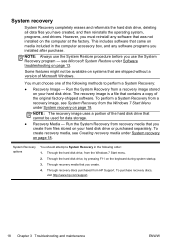
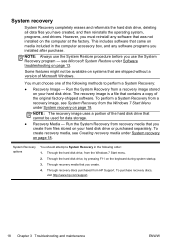
System recovery
System Recovery completely erases and reformats the hard disk drive, deleting all data files you have created, and then reinstalls the operating system, programs, and drivers. However, you must reinstall any software that was not installed on the computer at the factory. This includes software that came on media included in the computer accessory box, and any software programs you...
Getting Started Guide - Page 31
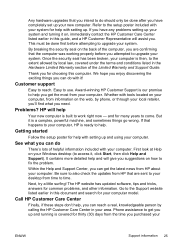
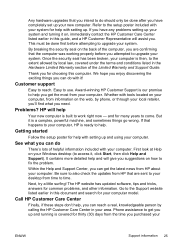
... ready to help.
Getting started
Follow the setup poster for help with setting up and using your computer.
See what you can do
There's lots of helpful information included with your computer. First look at Help on your Windows desktop (to access it, click Start, then click Help and Support). It contains more detailed help and will...
