HP Omni 220-1185qd driver and firmware
Drivers and firmware downloads for this Hewlett-Packard item

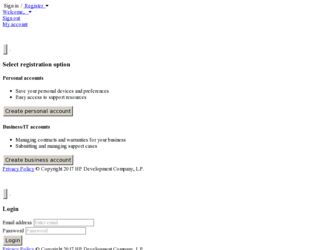
Related HP Omni 220-1185qd Manual Pages
Download the free PDF manual for HP Omni 220-1185qd and other HP manuals at ManualOwl.com
HP Limited Warranty and Support Guide - Refurbished Desktops - Page 9
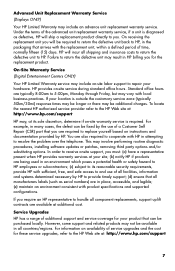
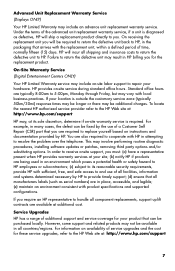
...the problem over the telephone. This may involve performing routine diagnostic procedures, installing software updates or patches, removing third party options and/or substituting options. In order to receive onsite support, you must: (a) have a representative present when HP provides warranty services at your site; (b) notify HP if products are being used in an environment which poses a potential...
HP Limited Warranty and Support Guide - 2 Year Warranty - Page 9
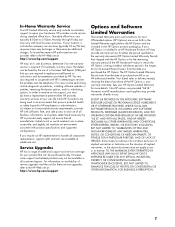
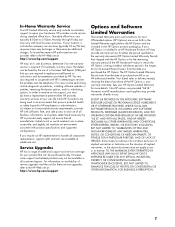
... these service upgrades, refer to the HP Web site at: http://www.hp.com/support
Options and Software
Limited Warranties
The Limited Warranty terms and conditions for most HP-branded options (HP Options) are as set forth in the Limited Warranty applicable to the HP Option and are included in the HP Option product packaging. If your HP Option is installed in an HP...
HP Limited Warranty and Support Guide - 2 Year Warranty - Page 11
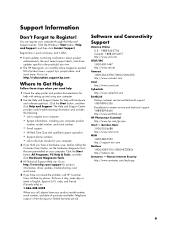
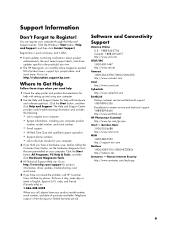
... much more. Visit us at: http://subscription.support.hp.com
Where to Get Help
Follow these steps when you need help
1 Check the setup poster and product documentation for help with setting up and using your computer.
2 Use the Help and Support Center for help with hardware and software questions. Click the Start button, and then click Help...
Troubleshooting & Maintenance Guide - Page 12
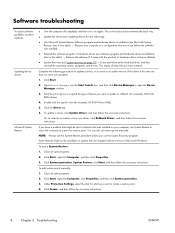
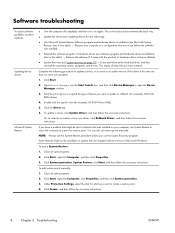
... update a driver, click Update Driver, and then follow the on-screen instructions.
Or, to revert to an earlier version of a driver, click Rollback Driver, and then follow the on-screen instructions.
If you have a problem that might be due to software that was installed on your computer, use System Restore to return the computer to a previous restore point. You can also set restore points manually...
Troubleshooting & Maintenance Guide - Page 13
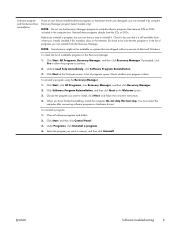
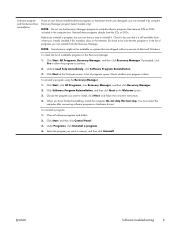
...the program you want to install, click Next, and follow the on-screen instructions.
4. When you have finished reinstalling, restart the computer. Do not skip this last step. You must restart the computer after recovering software programs or hardware drivers.
To uninstall a program: 1. Close all software programs and folders. 2. Click Start, and then click Control Panel. 3. Under Programs, click...
Troubleshooting & Maintenance Guide - Page 14
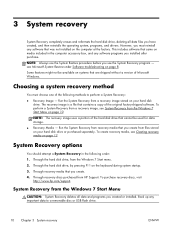
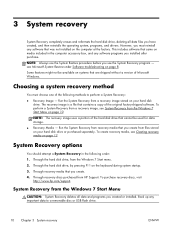
3 System recovery
System Recovery completely erases and reformats the hard disk drive, deleting all data files you have created, and then reinstalls the operating system, programs, and drivers. However, you must reinstall any software that was not installed on the computer at the factory. This includes software that came on media included in the computer accessory box, and any software programs ...
Troubleshooting & Maintenance Guide - Page 19
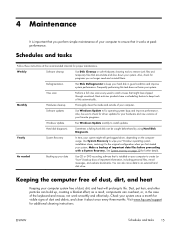
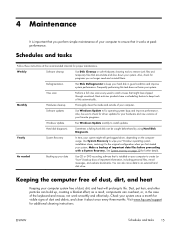
... clean the inside and outside of your computer.
Software updates
Use Windows Update to fix operating system bugs and improve performance. Also, be sure to check for driver updates for your hardware and new versions of your favorite programs.
Windows Update
Run Windows Update monthly to install updates.
Hard disk diagnostic
Sometimes a failing hard disk can be caught beforehand by using Hard...
Getting Started (For Select TouchSmart Models Only) - Page 5
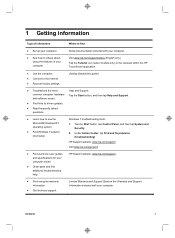
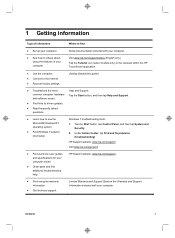
... Connect to the Internet. ● Recover factory settings.
Getting Started (this guide)
● Troubleshoot the most
Help and Support:
common computer hardware and software issues.
Tap the Start button, and then tap Help and Support.
● Find links to driver updates.
● Read frequently asked questions.
● Learn how to use the Microsoft® Windows® 7 operating system...
Getting Started (For Select TouchSmart Models Only) - Page 11
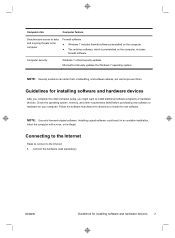
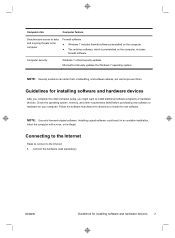
...security updates Microsoft continually updates the Windows 7 operating system.
NOTE: Security solutions can deter theft, mishandling, and software attacks, but cannot prevent them.
Guidelines for installing software and hardware devices
After you complete the initial computer setup, you might want to install additional software programs or hardware devices. Check the operating system, memory, and...
Getting Started (For Select TouchSmart Models Only) - Page 27
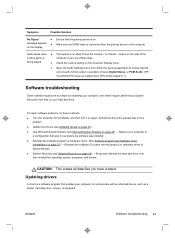
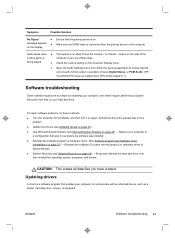
... to ensure that the correct audio format output is selected. Choose Digital Stereo, or PCM Audio. (HP TouchSmart PC does not support AC3, DTS, Dolby Digital 5.1.)
Software troubleshooting
Some software repairs are as simple as restarting your computer, and others require performing a System Recovery from files on your hard disk drive.
To repair software problems, try these methods: ●...
Getting Started (For Select TouchSmart Models Only) - Page 28
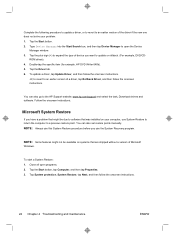
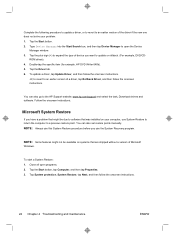
... also go to the HP Support website: www.hp.com/support and select the task, Download drivers and software. Follow the onscreen instructions.
Microsoft System Restore
If you have a problem that might be due to software that was installed on your computer, use System Restore to return the computer to a previous restore point. You can also set restore points manually. NOTE: Always use this...
Getting Started (For Select TouchSmart Models Only) - Page 29
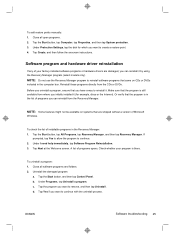
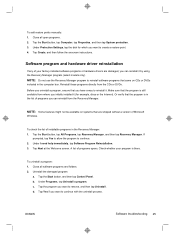
... manually: 1. Close all open programs. 2. Tap the Start button, tap Computer, tap Properties, and then tap System protection. 3. Under Protection Settings, tap the disk for which you want to create a restore point. 4. Tap Create, and then follow the onscreen instructions.
Software program and hardware driver reinstallation
If any of your factory-installed software programs or hardware drivers...
Getting Started (For Select TouchSmart Models Only) - Page 30
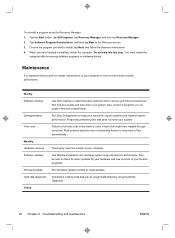
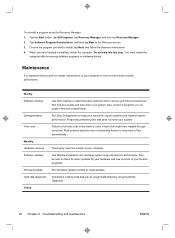
... last step. You must restart the
computer after recovering software programs or hardware drivers.
Maintenance
It is important that you perform simple maintenance of your computer to ensure that it works at peak performance.
Weekly Software cleanup
Defragmentation Virus scan
Monthly Hardware cleanup Software updates
Windows Update Hard disk diagnostic Yearly
Use Disk Cleanup or safe third-party...
Getting Started (For Select TouchSmart Models Only) - Page 31
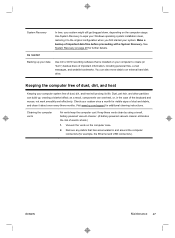
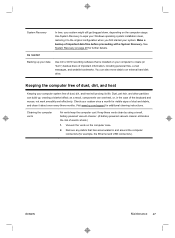
... Recovery. See System Recovery on page 28 for further details.
As needed
Backing up your data
Use CD or DVD recording software that is installed on your computer to create (or "burn") backup discs of important information, including personal files, e-mail messages, and website bookmarks. You can also move data to an external hard disk drive.
Keeping the computer...
Quick Setup Guide - Page 5
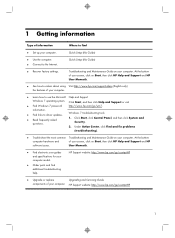
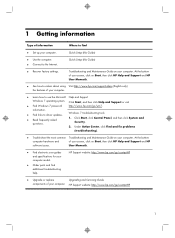
...Type of information
Where to find
● Set up your computer.
Quick Setup (this Guide)
● Use the computer. ● Connect to the Internet.
Quick Setup (this Guide)
● Recover factory settings.
Troubleshooting and Maintenance Guide on your computer. At the bottom of your screen, click on Start, then click HP Help and Support and HP User Manuals.
● See how-to videos about...
Quick Setup Guide - Page 7
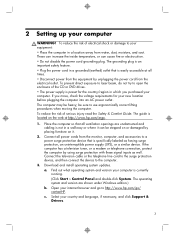
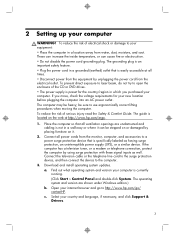
... well. Connect the television cable or the telephone line cord to the surge protection device, and then connect the device to the computer.
3. Download and install operating system updates. a. Find out what operating system and version your computer is currently running. (Click Start > Control Panel and double-click System. The operating system and version are shown under Windows edition.) b. Open...
Quick Setup Guide - Page 8
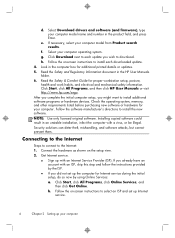
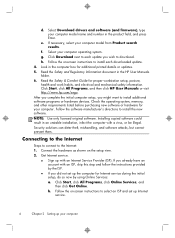
...Select your computer operating system. g. Click Download next to each update you wish to download. h. Follow the on-screen instructions to install each downloaded update. 4. Look in the computer box for additional printed details or updates. 5. Read the Safety and Regulatory Information document in the HP User Manuals folder. 6. Read the Safety & Comfort Guide for proper workstation setup, posture...
Quick Setup Guide - Page 19
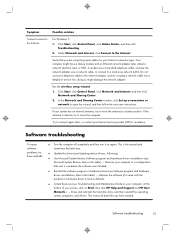
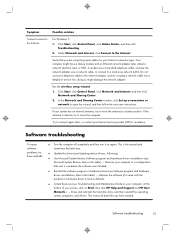
... network (LAN). Do not connect a telephone cable to the network adapter, and do not plug a network cable into a telephone service line; doing so might damage the network adapter.
Run the wireless setup wizard:
1. Click Start, click Control Panel, click Network and Internet, and then click Network and Sharing Center.
2. In the Network and Sharing Center window, click Set up a connection or network...
Quick Setup Guide - Page 20


..., to revert to an earlier version of a driver, click Rollback Driver, and then follow the on-screen instructions.
Microsoft System Restore
If you have a problem that might be due to software that was installed on your computer, use System Restore to return the computer to a previous restore point. You can also set restore points manually.
NOTE: Always use this System...
Quick Setup Guide - Page 21
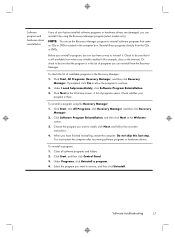
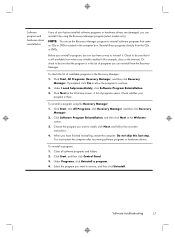
... the program you want to install, click Next, and follow the on-screen instructions.
4. When you have finished reinstalling, restart the computer. Do not skip this last step. You must restart the computer after recovering software programs or hardware drivers.
To uninstall a program: 1. Close all software programs and folders. 2. Click Start, and then click Control Panel. 3. Under Programs, click...
