HP PSC 1200 - All-in-One Printer driver and firmware
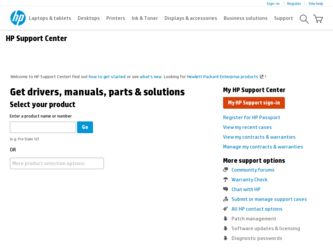
Related HP PSC 1200 Manual Pages
Download the free PDF manual for HP PSC 1200 and other HP manuals at ManualOwl.com
HP PSC 1100/1200 series all-in-one - (English) Reference Guide - Page 2


.../or other countries.
Portions Copyright © 1989-2003 Palomar Software Inc. The HP PSC 1100/1200 Series includes printer driver technology licensed from Palomar Software, Inc. www.palomar.com
Copyright © 1999-2003 Apple Computer, Inc.
Apple, the Apple logo, Mac, Mac logo, Macintosh, and Mac OS are trademarks of Apple Computer, Inc., registered in the U.S. and other countries.
Publication...
HP PSC 1100/1200 series all-in-one - (English) Reference Guide - Page 5
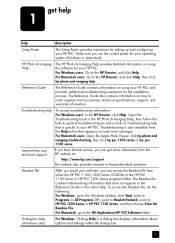
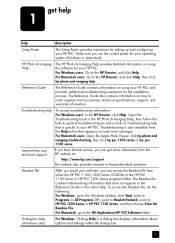
...://www.hp.com/support The website also provides answers to frequently-asked questions.
Readme file
After you install your software, you can access the Readme file from either the HP PSC 1100/1200 Series CD-ROM or the HP PSC 1100 Series or HP PSC 1200 Series program folder. The Readme file contains late-breaking information that does not appear in the Reference Guide or...
HP PSC 1100/1200 series all-in-one - (English) Reference Guide - Page 8
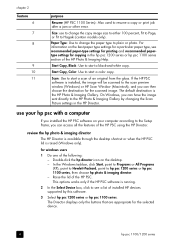
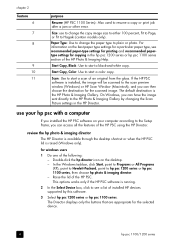
... papertype settings for copying in the hp psc 1200 series or hp psc 1100 series section of the HP Photo & Imaging Help.
Start Copy, Black: Use to start a black-and-white copy.
Start Copy, Color: Use to start a color copy.
Scan: Use to start a scan of an original from the glass. If the HP PSC software is installed, the image will be scanned to the scan preview window (Windows) or HP Scan Window...
HP PSC 1100/1200 series all-in-one - (English) Reference Guide - Page 9


... feature to select the product you want to use from the list of installed HP products.
Settings: Use this feature to view or change various settings for your HP device, such as print, scan, or copy.
Status: Displays the status window for all-in-one devices only.
Scan Picture: Scans an image to the scan preview window, and you can then choose the destination for the...
HP PSC 1100/1200 series all-in-one - (English) Reference Guide - Page 10
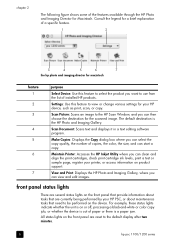
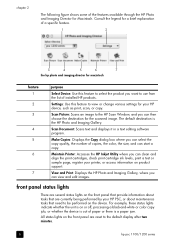
...installed HP products.
Settings: Use this feature to view or change various settings for your HP device, such as print, scan, or copy.
Scan Picture: Scans an image to the HP Scan Window, and you can then choose the destination for the scanned image. The default destination is the HP Photo and Imaging Gallery.
Scan Document: Scans text and displays it in a text editing software program.
Make Copies...
HP PSC 1100/1200 series all-in-one - (English) Reference Guide - Page 23
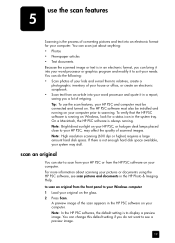
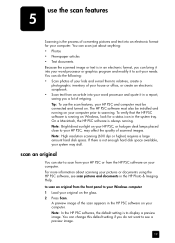
...pictures or documents using the HP PSC software, see scan pictures and documents in the HP Photo & Imaging Help.
to scan an original from the front panel to your Windows computer 1 Load your original on the glass. 2 Press Scan.
A preview image of the scan appears in the HP PSC software on your computer. Note: In the HP PSC software, the default setting is to display a preview image. You can change...
HP PSC 1100/1200 series all-in-one - (English) Reference Guide - Page 29
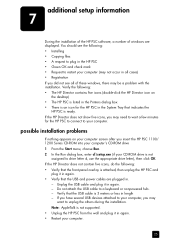
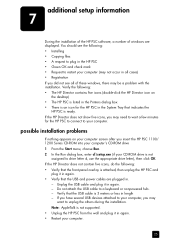
additional setup information
7
During the installation of the HP PSC software, a number of windows are displayed. You should see the following: • Installing • Copying files • A request to plug in the HP PSC • Green OK and check mark • Request to restart your computer (may not occur in all cases) • Registration If you did not see all of these windows, there...
HP PSC 1100/1200 series all-in-one - (English) Reference Guide - Page 30
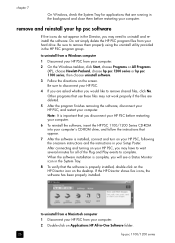
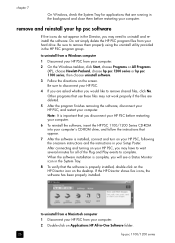
...is important that you disconnect your HP PSC before restarting your computer.
6 To reinstall the software, insert the HP PSC 1100/1200 Series CD-ROM into your computer's CD-ROM drive, and follow the instructions that appear.
7 After the software is installed, connect and turn on your HP PSC, following the onscreen instructions and the instructions in your Setup Poster. After connecting and turning...
HP PSC 1100/1200 series all-in-one - (English) Reference Guide - Page 31
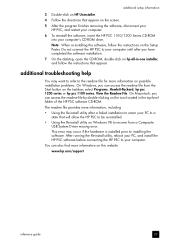
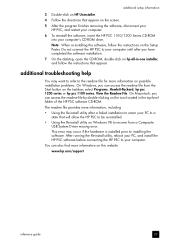
... Re-install utility on Windows 98 to recover from a Composite USB System Driver missing error. This error may occur if the hardware is installed prior to installing the software. After running the Re-install utility, reboot your PC, and install the HP PSC software before connecting the HP PSC to your computer.
You can also find more information on this website
www.hp.com/support
reference guide...
HP PSC 1100/1200 series all-in-one - (English) Reference Guide - Page 35
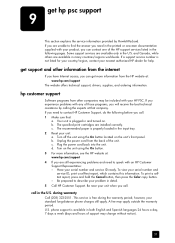
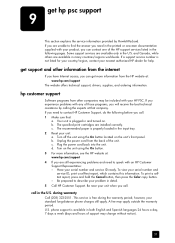
..., contact your nearest authorized HP dealer for help.
get support and other information from the internet
If you have Internet access, you can get more information from the HP website at: www.hp.com/support
The website offers technical support, drivers, supplies, and ordering information.
hp customer support
Software programs from other companies may be included with your HP PSC. If you experience...
HP PSC 1100/1200 series all-in-one - (English) Windows Setup Poster - Page 1
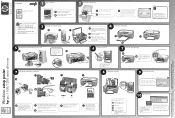
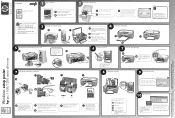
...
2 Install the software first
reference guide or go to www.hp.com/support Printed in USA, Mexico, Germany, and Singapore.
Copyright Hewlett-Packard Company 2003
Windows setup poster
hp psc 1100/1200 series all-in-one
Windows 98, ME, 2000, XP
Make sure you are using the correct side of the poster.
Windows users: Follow the steps in order. Do not connect the USB cable...
HP PSC 1100/1200 series all-in-one - (English) Windows Setup Poster - Page 2
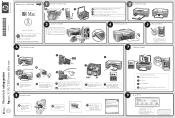
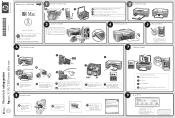
... of the poster.
Windows users: see other side. See your box for exact contents and requirements.
6
Insert the print cartridges
3
Connect the USB cable
If you have an iMac, your USB port is on the side. Do not connect the HP PSC to a USB port on a keyboard or a non-powered USB hub. See the reference guide for more details.
2
Load plain white paper...
HP PSC 1200 all-in-one printer - (English) Reference Guide - Page 2
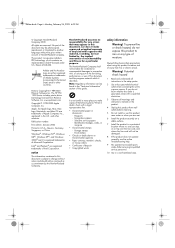
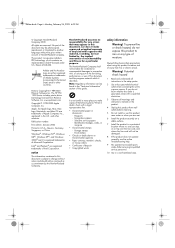
.../or other countries.
Portions Copyright © 1989-2003 Palomar Software Inc. The HP PSC 1200 Series includes printer driver technology licensed from Palomar Software, Inc. www.palomar.com
Copyright © 1999-2003 Apple Computer, Inc.
Apple, the Apple logo, Mac, Mac logo, Macintosh, and Mac OS are trademarks of Apple Computer, Inc., registered in the U.S. and other countries.
Publication number...
HP PSC 1200 all-in-one printer - (English) Reference Guide - Page 5
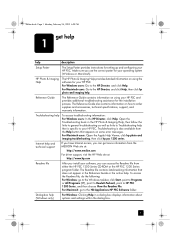
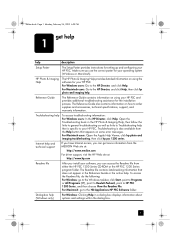
...://www.medion.com For driver support, visit the HP Web site at:
http://www.hp.com
Readme file
After you install your software, you can access the Readme file from either the HP PSC 1200 Series CD-ROM or the HP PSC 1200 Series program folder. The Readme file contains late-breaking information that does not appear in the Reference Guide or the online...
HP PSC 1200 all-in-one printer - (English) Reference Guide - Page 8
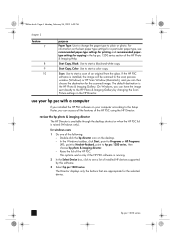
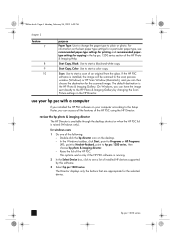
...and recommended papertype settings for copying in the hp psc 1200 series section of the HP Photo & Imaging Help.
Start Copy, Black: Use to start a black-and-white copy.
Start Copy, Color: Use to start a color copy.
Scan: Use to start a scan of an original from the glass. If the HP PSC software is installed, the image will be scanned to the scan preview window (Windows) or HP Scan Window (Macintosh...
HP PSC 1200 all-in-one printer - (English) Reference Guide - Page 9
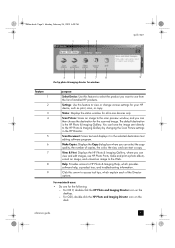
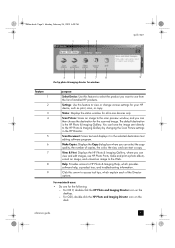
... feature to select the product you want to use from the list of installed HP products.
Settings: Use this feature to view or change various settings for your HP device, such as print, scan, or copy.
Status: Displays the status window for all-in-one devices only.
Scan Picture: Scans an image to the scan preview window, and you can then choose the destination for the...
HP PSC 1200 all-in-one printer - (English) Reference Guide - Page 10
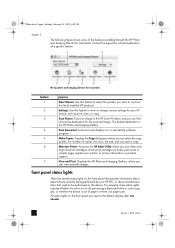
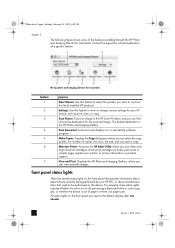
...installed HP products.
Settings: Use this feature to view or change various settings for your HP device, such as print, scan, or copy.
Scan Picture: Scans an image to the HP Scan Window, and you can then choose the destination for the scanned image. The default destination is the HP Photo and Imaging Gallery.
Scan Document: Scans text and displays it in a text editing software program.
Make Copies...
HP PSC 1200 all-in-one printer - (English) Reference Guide - Page 31
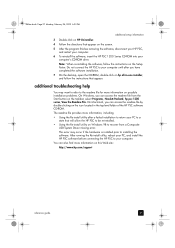
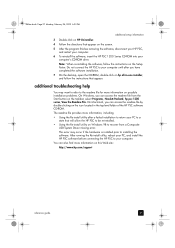
... utility on Windows 98 to recover from a Composite
USB System Driver missing error. This error may occur if the hardware is installed prior to installing the software. After running the Re-install utility, reboot your PC, and install the HP PSC software before connecting the HP PSC to your computer. You can also find more information on this Web site: http://www.hp.com/support
reference guide
27
HP PSC 1200 series all-in-one - (English) Reference Guide - Page 2
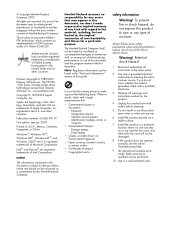
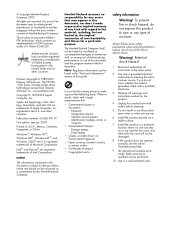
.../or other countries.
Portions Copyright © 1989-2003 Palomar Software Inc. The HP PSC 1200 Series includes printer driver technology licensed from Palomar Software, Inc. www.palomar.com
Copyright © 1999-2003 Apple Computer, Inc.
Apple, the Apple logo, Mac, Mac logo, Macintosh, and Mac OS are trademarks of Apple Computer, Inc., registered in the U.S. and other countries.
Publication number...
HP PSC 1200 series all-in-one - (English) Reference Guide - Page 31
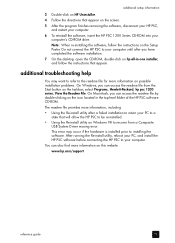
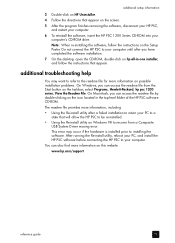
... Re-install utility on Windows 98 to recover from a Composite USB System Driver missing error. This error may occur if the hardware is installed prior to installing the software. After running the Re-install utility, reboot your PC, and install the HP PSC software before connecting the HP PSC to your computer.
You can also find more information on this website
www.hp.com/support
reference guide...

