HP PSC 1310 - All-in-One Printer driver and firmware
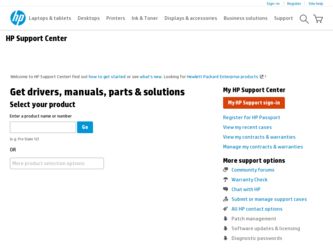
Related HP PSC 1310 Manual Pages
Download the free PDF manual for HP PSC 1310 and other HP manuals at ManualOwl.com
HP PSC 1310 series all-in-one - (English) User Guide - Page 4
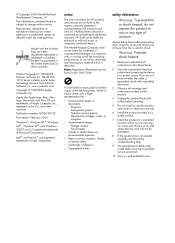
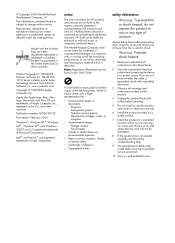
... Inc. The HP PSC 1310 Series includes printer driver technology licensed from Palomar Software, Inc. www.palomar.com
Copyright © 1999-2003 Apple Computer, Inc.
Apple, the Apple logo, Mac, Mac logo, Macintosh, and Mac OS are trademarks of Apple Computer, Inc., registered in the U.S. and other countries.
Publication number: Q5763-90152
First edition: February 2004
Windows®, Windows NT®...
HP PSC 1310 series all-in-one - (English) User Guide - Page 6
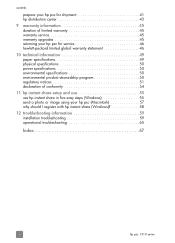
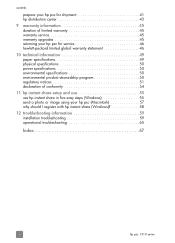
... 50 regulatory notices 51 declaration of conformity 54
11 hp instant share setup and use 55 use hp instant share in five easy steps (Windows 55 send a photo or image using your hp psc (Macintosh 57 why should I register with hp instant share (Windows 58
12 troubleshooting information 59 installation troubleshooting 59 operational troubleshooting 65
Index 67
vi
hp psc 1310 series
HP PSC 1310 series all-in-one - (English) User Guide - Page 7
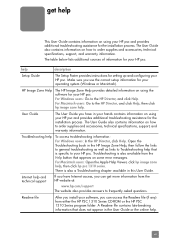
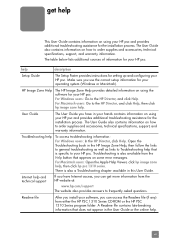
... this User Guide.
Internet help and technical support
If you have Internet access, you can get more information from the HP website at:
www.hp.com/support The website also provides answers to frequently asked questions.
Readme file
After you install your software, you can access the Readme file (if any) from either the HP PSC 1310 Series CD-ROM or the HP PSC 1310 Series program...
HP PSC 1310 series all-in-one - (English) User Guide - Page 9
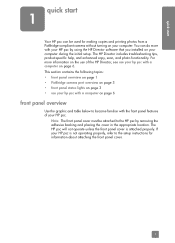
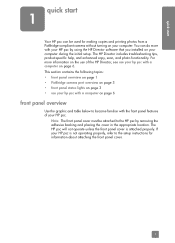
...
quick start
1
Your HP psc can be used for making copies and printing photos from a PictBridge-compliant camera without turning on your computer. You can do more with your HP psc by using the HP Director software that you installed on your computer during the initial setup. The HP Director includes troubleshooting tips, product-specific help, and enhanced copy, scan, and photo functionality. For...
HP PSC 1310 series all-in-one - (English) User Guide - Page 12
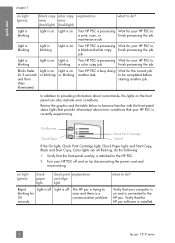
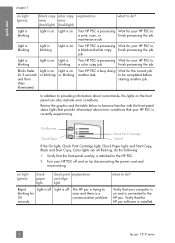
...Copy, Black and Start Copy, Color lights are all flashing, do the following:
1 Verify that the front-panel overlay is attached to the HP PSC.
2 Turn your HP PSC off and on by disconnecting the power...
The HP psc is trying to scan and there is a communication problem.
Verify that your computer is on and is connected to the HP psc. Verify that the HP psc software is installed.
4
hp psc 1310 series
HP PSC 1310 series all-in-one - (English) User Guide - Page 13
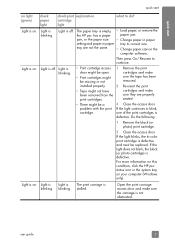
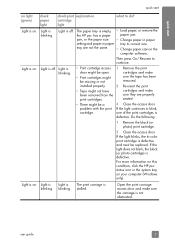
...Load paper, or remove the
the HP psc has a paper
paper jam.
jam, or the paper size • Change paper in paper
setting and paper in paper tray to correct size.
tray are not the same.
• Change paper size on the
computer software...door.
If the light continues to blink, one of the print cartridges is defective. Do... the HP psc status icon in the system tray on your computer (Windows only)....
HP PSC 1310 series all-in-one - (English) User Guide - Page 14
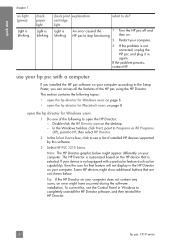
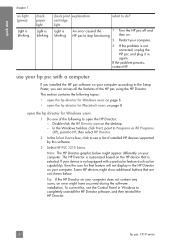
...display in the HP Director on your computer. Some HP devices might show additional buttons that are not shown below.
Tip: If the HP Director on your computer does not contain any icons, an error might have occurred during the software installation. To correct this, use the Control Panel in Windows to completely uninstall the HP Director software, and then reinstall the HP Director.
6
hp psc 1310...
HP PSC 1310 series all-in-one - (English) User Guide - Page 15
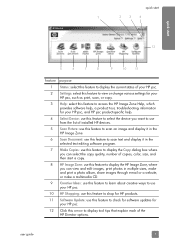
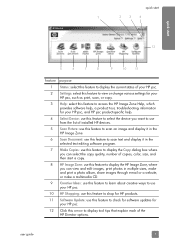
... or change various settings for your HP psc, such as print, scan, or copy.
3 Help: select this feature to access the HP Image Zone Help, which provides software help, a product tour, troubleshooting information for your HP psc, and HP psc product-specific help.
4 Select Device: use this feature to select the device you want to use from the list of installed HP devices.
5 Scan Picture: use this...
HP PSC 1310 series all-in-one - (English) User Guide - Page 16
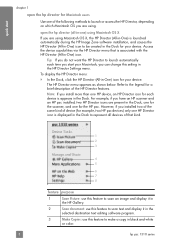
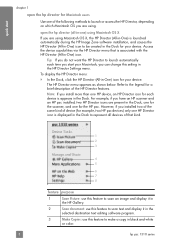
... the Dock to represent all devices of that kind.
1 2 3
4 5
6 7 8
feature purpose
1
Scan Picture: use this feature to scan an image and display it in
the HP Gallery.
2
Scan document: use this feature to scan text and display it in the
selected destination text editing software program.
3
Make Copies: use this feature to make a copy in black and white
or color.
8
hp psc 1310 series
HP PSC 1310 series all-in-one - (English) User Guide - Page 17
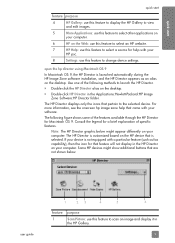
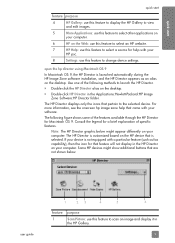
... on
your computer.
6
HP on the Web: use this feature to select an HP website.
7
HP Help: use this feature to select a source for help with your
HP psc.
8
Settings: use this feature to change device settings.
open the hp director using Macintosh OS 9
In Macintosh OS 9, the HP Director is launched automatically during the HP Image Zone software installation, and the HP Director appears...
HP PSC 1310 series all-in-one - (English) User Guide - Page 31
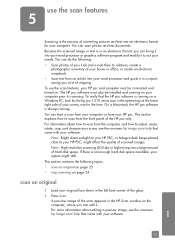
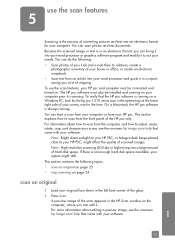
... article into your word processor and quote it in a report, saving you a lot of retyping. To use the scan features, your HP psc and computer must be connected and turned on. The HP psc software must also be installed and running on your computer prior to scanning. To verify that the HP psc software is running on a Windows PC, look for the hp psc 1310 series icon in...
HP PSC 1310 series all-in-one - (English) User Guide - Page 45
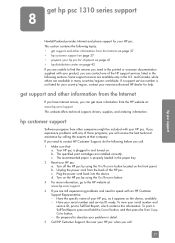
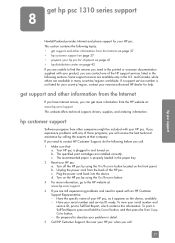
... HP Customer Support Representative: - Have the specific name of your HP psc, as it appears on the device, available. - Have your serial number and service ID ready. To view your serial number and
service ID, print a Self-Test Report, which contains this information. To print a Self-Test Report, press and hold the Cancel button, and then press the Start Copy...
HP PSC 1310 series all-in-one - (English) User Guide - Page 63
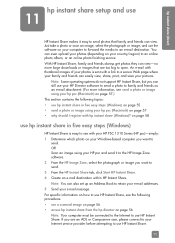
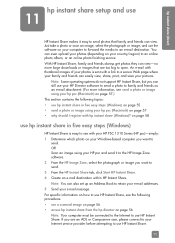
... I register with hp instant share (Windows)? on page 58
use hp instant share in five easy steps (Windows)
HP Instant Share is easy to use with your HP PSC 1310 Series (HP psc)-simply: 1 Determine which photo on your Windows-based computer you want to
send. OR Scan an image using your HP psc and send it to the HP Image Zone software. 2 From the HP Image Zone...
HP PSC 1310 series all-in-one - (English) User Guide - Page 65
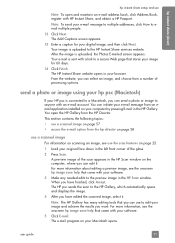
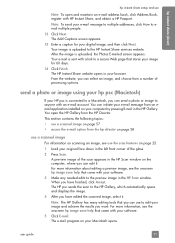
... HP Scan window on the computer, where you can edit it. For more information about editing a preview image, see the onscreen hp image zone help that came with your software.
3 Make any needed edits to the preview image in the HP Scan window. When you have finished, click Accept. The HP psc sends the scan to the HP Gallery, which automatically opens and displays...
HP PSC 1310 series all-in-one - (English) User Guide - Page 67
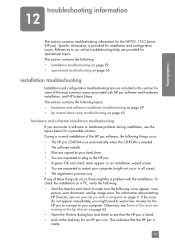
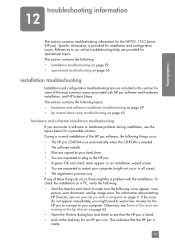
... installation of the HP psc software, the following things occur: • The HP psc CD-ROM runs automatically when the CD-ROM is inserted • The software installs • Files are copied to your hard drive • You are requested to plug in the HP psc • A green OK and check mark appear on an installation wizard screen • You are requested to restart your computer...
HP PSC 1310 series all-in-one - (English) User Guide - Page 68
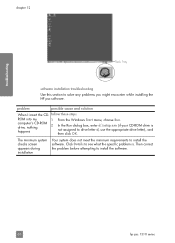
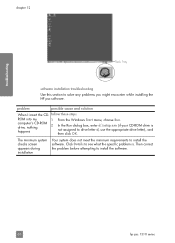
... you might encounter while installing the HP psc software.
problem
possible cause and solution
When I insert the CD- follow these steps
ROM into my
1
computer's CD-ROM drive, nothing
2
happens
From the Windows Start menu, choose Run.
In the Run dialog box, enter d:\setup.exe (if your CD-ROM drive is not assigned to drive letter d, use the appropriate drive letter), and then click...
HP PSC 1310 series all-in-one - (English) User Guide - Page 69
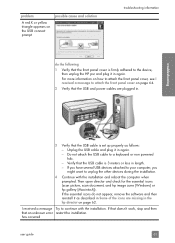
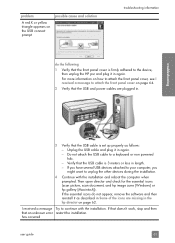
... non powered hub. - Verify that the USB cable is 3 meters or less in length. - If you have several USB devices attached to your computer, you might want to unplug the other devices during the installation.
4 Continue with the installation and reboot the computer when prompted. Then open director and check for the essential icons (scan picture, scan document, and hp image zone [Windows] or hp...
HP PSC 1310 series all-in-one - (English) User Guide - Page 70
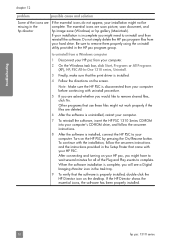
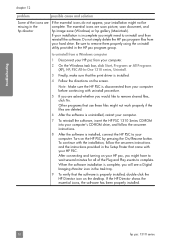
...the software, insert the HP PSC 1310 Series CD-ROM into your computer's CD-ROM drive, and follow the onscreen instructions.
8 After the software is installed, connect the HP PSC to your computer. Turn on the HP PSC by pressing the On/Resume button. To continue with the installation, follow the onscreen instructions and the instructions provided in the Setup Poster that came with your HP PSC. After...
HP PSC 1310 series all-in-one - (English) User Guide - Page 71
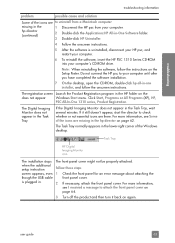
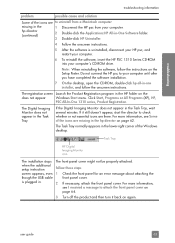
... your HP psc, and restart your computer.
6 To reinstall the software, insert the HP PSC 1310 Series CD-ROM into your computer's CD-ROM drive.
Note: When reinstalling the software, follow the instructions on the Setup Poster. Do not connect the HP psc to your computer until after you have completed the software installation.
7 On the desktop, open the CD-ROM, double-click hp all-in-one installer...
HP PSC 1310 series all-in-one - (English) User Guide - Page 76
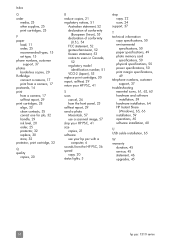
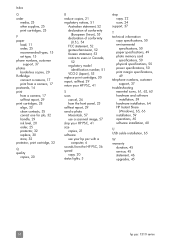
..., 50 print margin specifications,
49 telephone numbers, customer
support, 37 troubleshooting
essential icons, 61, 62, 63 hardware and software
installation, 59 hardware installation, 64 HP Instant Share
(Windows), 65, 66 installation, 59 operations, 65 software installation, 60
U USB cable installation, 65
W warranty
duration, 45 service, 45 statement, 46 upgrades, 45
68
hp psc 1310 series

