HP PSC 2100 - All-in-One Printer driver and firmware
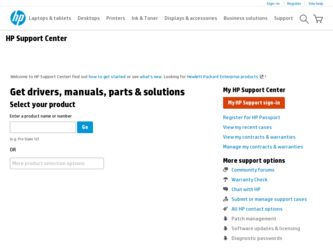
Related HP PSC 2100 Manual Pages
Download the free PDF manual for HP PSC 2100 and other HP manuals at ManualOwl.com
HP PSC 2100 Series all-in-one - (English) Reference Guide - Page 2
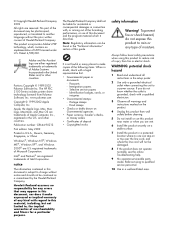
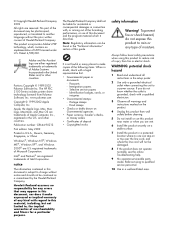
.../or other countries.
Portions Copyright © 1989-2002 Palomar Software Inc. The HP PSC 2100 Series includes printer driver technology licensed from Palomar Software, Inc. www.palomar.com
Copyright © 1999-2002 Apple Computer, Inc.
Apple, the Apple logo, Mac, Mac logo, Macintosh, and Mac OS are trademarks of Apple Computer, Inc., registered in the U.S. and other countries.
Publication number...
HP PSC 2100 Series all-in-one - (English) Reference Guide - Page 4
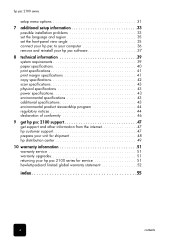
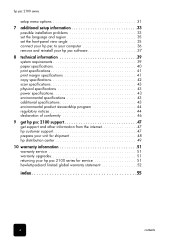
... 2100 series
setup menu options 31
7 additional setup information 33 possible installation problems 33 set the language and region 35 set the front-panel view angle 35 connect your hp psc to your computer 36 remove and reinstall your hp psc software 37
8 technical information 39 system requirements 39 paper specifications 40 print specifications 41 print margin specifications 41 copy...
HP PSC 2100 Series all-in-one - (English) Reference Guide - Page 5
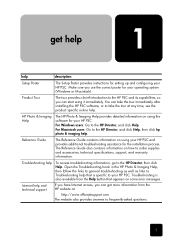
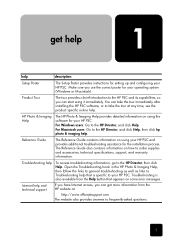
...
description
Setup Poster
The Setup Poster provides instructions for setting up and configuring your HP PSC. Make sure you use the correct poster for your operating system (Windows or Macintosh).
Product Tour
The tour provides a brief introduction to the HP PSC and its capabilities, so you can start using it immediately. You can take the tour immediately after installing the HP PSC software...
HP PSC 2100 Series all-in-one - (English) Reference Guide - Page 6
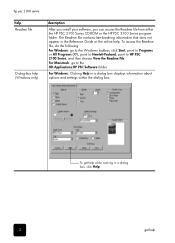
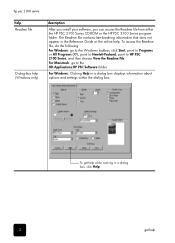
hp psc 2100 series
help Readme file
Dialog-box help (Windows only)
description
After you install your software, you can access the Readme file from either the HP PSC 2100 Series CD-ROM or the HP PSC 2100 Series program folder. The Readme file contains late-breaking information that does not appear in the Reference Guide or the online help. To access the Readme file...
HP PSC 2100 Series all-in-one - (English) Reference Guide - Page 8
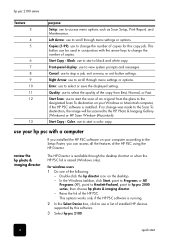
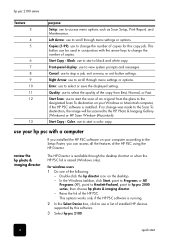
....
Enter: use to select or save the displayed setting.
Quality: use to select the quality of the copy from Best, Normal, or Fast.
Start Scan: use to start the scan of an original from the glass to the designated Scan To destination on your Windows or Macintosh computer, if the HP PSC software is installed. If no change was made to the...
HP PSC 2100 Series all-in-one - (English) Reference Guide - Page 37
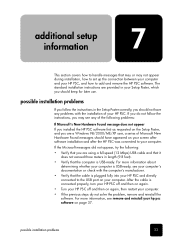
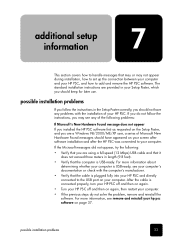
... Setup Poster, and you are a Windows 98/2000/ME/XP user, a series of Microsoft New Hardware Found messages should have appeared on your screen after software installation and after the HP PSC was connected to your computer.
If the Microsoft messages did not appear, try the following:
• Verify that you are using a full-speed (12 Mbps) USB cable...
HP PSC 2100 Series all-in-one - (English) Reference Guide - Page 38
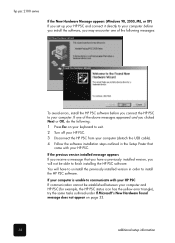
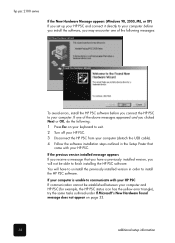
hp psc 2100 series
If the New Hardware Message appears (Windows 98, 2000, ME, or XP)
If you set up your HP PSC and connect it directly to your computer before you install the software, you may encounter one of the following messages:
To avoid errors, install the HP PSC software before you connect the HP PSC to your computer. If one of the above messages appeared and you clicked Next...
HP PSC 2100 Series all-in-one - (English) Reference Guide - Page 39


... located in the top-level folder of the HP PSC software CD-ROM.
set the language and region
Usually, the language and region are set when you install the HP PSC. If you set the region or language incorrectly during installation, use the following procedure. 1 If you are unable to read the front-panel display language, but need to
access the maintenance...
HP PSC 2100 Series all-in-one - (English) Reference Guide - Page 40
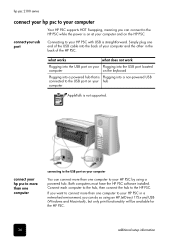
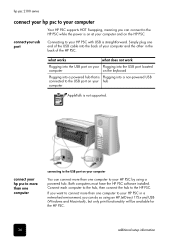
... not supported.
connect your hp psc to more than one computer
connecting to the USB port on your computer
You can connect more than one computer to your HP PSC by using a powered hub. Both computers must have the HP PSC software installed. Connect each computer to the hub, then connect the hub to the HP PSC.
If you want to connect more than one computer to your HP PSC in a networked environment...
HP PSC 2100 Series all-in-one - (English) Reference Guide - Page 41
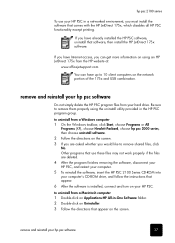
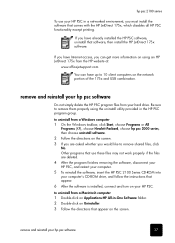
... removing the software, disconnect your HP PSC, and restart your computer. 5 To reinstall the software, insert the HP PSC 2100 Series CD-ROM into your computer's CD-ROM drive, and follow the instructions that appear. 6 After the software is installed, connect and turn on your HP PSC.
to uninstall from a Macintosh computer 1 Double-click on Applications:HP All-in-One Software folder. 2 Double...
HP PSC 2100 Series all-in-one - (English) Reference Guide - Page 51
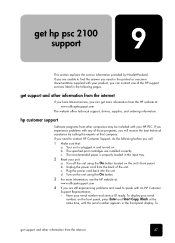
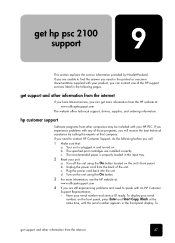
get hp psc 2100 support
This section explains the service information provided by Hewlett-Packard. If you are unable to find the answer you need in the printed or onscreen documentation supplied with your product, you can contact one of the HP support services listed in the following pages.
get support and other information from the internet
If you have Internet access, you...
HP PSC 2100 Series all-in-one - (United Kingdom) Reference Guide - Page 2
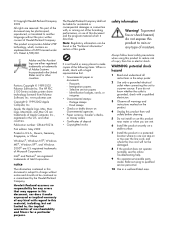
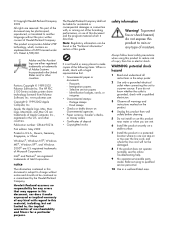
.../or other countries.
Portions Copyright © 1989-2002 Palomar Software Inc. The HP PSC 2100 Series includes printer driver technology licensed from Palomar Software, Inc. www.palomar.com
Copyright © 1999-2002 Apple Computer, Inc.
Apple, the Apple logo, Mac, Mac logo, Macintosh, and Mac OS are trademarks of Apple Computer, Inc., registered in the U.S. and other countries.
Publication number...
HP PSC 2100 Series all-in-one - (United Kingdom) Reference Guide - Page 4
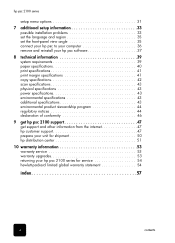
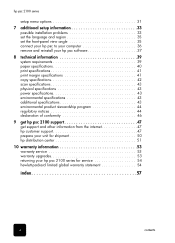
... 2100 series
setup menu options 31
7 additional setup information 33 possible installation problems 33 set the language and region 35 set the front-panel view angle 35 connect your hp psc to your computer 36 remove and reinstall your hp psc software 37
8 technical information 39 system requirements 39 paper specifications 40 print specifications 41 print margin specifications 41 copy...
HP PSC 2100 Series all-in-one - (United Kingdom) Reference Guide - Page 5
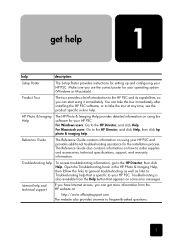
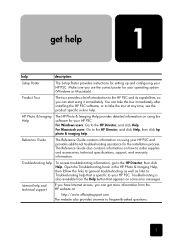
...
description
Setup Poster
The Setup Poster provides instructions for setting up and configuring your HP PSC. Make sure you use the correct poster for your operating system (Windows or Macintosh).
Product Tour
The tour provides a brief introduction to the HP PSC and its capabilities, so you can start using it immediately. You can take the tour immediately after installing the HP PSC software...
HP PSC 2100 Series all-in-one - (United Kingdom) Reference Guide - Page 6
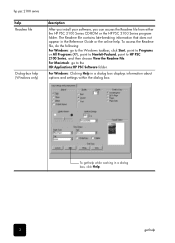
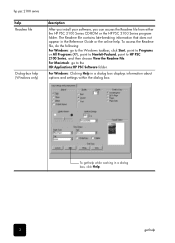
hp psc 2100 series
help Readme file
Dialog-box help (Windows only)
description
After you install your software, you can access the Readme file from either the HP PSC 2100 Series CD-ROM or the HP PSC 2100 Series program folder. The Readme file contains late-breaking information that does not appear in the Reference Guide or the online help. To access the Readme file...
HP PSC 2100 Series all-in-one - (United Kingdom) Reference Guide - Page 8
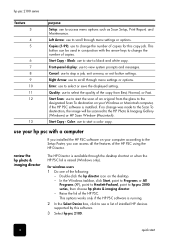
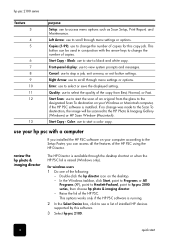
....
Enter: use to select or save the displayed setting.
Quality: use to select the quality of the copy from Best, Normal, or Fast.
Start Scan: use to start the scan of an original from the glass to the designated Scan To destination on your Windows or Macintosh computer, if the HP PSC software is installed. If no change was made to the...
HP PSC 2100 Series all-in-one - (United Kingdom) Reference Guide - Page 37
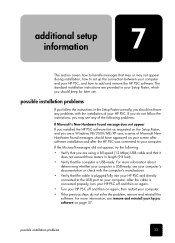
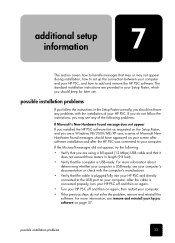
... Setup Poster, and you are a Windows 98/2000/ME/XP user, a series of Microsoft New Hardware Found messages should have appeared on your screen after software installation and after the HP PSC was connected to your computer.
If the Microsoft messages did not appear, try the following:
• Verify that you are using a full-speed (12 Mbps) USB cable...
HP PSC 2100 Series all-in-one - (United Kingdom) Reference Guide - Page 38
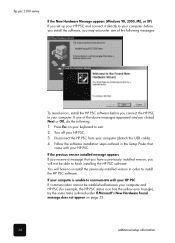
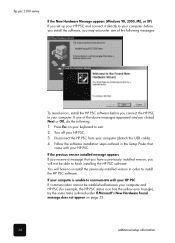
hp psc 2100 series
If the New Hardware Message appears (Windows 98, 2000, ME, or XP)
If you set up your HP PSC and connect it directly to your computer before you install the software, you may encounter one of the following messages:
To avoid errors, install the HP PSC software before you connect the HP PSC to your computer. If one of the above messages appeared and you clicked Next...
HP PSC 2100 Series all-in-one - (United Kingdom) Reference Guide - Page 39
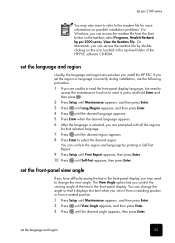
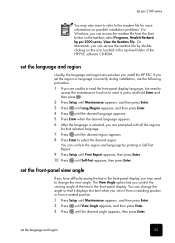
... located in the top-level folder of the HP PSC software CD-ROM.
set the language and region
Usually, the language and region are set when you install the HP PSC. If you set the region or language incorrectly during installation, use the following procedure. 1 If you are unable to read the front-panel display language, but need to
access the maintenance...
HP PSC 2100 Series all-in-one - (United Kingdom) Reference Guide - Page 40
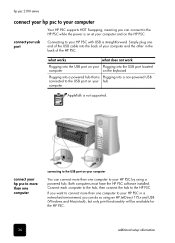
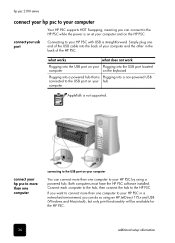
... not supported.
connect your hp psc to more than one computer
connecting to the USB port on your computer
You can connect more than one computer to your HP PSC by using a powered hub. Both computers must have the HP PSC software installed. Connect each computer to the hub, then connect the hub to the HP PSC.
If you want to connect more than one computer to your HP PSC in a networked environment...

