HP PSC 2150 - All-in-One Printer driver and firmware
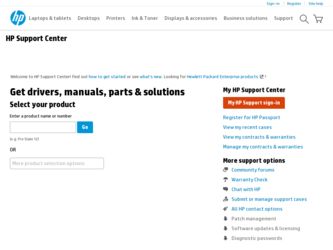
Related HP PSC 2150 Manual Pages
Download the free PDF manual for HP PSC 2150 and other HP manuals at ManualOwl.com
HP PSC 2100 Series all-in-one - (English) Reference Guide - Page 2
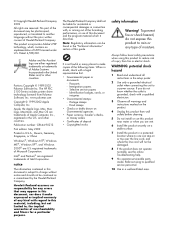
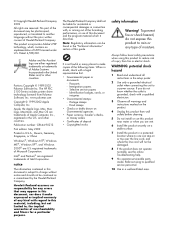
.../or other countries.
Portions Copyright © 1989-2002 Palomar Software Inc. The HP PSC 2100 Series includes printer driver technology licensed from Palomar Software, Inc. www.palomar.com
Copyright © 1999-2002 Apple Computer, Inc.
Apple, the Apple logo, Mac, Mac logo, Macintosh, and Mac OS are trademarks of Apple Computer, Inc., registered in the U.S. and other countries.
Publication number...
HP PSC 2100 Series all-in-one - (English) Reference Guide - Page 4
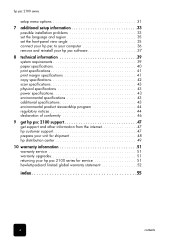
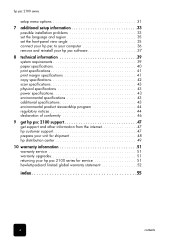
... additional setup information 33 possible installation problems 33 set the language and region 35 set the front-panel view angle 35 connect your hp psc to your computer 36 remove and reinstall your hp psc software 37
8 technical information 39 system requirements 39 paper specifications 40 print specifications 41 print margin specifications 41 copy specifications 42 scan specifications...
HP PSC 2100 Series all-in-one - (English) Reference Guide - Page 5
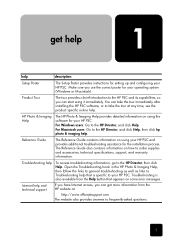
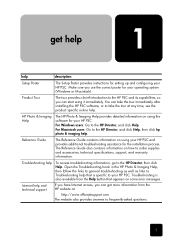
...
description
Setup Poster
The Setup Poster provides instructions for setting up and configuring your HP PSC. Make sure you use the correct poster for your operating system (Windows or Macintosh).
Product Tour
The tour provides a brief introduction to the HP PSC and its capabilities, so you can start using it immediately. You can take the tour immediately after installing the HP PSC software...
HP PSC 2100 Series all-in-one - (English) Reference Guide - Page 6
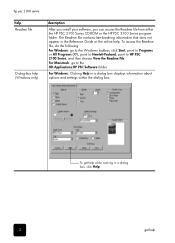
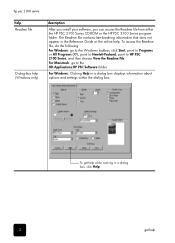
...
help Readme file
Dialog-box help (Windows only)
description
After you install your software, you can access the Readme file from either the HP PSC 2100 Series CD-ROM or the HP PSC 2100 Series program folder. The Readme file contains late-breaking information that does not appear in the Reference Guide or the online help. To access the...
HP PSC 2100 Series all-in-one - (English) Reference Guide - Page 8
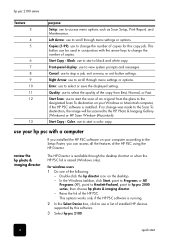
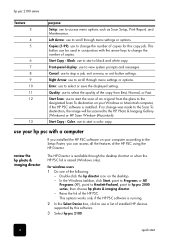
....
Enter: use to select or save the displayed setting.
Quality: use to select the quality of the copy from Best, Normal, or Fast.
Start Scan: use to start the scan of an original from the glass to the designated Scan To destination on your Windows or Macintosh computer, if the HP PSC software is installed. If no change was made to the...
HP PSC 2100 Series all-in-one - (English) Reference Guide - Page 9
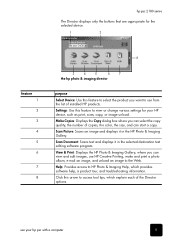
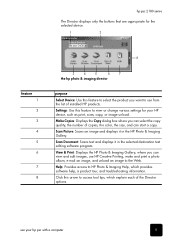
... of installed HP products.
Settings: Use this feature to view or change various settings for your HP device, such as print, scan, copy, or image unload.
Make Copies: Displays the Copy dialog box where you can select the copy quality, the number of copies, the color, the size, and can start a copy.
Scan Picture: Scans an image and displays it in the HP Photo & Imaging Gallery.
Scan Document: Scans...
HP PSC 2100 Series all-in-one - (English) Reference Guide - Page 10
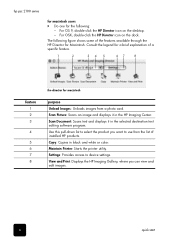
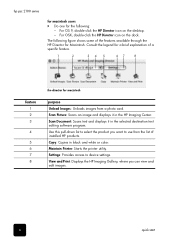
... the HP Imaging Center. Scan Document: Scans text and displays it in the selected destination text editing software program. Use this pull-down list to select the product you want to use from the list of installed HP products. Copy: Copies in black and white or color. Maintain Printer: Starts the printer utility. Settings: Provides access to device settings. View and Print: Displays the HP Imaging...
HP PSC 2100 Series all-in-one - (English) Reference Guide - Page 14
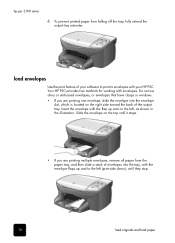
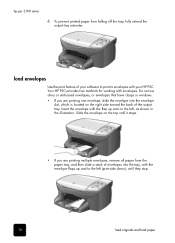
... extend the output-tray extender.
load envelopes
Use the print feature of your software to print to envelopes with your HP PSC. Your HP PSC provides two methods for working with envelopes. Do not use shiny or embossed envelopes, or envelopes that have clasps or windows. • If you are printing one envelope, slide the envelope into the...
HP PSC 2100 Series all-in-one - (English) Reference Guide - Page 27
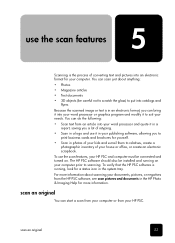
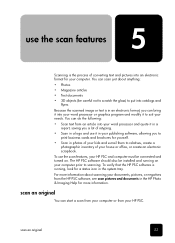
... cards and brochures for yourself.
• Scan in photos of your kids and e-mail them to relatives, create a photographic inventory of your house or office, or create an electronic scrapbook.
To use the scan features, your HP PSC and computer must be connected and turned on. The HP PSC software should also be installed and running on your computer prior to scanning...
HP PSC 2100 Series all-in-one - (English) Reference Guide - Page 28
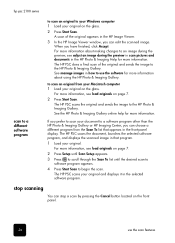
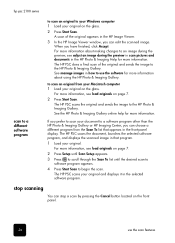
...-panel display. The HP PSC scans the document, launches the selected software program, and displays the scanned image in that program.
1 Load your original. For more information, see load originals on page 7.
2 Press Setup until Scan Setup appears.
3 Press to scroll through the Scan To list until the desired scan-to software program appears.
4 Press Start Scan to begin the scan. The HP PSC scans...
HP PSC 2100 Series all-in-one - (English) Reference Guide - Page 37
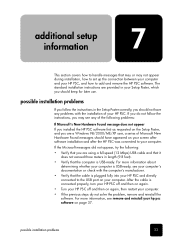
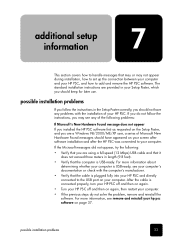
... Setup Poster, and you are a Windows 98/2000/ME/XP user, a series of Microsoft New Hardware Found messages should have appeared on your screen after software installation and after the HP PSC was connected to your computer.
If the Microsoft messages did not appear, try the following:
• Verify that you are using a full-speed (12 Mbps) USB cable...
HP PSC 2100 Series all-in-one - (English) Reference Guide - Page 38
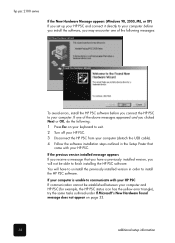
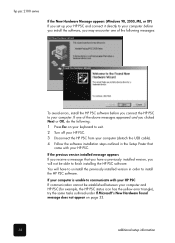
... avoid errors, install the HP PSC software before you connect the HP PSC to your computer. If one of the above messages appeared and you clicked Next or OK, do the following:
1 Press Esc on your keyboard to exit. 2 Turn off your HP PSC. 3 Disconnect the HP PSC from your computer (detach the USB cable). 4 Follow the software installation steps outlined in the Setup Poster that
came with your HP PSC...
HP PSC 2100 Series all-in-one - (English) Reference Guide - Page 39


... located in the top-level folder of the HP PSC software CD-ROM.
set the language and region
Usually, the language and region are set when you install the HP PSC. If you set the region or language incorrectly during installation, use the following procedure. 1 If you are unable to read the front-panel display language, but need to
access the maintenance...
HP PSC 2100 Series all-in-one - (English) Reference Guide - Page 40
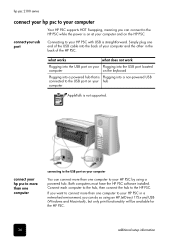
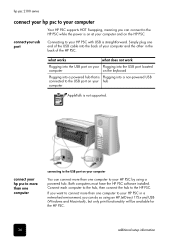
... not supported.
connect your hp psc to more than one computer
connecting to the USB port on your computer
You can connect more than one computer to your HP PSC by using a powered hub. Both computers must have the HP PSC software installed. Connect each computer to the hub, then connect the hub to the HP PSC.
If you want to connect more than one computer to your HP PSC in a networked environment...
HP PSC 2100 Series all-in-one - (English) Reference Guide - Page 41
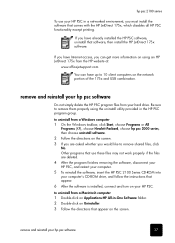
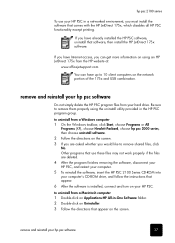
... removing the software, disconnect your HP PSC, and restart your computer. 5 To reinstall the software, insert the HP PSC 2100 Series CD-ROM into your computer's CD-ROM drive, and follow the instructions that appear. 6 After the software is installed, connect and turn on your HP PSC.
to uninstall from a Macintosh computer 1 Double-click on Applications:HP All-in-One Software folder. 2 Double...
HP PSC 2100 Series all-in-one - (English) Reference Guide - Page 42
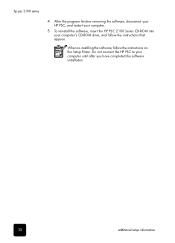
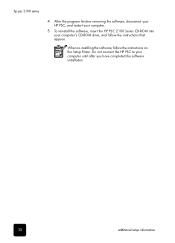
...4 After the program finishes removing the software, disconnect your HP PSC, and restart your computer.
5 To reinstall the software, insert the HP PSC 2100 Series CD-ROM into your computer's CD-ROM drive, and follow the instructions that appear.
When re-installing the software, follow the instructions on the Setup Poster. Do not connect the HP PSC to your computer until after you have completed the...
HP PSC 2100 Series all-in-one - (English) Reference Guide - Page 43
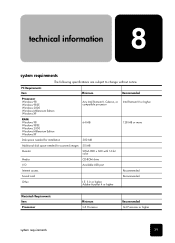
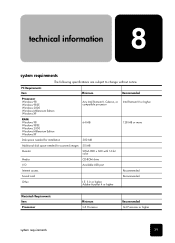
...III or higher compatible processor
RAM Windows 98 Windows 98SE Windows 2000 Windows Millennium Edition Windows XP
64 MB
128 MB or more
Disk space needed for installation
300 MB
Additional disk space needed for scanned images 50 MB
Monitor
SVGA 800 x 600 with 16-bit color
Media
CD-ROM drive
I/O
Available USB port
Internet access
Recommended
Sound card
Recommended
Other
I.E. 5.0 or...
HP PSC 2100 Series all-in-one - (English) Reference Guide - Page 51
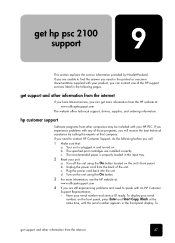
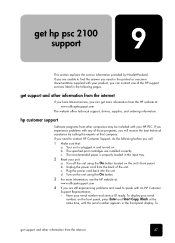
... one of the HP support services listed in the following pages.
get support and other information from the internet
If you have Internet access, you can get more information from the HP website at: www.officejetsupport.com
The website offers technical support, drivers, supplies, and ordering information.
hp customer support
Software programs from other companies may be included with your HP PSC...
HP PSC 2100 Series all-in-one - (English) Reference Guide - Page 53
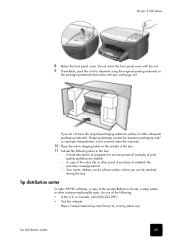
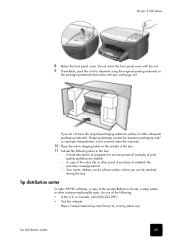
... name, address, and a phone number where you can be reached during the day.
hp distribution center
To order HP PSC software, a copy of the printed Reference Guide, a setup poster, or other customer-replaceable parts, do one of the following: • In the U.S. or Canada, call (208) 323 2551. • Visit this website:
https://warp2.external.hp.com/Driver/dr_country_select.asp
hp distribution...
HP PSC 2100 Series all-in-one - (English) Reference Guide - Page 61


... with a computer 4
R reduce a copy 16, 18 regulatory information 44 reinstall software 37 remove software 37 reports
self-test 26 restore factory settings 29 returning your hp psc for service 51
S save, a scanned image 23 scan
buttons 3 different destination 24 from front panel 23 stop 24 scroll speed setup 30 self-test report 26 set language and country 35 number of copies 16 power save...

