HP PSC 2350 - All-in-One Printer driver and firmware
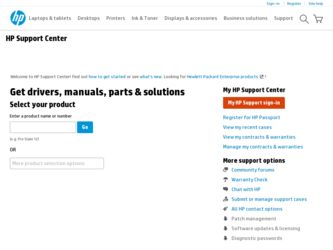
Related HP PSC 2350 Manual Pages
Download the free PDF manual for HP PSC 2350 and other HP manuals at ManualOwl.com
Users Guide - Page 3
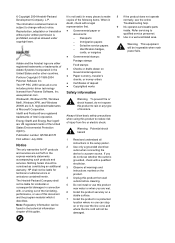
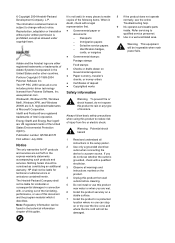
...the United States and/or other countries. Portions Copyright © 1989-2004 Palomar Software Inc. The HP PSC 2350 series all-in-one includes printer driver technology licensed from Palomar Software, Inc. www.palomar.com. Windows®, Windows NT®, Windows Me®, Windows XP®, and Windows 2000® are U.S. registered trademarks of Microsoft Corporation. Intel® and Pentium®...
Users Guide - Page 14
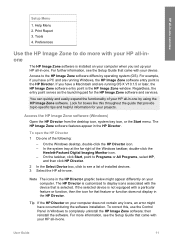
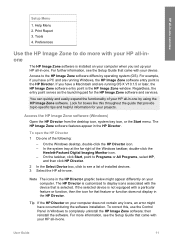
... not display in the HP Director.
Tip If the HP Director on your computer does not contain any icons, an error might have occurred during the software installation. To correct this, use the Control Panel in Windows to completely uninstall the HP Image Zone software; then reinstall the software. For more information, see the Setup Guide that came with your HP all-in-one.
User Guide
11
Users Guide - Page 15
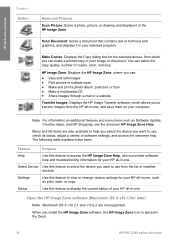
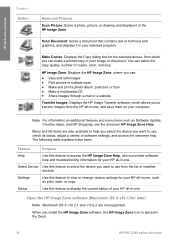
... HP all-in-one, such as print, scan, or copy.
Status
Use this feature to display the current status of your HP all-in-one.
Open the HP Image Zone software (Macintosh OS X v10.1.5or later)
Note Macintosh OS X v10.2.1 and v10.2.2 are not supported.
When you install the HP Image Zone software, the HP Image Zone icon is placed in the Dock.
12
HP PSC 2350...
Users Guide - Page 23
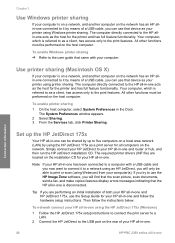
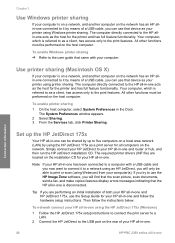
..., use the Setup Guide for your HP all-in-one and follow the hardware setup instructions. Then follow the instructions below.
To network connect your HP all-in-one using the HP JetDirect 175x (Windows)
1 Follow the HP JetDirect 175x setup instructions to connect the print server to a LAN.
2 Connect the HP JetDirect to the USB port on the rear of your HP all-in-one.
20
HP PSC 2350 series all-in...
Users Guide - Page 24
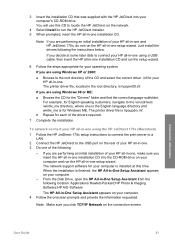
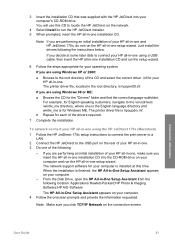
... a LAN.
2 Connect the HP JetDirect to the USB port on the rear of your HP all-in-one. 3 Do one of the following:
- If you are performing an initial installation of your HP all-in-one, make sure you insert the HP all-in-one installation CD into the CD-ROM drive on your computer and run the HP all-in-one setup wizard. The network support software for your computer is installed at...
Users Guide - Page 51
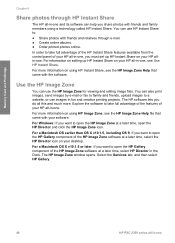
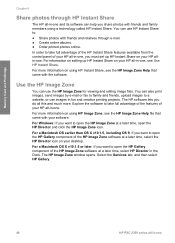
... software at a later time, select the HP Director icon on your desktop.
For a Macintosh OS X v10.1.5 or later: If you want to open the HP Gallery component of the HP Image Zone software at a later time, select HP Director in the Dock. The HP Image Zone window opens. Select the Services tab, and then select HP Gallery.
48
HP PSC 2350 series all-in-one
Users Guide - Page 72
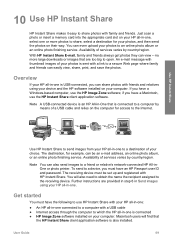
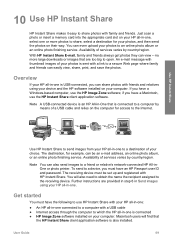
... and the HP software installed on your computer. If you have a Windows-based computer, use the HP Image Zone software; if you have a Macintosh, use the HP Instant Share client application software.
Note A USB-connected device is an HP All-in-One that is connected to a computer by means of a USB cable and relies on the computer for access to the Internet.
Use HP Instant Share
Use HP Instant Share...
Users Guide - Page 96
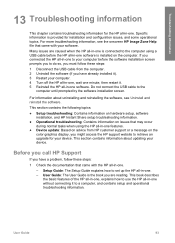
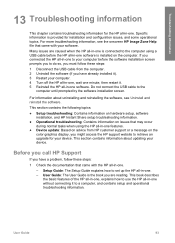
...color graphics display, you might access the HP support website to retrieve an upgrade for your device. This section contains information about updating your device.
Before you call HP Support
If you have a problem, follow these steps:
1 Check the documentation that came with the HP all-in-one.
- Setup Guide: The Setup Guide explains how to set up the HP all-in-one. - User Guide: The User Guide is...
Users Guide - Page 97
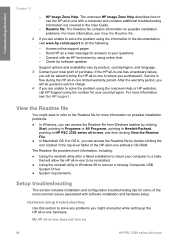
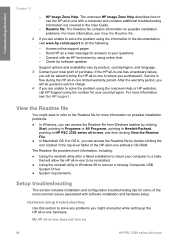
... of the HP all-in-one software CD-ROM.
The Readme file provides more information, including:
● Using the reinstall utility after a failed installation to return your computer to a state that will allow the HP all-in-one to be reinstalled.
● Using the reinstall utility in Windows 98 to recover a missing Composite USB System Driver.
● System requirements.
Setup troubleshooting
This...
Users Guide - Page 110
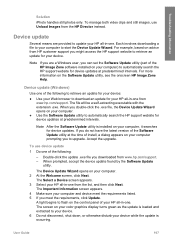
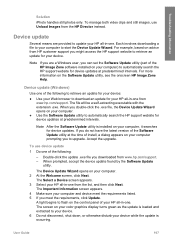
... are provided to update your HP all-in-one. Each involves downloading a file to your computer to start the Device Update Wizard. For example, based on advice from HP customer support you might access the HP support website to retrieve an update for your device.
Note If you are a Windows user, you can set the Software Update utility (part of the HP Image Zone software installed on your computer) to...
Users Guide - Page 111
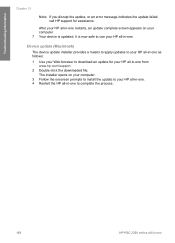
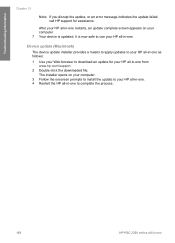
... update installer provides a means to apply updates to your HP all-in-one as follows: 1 Use your Web browser to download an update for your HP all-in-one from
www.hp.com/support. 2 Double-click the downloaded file.
The installer opens on your computer. 3 Follow the onscreen prompts to install the update to your HP all-in-one. 4 Restart the HP all-in-one to complete the process.
108
HP PSC 2350...
User Guide - Page 3
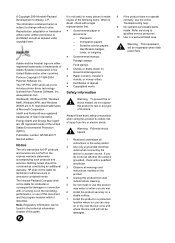
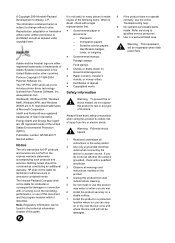
...the United States and/or other countries. Portions Copyright © 1989-2004 Palomar Software Inc. The HP PSC 2350 series all-in-one includes printer driver technology licensed from Palomar Software, Inc. www.palomar.com. Windows®, Windows NT®, Windows Me®, Windows XP®, and Windows 2000® are U.S. registered trademarks of Microsoft Corporation. Intel® and Pentium®...
User Guide - Page 23
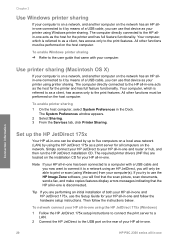
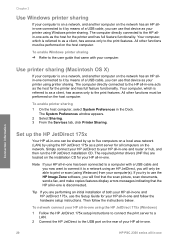
..., use the Setup Guide for your HP all-in-one and follow the hardware setup instructions. Then follow the instructions below.
To network connect your HP all-in-one using the HP JetDirect 175x (Windows)
1 Follow the HP JetDirect 175x setup instructions to connect the print server to a LAN.
2 Connect the HP JetDirect to the USB port on the rear of your HP all-in-one.
20
HP PSC 2350 series all-in...
User Guide - Page 24
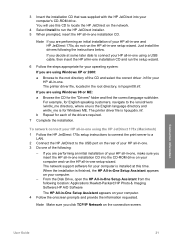
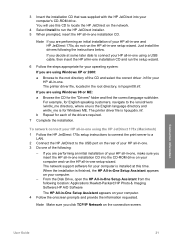
... a LAN.
2 Connect the HP JetDirect to the USB port on the rear of your HP all-in-one. 3 Do one of the following:
- If you are performing an initial installation of your HP all-in-one, make sure you insert the HP all-in-one installation CD into the CD-ROM drive on your computer and run the HP all-in-one setup wizard. The network support software for your computer is installed at...
User Guide - Page 51
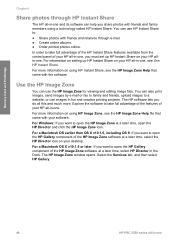
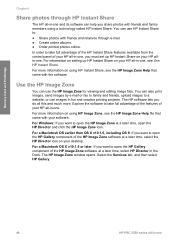
... software at a later time, select the HP Director icon on your desktop.
For a Macintosh OS X v10.1.5 or later: If you want to open the HP Gallery component of the HP Image Zone software at a later time, select HP Director in the Dock. The HP Image Zone window opens. Select the Services tab, and then select HP Gallery.
48
HP PSC 2350 series all-in-one
User Guide - Page 72
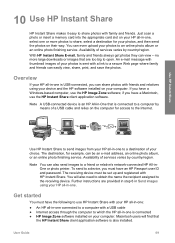
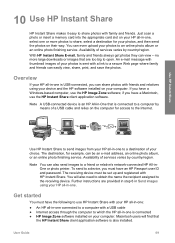
... and the HP software installed on your computer. If you have a Windows-based computer, use the HP Image Zone software; if you have a Macintosh, use the HP Instant Share client application software.
Note A USB-connected device is an HP All-in-One that is connected to a computer by means of a USB cable and relies on the computer for access to the Internet.
Use HP Instant Share
Use HP Instant Share...
User Guide - Page 96


...color graphics display, you might access the HP support website to retrieve an upgrade for your device. This section contains information about updating your device.
Before you call HP Support
If you have a problem, follow these steps:
1 Check the documentation that came with the HP all-in-one.
- Setup Guide: The Setup Guide explains how to set up the HP all-in-one. - User Guide: The User Guide is...
User Guide - Page 97
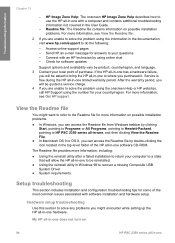
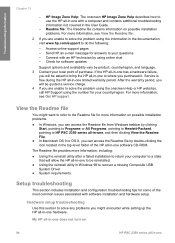
... of the HP all-in-one software CD-ROM.
The Readme file provides more information, including:
● Using the reinstall utility after a failed installation to return your computer to a state that will allow the HP all-in-one to be reinstalled.
● Using the reinstall utility in Windows 98 to recover a missing Composite USB System Driver.
● System requirements.
Setup troubleshooting
This...
User Guide - Page 110


... are provided to update your HP all-in-one. Each involves downloading a file to your computer to start the Device Update Wizard. For example, based on advice from HP customer support you might access the HP support website to retrieve an update for your device.
Note If you are a Windows user, you can set the Software Update utility (part of the HP Image Zone software installed on your computer) to...
User Guide - Page 111
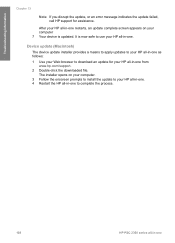
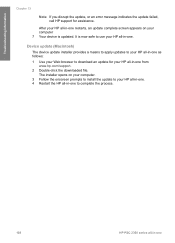
... update installer provides a means to apply updates to your HP all-in-one as follows: 1 Use your Web browser to download an update for your HP all-in-one from
www.hp.com/support. 2 Double-click the downloaded file.
The installer opens on your computer. 3 Follow the onscreen prompts to install the update to your HP all-in-one. 4 Restart the HP all-in-one to complete the process.
108
HP PSC 2350...

