HP PSC 2400 - Photosmart All-in-One Printer driver and firmware
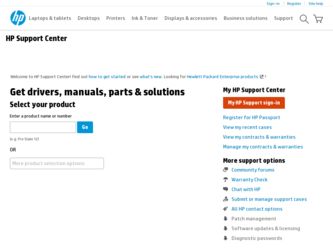
Related HP PSC 2400 Manual Pages
Download the free PDF manual for HP PSC 2400 and other HP manuals at ManualOwl.com
HP PSC 2400 Photosmart series All-in-One - (English) Reference Guide - Page 4
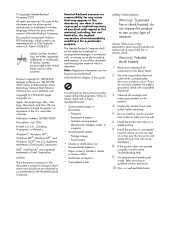
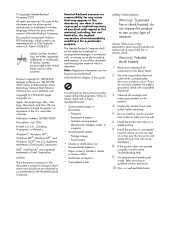
.../or other countries.
Portions Copyright © 1989-2003 Palomar Software Inc. The HP PSC 2400 Series includes printer driver technology licensed from Palomar Software, Inc. www.palomar.com
Copyright © 1999-2003 Apple Computer, Inc.
Apple, the Apple logo, Mac, Mac logo, Macintosh, and Mac OS are trademarks of Apple Computer, Inc., registered in the U.S. and other countries.
Publication number...
HP PSC 2400 Photosmart series All-in-One - (English) Reference Guide - Page 6
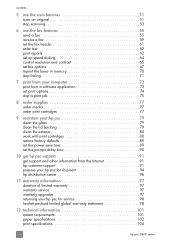
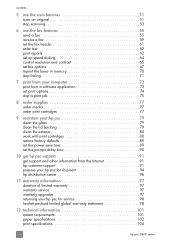
... 62 print reports 62 set up speed dialing 64 control resolution and contrast 65 set fax options 67 reprint the faxes in memory 70 stop faxing 71
7 print from your computer 73 print from a software application 73 set print options 74 stop a print job 75
8 order supplies 77 order media 77 order print cartridges 77
9 maintain your hp psc 79 clean the glass...
HP PSC 2400 Photosmart series All-in-One - (English) Reference Guide - Page 7
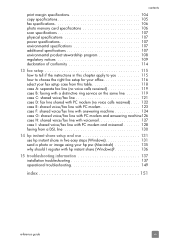
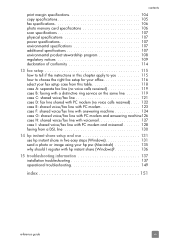
... PC modem and voicemail 128 faxing from a DSL line 130
14 hp instant share setup and use 131 use hp instant share in five easy steps (Windows 131 send a photo or image using your hp psc (Macintosh 135 why should I register with hp instant share (Windows 136
15 troubleshooting information 137 installation troubleshooting 137 operational troubleshooting 149
index 151
reference guide
vii
HP PSC 2400 Photosmart series All-in-One - (English) Reference Guide - Page 9
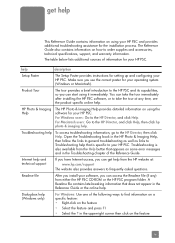
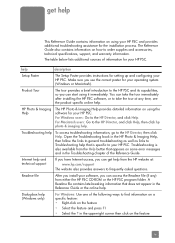
... of the Reference Guide.
Internet help and technical support
If you have Internet access, you can get help from the HP website at: www.hp.com/support
The website also provides answers to frequently asked questions.
Readme file
After you install your software, you can access the Readme file (if any) from either the HP PSC CD-ROM or the HP PSC program folder. A Readme...
HP PSC 2400 Photosmart series All-in-One - (English) Reference Guide - Page 11
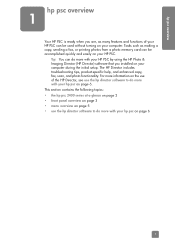
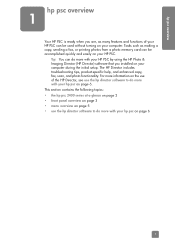
..., or printing photos from a photo memory card can be accomplished quickly and easily on your HP PSC.
Tip: You can do more with your HP PSC by using the HP Photo & Imaging Director (HP Director) software that you installed on your computer during the initial setup. The HP Director includes troubleshooting tips, product-specific help, and enhanced copy, fax, scan, and photo functionality. For more...
HP PSC 2400 Photosmart series All-in-One - (English) Reference Guide - Page 16
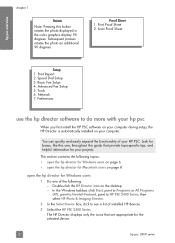
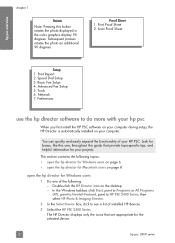
...Dial Setup 3. Basic Fax Setup 4. Advanced Fax Setup 5. Tools 6. Network 7. Preferences
use the hp director software to do more with your hp psc
When you first install the HP PSC software on your computer during setup, the HP Director is automatically installed on your computer.
You can quickly and easily expand the functionality of your HP PSC. Look for boxes, like this one, throughout this guide...
HP PSC 2400 Photosmart series All-in-One - (English) Reference Guide - Page 17
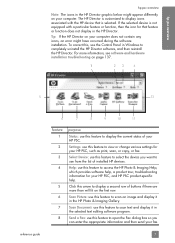
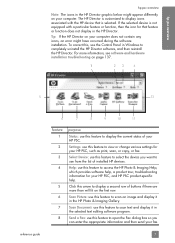
...For more information, see software and hardware installation troubleshooting on page 137.
1
23
4
5
12
reference guide
6
7
8
9
10
11
feature 1 2 3 4
5 6 7 8
purpose
Status: use this feature to display the current status of your HP PSC.
Settings: use this feature to view or change various settings for your HP PSC, such as print, scan, or copy, or fax.
Select Device: use this feature to...
HP PSC 2400 Photosmart series All-in-One - (English) Reference Guide - Page 18
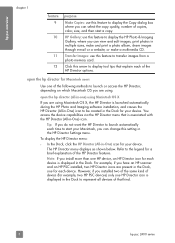
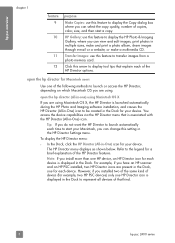
... each device is displayed in the Dock. For example, if you have an HP scanner and an HP PSC installed, two HP Director icons are present in the Dock, one for each device. However, if you installed two of the same kind of device (for example, two HP PSC devices) only one HP Director icon is displayed in the Dock to represent all devices of that kind.
8
hp psc 2400 series
HP PSC 2400 Photosmart series All-in-One - (English) Reference Guide - Page 42
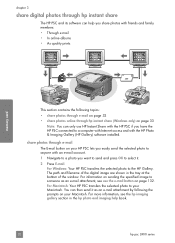
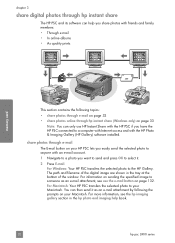
... prints
memory card
This section contains the following topics:
• share photos through e-mail on page 32 • share photos online through hp instant share (Windows only) on page 33
Note: You can only use HP Instant Share with the HP PSC if you have the HP PSC connected to a computer with Internet access and with the HP Photo & Imaging Gallery (HP Gallery) software installed...
HP PSC 2400 Photosmart series All-in-One - (English) Reference Guide - Page 61
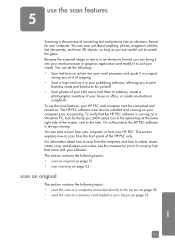
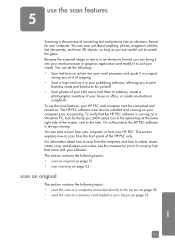
... or office, or create an electronic scrapbook. To use the scan features, your HP PSC and computer must be connected and turned on. The HP PSC software must also be installed and running on your computer prior to scanning. To verify that the HP PSC software is running on a Windows PC, look for the hp psc 2400 series icon in the system tray at the lower right...
HP PSC 2400 Photosmart series All-in-One - (English) Reference Guide - Page 83
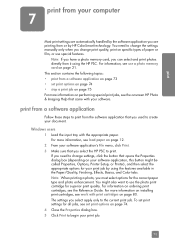
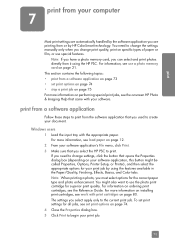
... more information, see load paper on page 12. 2 From your software application's File menu, click Print. 3 Make sure that you select the HP PSC to print. If you need to change settings, click the button that opens the Properties dialog box (depending on your software application, this button might be called Properties, Options, Printer Setup, or Printer), and then...
HP PSC 2400 Photosmart series All-in-One - (English) Reference Guide - Page 101
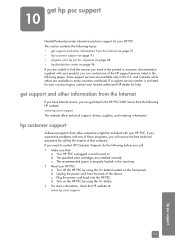
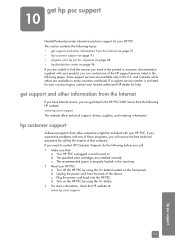
... service number is not listed for your country/region, contact your nearest authorized HP dealer for help.
get support and other information from the Internet
If you have Internet access, you can get help for the HP PSC 2400 Series from the following HP website: www.hp.com/support This website offers technical support, drivers, supplies, and ordering information.
hp customer support
Software...
HP PSC 2400 Photosmart series All-in-One - (English) Reference Guide - Page 141
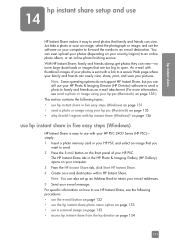
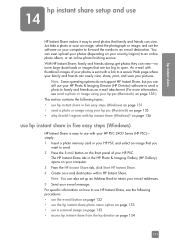
... steps (Windows)
HP Instant Share is easy to use with your HP PSC 2400 Series (HP PSC)- simply: 1 Insert a photo memory card in your HP PSC and select an image that you
want to send. 2 Press the E-mail button on the front panel of your HP PSC.
The HP Instant Share tab in the HP Photo & Imaging Gallery (HP Gallery) opens on your computer. 3 From the HP Instant...
HP PSC 2400 Photosmart series All-in-One - (English) Reference Guide - Page 147
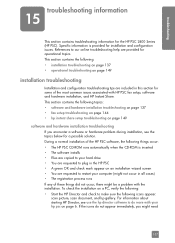
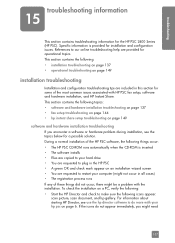
... installation of the HP PSC software, the following things occur: • The HP PSC CD-ROM runs automatically when the CD-ROM is inserted • The software installs • Files are copied to your hard drive • You are requested to plug in the HP PSC • A green OK and check mark appear on an installation wizard screen • You are requested to restart your computer...
HP PSC 2400 Photosmart series All-in-One - (English) Reference Guide - Page 148
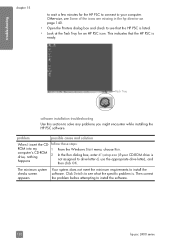
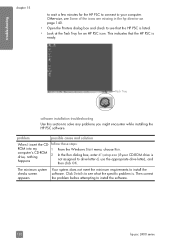
... you might encounter while installing the HP PSC software.
problem
possible cause and solution
When I insert the CD- follow these steps:
ROM into my
1
computer's CD-ROM drive, nothing
2
happens
From the Windows Start menu, choose Run.
In the Run dialog box, enter d:\setup.exe (if your CD-ROM drive is not assigned to drive letter d, use the appropriate drive letter), and then click...
HP PSC 2400 Photosmart series All-in-One - (English) Reference Guide - Page 150
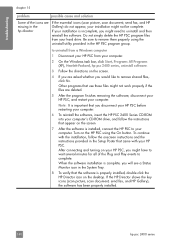
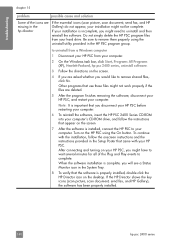
...insert the HP PSC 2400 Series CD-ROM into your computer's CD-ROM drive, and follow the instructions that appear on the screen
7 After the software is installed, connect the HP PSC to your computer. Turn on the HP PSC using the On button. To continue with the installation, follow the onscreen instructions and the instructions provided in the Setup Poster that came with your HP PSC. After connecting...
HP PSC 2400 Photosmart series All-in-One - (English) Reference Guide - Page 151
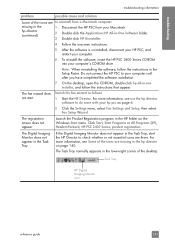
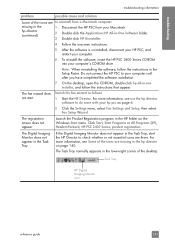
... software, insert the HP PSC 2400 Series CD-ROM into your computer's CD-ROM drive.
Note: When reinstalling the software, follow the instructions in the Setup Poster. Do not connect the HP PSC to your computer until after you have completed the software installation.
The fax wizard does not start
7 On the desktop, open the CD-ROM, double-click hp all-in-one installer, and follow the instructions...
HP PSC 2400 Photosmart series All-in-One - (English) Reference Guide - Page 154
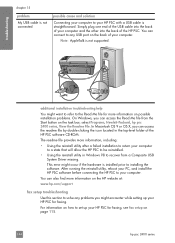
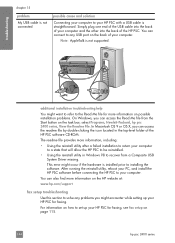
...utility in Windows 98 to recover from a Composite USB System Driver missing. This error might occur if the hardware is installed prior to installing the software. After running the reinstall utility, reboot your PC, and install the HP PSC software before connecting the HP PSC to your computer.
You can also find more information on the HP website at:
www.hp.com/support
fax setup troubleshooting
Use...
HP PSC 2400 Photosmart series All-in-One - (English) Reference Guide - Page 163
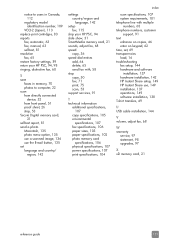
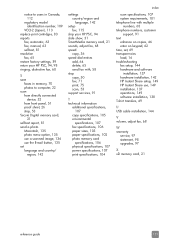
...-2 (Japan), 113 replace print cartridges, 83 reports
fax, automatic, 63 fax, manual, 63 self-test, 81 resolution fax, 65 restore factory settings, 89 return your HP PSC, 94, 98 ringing, distinctive fax, 68
S save
faxes in memory, 70 photos to computer, 22 scan from directly connected
device, 52 from front panel, 51 proof sheet, 26 stop, 53 Secure Digital memory card,
21 self-test report, 81 send...
HP PSC 2400 Photosmart series All-in-One - (English) Setup Poster - Page 1
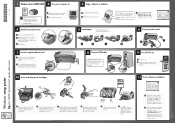
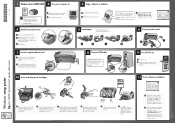
...plugging in your USB cable. Do not connect the USB cable to a keyboard.
6 Connect power cords
c a
b
9 Turn HP PSC on
a Turn power on. b Wait for the print cartridge message
to appear, and then continue to the next step.
10 Insert and align print cartridges
11 Finish software installation
Windows setup poster
hp psc 2400 photosmart series all-in-one
www.hp.com/support Copyright Hewlett-Packard...

