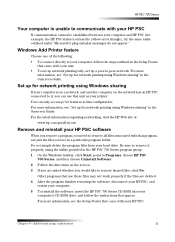HP PSC 750 - All-in-One Printer driver and firmware
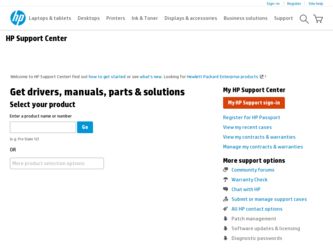
Related HP PSC 750 Manual Pages
Download the free PDF manual for HP PSC 750 and other HP manuals at ManualOwl.com
HP PSC 700 Series - (English) Macintosh User Guide - Page 2


... of Hewlett-Packard Company.
Portions Copyright © 1989-2001 Palomar Software Inc. The HP PSC 700 Series includes printer driver technology licensed from Palomar Software, Inc. www.palomar.com
Copyright © 1999-2001 Apple Computer, Inc.
Apple, the Apple logo, Mac, Mac logo, Macintosh, and Mac OS are trademarks of Apple Computer, Inc., registered in the U.S. and other countries.
Publication...
HP PSC 700 Series - (English) Macintosh User Guide - Page 5


1
5HYLHZ \RXU XQLW¶V IURQW SDQHO
You can perform many functions using either the front panel or the HP PSC 700 Series software. The method you choose may depend on the function you need to perform, or it may depend on which is the most convenient.
$UURZV
6.UROO ...
HP PSC 700 Series - (English) Macintosh User Guide - Page 7


..., and choose View Onscreen Guide.
5HYLHZ WKH 'LUH.WRU
The Director is available through the desktop shortcut. • Double-click the HP Director shortcut on the desktop. It provides centralized access to all the capabilities of the HP all-in-one software. The Director dynamically displays only the buttons that pertain to the attached HP PSC. You can customize the...
HP PSC 700 Series - (English) Macintosh User Guide - Page 8


... HP software.
&XVWRPL]H WKH 'LUH.WRU
You can customize the Director to display different functions.
1 In the Director, click Customize.
The HP Director Customization dialog box appears.
2 In the Customization tab, check the box next to the buttons you want to display on the Director Toolbar.
7,3
To display all buttons, click display all.
4
Chapter 2-Use your HP PSC with a computer
HP PSC 700 Series - (English) Macintosh User Guide - Page 9


...All-in-One Device Settings dialog box. This
dialog box allows you to specify configuration options for the HP PSC. • View OnScreen Guide displays the Onscreen Guide. The Onscreen Guide provides
information on how to operate and maintain your HP PSC. • View Help displays the Help. The Help provides a help system containing
information on using your HP all-in-one software.
Chapter 2-Use...
HP PSC 700 Series - (English) Macintosh User Guide - Page 11


... Director, click Tools, and choose View Onscreen Guide.
:KHUH .DQ , ILQG KHOS"
For hardware and setup information: • See the HP PSC 700 Series: Setup Poster. The printed Setup Poster comes in the
box with your unit. For software information: • See the HP PSC 700 Series: Onscreen Guide. • To access the Onscreen Guide, go to the Director, click Help...
HP PSC 700 Series - (English) Macintosh User Guide - Page 17


... WUD\ ZLWK HQYHORSHV RQO\ ZRUNV ZLWK SULQWLQJ
Your HP PSC provides two methods for working with envelopes. Do not use shiny or embossed envelopes or envelopes that have clasps or windows. • If you are printing one envelope, use the envelope slot. Slide the envelope..., with the envelope flaps up and to the left (print-side down), until they stop.
Chapter 4-Load paper or transparency film, or...
HP PSC 700 Series - (English) Macintosh User Guide - Page 18


... Guide.
To do this for copying Choose one of the following to set the paper type for current and future copy jobs:
• On the front panel, press Paper Type. Press until the appropriate type appears. Press Enter to choose the displayed paper size. To save the paper type from the front panel, press Menu until Copy Setup...
HP PSC 700 Series - (English) Macintosh User Guide - Page 37


... files you see in a particular program folder. 1 Double-click on Applications: HP All-in-One Software: Uninstaller. 2 Choose the device you are uninstalling software for from the dialog, then click OK
(next). 3 Reinstall the HP PSC software.
For more information, see the Setup Poster that came with your HP PSC.
&KDQJH WKH IURQWSDQHO .RXQWU\ RU ODQJXDJH
The following steps help...
HP PSC 700 Series - (English) Macintosh User Guide - Page 39


... the power adapter connector back into the unit. d Turn on the unit using the On button. 3 For more information, check the HP Web site at www.officejetsupport.com. 4 If you are still experiencing problems and need to speak with an HP Customer Support Representative: • Have your serial number and service ID ready. To display your service ID, on...
HP PSC 700 Series - (English) Macintosh User Guide - Page 46


...24 from glass 15 introduction 23
set the language 33 settings
darken a copy 30 enlarge a copy 29 lighten a copy 30 reduce a copy 29 setup additional information 33 help 7 software add and remove 33 copy from 28 help 7 introduction 3 stop a copy job 32 support services 35
7
telephone numbers 35 toolbox - review 5 tray
empty output 16 load input 9
8
USB cable, installation USB cable 34
:
warranty 35...
HP PSC 700 Series - (English) Windows User Guide - Page 2
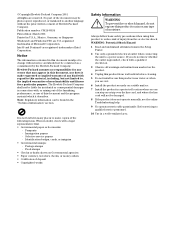
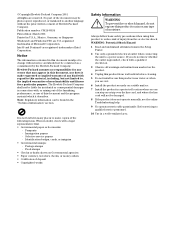
... the Setup Poster.
2 Use only a grounded electrical outlet when connecting the unit to a power source. If you do not know whether the outlet is grounded, check with a qualified electrician.
3 Observe all warnings and instructions marked on the product.
4 Unplug this product from wall outlets before cleaning.
5 Do not install or use this product near...
HP PSC 700 Series - (English) Windows User Guide - Page 7
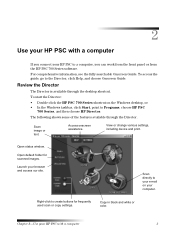
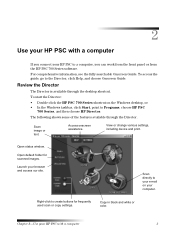
2
8VH \RXU +3 36& ZLWK D .RPSXWHU
If you connect your HP PSC to a computer, you can work from the front panel or from the HP PSC 700 Series software. For comprehensive information, see the fully searchable Onscreen Guide. To access the guide, go to the Director, click Help, and choose Onscreen Guide.
5HYLHZ WKH 'LUH.WRU
The Director is available through...
HP PSC 700 Series - (English) Windows User Guide - Page 8
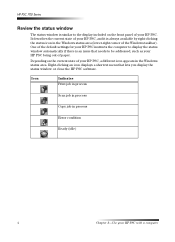
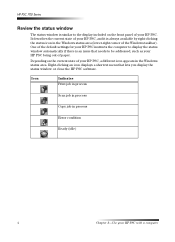
... to be addressed, such as your HP PSC being out of paper.
Depending on the current state of your HP PSC, a different icon appears in the Windows status area. Right-clicking an icon displays a shortcut menu that lets you display the status window or close the HP PSC software.
Icon
Indicates Print job in process
Scan job in process
Copy job in process
Error condition...
HP PSC 700 Series - (English) Windows User Guide - Page 9


... tour, go to the Director, click Help, and then choose Product Tour. After the Product Tour dialog box appears, insert the HP PSC 700 Series CD into your computer's CD-ROM drive, and click Search. • See the HP PSC 700 Series: Onscreen Guide. For technical support: • See the HP OfficeJet support website at www.officejetsupport.com
Chapter 3-Get help
5
HP PSC 700 Series - (English) Windows User Guide - Page 33
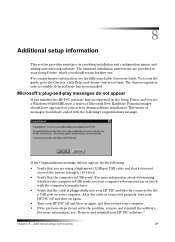
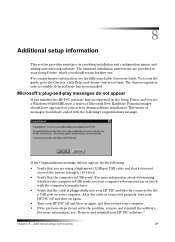
... a USB port on your computer. After the cable is connected properly, turn your HP PSC off and then on again.
• Turn your HP PSC off and then on again, and then restart your computer. • If the previous steps do not solve the problem, remove and reinstall the software.
For more information, see "Remove and reinstall your HP PSC software."
Chapter 8-Additional setup...
HP PSC 700 Series - (English) Windows User Guide - Page 34
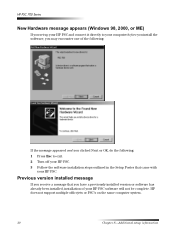
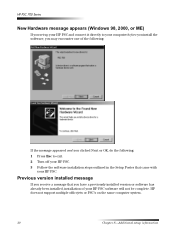
... you set up your HP PSC and connect it directly to your computer before you install the software, you may encounter one of the following:
If the message appeared and you clicked Next or OK, do the following: 1 Press Esc to exit. 2 Turn off your HP PSC. 3 Follow the software installation steps outlined in the Setup Poster that came with
your HP PSC.
3UHYLRXV...
HP PSC 700 Series - (English) Windows User Guide - Page 37
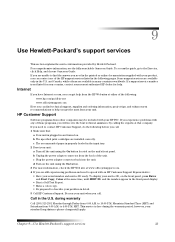
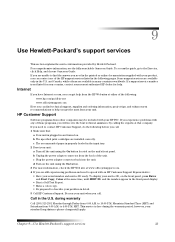
... the power adapter connector back into the unit. d Turn on the unit using the On button. 3 For more information, check the HP Web site at www.officejetsupport.com. 4 If you are still experiencing problems and need to speak with an HP Customer Support Representative: • Have your serial number and service ID ready. To display your service ID, on...
HP PSC 700 Series - (English) Windows User Guide - Page 44
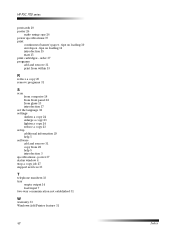
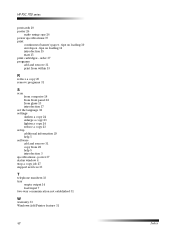
... 23 remove programs 31
6
scan from computer 18 from front panel 18 from glass 13 introduction 17
set the language 32 settings
darken a copy 24 enlarge a copy 23 lighten a copy 24 reduce a copy 23 setup additional information 29 help 5 software add and remove 31 copy from 22 help 5 introduction 3 specifications - power 37 status window 4 stop a copy job 27 support services 33
7
telephone numbers 33...