HP Pavilion 17-e000 driver and firmware
Drivers and firmware downloads for this Hewlett-Packard item

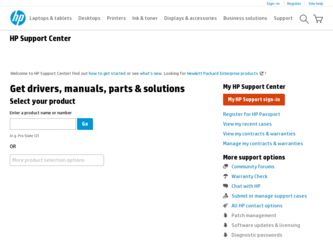
Related HP Pavilion 17-e000 Manual Pages
Download the free PDF manual for HP Pavilion 17-e000 and other HP manuals at ManualOwl.com
HP Notebook Hard Drives & Solid State Drives Identifying, Preventing, Diagnosing and Recovering from Drive Failures Care and Ma - Page 1
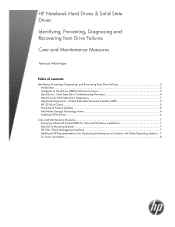
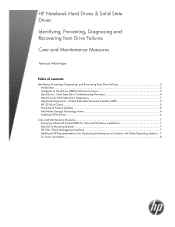
... Recovering from Drive Failures 2 Introduction ...2 Symptoms of Hard Drive (HDD) Performance Issues 2 Hard Drive / Solid State Drive Troubleshooting Flowchart 4 Hard Drive & Solid State Drive Diagnostics 5 Advanced Diagnostics - Unified Extensible Firmware Interface (UEFI 5 HP 3D Drive Guard ...5 Firmware & Product Updates ...6 Intel Matrix Storage Technology driver 6 Installing SATA drivers...
HP Notebook Hard Drives & Solid State Drives Identifying, Preventing, Diagnosing and Recovering from Drive Failures Care and Ma - Page 2
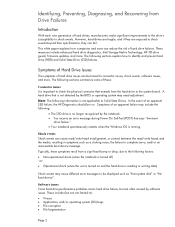
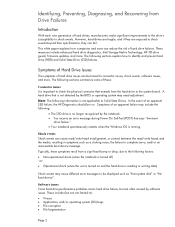
.... These measures include enhanced hard drive diagnostics, Intel Storage Matrix Technology, HP 3D drive guard, firmware updates, and more. The following sections explain how to identify and prevent hard drive (HDD) and Solid State Drive (SSD) failures.
Symptoms of Hard Drive Issues
The symptoms of hard drive issues can be traced to connector issues, shock events, software issues, and more. The...
HP Notebook Hard Drives & Solid State Drives Identifying, Preventing, Diagnosing and Recovering from Drive Failures Care and Ma - Page 5
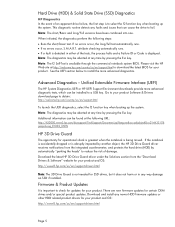
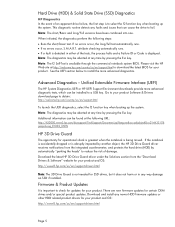
... of damage. Download the latest HP 3D Drive Guard driver under the Solutions section from the "Download Drivers & Software" website for your product and OS: http://www8.hp.com/us/en/support-drivers.html
Note: The 3D Drive Guard is not needed for SSD drives, but it does not harm or in any way damage an SSD if installed.
Firmware & Product Updates
It is important...
HP Notebook Hard Drives & Solid State Drives Identifying, Preventing, Diagnosing and Recovering from Drive Failures Care and Ma - Page 6
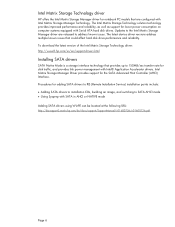
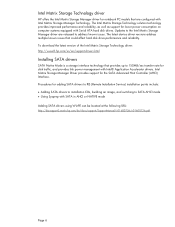
... Serial ATA hard disk drives. Updates to the Intel Matrix Storage Manager driver are released to address known issues. The latest device driver versions address multiple known issues that could affect hard disk drive performance and reliability. To download the latest version of the Intel Matrix Storage Technology driver: http://www8.hp.com/us/en/support-drivers.html
Installing SATA drivers
SATA...
HP Notebook Hard Drives & Solid State Drives Identifying, Preventing, Diagnosing and Recovering from Drive Failures Care and Ma - Page 7
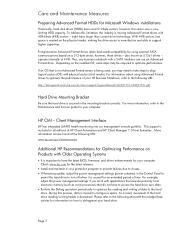
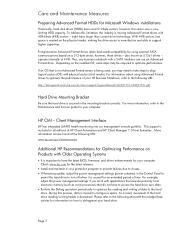
... is important to have the latest BIOS, firmware, and driver enhancements for your computer. Check www.hp.com for the latest releases.
• Install and maintain a virus protection program to prevent failures due to viruses. • Whenever possible, adjust the power management settings (power schemes) in the Control Panel to
permit the hard drive to turn off when it is unused...
User Guide - Page 2
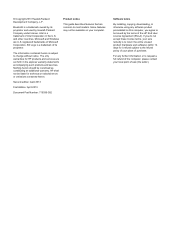
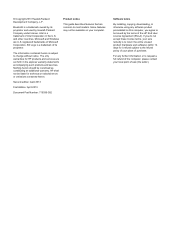
... additional warranty. HP shall not be liable for technical or editorial errors or omissions contained herein.
Second edition: April 2013
First Edition: April 2013
Document Part Number: 718336-002
Product notice
This guide describes features that are common to most models. Some features may not be available on your computer.
Software terms
By installing, copying, downloading, or otherwise...
User Guide - Page 8
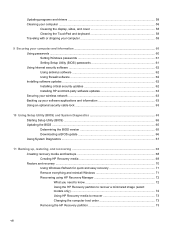
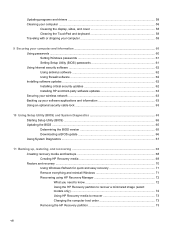
...Securing your computer and information 60 Using passwords ...60 Setting Windows passwords 61 Setting Setup Utility (BIOS) passwords 61 Using Internet security software ...62 Using antivirus software ...62 Using firewall software ...62 Installing software updates ...62 Installing critical security updates 62 Installing HP and third-party software updates 63 Securing your wireless network ...63...
User Guide - Page 11
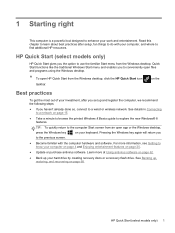
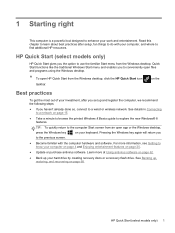
... the computer hardware and software. For more information, see Getting to know your computer on page 4 and Enjoying entertainment features on page 20.
● Update or purchase antivirus software. Learn more at Using antivirus software on page 62.
● Back up your hard drive by creating recovery discs or a recovery flash drive. See Backing up, restoring, and recovering on page 68.
HP Quick...
User Guide - Page 50
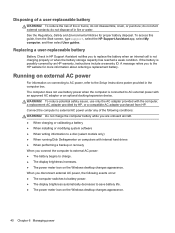
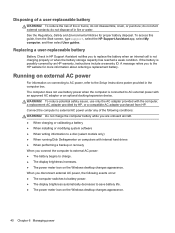
...● When installing or modifying system software ● When writing information to a disc (select models only) ● When running Disk Defragmenter on computers with internal hard drives ● When performing a backup or recovery When you connect the computer to external AC power: ● The battery begins to charge. ● The display brightness increases. ● The power meter icon...
User Guide - Page 68
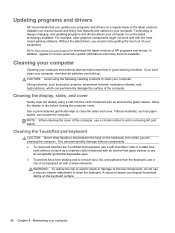
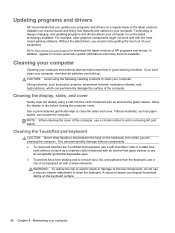
... would not be getting the most out of your equipment. Go to http://www.hp.com/support to download the latest versions of HP programs and drivers. In addition, register to receive automatic update notifications when they become available.
Cleaning your computer
Cleaning your computer and external devices helps keep them in good working condition. If you don't clean your...
User Guide - Page 72
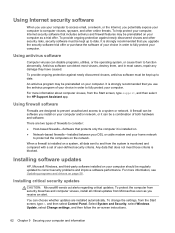
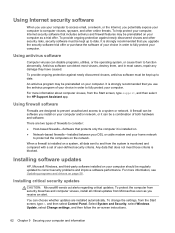
... or cable modem and your home network to protect all the computers on the network.
When a firewall is installed on a system, all data sent to and from the system is monitored and compared with a set of user-defined security criteria. Any data that does not meet those criteria is blocked.
Installing software updates
HP, Microsoft Windows, and third-party software installed on your computer should...
User Guide - Page 73
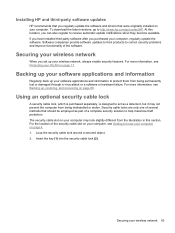
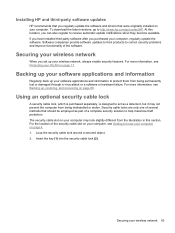
Installing HP and third-party software updates
HP recommends that you regularly update the software and drivers that were originally installed on your computer. To download the latest versions, go to http://www.hp.com/go/contactHP. At this location, you can also register to receive automatic update notifications when they become available. If you have installed third-party software after you ...
User Guide - Page 75
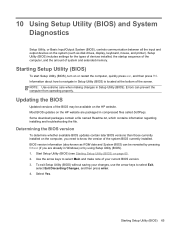
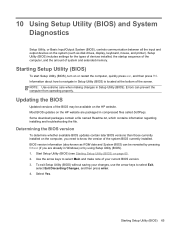
... Input/Output System (BIOS), controls communication between all the input and output devices on the system (such as disk drives, display, keyboard, mouse, and printer). Setup Utility (BIOS) includes settings for the types of devices installed, the startup sequence of the computer, and the amount of system and extended memory.
Starting Setup Utility (BIOS)
To start Setup Utility (BIOS), turn on or...
User Guide - Page 76
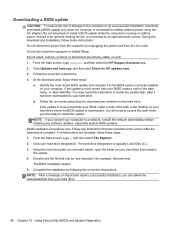
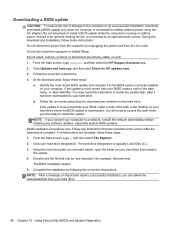
... any device, cable, or cord. 1. From the Start screen, type support, and then select the HP Support Assistant app. 2. Click Updates and tune-ups, and then click Check for HP updates now. 3. Follow the on-screen instructions. 4. At the download area, follow these steps:
a. Identify the most recent BIOS update and compare it to the BIOS version currently installed on your computer. If the update is...
User Guide - Page 78
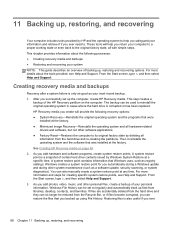
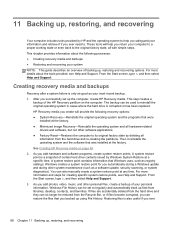
..., such as registry settings. Windows creates a system restore point for you automatically during a Windows update and during other system maintenance (such as a software update, security scanning, or system diagnostics). You can also manually create a system restore point at any time. For more information and steps for creating specific system restore points, see Help and Support. From the Start...
User Guide - Page 80
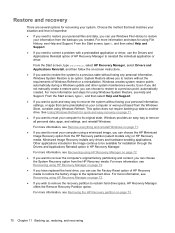
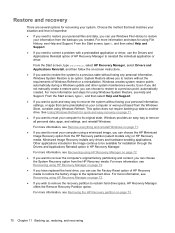
...personal data, apps, and settings, and reinstall Windows.
For more information, see Remove everything and reinstall Windows on page 71.
● If you want to reset your computer using a minimized image, you can choose the HP Minimized Image Recovery option from the HP Recovery partition (select models only) or HP Recovery media. Minimized Image Recovery installs only drivers and hardware-enabling...
User Guide - Page 82
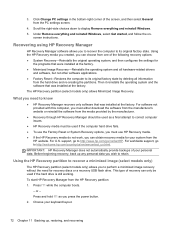
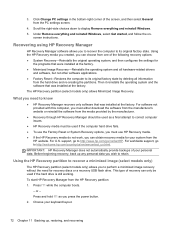
..., and then select General from the PC settings screen.
4. Scroll the right-side choices down to display Remove everything and reinstall Windows. 5. Under Remove everything and reinstall Windows, select Get started, and follow the on-
screen instructions.
Recovering using HP Recovery Manager
HP Recovery Manager software allows you to recover the computer to its original factory state. Using the...
User Guide - Page 87
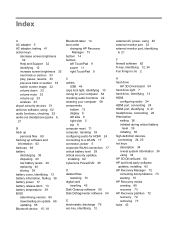
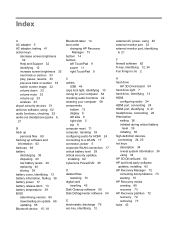
...
bottom 13 display 8 left side 6 right side 5 top 9 computer reset 71 computer, traveling 39 configuring audio for HDMI 24 connecting to a WLAN 17 connector, power 5 corporate WLAN connection 17 critical battery level 39 critical security updates, installing 62 CyberLink PowerDVD 25
D deleted files
restoring 70 digital card
inserting 45 Disk Cleanup software 55 Disk Defragmenter software 54...
User Guide - Page 88
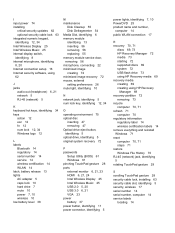
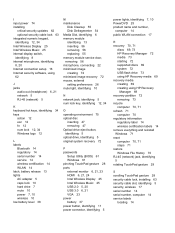
... 72
P passwords
Setup Utility (BIOS) 61 Windows 61 pinching TouchPad gesture 28 ports external monitor 6, 21, 23 HDMI 6, 21, 24 Intel Wireless Display 25 Intel Wireless Music 25 USB 2.0 5, 20 USB 3.0 6, 21 VGA 23 power battery 37 power button, identifying 11 power connector, identifying 5
power lights, identifying 7, 10 PowerDVD 25 product name and number,
computer 14 public WLAN connection 17...
User Guide - Page 89
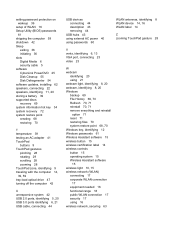
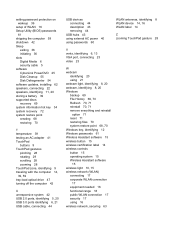
setting password protection on wakeup 36
setup of WLAN 16 Setup Utility (BIOS) passwords
61 shipping the computer 59 shutdown 42 Sleep
exiting 36 initiating 36 slots Digital Media 6 security cable 5 software CyberLink PowerDVD 25 Disk Cleanup 55 Disk Defragmenter 54 software updates, installing 62 speakers, connecting 22 speakers, identifying 11, 20 storing a battery 39 supported discs recovery 69...
