HP Pavilion All-in-One MS220 - Desktop PC driver and firmware
Drivers and firmware downloads for this Hewlett-Packard item

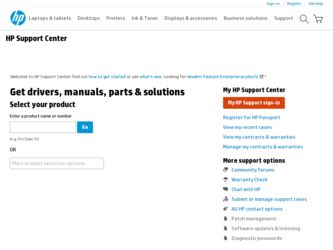
Related HP Pavilion All-in-One MS220 Manual Pages
Download the free PDF manual for HP Pavilion All-in-One MS220 and other HP manuals at ManualOwl.com
Getting Started - Page 14
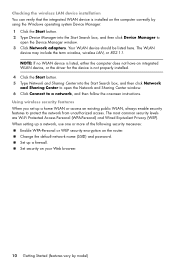
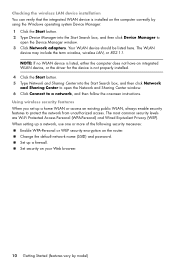
... box, and then click Device Manager to
open the Device Manager window. 3 Click Network adapters. Your WLAN device should be listed here. The WLAN
device may include the term wireless, wireless LAN, or 802.11. NOTE: If no WLAN device is listed, either the computer does not have an integrated WLAN device, or the driver for the device is not properly installed. 4 Click the Start button...
Getting Started - Page 16
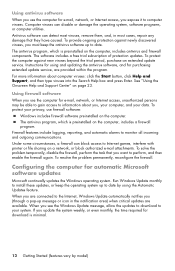
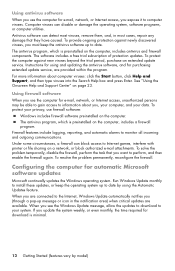
... extended update service, are provided within the program. For more information about computer viruses: click the Start button, click Help and Support, and then type viruses into the Search Help box and press Enter. See "Using the Onscreen Help and Support Center" on page 23.
Using firewall software When you use the computer for e-mail, network, or Internet access...
Getting Started - Page 17
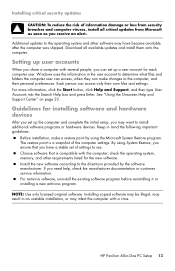
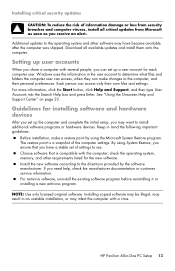
..., check the manufacturer documentation or customer service information. For antivirus software, uninstall the existing software program before reinstalling it or installing a new antivirus program.
NOTE: Use only licensed original software. Installing copied software may be illegal, may result in an unstable installation, or may infect the computer with a virus.
HP Pavilion All-in-One PC Setup 13
Getting Started - Page 39
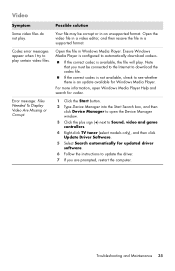
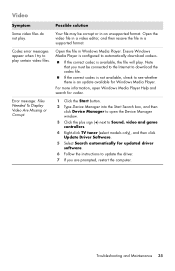
... for codec.
Error message: Files Needed To Display Video Are Missing or Corrupt.
1 Click the Start button.
2 Type Device Manager into the Start Search box, and then click Device Manager to open the Device Manager window.
3 Click the plus sign (+) next to Sound, video and game controllers.
4 Right-click TV tuner (select models only), and then click Update Driver Software.
5 Select...
Getting Started - Page 40
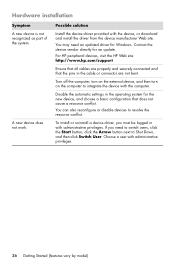
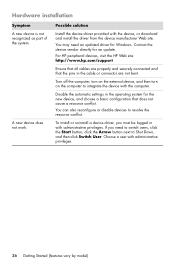
... device, or download and install the driver from the device manufacturer Web site.
You may need an updated driver for Windows. Contact the device vendor directly for an update.
For HP peripheral devices, visit the HP Web site: http://www.hp.com/support
Ensure that all cables are properly and securely connected and that the pins in the cable or connector are not bent.
Turn off the computer...
Getting Started - Page 43
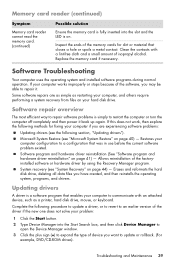
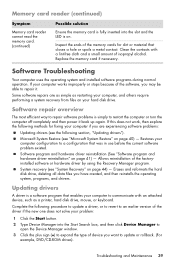
... and then reinstalls the operating system, programs, and drivers.
Updating drivers
A driver is a software program that enables your computer to communicate with an attached device, such as a printer, hard disk drive, mouse, or keyboard.
Complete the following procedure to update a driver, or to revert to an earlier version of the driver if the new one does not solve your problem:
1 Click the Start...
Getting Started - Page 44
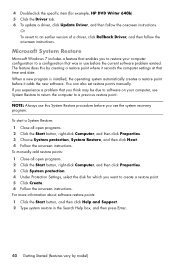
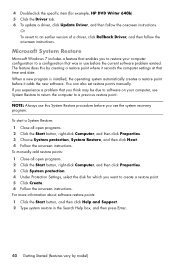
... to an earlier version of a driver, click Rollback Driver, and then follow the onscreen instructions.
Microsoft System Restore
Microsoft Windows 7 includes a feature that enables you to restore your computer configuration to a configuration that was in use before the current software problem existed. The feature does this by creating a restore point where it records the computer settings at that...
Getting Started - Page 46
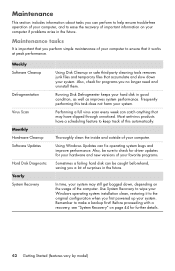
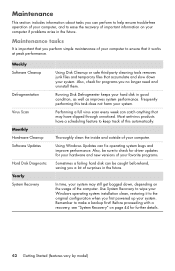
... check for driver updates for your hardware and new versions of your favorite programs.
Sometimes a failing hard disk can be caught beforehand, saving you a lot of surprises in the future.
In time, your system may still get bogged down, depending on the usage of the computer. Use System Recovery to wipe your Windows operating system installation clean, restoring...
Getting Started - Page 49


... Through the hard disk drive, from the Windows 7 Start menu. 2 Through the hard disk drive, by pressing the F11 key on the keyboard during system
startup. 3 Through recovery discs that you create. 4 Through recovery discs purchased from HP Support. To purchase recovery discs, go to
http://www.hp.com/support and visit the Software & Driver downloads page for your computer model.
Troubleshooting and...
Getting Started - Page 54
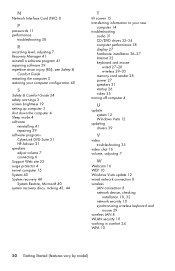
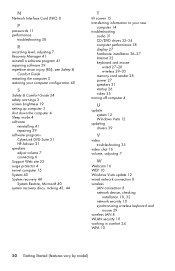
... 38 display 27 hardware installation 36-37 Internet 32 keyboard and mouse
wired 27-28 wireless 29-30 memory card reader 38 power 27 speakers 31 startup 26 video 35 turning off computer 4
U
update system 12 Windows Vista 12
updating drivers 39
V
video troubleshooting 35
video chat 16 volume, adjusting 7
W
Webcam 16 WEP 10 Windows Vista update 12 wired network connection 8 wireless
LAN connection...
Getting Started Guide - Page 70
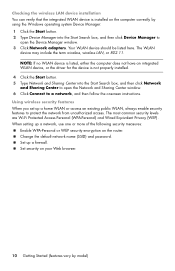
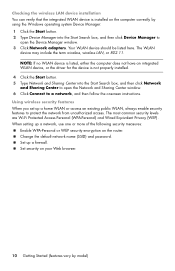
... box, and then click Device Manager to
open the Device Manager window. 3 Click Network adapters. Your WLAN device should be listed here. The WLAN
device may include the term wireless, wireless LAN, or 802.11. NOTE: If no WLAN device is listed, either the computer does not have an integrated WLAN device, or the driver for the device is not properly installed. 4 Click the Start button...
Getting Started Guide - Page 72
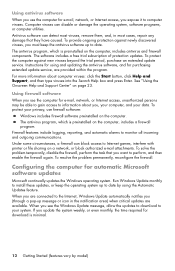
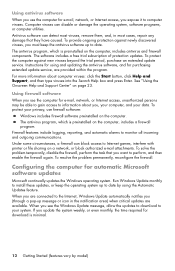
... extended update service, are provided within the program. For more information about computer viruses: click the Start button, click Help and Support, and then type viruses into the Search Help box and press Enter. See "Using the Onscreen Help and Support Center" on page 23.
Using firewall software When you use the computer for e-mail, network, or Internet access...
Getting Started Guide - Page 73
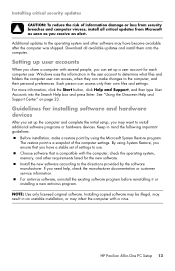
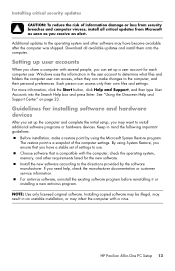
... the manufacturer documentation or customer service information. „ For antivirus software, uninstall the existing software program before reinstalling it or installing a new antivirus program.
NOTE: Use only licensed original software. Installing copied software may be illegal, may result in an unstable installation, or may infect the computer with a virus.
HP Pavilion All-in-One PC Setup 13
Getting Started Guide - Page 95
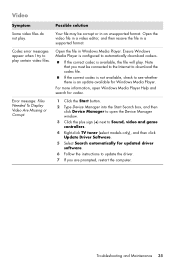
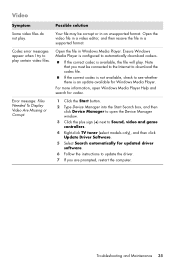
... for codec.
Error message: Files Needed To Display Video Are Missing or Corrupt.
1 Click the Start button.
2 Type Device Manager into the Start Search box, and then click Device Manager to open the Device Manager window.
3 Click the plus sign (+) next to Sound, video and game controllers.
4 Right-click TV tuner (select models only), and then click Update Driver Software.
5 Select...
Getting Started Guide - Page 96
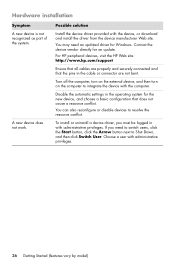
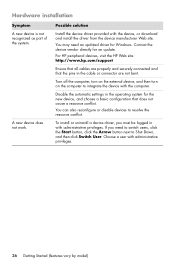
... device, or download and install the driver from the device manufacturer Web site.
You may need an updated driver for Windows. Contact the device vendor directly for an update.
For HP peripheral devices, visit the HP Web site: http://www.hp.com/support
Ensure that all cables are properly and securely connected and that the pins in the cable or connector are not bent.
Turn off the computer...
Getting Started Guide - Page 99
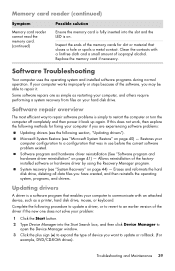
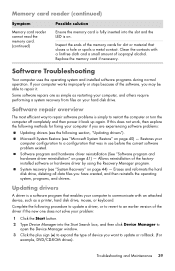
... and then reinstalls the operating system, programs, and drivers.
Updating drivers
A driver is a software program that enables your computer to communicate with an attached device, such as a printer, hard disk drive, mouse, or keyboard.
Complete the following procedure to update a driver, or to revert to an earlier version of the driver if the new one does not solve your problem:
1 Click the Start...
Getting Started Guide - Page 100
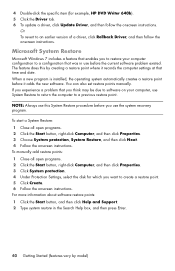
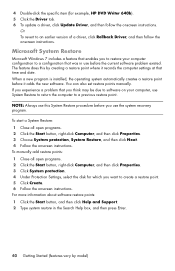
... to an earlier version of a driver, click Rollback Driver, and then follow the onscreen instructions.
Microsoft System Restore
Microsoft Windows 7 includes a feature that enables you to restore your computer configuration to a configuration that was in use before the current software problem existed. The feature does this by creating a restore point where it records the computer settings at that...
Getting Started Guide - Page 102
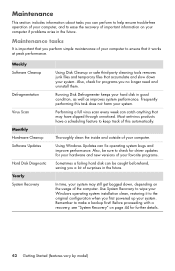
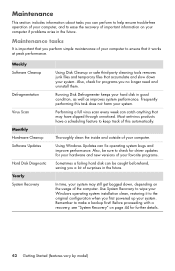
... check for driver updates for your hardware and new versions of your favorite programs.
Sometimes a failing hard disk can be caught beforehand, saving you a lot of surprises in the future.
In time, your system may still get bogged down, depending on the usage of the computer. Use System Recovery to wipe your Windows operating system installation clean, restoring...
Getting Started Guide - Page 105
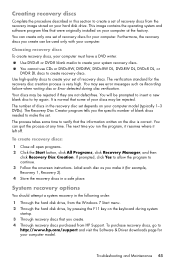
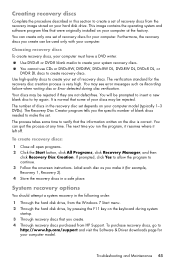
... Through the hard disk drive, from the Windows 7 Start menu. 2 Through the hard disk drive, by pressing the F11 key on the keyboard during system
startup. 3 Through recovery discs that you create. 4 Through recovery discs purchased from HP Support. To purchase recovery discs, go to
http://www.hp.com/support and visit the Software & Driver downloads page for your computer model.
Troubleshooting and...
Getting Started Guide - Page 110
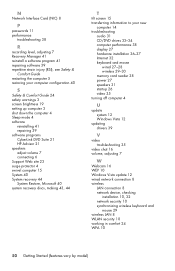
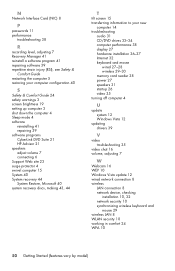
... 38 display 27 hardware installation 36-37 Internet 32 keyboard and mouse
wired 27-28 wireless 29-30 memory card reader 38 power 27 speakers 31 startup 26 video 35 turning off computer 4
U
update system 12 Windows Vista 12
updating drivers 39
V
video troubleshooting 35
video chat 16 volume, adjusting 7
W
Webcam 16 WEP 10 Windows Vista update 12 wired network connection 8 wireless
LAN connection...
