HP Pavilion HDX9203KW driver and firmware
Drivers and firmware downloads for this Hewlett-Packard item

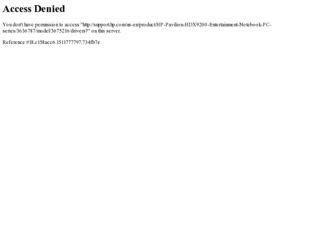
Related HP Pavilion HDX9203KW Manual Pages
Download the free PDF manual for HP Pavilion HDX9203KW and other HP manuals at ManualOwl.com
HP Pavilion HDX Entertainmet Series Notebook PC - Maintenance and Service Guide - Page 124
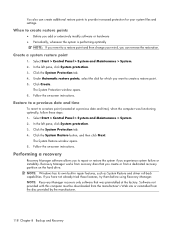
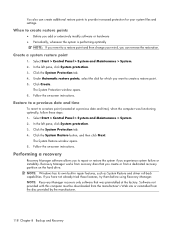
... on the hard drive. NOTE: Windows has its own built-in repair features, such as System Restore and driver roll-back capabilities. If you have not already tried these features, try them before using Recovery Manager. NOTE: Recovery Manager recovers only software that was preinstalled at the factory. Software not provided with this computer must be downloaded from the manufacturer...
Backup and Recovery - Windows Vista - Page 5
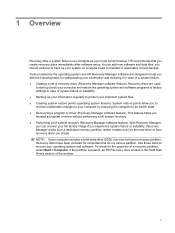
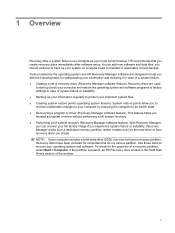
...includes a solid-state drive (SSD), you may not have a recovery partition. Recovery discs have been included for computers that do not have a partition. Use these discs to recover your operating system and software. To check for the presence of a recovery partition, select Start > Computer. If the partition is present, an HP Recovery drive is listed in the Hard Disk Drives section of the window.
1
Backup and Recovery - Windows Vista - Page 11
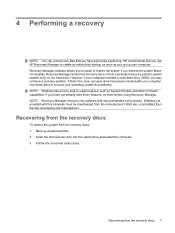
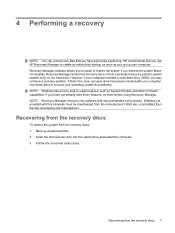
.... Software not provided with this computer must be downloaded from the manufacturer's Web site or reinstalled from the disc provided by the manufacturer.
Recovering from the recovery discs
To restore the system from the recovery discs: 1. Back up all personal files. 2. Insert the first recovery disc into the optical drive and restart the computer. 3. Follow the on-screen instructions.
Recovering...
Wireless (Select Models Only) - Windows Vista - Page 14
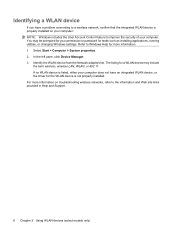
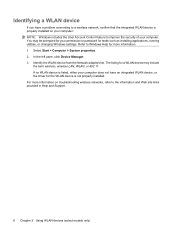
... your permission or password for tasks such as installing applications, running utilities, or changing Windows settings. Refer to Windows Help for more information. 1. Select Start > Computer > System properties. 2. In the left pane, click Device Manager. 3. Identify the WLAN device from the Network adapters list. The listing for a WLAN device may include
the term wireless, wireless LAN, WLAN, or...
External Devices - Windows Vista - Page 8
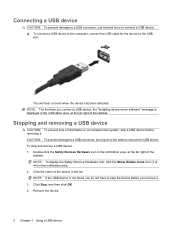
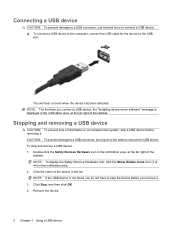
...
CAUTION: To prevent damage to a USB connector, use minimal force to connect a USB device. ▲ To connect a USB device to the computer, connect the USB cable for the device to the USB
port.
You will hear a sound when the device has been detected. NOTE: The first time you connect a USB device, the "Installing device driver software" message is displayed in the notification area, at the far...
External Media Cards - Windows Vista - Page 10
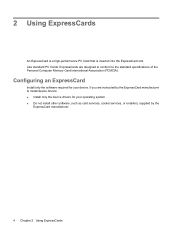
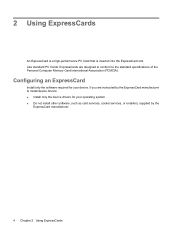
...of the Personal Computer Memory Card International Association (PCMCIA).
Configuring an ExpressCard
Install only the software required for your device. If you are instructed by the ExpressCard manufacturer to install device drivers: ● Install only the device drivers for your operating system. ● Do not install other software, such as card services, socket services, or enablers, supplied...
Pointing Devices and Keyboard - Windows Vista - Page 10
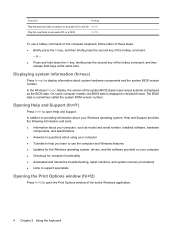
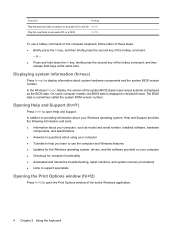
... is displayed in decimal format. The BIOS date is sometimes called the system ROM version number.
Opening Help and Support (fn+f1)
Press fn+f1 to open Help and Support.
In addition to providing information about your Windows operating system, Help and Support provides the following information and tools: ● Information about your computer, such as model and serial number, installed software...
Software Updates - Windows Vista - Page 5
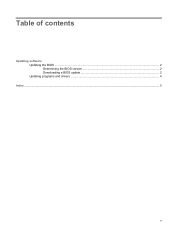
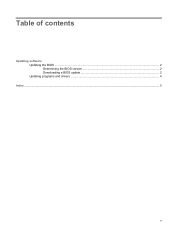
Table of contents
Updating software Updating the BIOS ...2 Determining the BIOS version 2 Downloading a BIOS update 2 Updating programs and drivers ...4
Index ...5
v
Software Updates - Windows Vista - Page 7


... before installing any software updates, especially system BIOS updates. NOTE: The computer system BIOS is stored on the system ROM. The BIOS initializes the operating system, determines how the computer will interact with the hardware devices, and provides for data transfer among hardware devices, including the time and date. NOTE: Windows® includes the User Account Control feature...
Software Updates - Windows Vista - Page 8
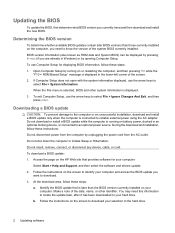
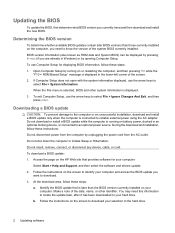
... HP Web site that provides software for your computer:
Select Start > Help and Support, and then select the software and drivers update. 2. Follow the instructions on the screen to identify your computer and access the BIOS update you
want to download. 3. At the download area, follow these steps:
a. Identify the BIOS update that is later than the BIOS version currently installed on your computer...
Software Updates - Windows Vista - Page 9
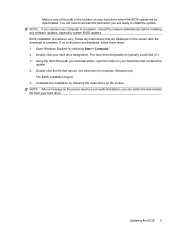
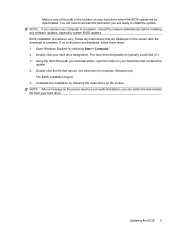
... system BIOS updates. BIOS installation procedures vary. Follow any instructions that are displayed on the screen after the download is complete. If no instructions are displayed, follow these steps: 1. Open Windows Explorer by selecting Start > Computer. 2. Double-click your hard drive designation. The hard drive designation is typically Local Disk (C:). 3. Using the hard drive path you recorded...
Software Updates - Windows Vista - Page 10
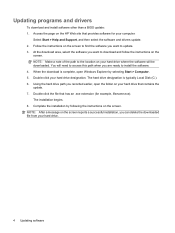
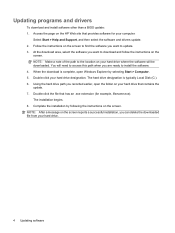
... this path when you are ready to install the software. 4. When the download is complete, open Windows Explorer by selecting Start > Computer. 5. Double-click your hard drive designation. The hard drive designation is typically Local Disk (C:). 6. Using the hard drive path you recorded earlier, open the folder on your hard drive that contains the update. 7. Double-click the file that has an...
Security - Windows Vista - Page 5
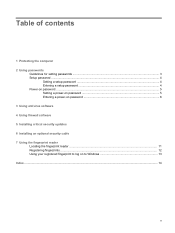
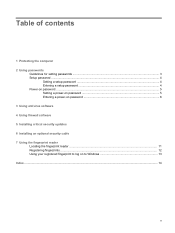
... contents
1 Protecting the computer 2 Using passwords
Guidelines for setting passwords ...3 Setup password ...4
Setting a setup password ...4 Entering a setup password 4 Power-on password ...5 Setting a power-on password 5 Entering a power-on password 6 3 Using antivirus software 4 Using firewall software 5 Installing critical security updates 6 Installing an optional security cable 7 Using the...
Security - Windows Vista - Page 15
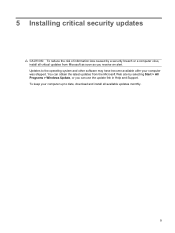
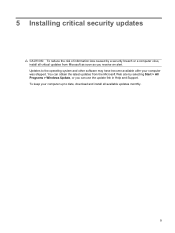
... an alert. Updates to the operating system and other software may have become available after your computer was shipped. You can obtain the latest updates from the Microsoft Web site by selecting Start > All Programs > Windows Update, or you can use the update link in Help and Support. To keep your computer up to date, download and install all available updates monthly.
9
HP Notebook Hard Drives & Solid State Drives Identifying, Preventing, Diagnosing and Recovering from Drive Failures Care and Mai - Page 1


... Recovering from Drive Failures 2 Introduction ...2 Symptoms of Hard Drive (HDD) Performance Issues 2 Hard Drive / Solid State Drive Troubleshooting Flowchart 4 Hard Drive & Solid State Drive Diagnostics 5 Advanced Diagnostics - Unified Extensible Firmware Interface (UEFI 5 HP 3D Drive Guard ...5 Firmware & Product Updates ...6 Intel Matrix Storage Technology driver 6 Installing SATA drivers...
HP Notebook Hard Drives & Solid State Drives Identifying, Preventing, Diagnosing and Recovering from Drive Failures Care and Mai - Page 2


... reading or writing data)
Shock events may cause different error messages to be displayed such as "Non-system disk" or "No boot device".
Software issues Some hard drive performance problems appear to mimic hard drive failure, but may actually be caused by software issues. These software issues include (but are not limited to): File corruption File fragmentation...
HP Notebook Hard Drives & Solid State Drives Identifying, Preventing, Diagnosing and Recovering from Drive Failures Care and Mai - Page 4


... Diagnostics?
YES
Does the drive fail the Diagnostic test?
NO
Extensive/Long Diagnostic Test will run
YES
Does the drive fail the
Diagnostic test?
NO
Verify Intel Matrix Storage and 3D Drive Guard drivers are installed on
image and latest firmware for product model installed
Drive does not need to be Replaced (look to OS,
Software, or other hardware problems...
HP Notebook Hard Drives & Solid State Drives Identifying, Preventing, Diagnosing and Recovering from Drive Failures Care and Mai - Page 5


... more advanced diagnostics.
Advanced Diagnostics - Unified Extensible Firmware Interface (UEFI)
The HP System Diagnostics UEFI or HP UEFI Support Environment downloads provide more advanced diagnostic tests, which can be installed to a USB key. Go to your product Software & Drivers download page to obtain:
http://welcome.hp.com/country/us/en/support.html
To launch the UEFI diagnostics, select the...
HP Notebook Hard Drives & Solid State Drives Identifying, Preventing, Diagnosing and Recovering from Drive Failures Care and Mai - Page 6
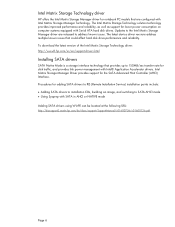
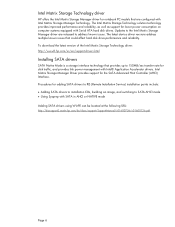
... Serial ATA hard disk drives. Updates to the Intel Matrix Storage Manager driver are released to address known issues. The latest device driver versions address multiple known issues that could affect hard disk drive performance and reliability. To download the latest version of the Intel Matrix Storage Technology driver: http://www8.hp.com/us/en/support-drivers.html
Installing SATA drivers
SATA...
HP Notebook Hard Drives & Solid State Drives Identifying, Preventing, Diagnosing and Recovering from Drive Failures Care and Mai - Page 7
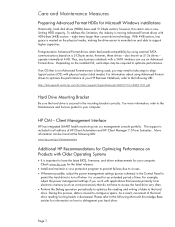
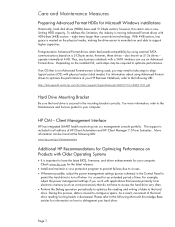
... is important to have the latest BIOS, firmware, and driver enhancements for your computer. Check www.hp.com for the latest releases.
Install and maintain a virus protection program to prevent failures due to viruses. Whenever possible, adjust the power management settings (power schemes) in the Control Panel to
permit the hard drive to turn off when it is unused...
